How to Upload Existing Valheim World
You can find your local save location in this path: Appdata/LocalLow/Irongate/Valheim/worlds
Go to Scalacube.com and log into your account.

Click on "Servers" and then "Manage server".
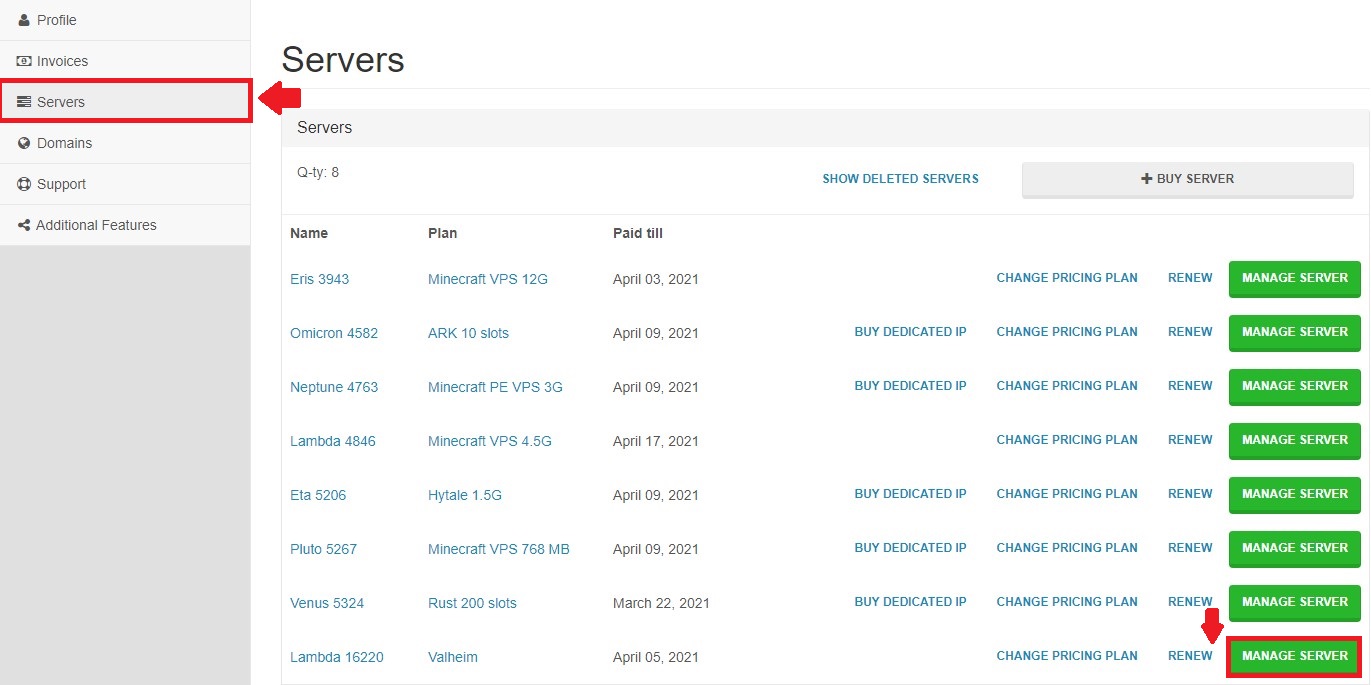
To see our other guides on Valheim server hosting, please visit Scalacube.com
Click on "Manage" again.
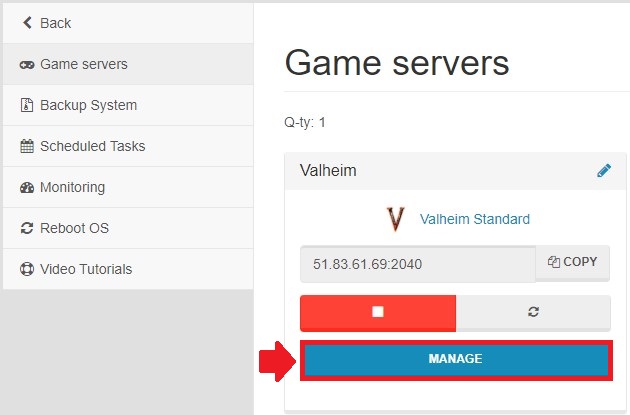
Turn off your server before making any changes.
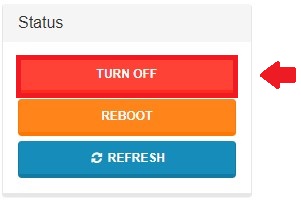
Next, connect to your server's FTP using Filezilla.
You can find your FTP details at the bottom of the page.
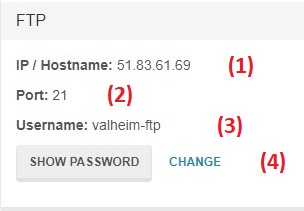
Once connected to your FTP, go to ValheimConfig/unity3d/IronGate/Valheim/worlds
Replace the contents of the "worlds" folder with the contents of your existing local save.
Take note of what your world name is.
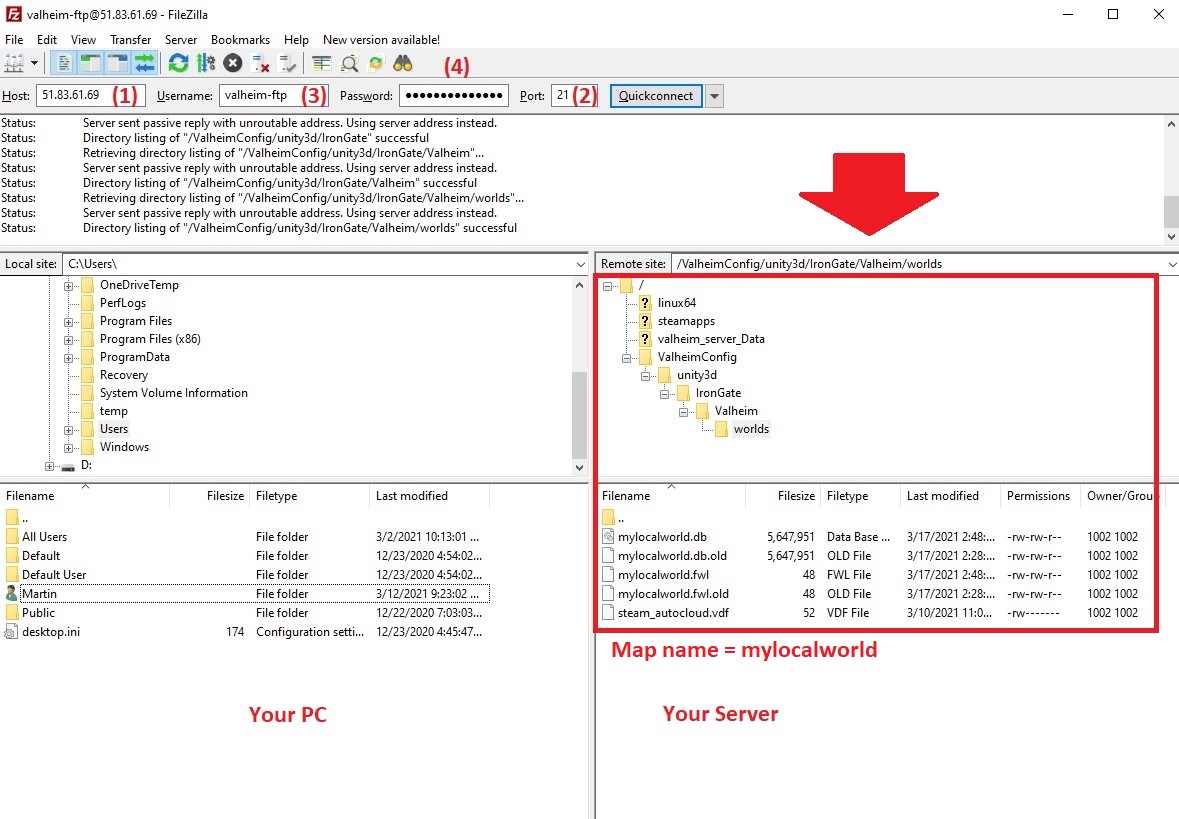
Once this is uploaded, go to your server control panel's "Settings" page.
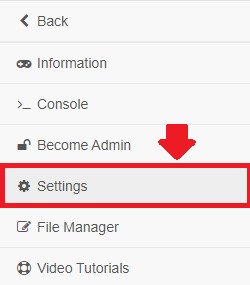
Copy your world name into the "Map name" field and press "Save". It has to match the ones inside your "worlds" folder.
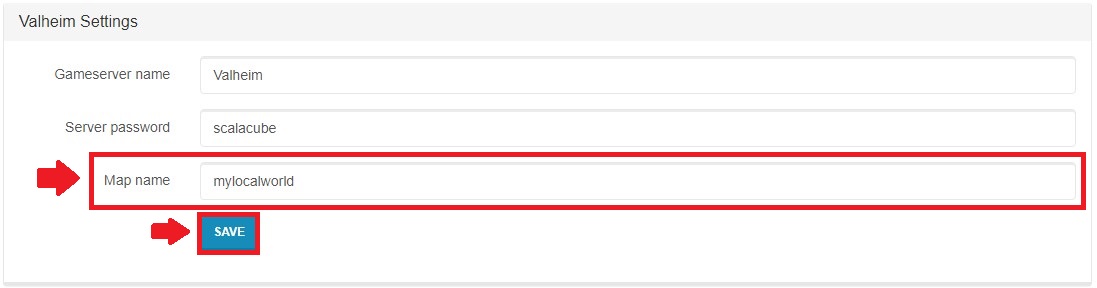
Go back and start your server back up.
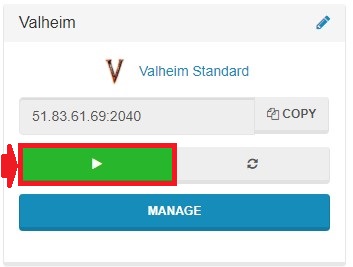
Your existing world is now uploaded.
Summary:
- Prepare exisiting world
- Connect via FTP and copy over world
- Go to Settings and change Map name to your world name
- Reboot server
Make Your Own Valheim Server
Copyright 2019-2025 © ScalaCube - All Rights Reserved.