How to Make a Project Zomboid Server
Project Zomboid is a multiplayer-only survival video game. In this video, I will show you how to make your very of Project Zomboid server and play with friends.
The first step is to go to Scalacube.com and click "Sign Up" to create a new account.

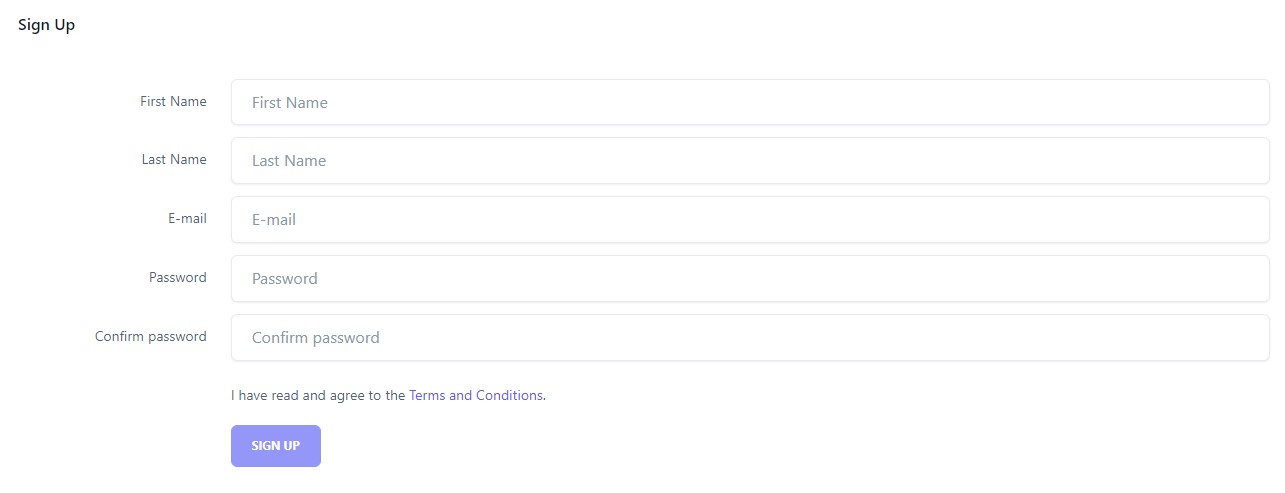
Once this is done, log in to your account and make your way to "Servers".
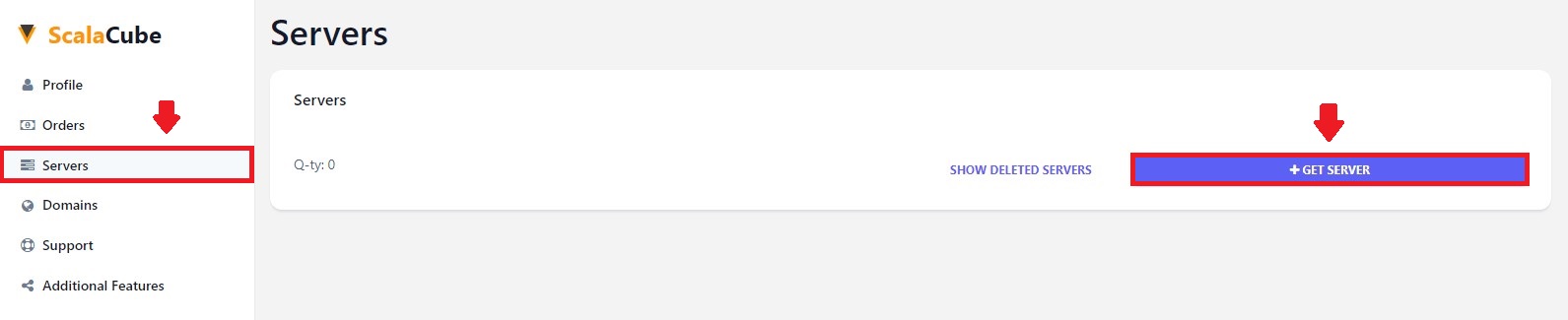
Click on "Get Server" and select "Project Zomboid".
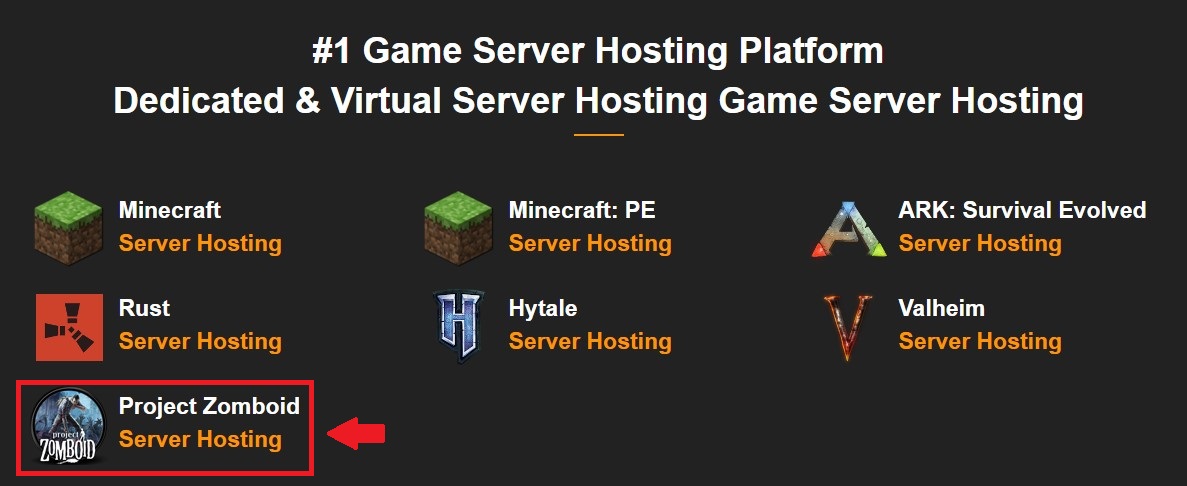
Click on "Get Your Server".

Select your location and click "Next".
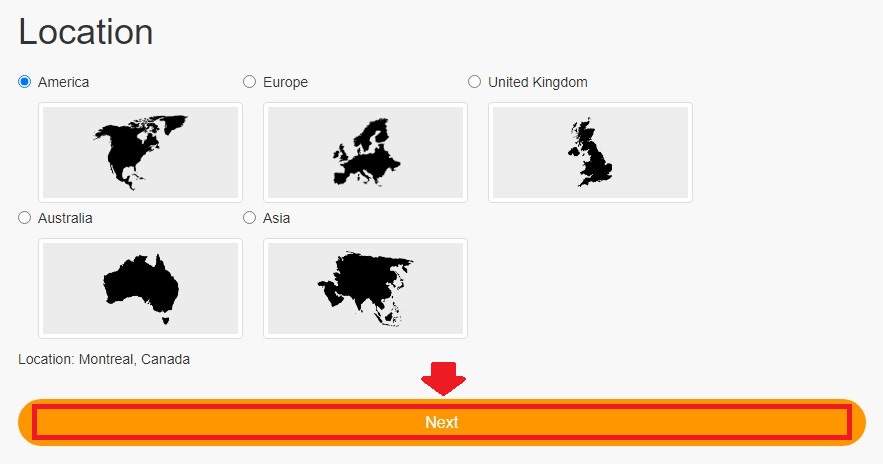
Select the payment plan you wish to have.
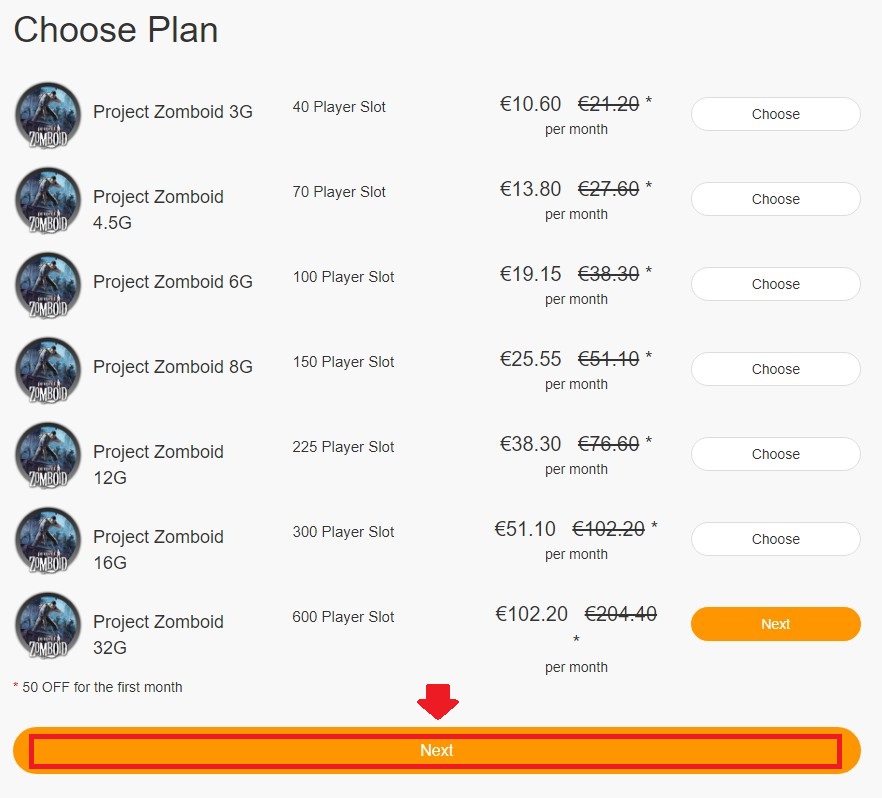
The next step is to select a Server Address for your server. For this video we are selecting the default "IP With Port" - This can be changed later. Click on "Next".
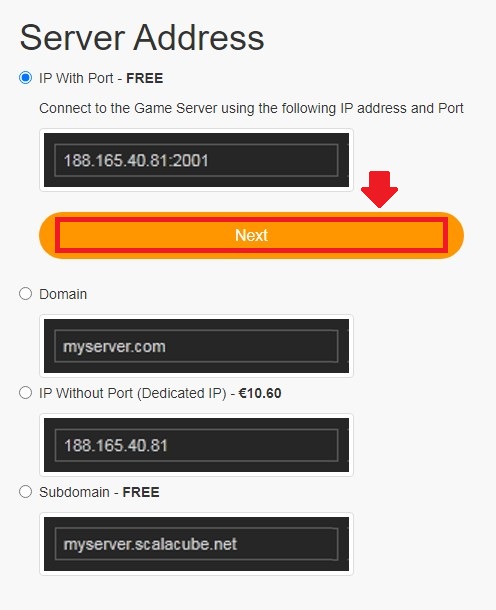
Here you can select any additional applications for your server - these can be selected at a later date if required.
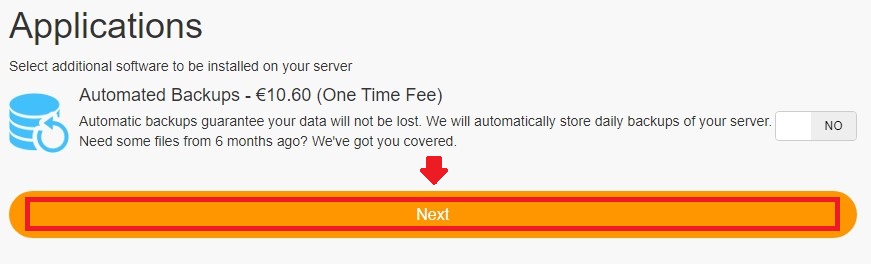
Confirm your server details and click on "Pay"
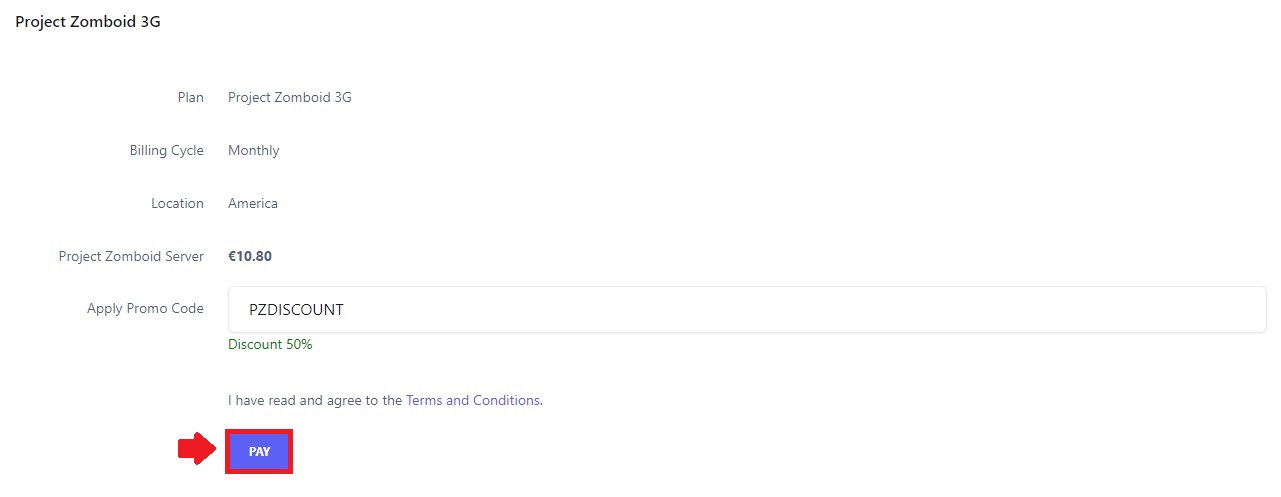
Select your payment method and finalize your payment.
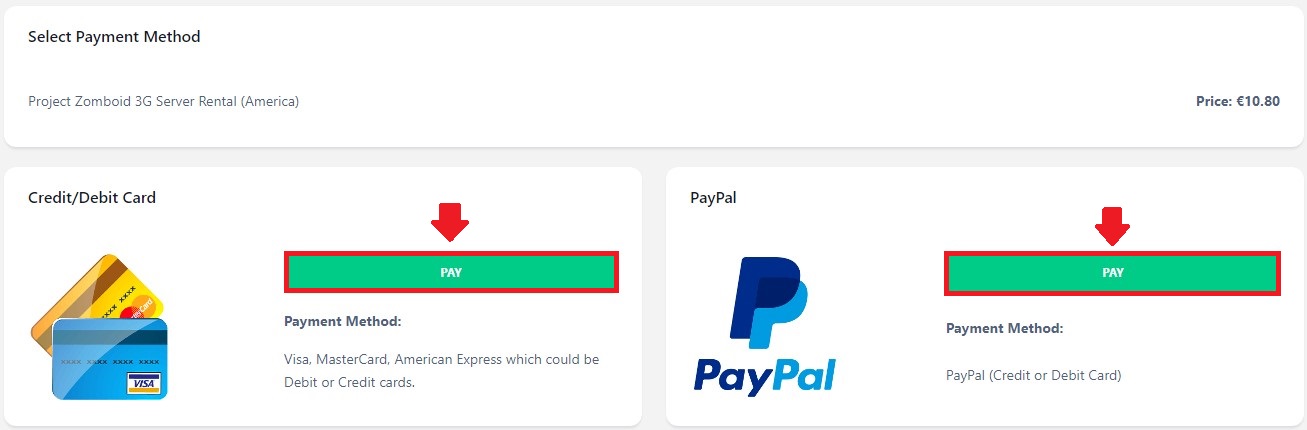
Once the server has been purchased, make your way to the "Servers" tab and click on "Manage server".

Go back to the Scalacube control panel and click on "Manage".
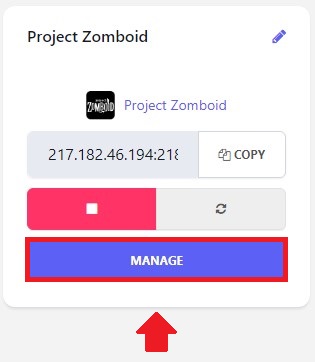
To connect to your server, open Steam then click View at the top left of the page then Servers > Favorites > Add Server, and enter your IP address in the field.
Clicking on "Console" will allow you to see server-specific details of your server with more of an administrative touch.
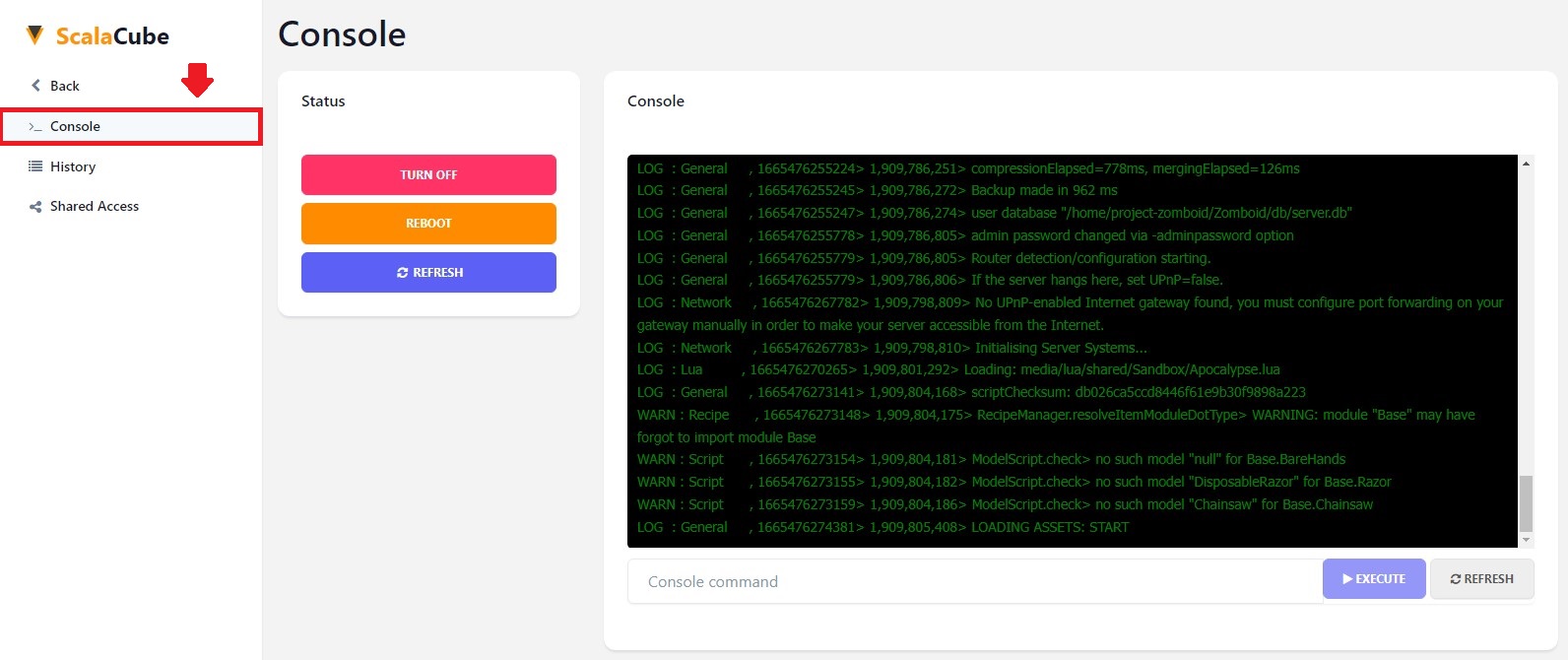
Clicking on "Settings" will allow you to change server-specific settings from the name and description to the owner roles and many more.
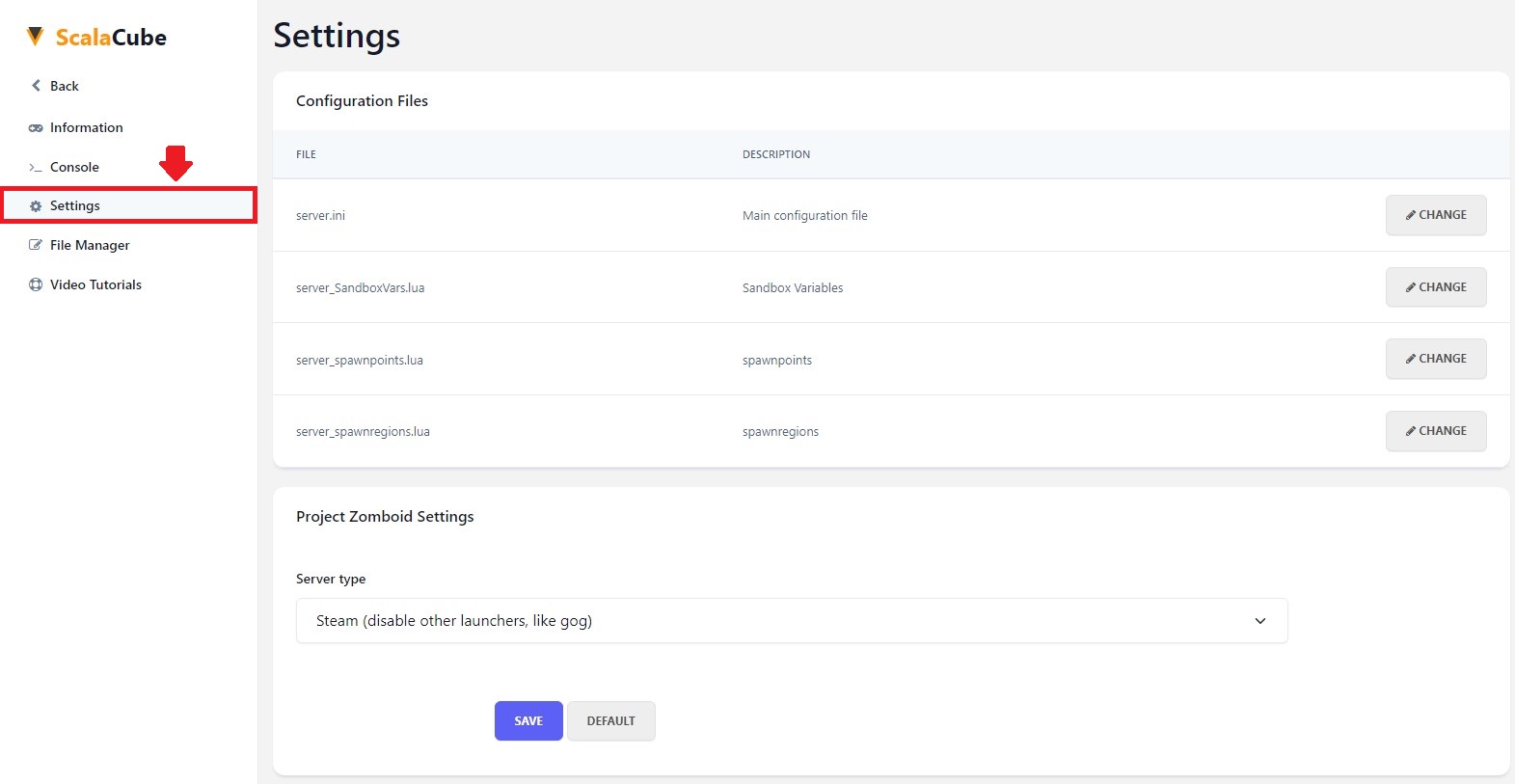
Clicking on "File Manager" will allow you to manage your server files if you need to remove, add or replace any files.
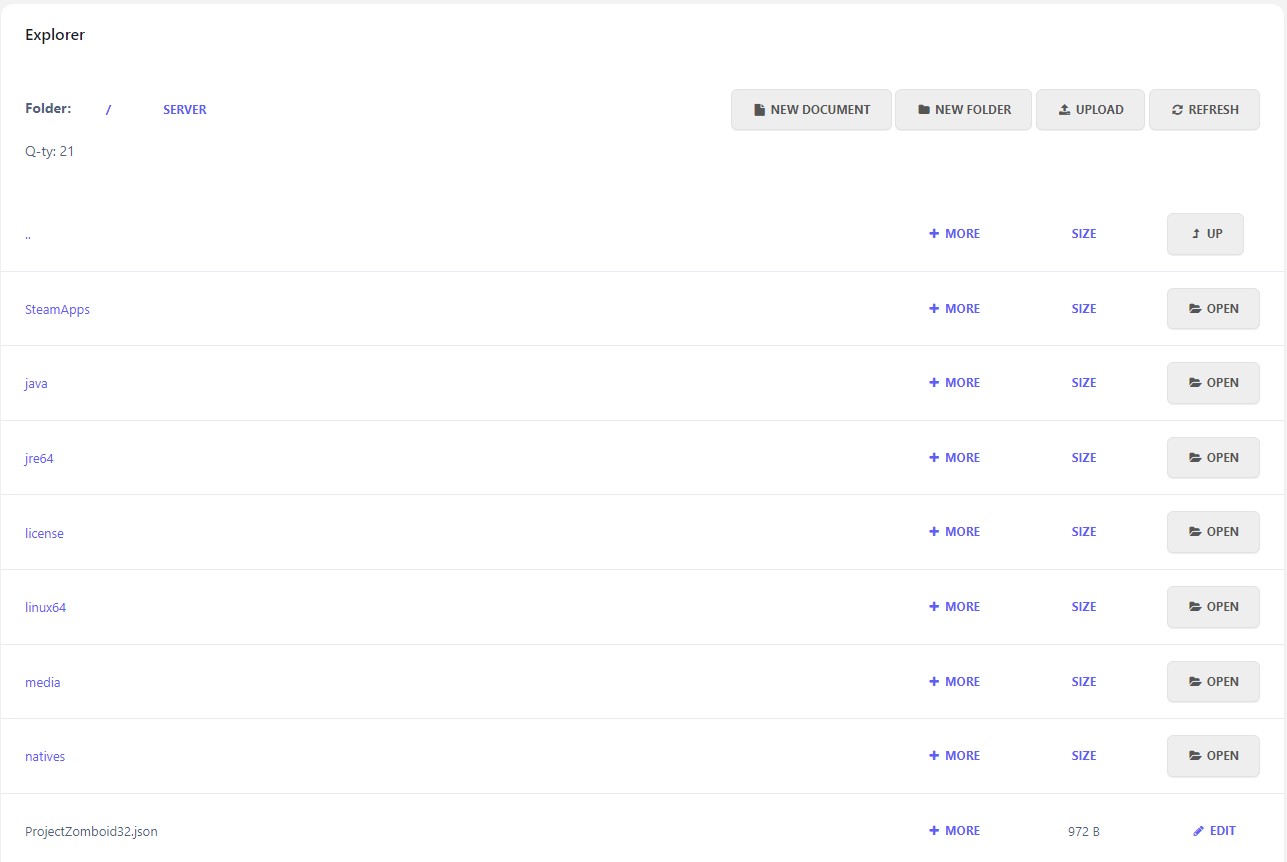
If we go back to the "Game servers" page and click on the "Backup system", we can set up a server automatic backup feature so no data would be lost in the future.
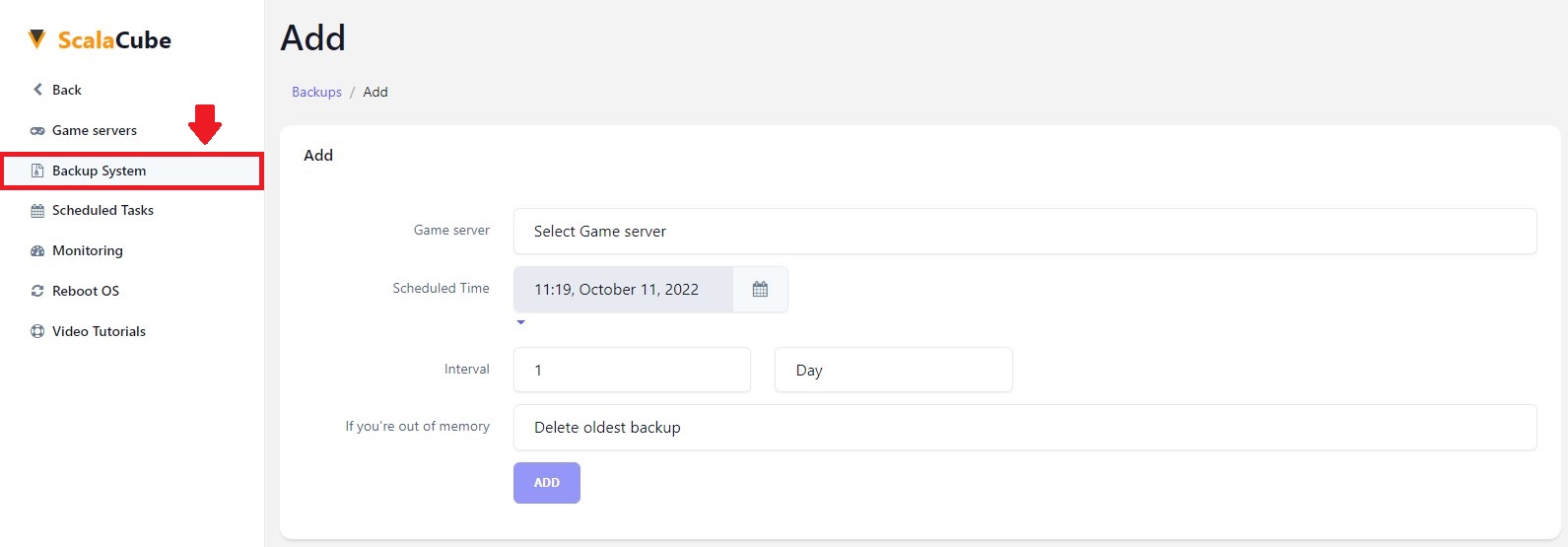
Clicking on "Scheduled tasks" allows you to set a scheduled task on your server to act as your server, like restarting or starting a server in the console for more automation.
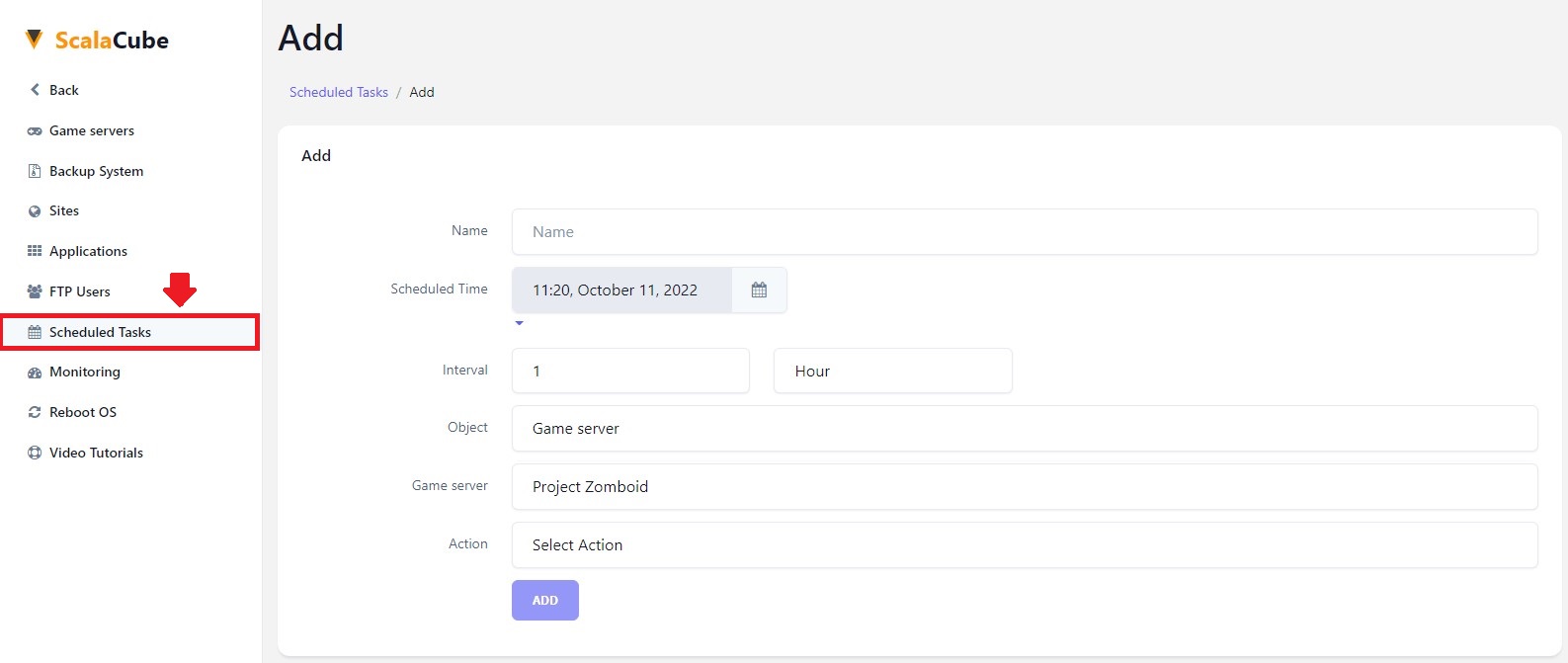
If we click on "Monitoring", we can see the resource usage of our server and plan our mods, and plugins accordingly to how many resources we own.
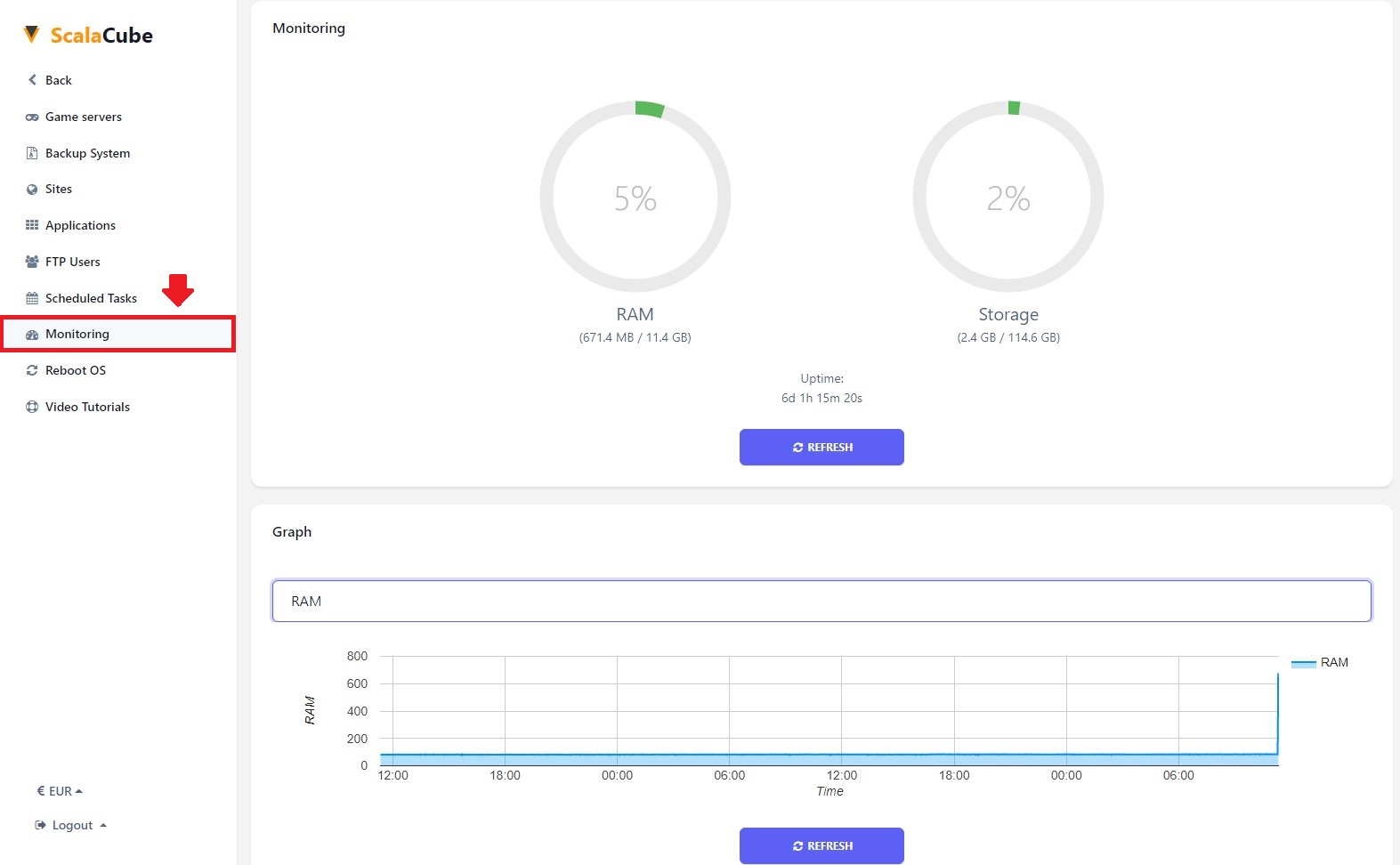
To see our other guides on Project Zomboid server hosting, please visit Scalacube.com
Summary:
- Sign up to Scalacube.com
- Create a new account
- Go to Server page
- Click on Get Server and select Project Zomboid
- Click on Get Your Server
- Select closest location
- Select Payment plan
- Select server address
- Select applications
- Click on Pay
- Finalize your Payment
- Go to Servers and click on Manage server
- Click on Manage
- View Console page
- View Settings page
- View File Manager page
- View Backup System page
- View Scheduled tasks
- View Monitoring page
Make Your Own Project Zomboid Server
Copyright 2019-2025 © ScalaCube - All Rights Reserved.