How to Connect Your Domain to a Minecraft Server
In this guide, I will be explaining how to get a free domain, purchase a domain, or attach an existing domain to your Minecraft server
The first step is to go to Scalacube.com and log in to your account.

Once logged in, go to "Domains".
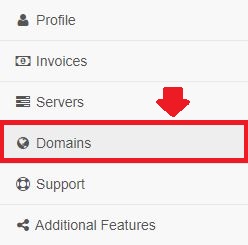
To obtain a free or paid domain, click on "Get free domain" or "Buy domain".

Next, enter your desired domain name and select either a free or paid domain.
Click on "Search" after your domain has been selected
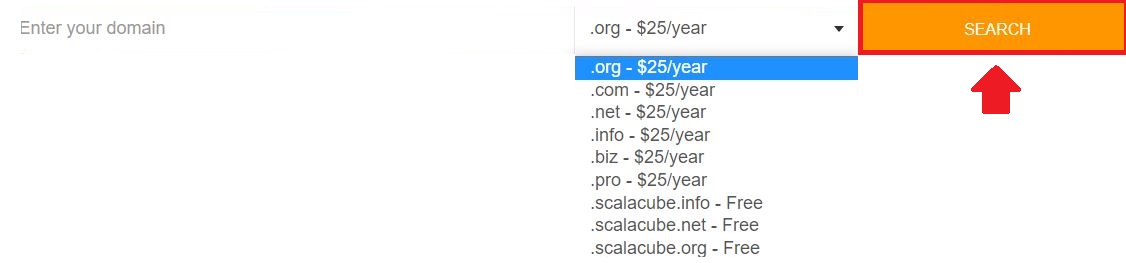
Click on "Install".

If selecting a paid domain, click on "Buy" to be taken to the payment page. Finalize your payment and click "Pay".
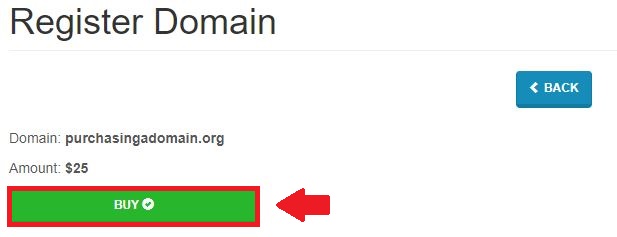
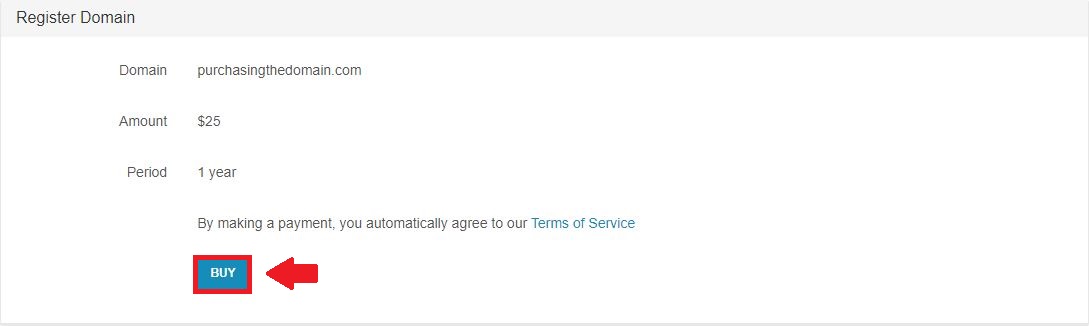
To attach an existing domain to your Minecraft server, go back to the "Domains" page and click on "I already have a domain".

Enter your existing domain name into the field and click on "Next".

You will then be asked to remove existing nameservers and replace them with Scalacubes nameservers at your registrar.
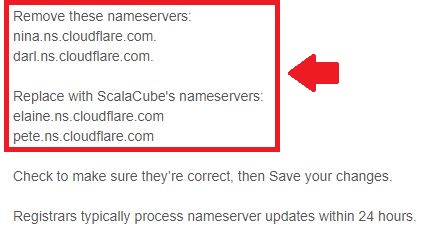
In our case, we would have to select the nameservers field on our registrar, select Custom DNS, and copy both of the nameservers into the fields shown.

If this is done successfully, click on "Check DNS" and it will tell you "Domain successfully assigned!".

The next step is to attach it to your game server, by selecting the tab shown and clicking on "Save" and wait for the process to finish.

Next, go to "Servers", click on "Manage server".
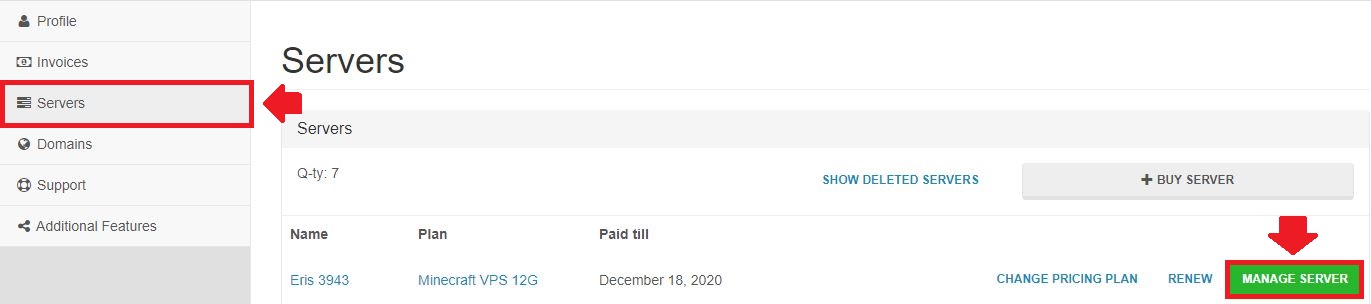
Click "Manage" again.
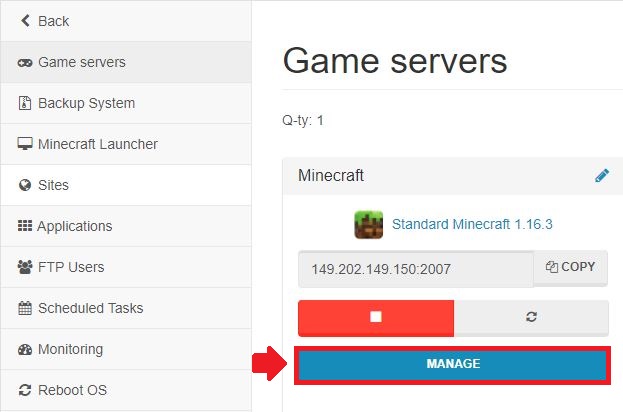
Select "Change" under the Server Domain field and attach your Domain to the game server.


You can now connect to your Minecraft server using your domain.
Congratulations! You now know How to Connect Your Domain to a Minecraft Server.
Summary:
- Log into your Scalacube account
- Go to Domains
- Select a free domain or purchase a paid domain
- To connect own domain, click "I already have a domain"
- Follow the process shown in guide and video
- Enter servers or website using your existing domain
Make Your Own Minecraft Server For Free
Your own Minecraft server is only 5 minutes away! We support simple one click install for over 1000 unique modpacks.
Start Your Server For Free!
Copyright 2019-2025 © ScalaCube - All Rights Reserved.