How to Create a Free Minecraft Server
This is a perfect way to get one on our hosting platform. Getting a free server and setting up can be achieved in a matter of minutes.
The first step is to go to Scalacube website and click on "Get Your Free Minecraft Server".
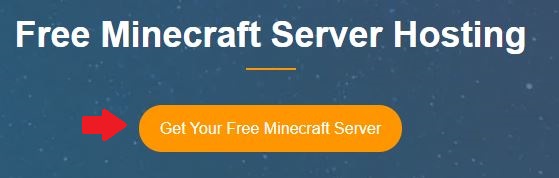
Select the best Dedicated server location closest to you and click "Next".
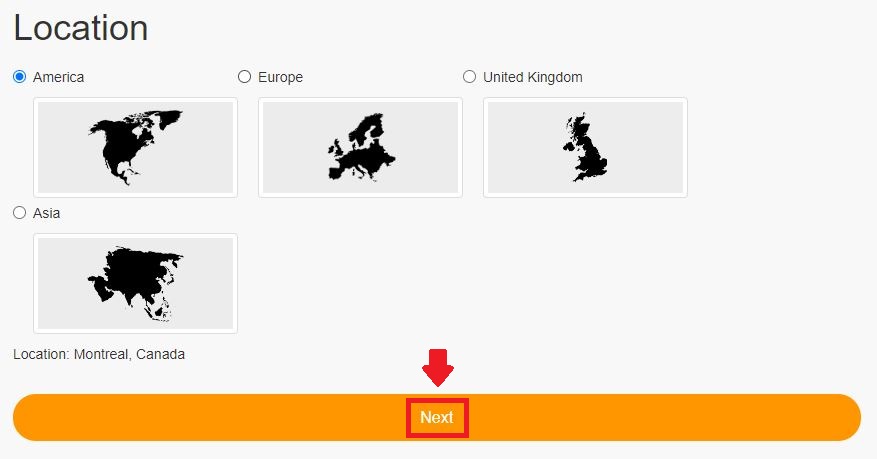
Select a server from the Game servers list and click on "Next".
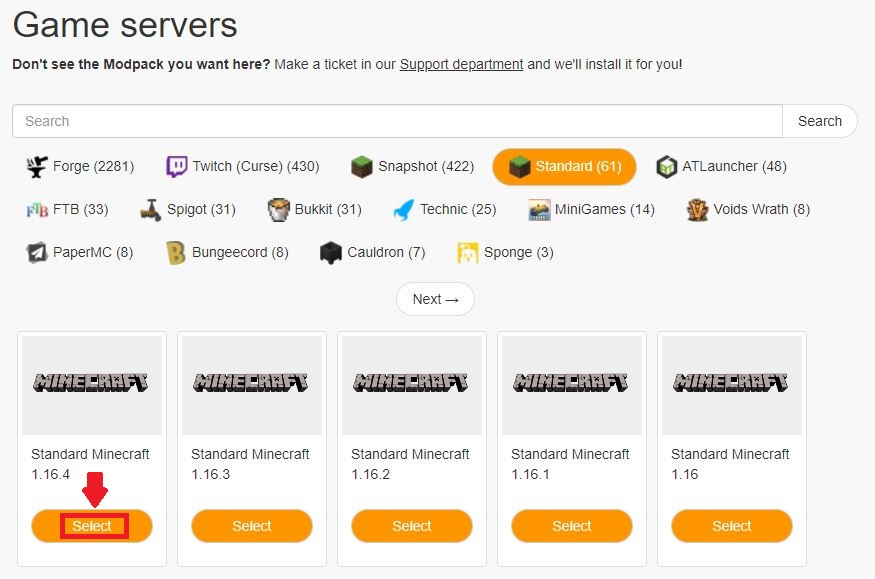
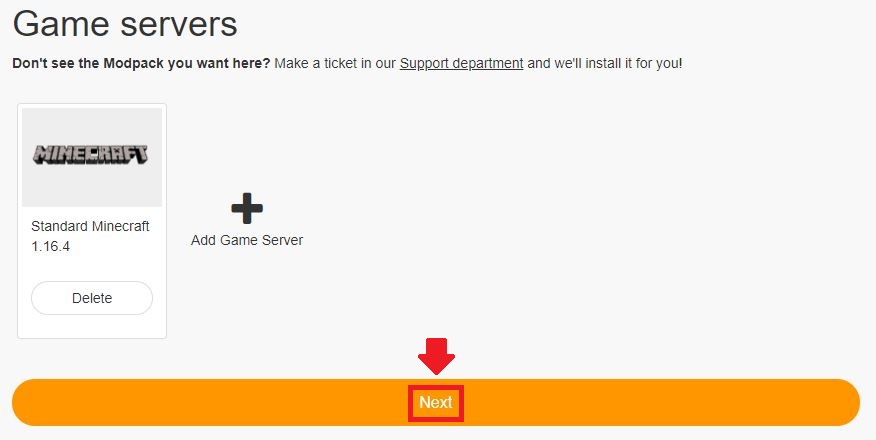
Choose the "Free" plan and click "Next".

Select your Server Address, for the purpose of this guide we are selecting "IP With Port", click "Next".
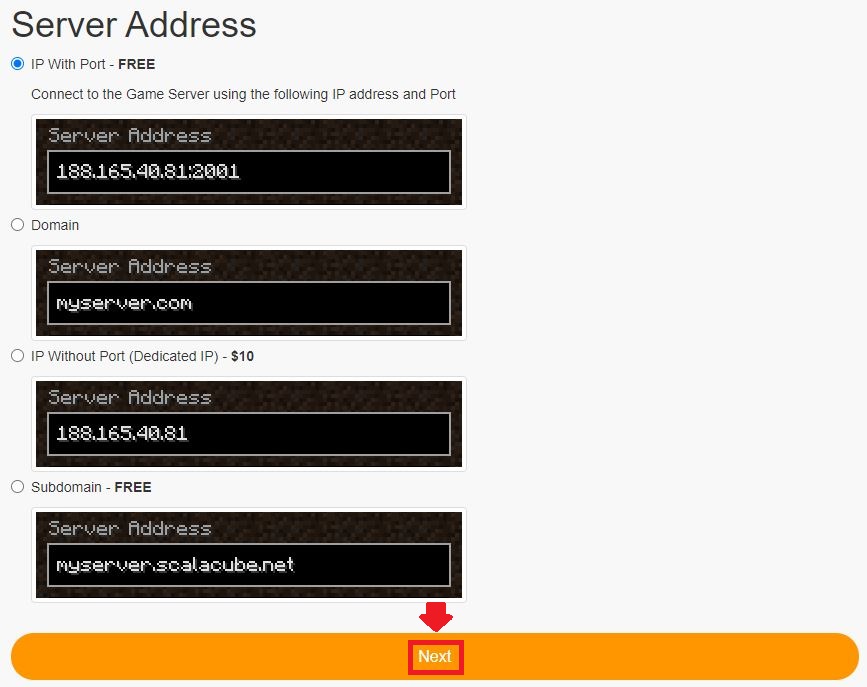
Sign up for our website.
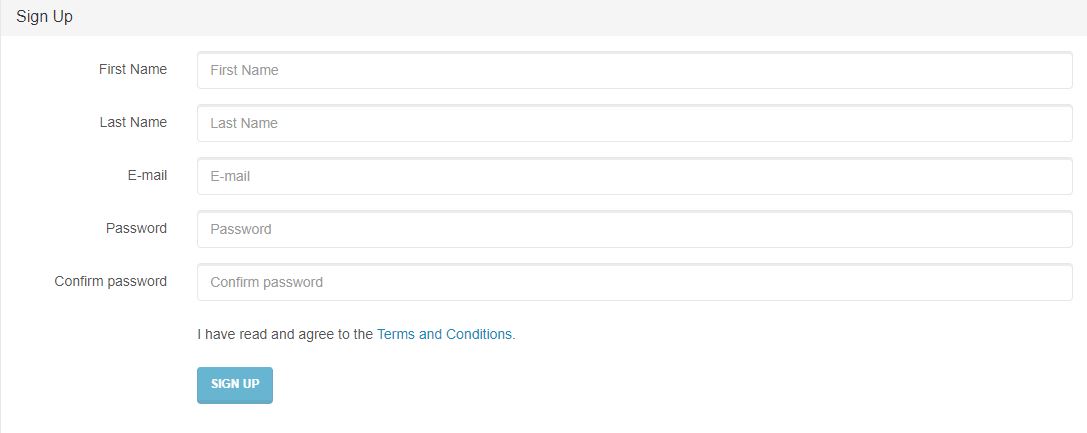
You will now be at the finalizing screen for your free server, click "Continue".
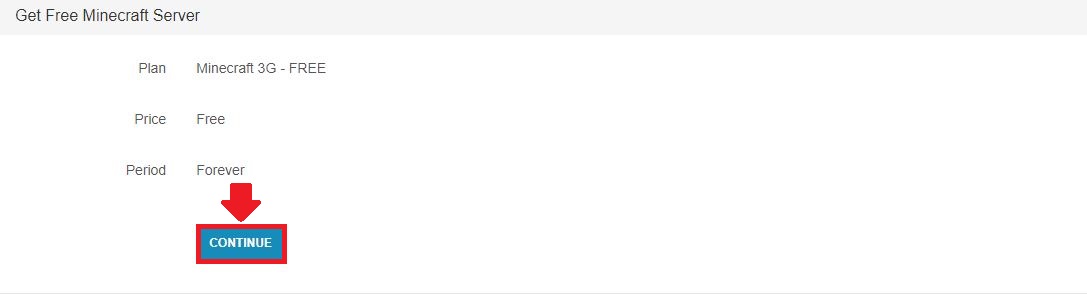
Now, an activation code will be sent to the e-mail address that you registered to the website with.
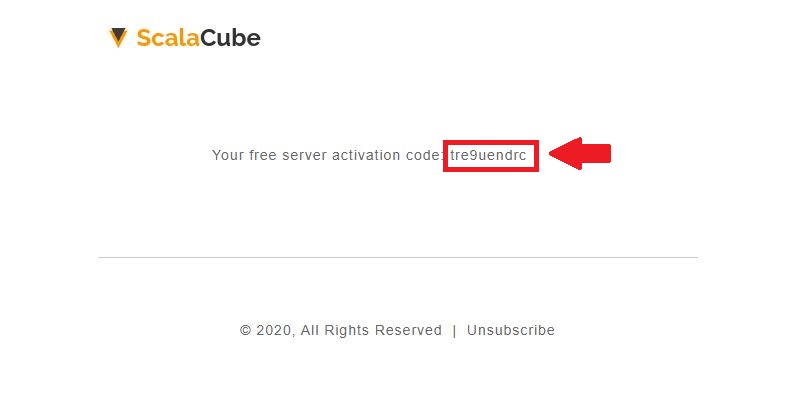
Once you have the Confirmation code, copy it into the field and click "Continue".
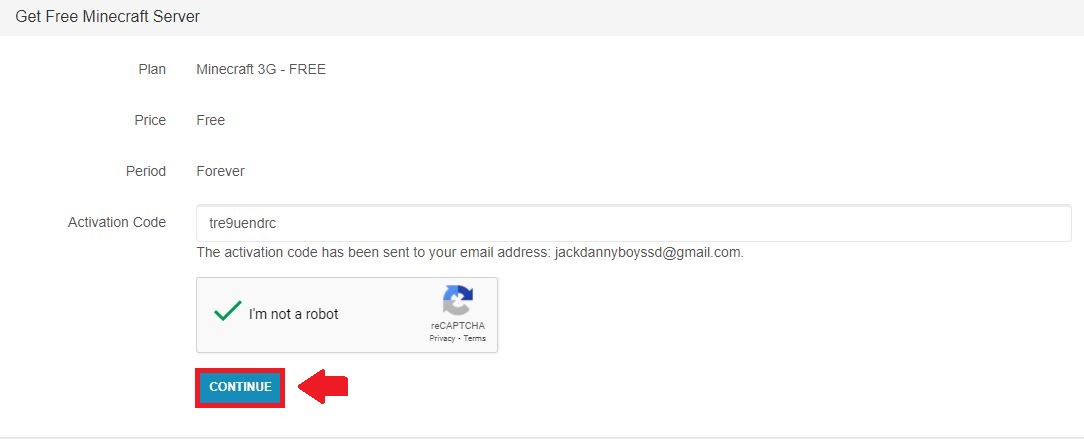
Your free server process is now complete.
On this page, we can see the "Renew for free" button, which you will have to do every 2 days for the server to be active, if this is not done, the server and all its contents will automatically be deleted and a new free server has to be redeemed from the beginning.

Next, click on "Manage server".

Free servers only support the installation of Basic and Snapshot versions of Minecraft. Select your server and click on "Select" and then, "Install" and wait for the process to finish.

Your Free server and it's Features
The free server compared to a premium server is limited in its configuration, if we click on "Monitoring", we can see the existing server and its resource usage at the current time.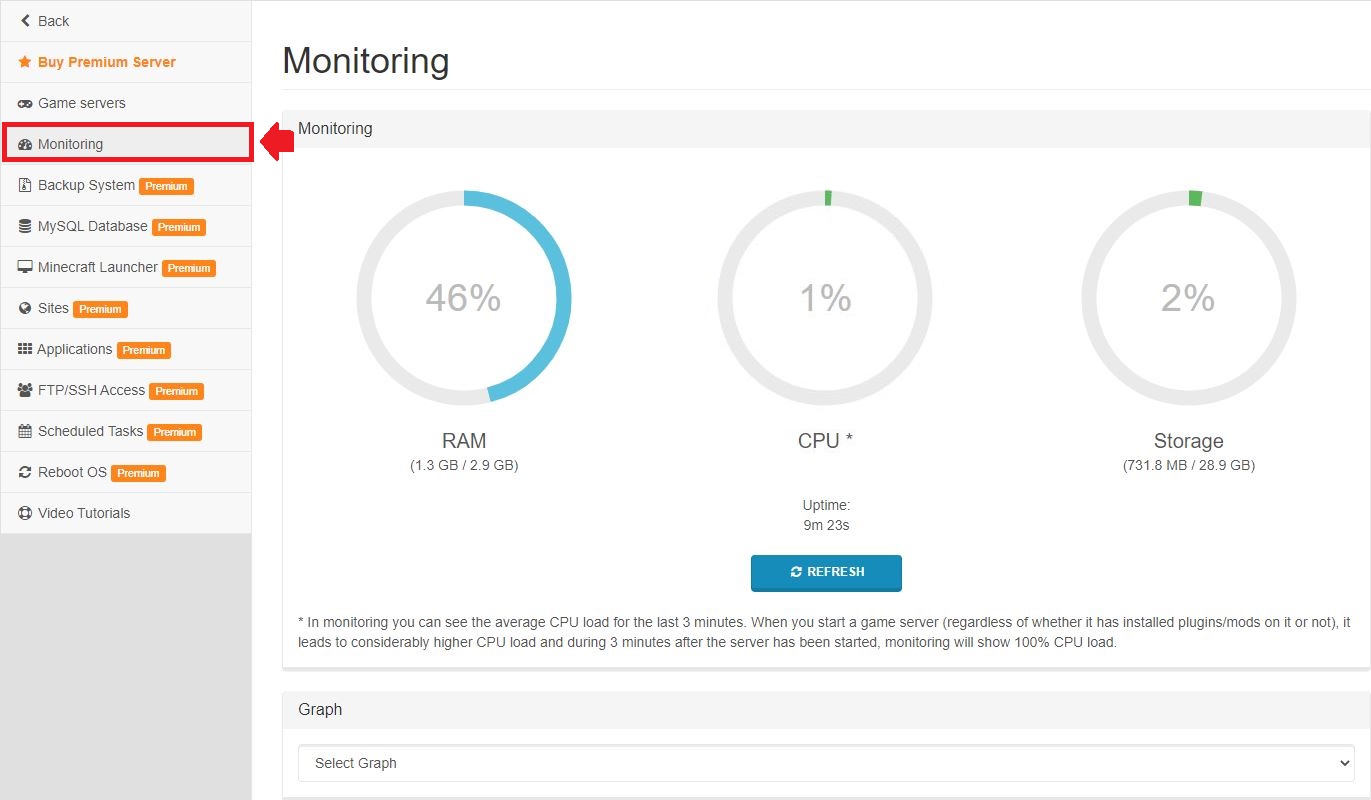
If we click back on "Game servers" and click "Manage" we can see the main hub for your Free Minecraft server.
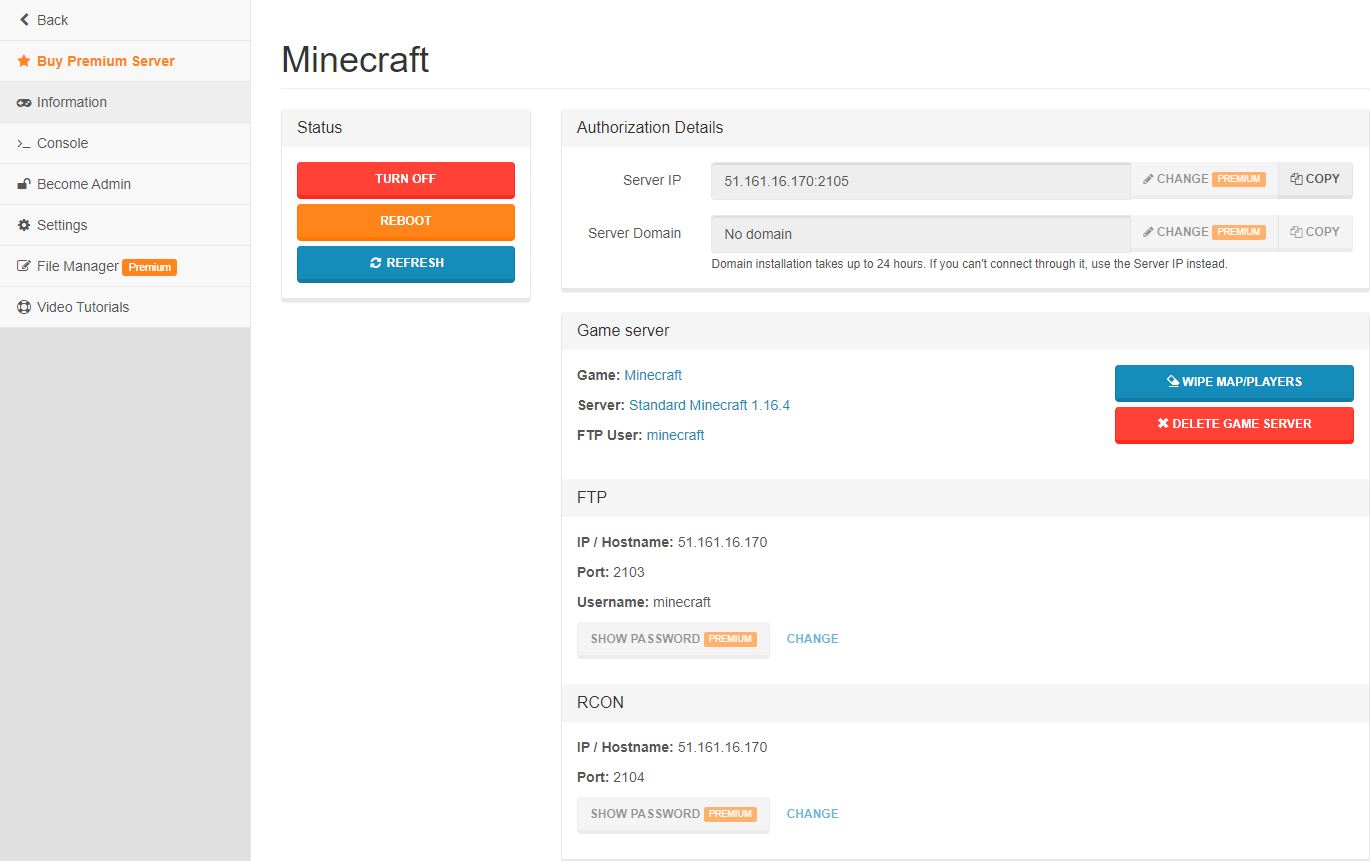
Here we can turn off the server, restart it, wipe the map and players and delete an existing game server.
If we click on "Console", we can see the console for your free Minecraft server, allowing you to use administrative commands or see what is happening on your server at the current time.
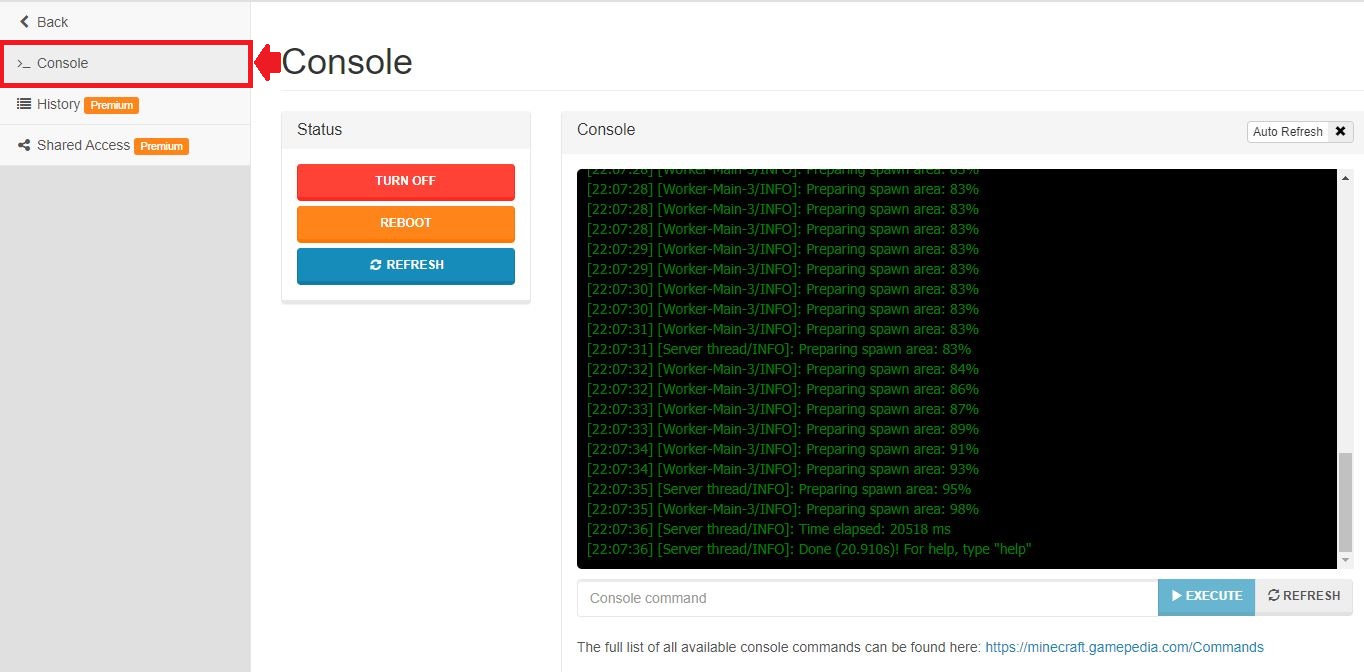
If we go to the "Become admin" tab, we can add the name of the Minecraft player you would like to have administrative commands in-game.
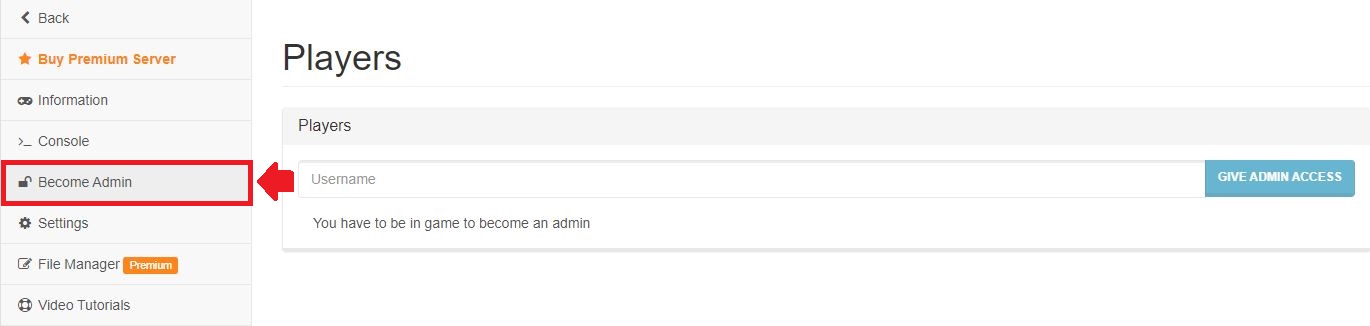
If we go to "Settings", we can change the configuration settings for the server.properties file, including gamemodes, level types, amount of players, whitelist, spawn-protection, seed, and much more.
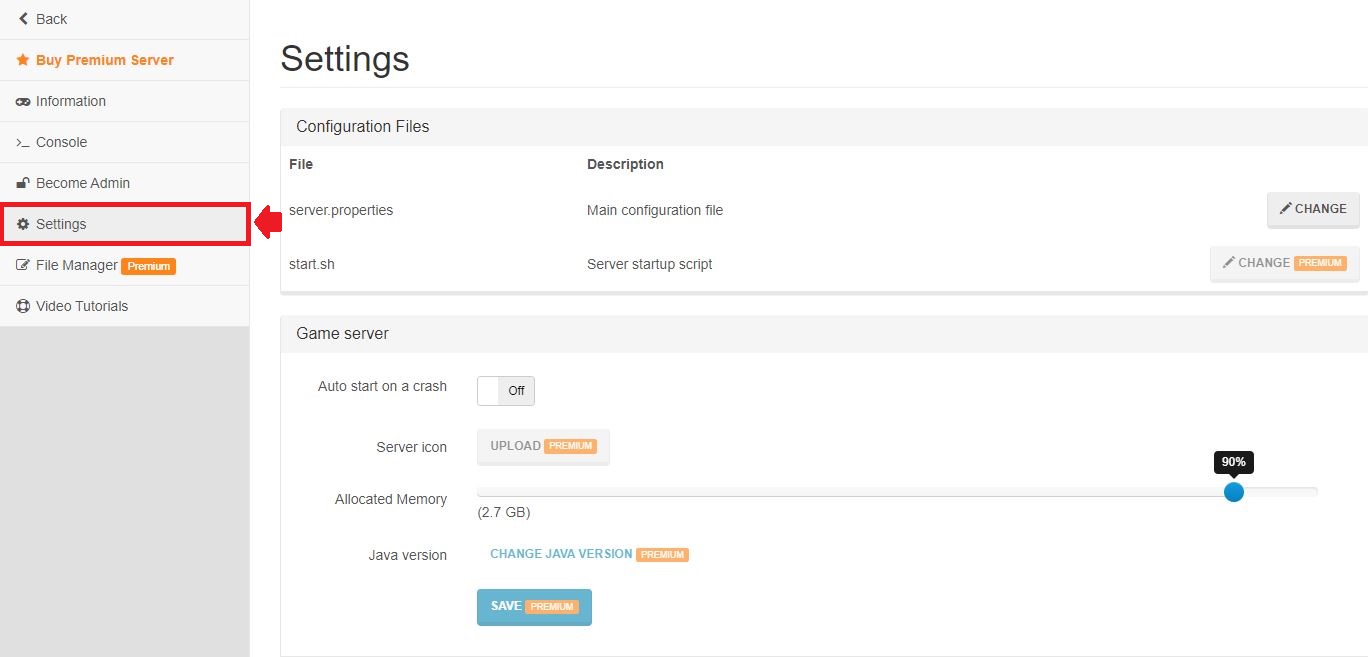
As previously mentioned, the free server does have it's limitations compared to a premium plan, if purchasing a premium plan, you can have access to all of the features we offer like:
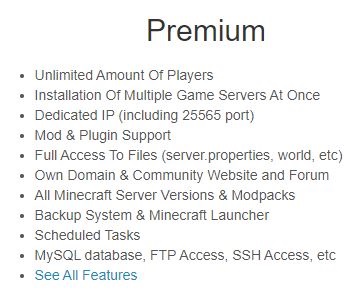
To purchase a premium server, click on "Buy premium server". Currently, there is a 50% initial month discount to be claimed for every new user.
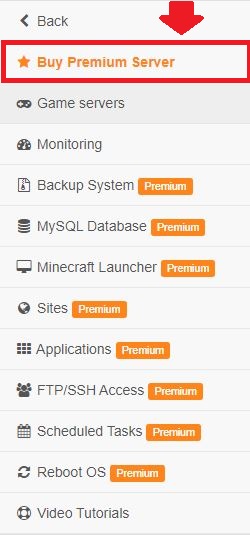
Congratulations! You now know How to Create a Free Minecraft Server.
FAQ
Can I pick any location for my dedicated server?
Yes, you sure can! Just pick the location that's closest to you from the "Dedicated server location" when you're setting up your Minecraft server.
How do I choose my server from the Game servers list?
It's simple. Click "Next" after you've selected a server from the Game servers list. And hey... don't forget to select your game server!
Is the "Free" plan really free?
Absolutely, yes! Choose the "Free" plan, hit "Next" and you're on your way to Minecraft server awesomeness.
What's the deal with the Server Address?
Let me explain. Your Server Address is super important. For this guide, we're selecting "IP with Port". Make sure to hit "Next" when you've chosen your Server Address.
What happens after I sign up?
Soon after you sign up, you'll land on the finalizing screen for your free server. Then, just click "Continue" to proceed.
What's the activation code?
Good question! The activation code is something we send to your email address. You'll need it to confirm your free server setup. Just copy it, paste it onto the field and click "Continue".
What about server management?
Management of your server is pretty simple! You'll find a "Manage server" button. And by the way, free servers only support the Basic and Snapshot versions of Minecraft. Just "Select", then "Install".
Is there something I need to do to keep the server active?
Sure thing! You need to hit the "Renew for free" button every 2 days. Otherwise, all your server’s content will be gone and a new free server will need to be redeemed.
Is there a difference between a free server and a premium one?
Yep! Although the free server has some limits compared to a premium one, you'll still get plenty of features with it. But if you want all the bells and whistles, the premium plan is the way to go.
If I decide to buy a premium server, how do I do that?
Easy-peasy! Click on "Buy premium server", and you'll get access to all that we offer. Don't forget though, there's a 50% discount on your first month as a new user. Sounds like a good deal, doesn't it?
Summary:
- Sign up to Scalacube website
- Go through the server selection process
- Start server
- Enter server
Make Your Own Minecraft Server For Free
Your own Minecraft server is only 5 minutes away! We support simple one click install for over 1000 unique modpacks.
Start Your Server For Free!
Copyright 2019-2025 © ScalaCube - All Rights Reserved.