How to Change Your Minecraft Skin
How To Change Your Minecraft Skin
In Minecraft, you create your own worlds. You can also change how you look in the game. This guide will show you how. We will explain how you can do it for both Java and Bedrock versions.Changing Your Minecraft Skin in Java Edition
Step 1:Log InGo to Minecraft.net and log into your Minecraft account.

Step 2:Choose a Skin
What do you want your character to look like? You need to pick a skin first. Don't worry, there are lots of free skins on the internet. Just go to sites like Minecraftskins.com. Look at the skins they have. Pick one that you really, really like.
Go to the "Skin" section and scroll down.
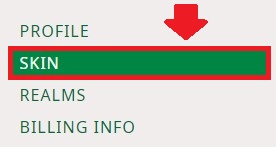
Step 3: Download the Skin
Got the skin you like? Now, download it. Save it on your computer. Make sure you remember where you saved it. You don't want to lose it, right?
Click on "Select a File" and choose your downloaded skin.
Step 4: Open Minecraft and Click on the "Skins" Tab
Okay, go back to Minecraft. Look for the "Skins" button. It's in the main menu. Click on it.
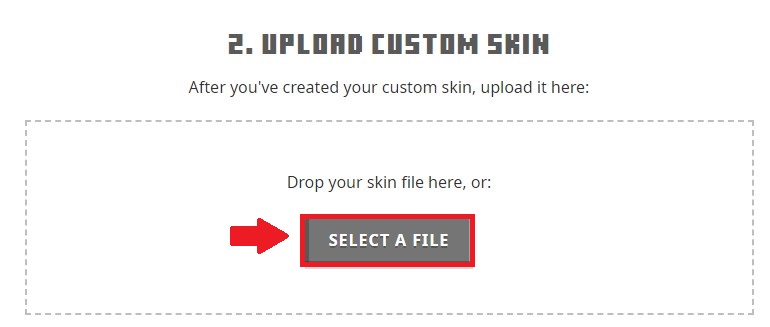
Step 5: Browse and Upload the Skin
Now click "Browse". Look for the skin file that you just downloaded. Found it? Great! Click "Upload". Voila! Your character has a new look!
Note: Did you know you can't change skins if you don't have a premium account? Yup, you have to upgrade your account to a Microsoft Account. So, ready to change your skin? Upgrade first!
Next, click on "Upload".
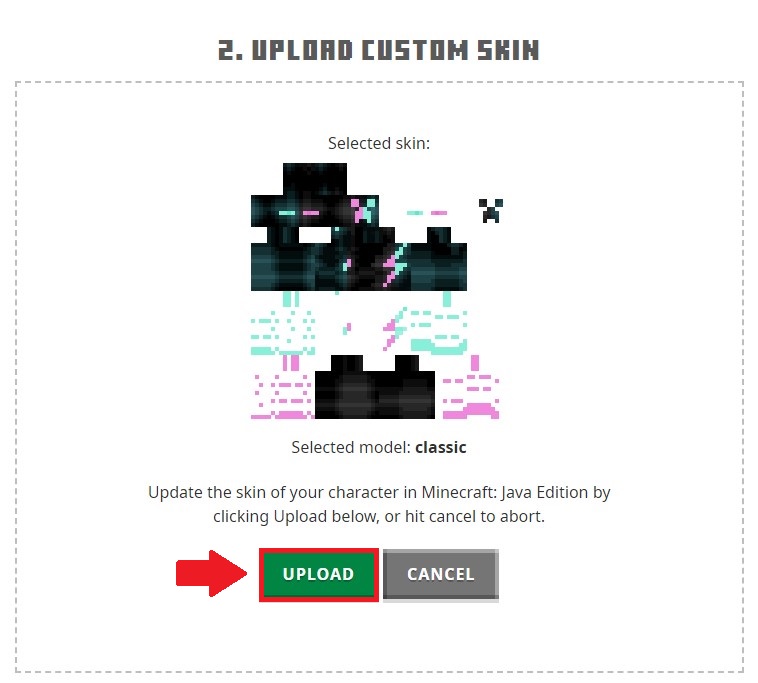
Your Minecraft Skin is now changed.
Changing Your Minecraft Skin in Bedrock Edition
Step 1: Choose a SkinWant to make your Minecraft character look cooler in Bedrock Edition? You've got two choices! Buy a ready-made skin from the Dressing Room in your game. Or go to a website like Minecraftskins.com for more options. It's your character, your choice!
Step 2: Download the Skin
Found the skin you love? Great! Now download it. Save it somewhere you can easily find later. You want to get your new skin into the game, right?
Step 3: Open Minecraft and Click on the "Skins" Tab
Time to open Minecraft. See the "Skins" button? It's in the main menu. Give it a click!
Step 4: Browse and Upload the Skin
Now click "Browse". Look for the skin file you downloaded earlier. Selected it? Awesome! Click "Upload". Watch as your character changes into the cool skin you picked out!
Alternative Method to Change Your Minecraft Skin in Bedrock Edition
Step 1: Launch the Minecraft AppGot your device? Good! Open the Minecraft app. It's time to get your new skin!
Step 2: Tap "Profile" on the Main Menu
Tap that "Profile" button on the main screen. Don't let the options overwhelm you!
Step 3: Rotate Through Owned Skins or Select a New Skin
See those small arrows? You can use them to see all the skins you own! Or else, tap "Edit Character". Choose a new skin from the list. Have fun with your selection!
Final Thoughts
Isn't changing your Minecraft skin cool? Whether you're playing Java or Bedrock, there's always a way to spice up your avatar! Follow these steps to change your skin. Stand out in the Minecraft world! Show the other players how unique your character can be!To see our other guides on Minecraft server hosting, please visit Scalacube.com
Summary:
- Go to Minecraft.net
- Upload selected skin
Make Your Own Minecraft Server For Free
Your own Minecraft server is only 5 minutes away! We support simple one click install for over 1000 unique modpacks.
Start Your Server For Free!
Copyright 2019-2025 © ScalaCube - All Rights Reserved.