How To Upload And Download Your Minecraft World
The first step is to go to Scalacube.com and log in to your account.

Click on "Servers" and then, "Manage server".
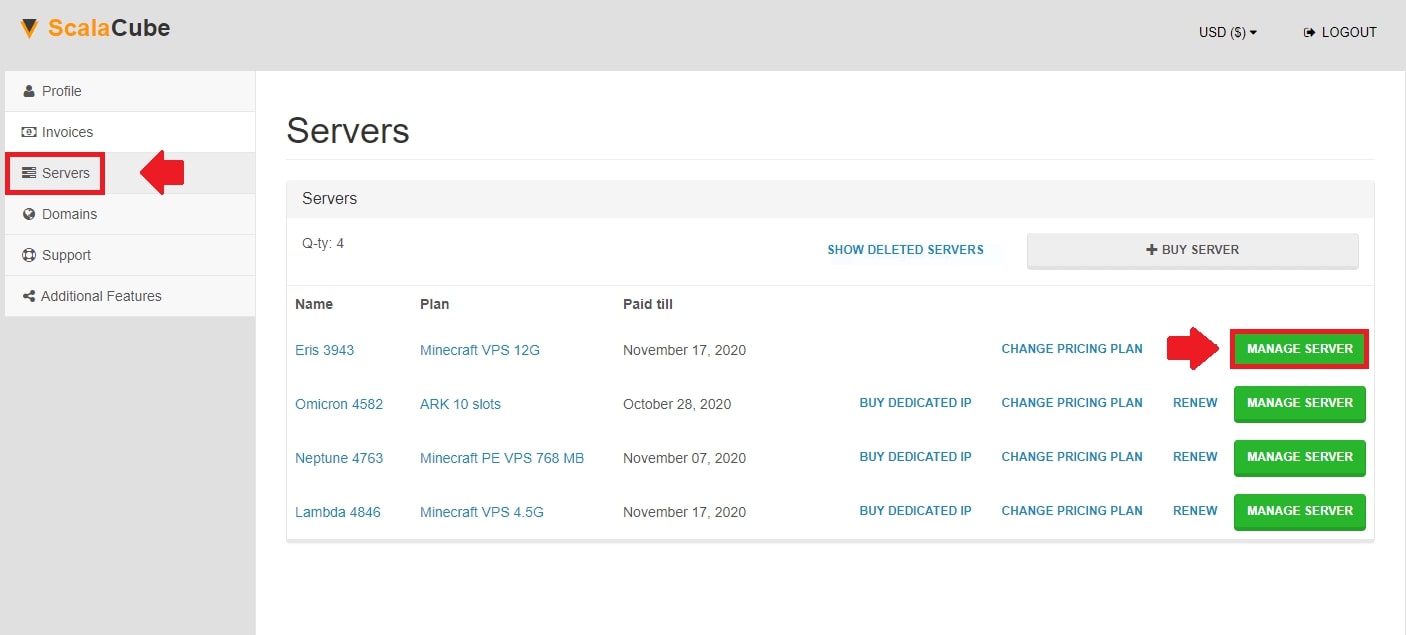
Click "Manage" again.

Shut down your server before making any changes by clicking on "Turn off" and wait for the process to finish.
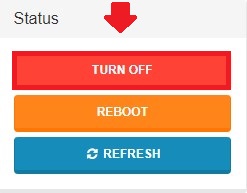
Once shut down, you have to connect to your FTP using Filezilla. Your FTP details can be found by scrolling down on this page. See our guide on connecting to Filezilla for more details.
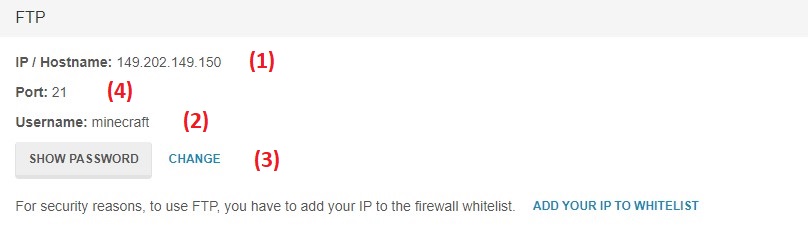
Once connected to your FTP, locate your "world" folder on the server-side.
Here you can choose to "Download" the "world" folder to make a backup onto your computer, or delete the server "world" and replace it with one from your computer.
If replacing the world in your server, the folder name of your new world has to match the one it was before, if before it was "world" then it has to continue to be "world" otherwise the server will not read it and will create a new one.
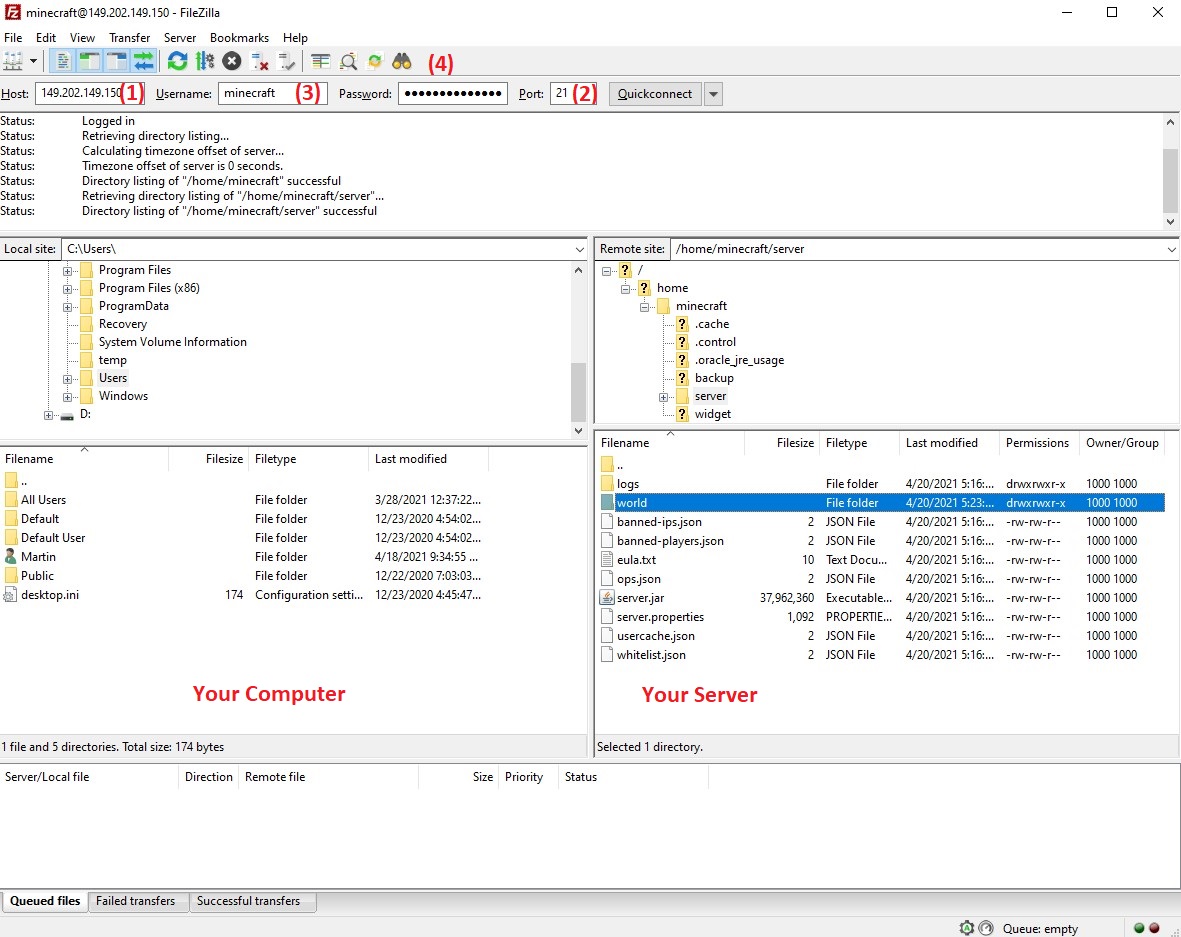
Once your changes have been made, you can exit the Filezilla program and start your server back up again.
Your world transfer is now complete.
Backing up Your Minecraft World on Scalacube
Here's how to save your Minecraft world on Scalacube. You can use either automatic backups or manual backups with FTP. Automatic backups are part of a system you can buy. To set it up, simply click on "Manage server" and then "Backup system". If not, no worries! Take the FTP road. Here's how:
Step-by-Step Guide:
- Start with FTP: FTP stands for File Transfer Protocol. It's like a bridge connecting your server-side and machine.
- Find "World": Next up, find your "world" folder on the server-side. It's like looking for a treasure box in a game!
- Click "Download": To create a backup, click "Download". You're saving your "world" folder on your computer that way.
- To Load a Backup: If you're looking to restore a backup, work with both sides of the FTP client. On the left, find where your world folder is saved. On the right, find the server folder.
- Copy "World": The final step! Copy your "world" folder from your computer. Paste it in the server folder.
Repeat these steps anytime you need to save your Minecraft world. Plus, several YouTube videos can help you. They show you how to save and load Minecraft worlds on Scalacube. Just another fun way to learn!
FAQ
What is a "world" in Minecraft?
In Minecraft, a "world" is like your own personal playground. It's where you live, build, explore, and have fun. In a Minecraft world, you can create anything you can imagine!
How can I find my world on the FTP server?
Once you have connected to your FTP using Filezilla, you will be able to find your Minecraft world stored there. It's just called the "world" folder. It's like finding a special treasure chest in the game!
What is FTP and how do I connect to it?
FTP stands for File Transfer Protocol. Think of it as a gateway that helps transfer your Minecraft world to another place. Like a magical portal in one of your adventures! Connect to FTP using a program like Filezilla.
How do I make a backup of my world?
You can make a backup by downloading the "world" folder onto your computer. It's like creating a safety copy of your favorite toy!
Why should I shut down my server for changes?
Imagine your server as a big machine that needs to pause for a moment while you do some tweaks. By turning off your server, you make sure nothing goes wrong during the changes, just like pausing a game before you make a big move!
What happens when I replace a current world with a new world?
If you replace a world in your server, the new world must have the same name as the old one. If the old world was called "world", the new one should be "world" too, or else the server won't recognize it! It's like naming a new pet the same as your old pet.
Can I manage more than one world on my server?
Of course! You can manage as many worlds as you like on your server. Just like having many different toys to play with!
How do I start the server back up after making changes?
Once you have made your changes, you can exit the Filezilla program to return to the Scalacube.com page. To start up your server again, click on "Start server". It's like pushing the 'play' button after a game pause.
Can I view other guides on Minecraft server hosting?
Indeed! For more tips and tricks, you can visit Scalacube.com. You will find more guides similar to how you can upload and download your Minecraft world. It's like having a big Minecraft manual to turn to!
What happens if I forget to turn off the server while making changes?
If you forget to turn off your server while making changes, some changes might not take effect or could cause issues. It's best to turn it off first - better safe than sorry!
Summary:
- Log into website
- Go to Servers > Manage server > Manage
- Turn off server
- Connect to FTP
- Upload or Download world
To see our other guides on Minecraft server hosting, please visit Scalacube.com
Make Your Own Minecraft Server For Free
Your own Minecraft server is only 5 minutes away! We support simple one click install for over 1000 unique modpacks.
Start Your Server For Free!
Copyright 2019-2025 © ScalaCube - All Rights Reserved.