How to Add a Resource Pack to Your Minecraft Server
What is a Resource pack?
This process is fairly simple and will not involve having to modify any code making it a great method to make your gameplay even more enjoyable.
First, you need to make your way to an official website that allows you to download Resource packs. For the purpose of this guide, we will be getting ours from Curseforge.
A thing to note is to make sure the resource pack you are selecting is compatible with your Minecraft server version.
Once you have selected your resource pack, click on "Download" and save it to a location easily accessible.
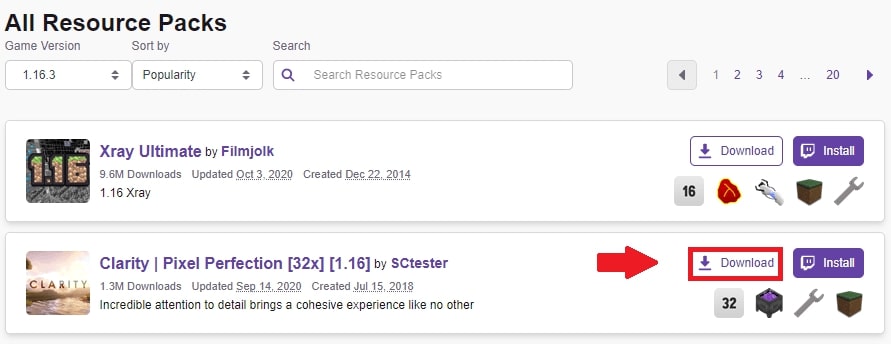
The next step is to head to http://dropbox.com/
Once you have made your way to dropbox, click on "Upload files" and select your resource pack .zip file.
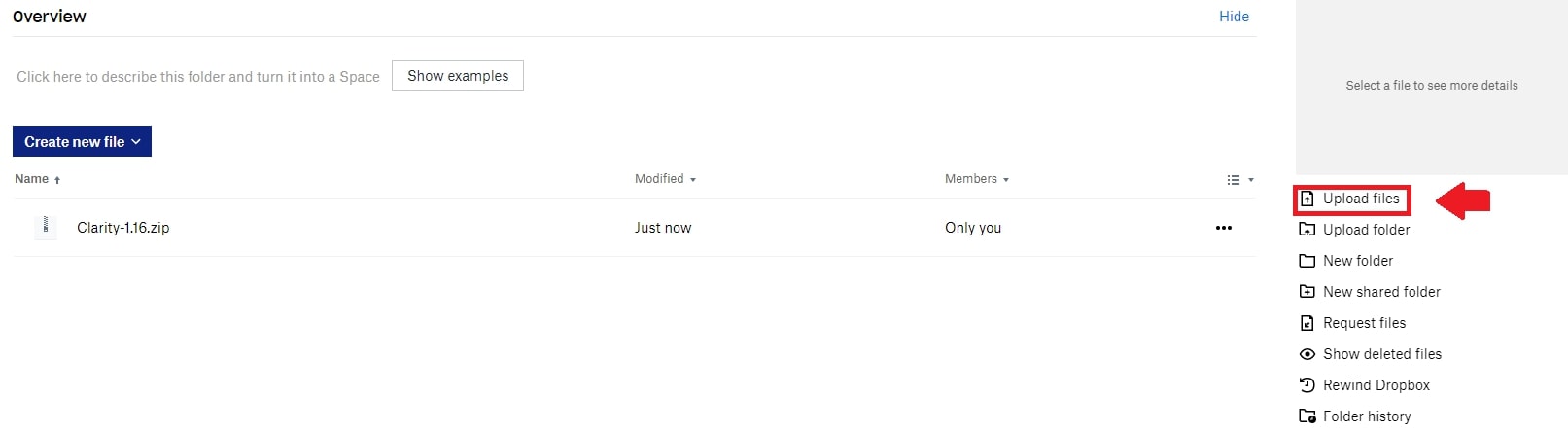
After the file is uploaded, click on "Share" and make sure it's set to "Can view" and click on "Create link" and then "Copy link".

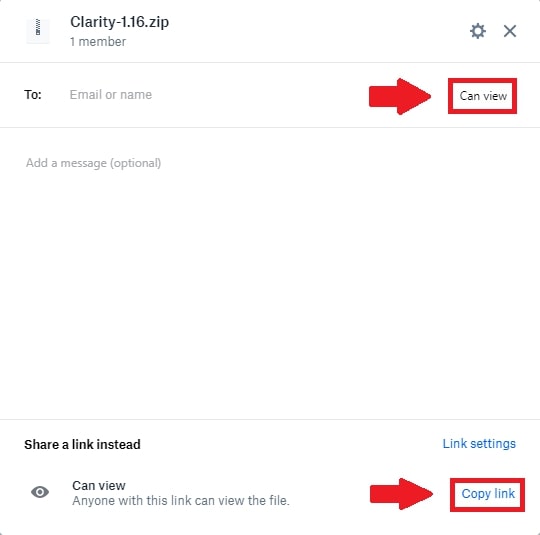
The next step is to go to Scalacube.com and log in to your account.

Once you have logged in to the Control Panel, go to "Servers" and click on "Manage server".
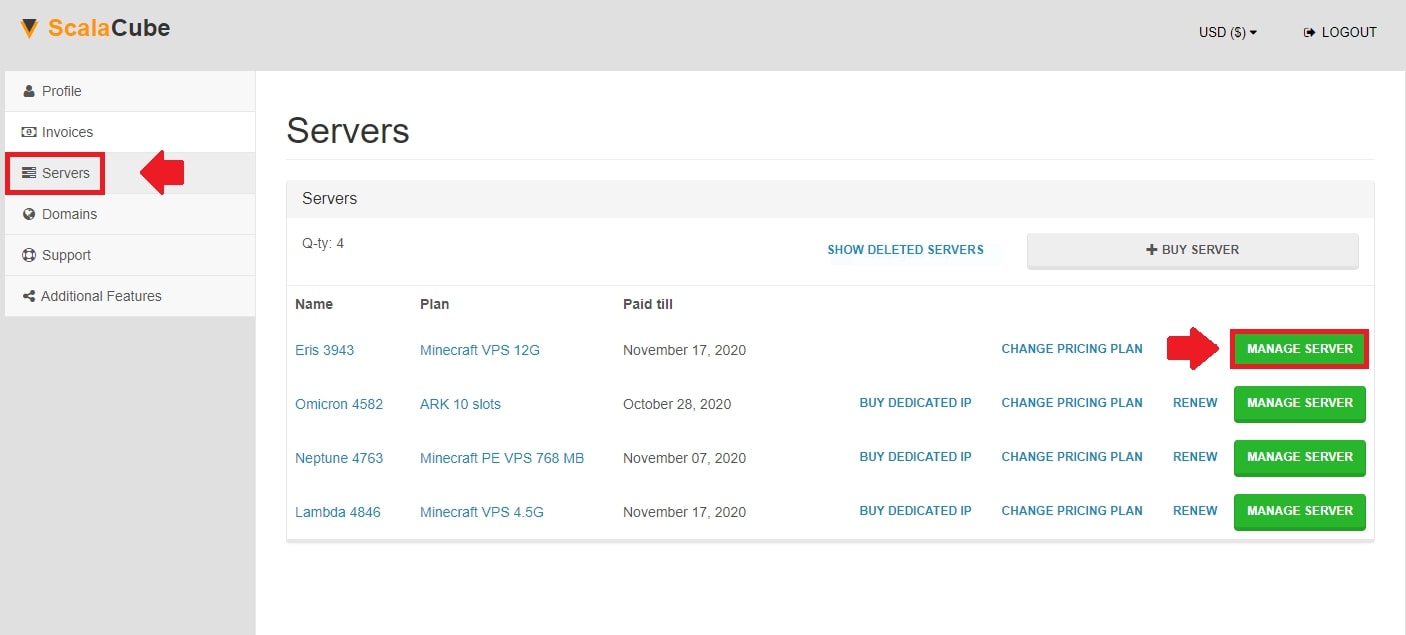
Click on “Manage” again.
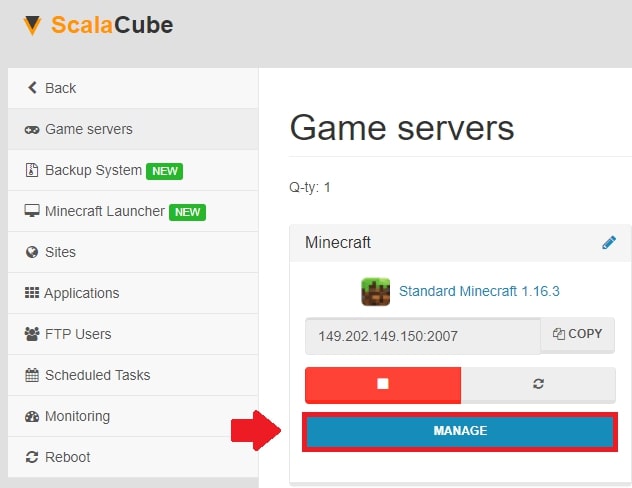
Next, click on the button labelled "Turn off" to shut down the server.
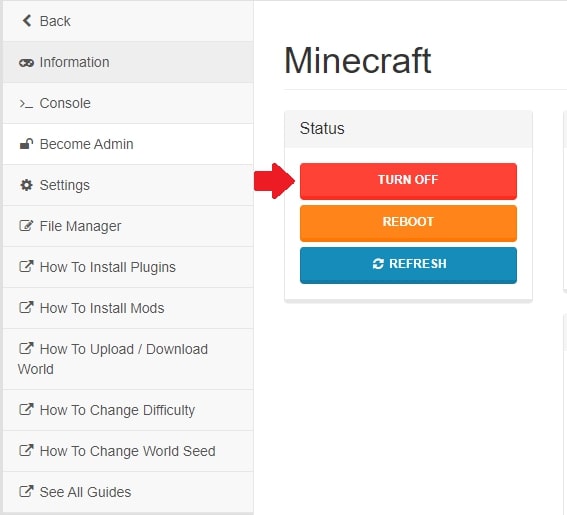
After the server is fully shut down, find "Settings" on the left side and enter it.
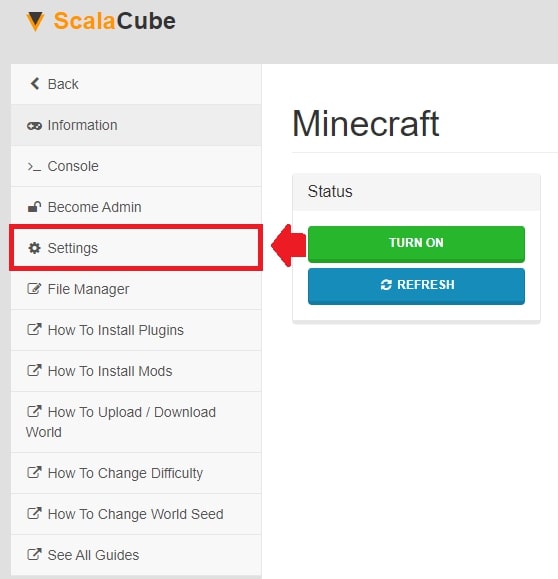
Find server.properties and click on "Change".

Scroll down until you find the setting that says "resource-pack=".
Before we add the link, we need to make a couple of changes to it in order for it to work correctly.
What the original link looks like: https://www.dropbox.com/s/1fqf5h151nwt798/Clarity-1.16.zip?dl=0
Start off by replacing "www.dropbox.com" with "dl.dropboxusercontent.com".
And "dl=0" in the end with "dl=1".
Modified working link:
https://dl.dropboxusercontent.com/s/1fqf5h151nwt798/Clarity-1.16.zip?dl=1
After the link has been modified, paste it after “resource-pack=” and click “Save”.
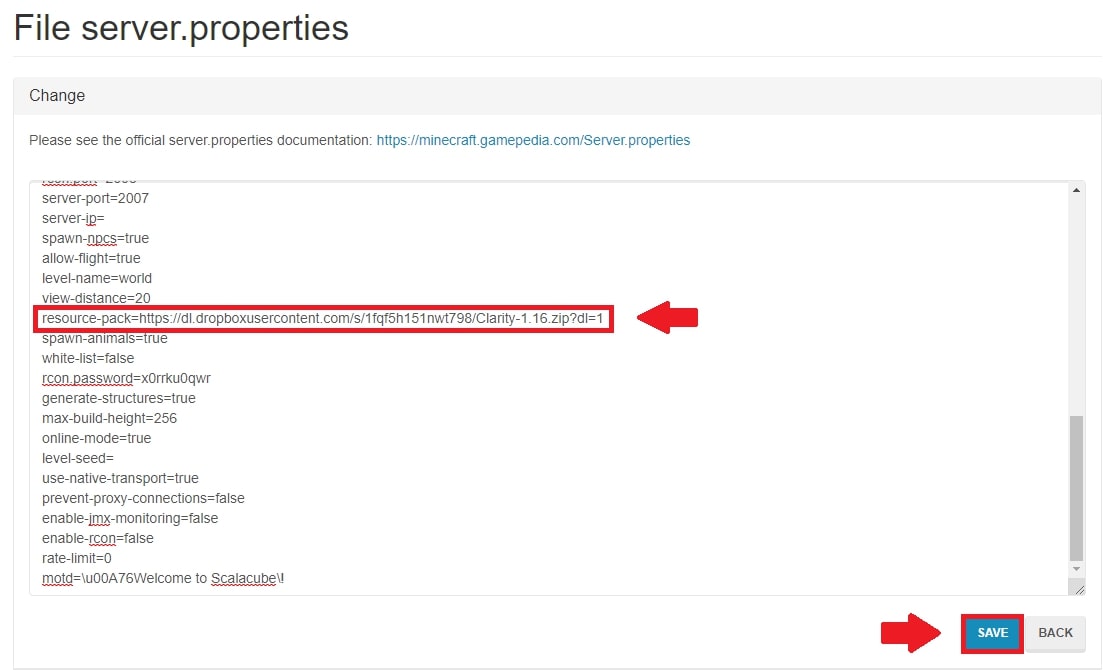
Go back and Start your server back up again.
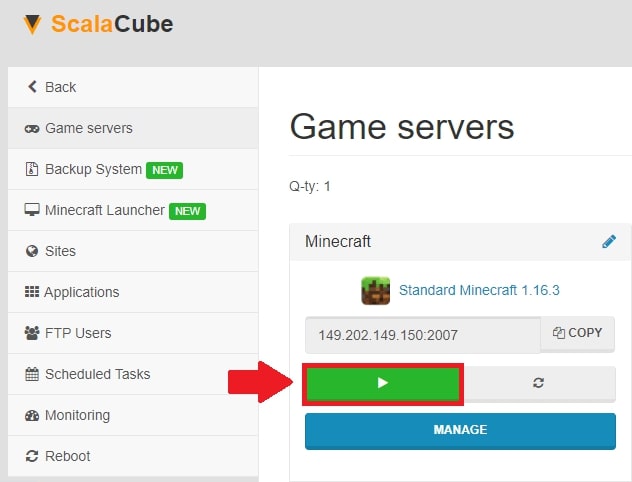
When we enter our Minecraft server, we can now see that every player entering it will be prompted with a message that this server recommends using a resource pack set by the server, click on Yes and the server will automatically download the resource pack onto your client.
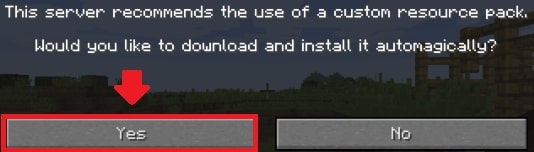
If the resource pack is not prompted on login, go back and make sure that the changes made to the link are correct and that the dropbox setting has been changed to "Can view".
Congratulations! Now you know How to add a resource pack on Minecraft servers hosted on Scalacube.
What is a Resource Pack?
A resource pack allows you to customize the textures, models, languages, sounds and much more without adding any code modification.
FAQ
Can I select any resource pack?
You can pick any resource pack you want. Just ensure it's compatible with your server's version of Minecraft. Key is that you, the gamer, love the look of it!
What is Curseforge?
Curseforge is an official website where you can download cool resource packs for Minecraft. It's a super fun place so feel free to explore!
How do I download the resource pack?
Downloading is a piece of cake. On the resource pack page, just click on "Download" and choose where to save it. Doesn't get any easier!
Is Dropbox the only way to share my resource pack?
No, Dropbox is just an example. Any service that lets you share and download files works. Pick whatever feels right for you!
What is "Can view" in Dropbox?
"Can view" is a permission. If it's set, anyone with the link can view your file. So make sure it's on so people can access your stuff!
Why do I need to shut down my server to add a resource pack?
You've got to take a short break to add the resource pack. Your server won't be able to accept changes while it's running. Quick power break and you'll be back to gaming!
What does "resource-pack=" in server settings mean?
This is where you enter the link to your resource pack. It makes sure every player gets to see your awesome makeover when they log into the server!
How come the Dropbox link has to be changed?
Great question! Dropbox gives you a standard link, but this link won't work here. You need a direct-download link. Just a little tweak to get things going!
What should I do if no resource pack prompt shows up on login?
Oops! If you don't see the prompt, double-check everything. Make sure your link is correct and Dropbox settings are on "Can view".
What does a resource pack change in my Minecraft world?
With a resource pack, your world is your oyster. Change up textures, models, languages, sounds, and so much more of the game. No code changes required! Your gameplay is sure to be more enjoyable.
Summary:
- Have a resource pack ready to upload
- Upload the resource pack to Dropbox
- Go to Manage server > Manage and turn off your server
- Go to Settings > server.properties
- Locate resource-pack field and copy the direct link there
- Save the changes and start your server
- Connect to your Minecraft server
Make Your Own Minecraft Server For Free
Your own Minecraft server is only 5 minutes away! We support simple one click install for over 1000 unique modpacks.
Start Your Server For Free!
Copyright 2019-2025 © ScalaCube - All Rights Reserved.