How to Ban and Unban Players Your Minecraft server
Why is this required?
Owning a server sometimes requires administration when it comes to making sure your player base is following the rules. If you are faced with a situation of a player taking advantage of this, you can issue commands in the server console or in-game to use ban or unban commands as followed.
The first step is to go to Scalacube.com and log in to your account.

After this is done, go to "Servers", click on "Manage server".

Click “Manage” again.
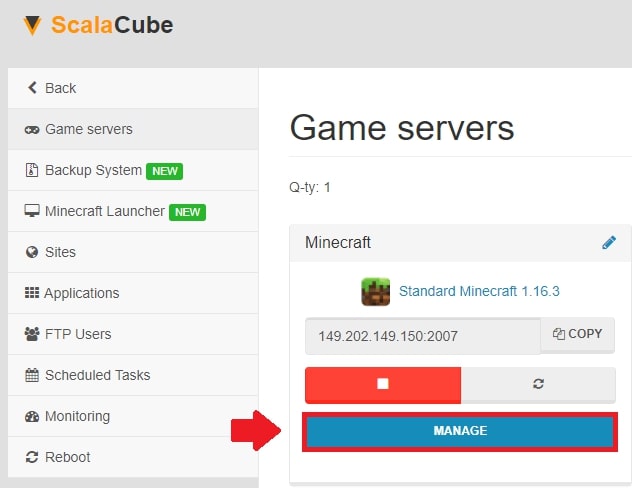
The next step is to go to the server console, by clicking on “Console” on the left side of the control panel.
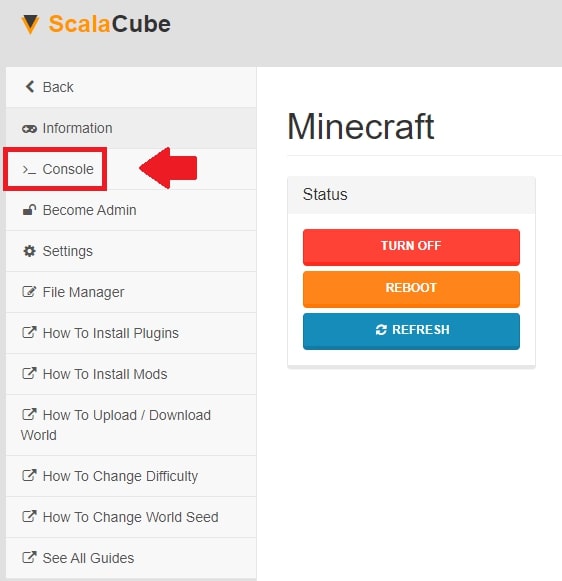
Commands can be sent to the server through this interface.
This is what the server console looks like:
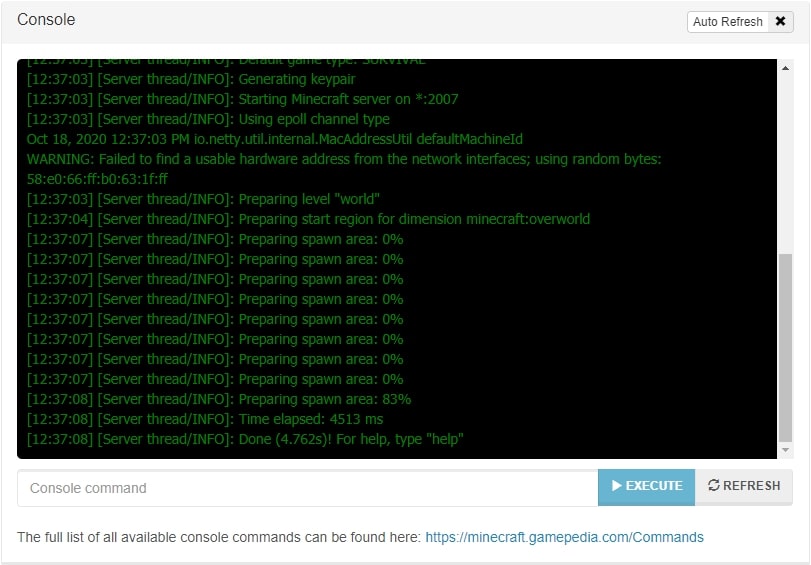
BANNING AND UNBANNING A USERNAME
Entering the command "ban" followed by their username will restrict access of that person to your server.
To unban the user, simply type in "pardon" followed by their username, as this will unban the user allowing them to access your server again.

BANNING AND UNBANNING AN IP
The second option is to type in "ban-ip" followed by their IP address, this will restrict users accessing from that IP address to your server, which is much more effective than simply banning the username just in case the player has multiple accounts.
To unban the IP, simply type in "pardon-ip" as this will allow users to connect from that IP address to join back onto your server.

VIEWING THE LIST OF BANNED PLAYERS OR IP ADDRESSES
Additionally, to view the list of banned players or IP addresses, type in "banlist players" or "banlist ips".

Congratulations! Now you know How to ban and unban players on Scalacube.
FAQ
How do I keep my Scalacube account secure?
Make sure always to use a unique password, and don't share it with others. Your account's security is crucial!
What happens if I forgot my Scalacube password?
Don't worry! Go to Scalacube.com, click on "Forgot your password?" and follow the instructions to reset your password.
Why do I need to ban players?
Sometimes, players might break your server rules. When they don't listen, banning is an effective way to maintain order and the sense of fun for other players.
Can I unban a player by mistake?
Sure, mistakes happen. If you unbanned someone by accident, just use the "ban" command again to ban them.
What if the player I banned has different accounts?
If the player keeps coming back with different accounts, use the "ban-ip" command. This will prevent anyone using that IP address from accessing your server.
What information do I need to ban an IP address?
You'll need the player's IP address. Once you have it, you can use the "ban-ip" and their IP as a command.
Can a banned player ruin my server?
Nope. Once a player is banned, they can't do anything on your server until they're unbanned.
Is there a limit to how many people or IPs I can ban?
No limit. Your console gives you the power to manage as many players or IP addresses as necessary.
Can banned players see that they've been banned?
Yes. When they try to join your server, they'll see a message saying that they've been banned.
What happens if I unban an IP address?
By typing "pardon-ip", the IP address is removed from the ban list. Anyone using that IP address can connect to your server again.
Summary:
- Log into your Scalacube control panel
- Go to Manage server > Manage > Console
- Issue ban/unban commands in the console
- Log into your Minecraft server and issue ban/unban commands
Make Your Own Minecraft Server For Free
Your own Minecraft server is only 5 minutes away! We support simple one click install for over 1000 unique modpacks.
Start Your Server For Free!
Copyright 2019-2025 © ScalaCube - All Rights Reserved.