How to Update a Minecraft Modpack Server
Modpacks receive regular updates from their developers and we keep it our top priority to have all of the modpacks we provide updated to the latest version possible for a smoother gameplay experience. The update can be done by yourself and doesn't take longer than a few minutes.
The first step is to go to Scalacube.com and log in to your account.

After you have logged in to your control panel, go to "Servers" and click on "Manage server".
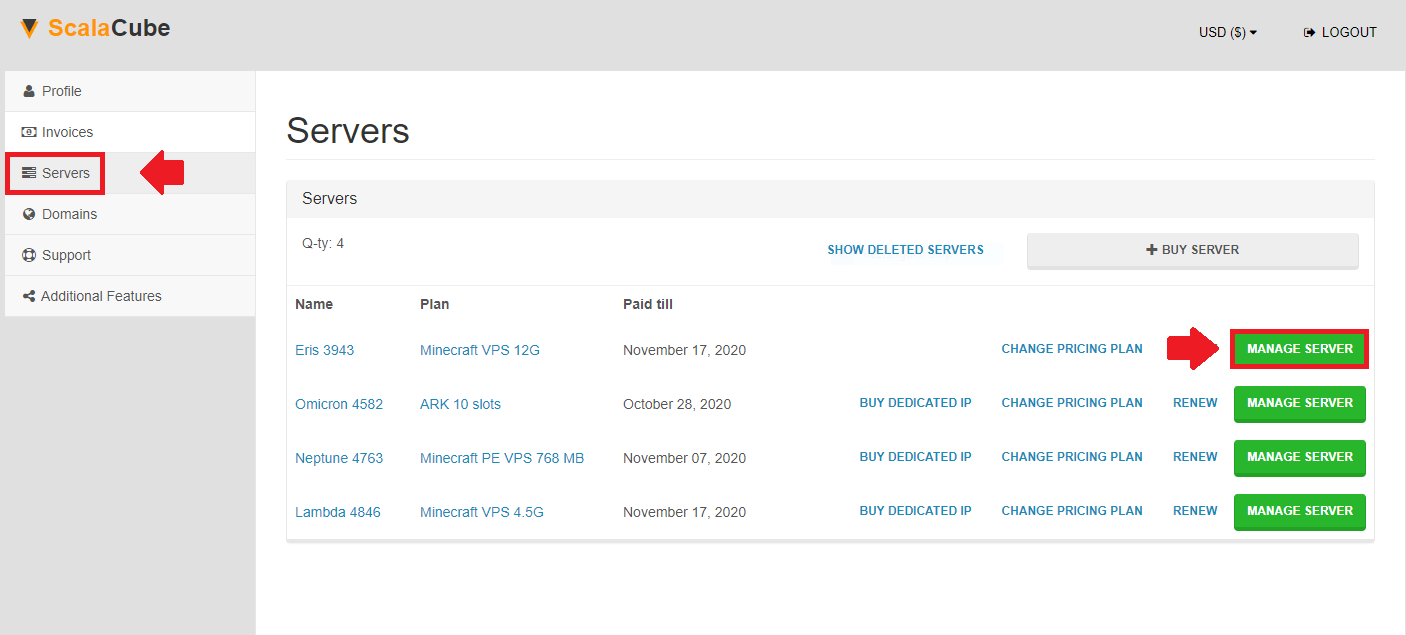
Select the server you would like to update and click "Manage".
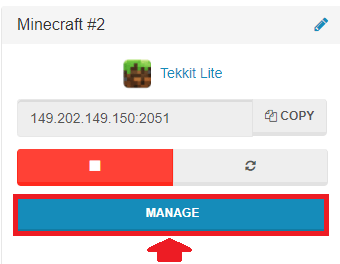
The next step is to turn off your server by clicking the "Turn off" button and wait for the process to finish.
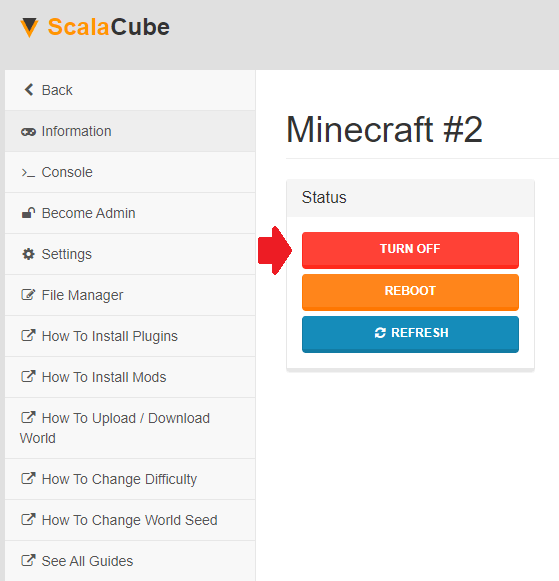
After you have done this, you can see that there is an orange button on the right side labeled "Update game server".
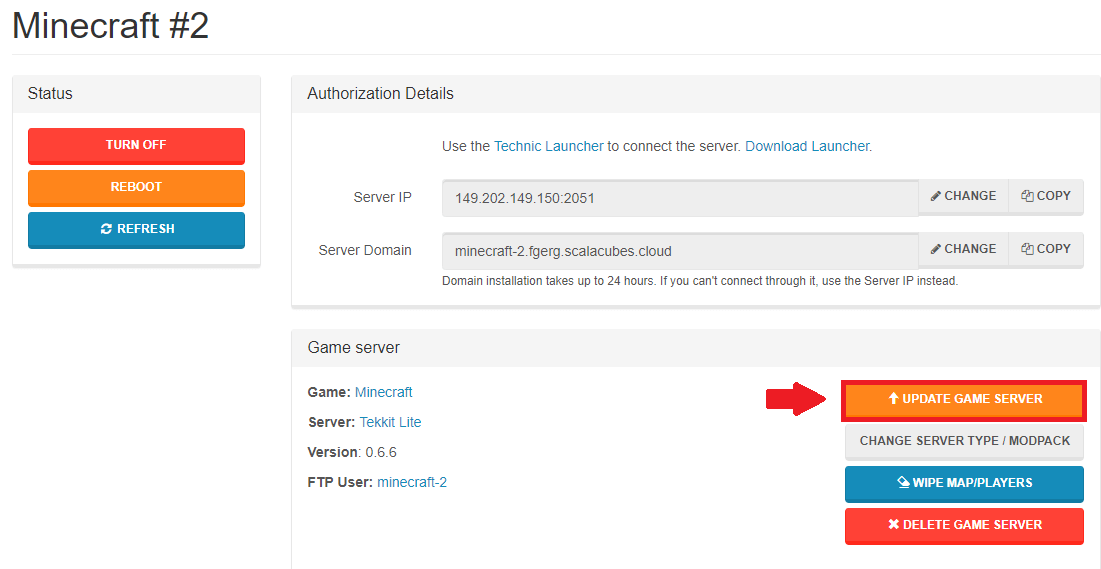
Click on it and press "Confirm".

After the process is complete, you can start the server back up.
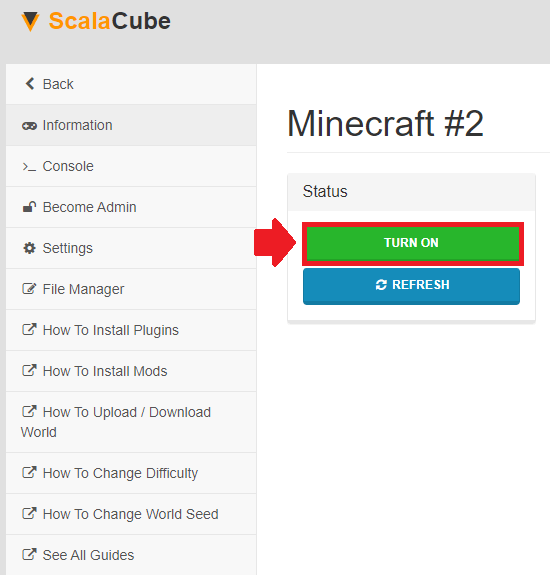
After the server has started you can now log back into your updated server and enjoy all the latest updates.
If the orange button reads "We are working on the update", then that means that we are currently working on releasing the update for your server. Feel free to notify us in the ticket section if you wish for the process to be done quicker.
Now you know How to update your modpack on a Minecraft server hosted on Scalacube.
FAQ
Can't find the "Manage server" button?
Don't panic if you can't find "Manage server". Sometimes we move buttons around to make things easier on your eyes. Give it another look, or reach out to our support superheroes.
What does the "Update game server" button do?
The "Update game server" button is your best friend. It lets you upgrade your modpack to the newest version. All the latest bugs are squished, and you get new features to play with!
What if the orange button says "We are working on the update"?
Okay, so you saw "We are working on the update" instead of "Update game server". No need to freak out! It means our coding wizards are busy crafting an update for your server. Want it sooner? You can speed up the magic by contacting us in the ticket section.
Why is it important to turn off the server first?
Imagine changing the tires on a moving car. Impossible, right? That's why you'll need to park your server (turn it off) before you put on new mods. It's all about doing things safely and smoothly.
What if the server won’t turn off?
Does the off button seem stuck? It can happen if you click too quick. Don't worry! Just wait a minute before trying again - the machinery just needs a little rest.
Does updating the Modpack affect my saved game data?
Good question! Updating a Modpack shouldn’t mess with your saved data. But it's always a good idea to back it up, just in case
How long does it take to update a game server?
It usually doesn’t take longer than a few minutes. It's so fast; it's like heating up a slice of pizza!
Why should I update my Minecraft game server?
Updating helps keep your gameplay as smooth as a dolphin’s belly, with fewer bugs and more features. Kind of like adding tap shoes to a piano – it gets you in rhythm and primed for action!
What happens after the process is complete?
Once the update magic is done, you start your server back up. You can jump right back into the new and improved Minecraft world. Because adventure waits for no one!
What should I do if an update is not available?
Even if the "Update game server" button seems to have disappeared, don't think the world's ending! Our support staff are the real pros at playing hide and seek with it. Give them a shout and they'll help you out.
Summary:
- Log into your Scalacube control panel
- Go to Manage server > Manage
- Locate "Update game server" on the top right
- Wait for the process to finish and connect to your server
- If an update is not available, contact support staff
Make Your Own Minecraft Server For Free
Your own Minecraft server is only 5 minutes away! We support simple one click install for over 1000 unique modpacks.
Start Your Server For Free!
Copyright 2019-2025 © ScalaCube - All Rights Reserved.