How to Change the MOTD on Your Minecraft Server
What does changing the Message of the day mean?
When in the server list, the first thing players usually spot is what the message of the day is. By default, this is set to "A Minecraft Server". You can have anything from basic text to color-coded text in this box as it will help you stand out from other servers with ease.
What the default message of the day looks like:

The first step is to go to Scalacube.com and log in to your account.

After this is done, go to "Servers", click on "Manage server".
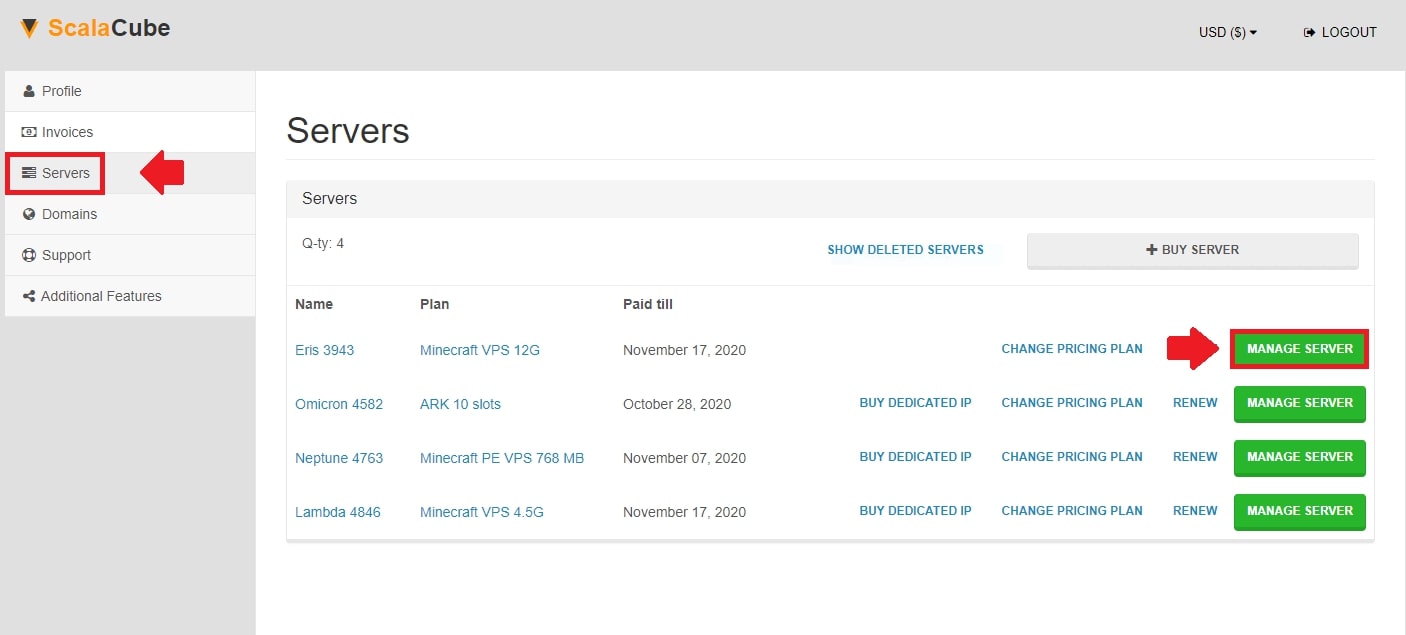
Click on "Manage" again.
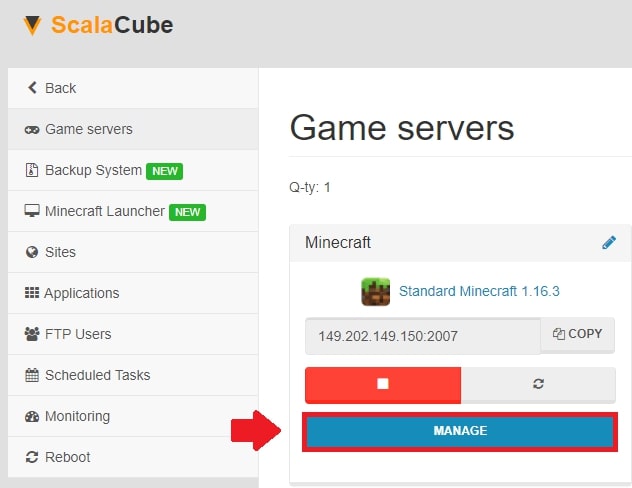
The next step is to click on "Settings" on the left side of the page.
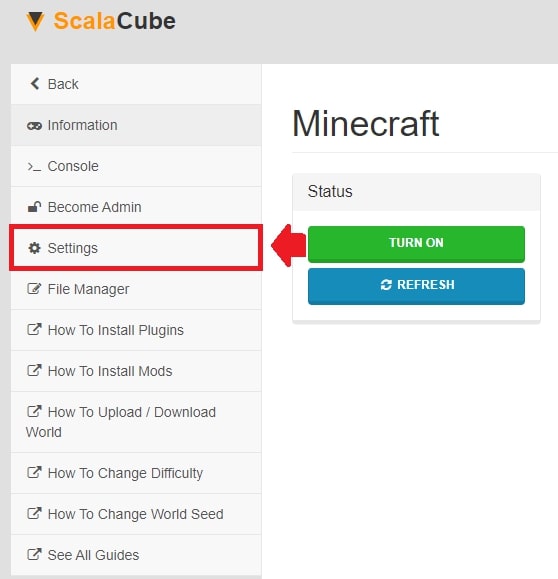
Locate "server.properties" and click on "Change".

The method for changing the MOTD on a Proxy server is a little bit different, instead of changing “server.properties”, you change the “config.yml” file. If you have a priority server setup as well, you will need to set the “motd=” field under “Servers” too.
Scroll down until you find the option to change the Message of the day labeled as “motd=”

Change it to a text chosen by you.
Additional Message of the day options can be chosen at websites that allow you to preview color codes and much more. One of those useful websites is MOTD Generator
Once your Message of the day has been chosen, click "Save" and wait for the process to complete.
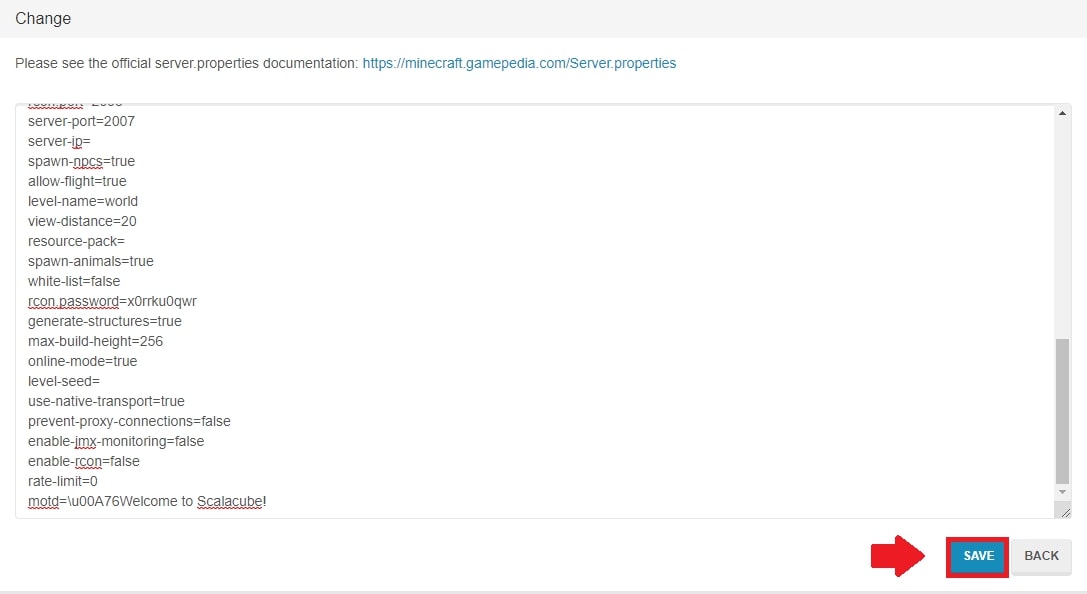
Click "Back" and then "Manage".
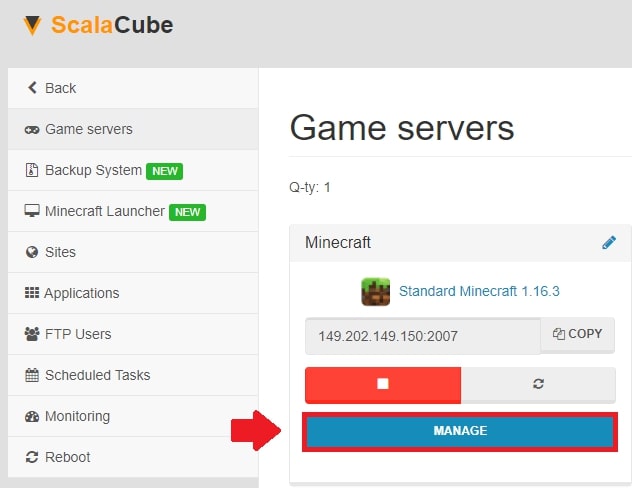
Click on "Reboot" for the changes to take effect.
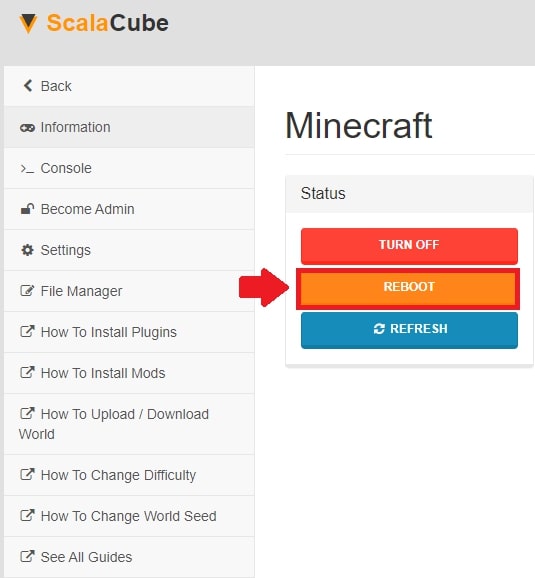
Once we go back to the server list, we can now see that our MOTD has been changed to the one we need.

Congratulations! You now know How to change MOTD (Message of the day) on Scalacube.
FAQ
What's an MOTD?
The term "MOTD" is short for Message of the Day. When you connect to a Minecraft server, it's the greeting you first see. It's a way for server owners to share a brief message or info about their server.
How can my MOTD be more than plain text?
You can make your MOTD more interesting and enticing by adding color codes. Websites like MOTD Generator let you preview what it'll look like!
Do all servers in a priority setup use the same MOTD?
No, they don't. If you have a priority server setup, you'll need to individually set the "motd=" field for each one.
Must I save my changes?
Yes! Always click "Save" after changing your MOTD. This is the key step for your new message to be displayed correctly.
What does "reboot" mean?
"Reboot" means to restart the server. After you've saved your new MOTD, you need to reboot for the changes to take effect.
Can't find "motd=" field. Help?
If you're struggling to find the "motd=" field to change your message, don't worry! Scroll down on the "server.properties" page, it's there.
What does the default MOTD say?
By default, the MOTD says "A Minecraft Server". But don't let that stop you from getting creative with it!
How do I change the MOTD on a Proxy server?
For Proxy servers, you'll need to change the "config.yml" file instead of following the usual method. But the overall process is very similar.
Got to switch between Manage and Settings. Why?
Because it's the way to go! After "Manage server", you click on "Manage" and then "Settings". It's the pathway to get you to the right spot.
How do I see my new MOTD?
Once you've rebooted your server after changing your MOTD, go back to your server list. Your new, shiny MOTD will be waiting for you there. Enjoy your custom greeting!
Summary:
- Log into your Scalacube control panel
- Go to Manage server > Manage > Settings > server.properties
- Locate motd= field and change it to your liking
- Save the changes and restart your server
- Connect to your Minecraft server
Make Your Own Minecraft Server For Free
Your own Minecraft server is only 5 minutes away! We support simple one click install for over 1000 unique modpacks.
Start Your Server For Free!
Copyright 2019-2025 © ScalaCube - All Rights Reserved.