Teleporting in Minecraft
Make Your Own Minecraft Server For Free
Your own Minecraft server is only 5 minutes away! We support simple one click install for over 1000 unique modpacks.
Free Minecraft Server Hosting
Teleporting in Minecraft
There’s something riveting about Minecraft. No matter how many times you play, the feeling of discovering new places never really fades. You may be chopping trees and building a house and suddenly you might find yourself trying to get back to your base from a treacherous cave. Wouldn't it be nice to just teleport instead of dealing with this hassle? Well, there is good news, as teleportation makes getting around vast lands easy regardless of the situation you might find yourself in.
Today, we shall be discussing Minecraft teleporting and be looking at some basic commands to clever tricks that are sure to amaze you.
What Is Teleportation in Minecraft?
Minecraft teleporting allows players to teleport from a certain location to another instantly without getting them to use their feet or ride a horse. The game’s world is huge, which can make things overwhelming. However, this feature saves a lot of time, especially for adventurers or those who have constructed multiple bases across biomes.
However, Minecraft teleportation techniques do not guarantee convenience. It can also save your life in those tense moments when you're out of food, surrounded by enemies, and miles away from your safe haven. This tool is great for survival and creativity.
Using Commands To Your Advantage
Teleportation in Minecraft can be both simple and complex. The most straightforward way to teleport is by using the /tp command. This command teleports you or other players to specific coordinates or even teleports to other players directly.Here's how Minecraft teleportation techniques work:
- Teleporting to Certain Coordinates: Just type /tp [your username] [x] [y] [z] into the chat window and reach the coordinate of your choice, but get the "x", "y", and "z" right as these are the locations to your desired location.
- Reaching Different Players: You can use /tp [your username] [target player] for reaching another player’s location. This is helpful in multiplayer mode where teams regroup quickly.
- Summoning Different Players To You: Typing /tp [target player] [your username] summons another player to your exact spot.
You should keep in mind that teleporting via commands is available in Creative Mode, Spectator Mode, or in Survival Mode with cheats enabled as well. If you’re playing in Survival without cheats, don’t worry — you may still teleport via in-game mechanics.

Ender Pearls: Teleporting the Risky Way
Ender Pearls are nothing less than iconic in the Minecraft world. These pearls are dropped by Endermen, who turn up in Overworld and The End. These pearls teleport players to spots where they land. This is a quick and efficient way to get places.
However, using these pearls for Minecraft teleportation comes with a catch as you take a small amount of damage (about 2.5 hearts). It may be a great tool for quick movement or escaping danger, but it’s not something you want to use when your health is low. Personally, we have used Ender Pearls in tight situations, like when we're being chased by hostile mobs or when we need to make a daring escape from a high place.
The adrenaline rush of throwing a pearl and landing safely (but slightly hurt) is one of the most satisfying things in Minecraft. So, make sure you are healthy before you start tossing them around!

Nether Portals: A More Structured Approach
Nether Portals are your best bet if you’re looking for a way to teleport over longer distances without using commands or Ender Pearls. These magical purple gates allow you to travel between the Overworld and the Nether, but there's a trick: due to the way the Minecraft world is structured, every block you travel in the Nether equals eight blocks in the Overworld.
This means that Nether Portals teleport massive distances in a fraction of the time. Setting up a portal system requires careful planning, but once you get the hang of it, it’s an excellent method for long-distance travel.
To set up a Nether Portal, you’ll require Obsidian blocks and a Flint and Steel. Create a portal frame, light it up, and step inside. Boom! You’re in the Nether. If everything is in order, you will be able to travel thousands of blocks back in the Overworld when you return.
We find Nether Portals especially useful when we are playing in large worlds or on multiplayer servers where traveling between bases is important. It also works as a teleport hub that provides the thrill of navigating one of the most dangerous areas in the game.
Make Teleportation Seamless With Mods and Plugins
If you are playing Minecraft on a modded server or using plugins, teleporting can get even more interesting. Some mods offer advanced teleportation features, such as waypoints, teleportation pads, and instant travel scrolls. JourneyMap stands out in particular as it provides a map of the world and allows you to create waypoints to which you can teleport. Plugins like EssentialsX for multiplayer servers also take teleportation to the next level by allowing you to set home points, teleport to other players with ease, and even teleport to your death point to recover lost items.
If you are someone who enjoys customising your Minecraft experience, then look for mods and plugins as they open up a world of countless teleportation possibilities.
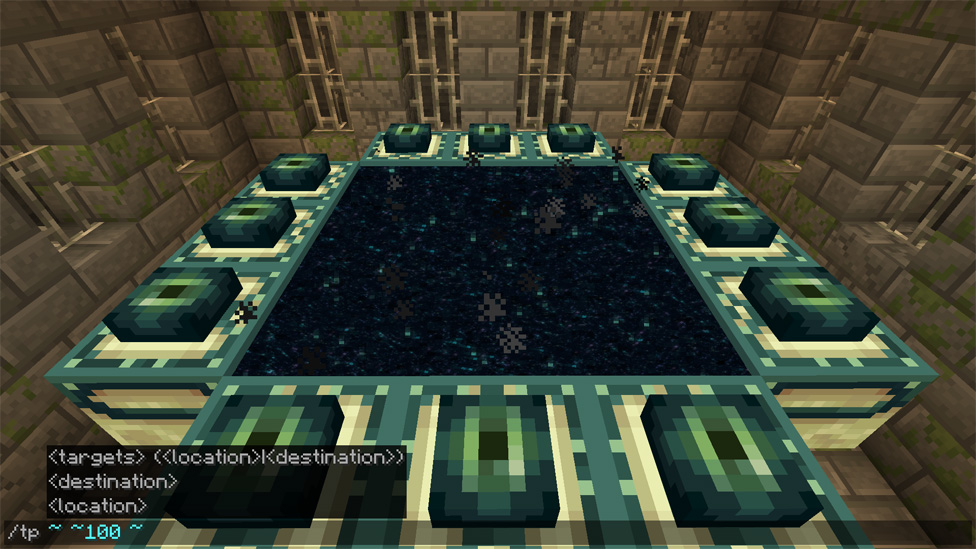
Final Thoughts
Teleporting in Minecraft is not only a fun mechanic but also an essential tool that can enhance your gameplay. It allows you to navigate the vast world with ease, saving precious time and helping you escape tricky situations. With the ability to instantly transport yourself, exploration becomes an exhilarating adventure rather than a tedious trek.So, the next time you find yourself far from your base or in a tight spot, don’t hesitate to utilize teleportation commands or handy tools. Embrace this powerful feature and discover new realms within seconds. Happy exploring!
FAQs
Can you teleport in Survival Mode in Minecraft without cheats?
Yes, you can teleport in Survival Mode without using Ender Pearls or Nether Portals but they come with catches. Ender Pearls reduces health damage while Nether Portals require proper setup.
[schemaHowto=How do I teleport to a specific set of coordinates in Minecraft?]
Type /tp [your username] [x] [y] [z] with “x," "y," and "z" being exact coordinates.
[/schemaHowto]
What’s the quickest method to cover long distances in Minecraft?
The quickest way to get around is using Nether Portals, which is one block in the Nether and equals eight blocks in the Overworld. This lets you cover massive distances in a short time by creating linked portals.
Make Your Own Minecraft Server For Free
Your own Minecraft server is only 5 minutes away! We support simple one click install for over 1000 unique modpacks.
Start Your Server For Free!
Copyright 2019-2025 © ScalaCube - All Rights Reserved.