Navigating the Soundscape: How to Turn Off Narrator in Minecraft
Make Your Own Minecraft Server For Free
Your own Minecraft server is only 5 minutes away! We support simple one click install for over 1000 unique modpacks.
Free Minecraft Server Hosting
A constant blab or something you consider unnecessary can get on your nerves, so knowing how to disable the narrator is important. The guide below will help find a way to manage this setting in the Java Edition and the others, Xbox.
Looking for the best Minecraft server hosting? You're in the right place! At Scalacube, our job is to give excellent services for avid Minecraft server fans. Whether you're an experienced player or a beginner, our devoted servers are created to cover all your Minecraft server hosting requirements.
Disabling the Narrator in Minecraft Java Edition
Recognizing the Need for AdjustmentThe settings would normally come on by mistake on a Java Edition of Minecraft while playing in the game get really annoying. It includes the settings and game adjustments of turning the narrator off.
Steps to Turn Off Narrator in Minecraft Java Edition
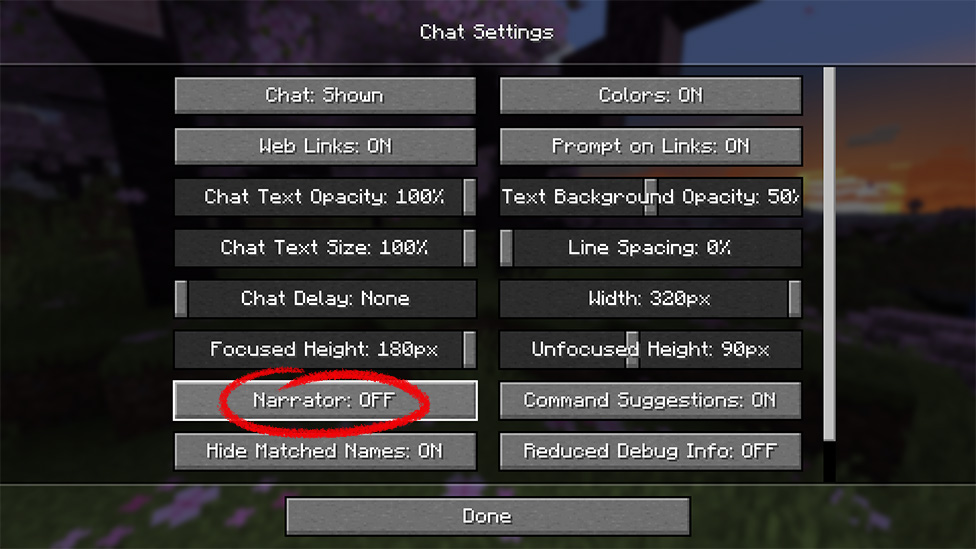
Access Options Menu:
- While in the game, press 'Esc' to open the pause menu.
- Click on 'Options' to access the settings menu.
Navigate to Accessibility Settings:
- Within the settings menu, locate the 'Accessibility Settings.
Toggle Narrator Off:
- Find the 'Narrator' option and toggle it off.
- Save changes and exit the settings menu.
This is where the players will be able to turn off the narrator and get back to the playing of Minecraft Java Edition in a rather conventional way.
Disabling the Narrator in Minecraft Xbox Edition
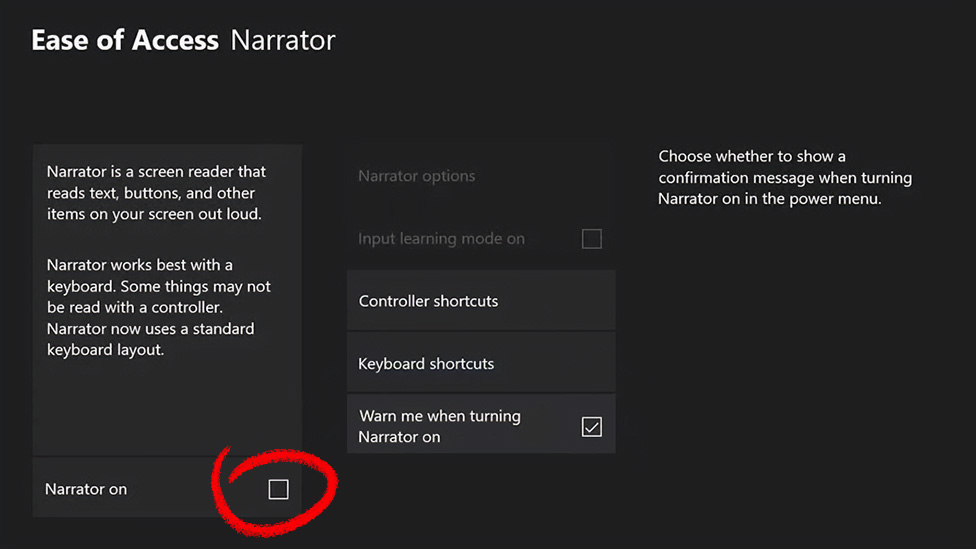
Tailoring the Experience on Xbox
For Xbox context, some players may find the narrator to be useful in situations of accessibility. In this case, it is rather different. To turn off the narrator in an Xbox, it has to be done on the console settings.
Steps to Turn Off Narrator in Minecraft Xbox Edition
Access Xbox Settings:
- Press the Xbox button on your controller to open the guide.
- Navigate to 'Profile & system' and select 'Settings.
Go to Ease of Access:
- In the settings menu, select 'Ease of Access.
Adjust Narrator Settings:
- Under 'Narrator,' toggle the switch to turn it off.
- Confirm changes and exit the settings.
Xbox players are now able to play Minecraft with no narrator's commentary as the background.
Disabling the Narrator in Minecraft Legends
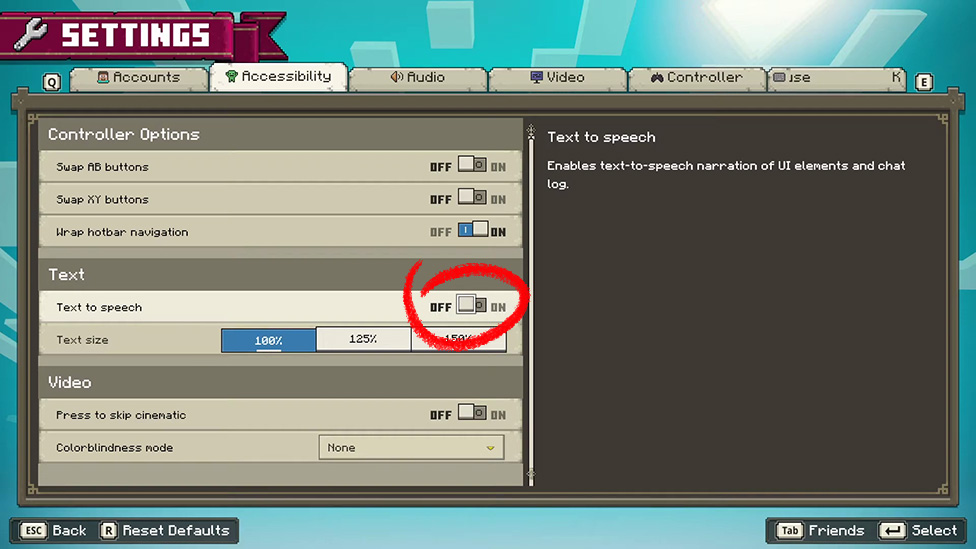
Overcoming Auditory Distractions
For Minecraft Legends introduced players, and this can include a number of gaming consoles, turning off the narrator means changing the system settings for the game to be more aesthetic.
Steps to Turn Off Narrator in Minecraft Legends
Access Console Settings:- Depending on the console, access the system settings.
- Look for 'Accessibility' or 'Ease of Access' settings.
Navigate to Narrator Settings:
- Locate the narrator settings within the accessibility menu.
Disable Narrator:
- Toggle off the narrator option.
- Save changes and exit the settings.
For a complete turn-off of the narrator of Minecraft Legends, a player is supposed to perform these steps for the in-game noise to be equivalent to the preferred ones.
How to turn off the narrator in Minecraft Java Edition?
While playing with the Minecraft Java Edition, the game's narrator can be turned off quite easily via the pause menu with the 'Esc' key, and then to 'Options,' to 'Accessibility Settings,' one can simply switch off the 'Narrator.
Can I disable the narrator on Xbox in Minecraft?
Yes, on Xbox, under 'Profile & system,' click 'Ease of Access,' then scroll down to 'Narrator' to turn it off.
Is turning off the narrator available on Minecraft Legends?
Yes, on the Legends of Minecraft, the player can turn off the narrator simply by going to the settings of the console, clicking on 'Accessibility' or 'Ease of Access,' and then choosing the narrator option to be turned off.
What benefits does turning off the narrator provide?
Turning off the narrator in the game means that the game must have a very personal relation with the player. The reason is that all the distractions that originate from audio will be blocked, and they will be able to enjoy the game to the fullest
Conclusion
Tailoring your Minecraft experience entails changing not only the visual but audio settings. The last setting can be quite disruptive for a player who's a natural one to engage in gameplay, especially if one gets distracted by constant chitchat. Below is a step-by-step approach on how to do this for Java Edition and Xbox and Legends to disable the narrator and control your own Minecraft soundscape. So go on to the adventure blocky that calls you, grabs the reins of sound, and enjoys Minecraft as part of your gaming whims.Experience flawless multiplayer gaming with our tweaked Minecraft MP hosting solutions. How do I make a Minecraft server? Scalacube makes it simple with easy-to-understand tools and unmatched support.
Our Minecraft dedicated servers prioritise efficiency, guaranteeing low-delay connections and superior stability. Leave server-related issues behind and focus on mastering the Minecraft gaming environment. Trust Scalacube for your Minecraft hosting needs, providing dependability and unrivalled performance. Boost your Minecraft mp sessions with Scalacube—where hosting matches brilliance.
Make Your Own Minecraft Server For Free
Your own Minecraft server is only 5 minutes away! We support simple one click install for over 1000 unique modpacks.
Start Your Server For Free!
Copyright 2019-2025 © ScalaCube - All Rights Reserved.