How To Setup Valheim Whitelist
When you own a Valheim server, there are some necessary tasks to be done, and one of them is to make the server can be conveniently enjoyed by the players. Sometimes, when playing online games, especially survival ones, like Valheim, there are times when you meet a random.
What these random players do are mostly trolling, ruining the whole gaming experience that can terribly affect the other players. As terrible as it sounds, server owners generally don’t want this kind of player wandering around their servers.
Therefore, during the Valheim dedicated server setup, they will do something called a whitelist. On a contrary to the blacklist, the whitelist only allows whoever is included to enter the server. By doing this, the server owners can directly allow and monitor who are the players that can safely enter the server, while excluding the potentially bad players.
Aside from dealing with the Valheim port, there are some things you need to do to set up the whitelist. Follow our instructions below!
How To Setup Valheim Whitelist
Users not on the list will be prompted by a message that they are banned. This can be set up in a matter of minutes.The first step is to go to Scalacube.com and log in to your account.

Click on "Servers" and then click on "Manage server"
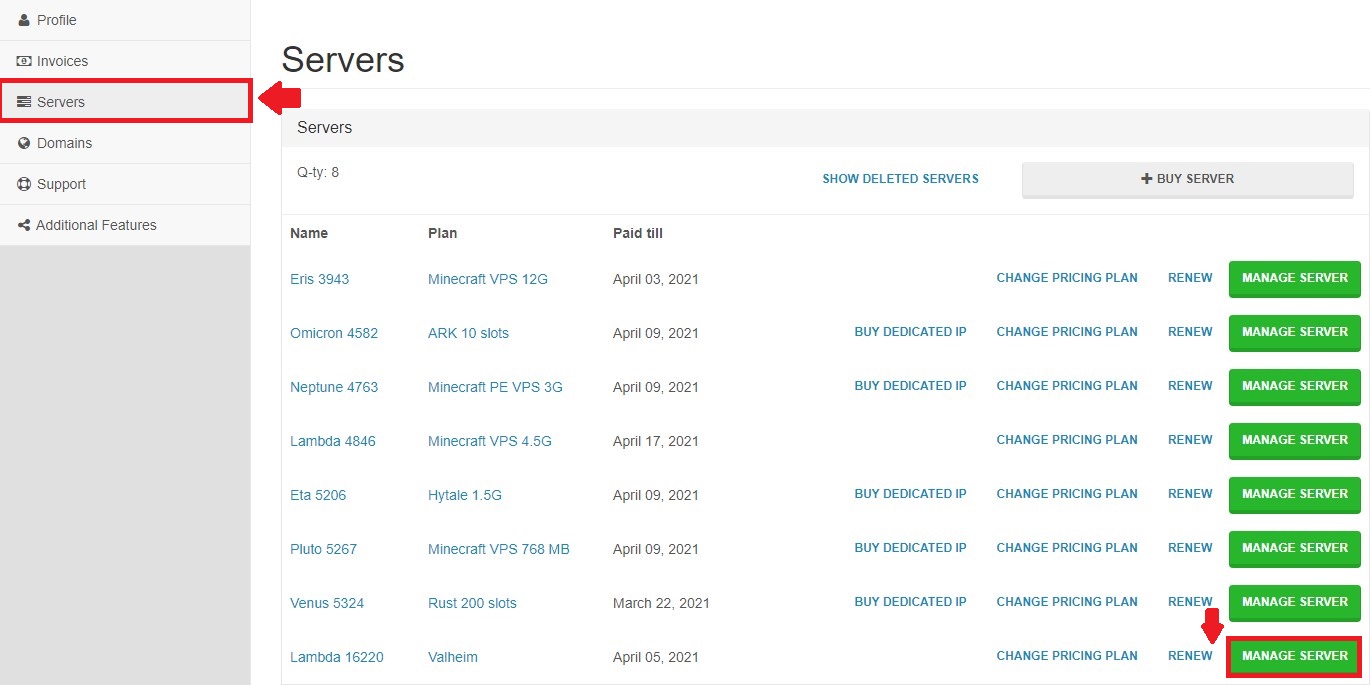
Click "Manage" again.
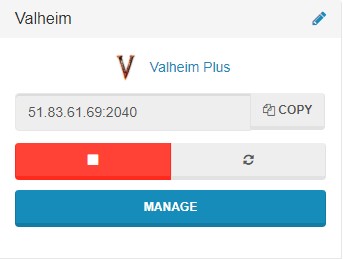
Next, locate "File manager" and enter it.
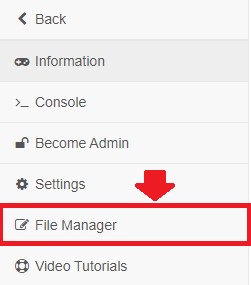
Then, go to /ValheimConfig/unity3d/IronGate/Valheim/ and look for the "permittedlist.txt" file.


To go to our Valheim server hosting control panel, visit Scalacube.com
Add the users SteamID into the field, one row per person.
You can find the users SteamID by checking it at the console, pressing F2 in-game, or using the SteamIDfinder website.

Once your ID has been added, click on "Save" and wait for the process to finish.
Go "Back" and start your server back up again by clicking on "Turn on".
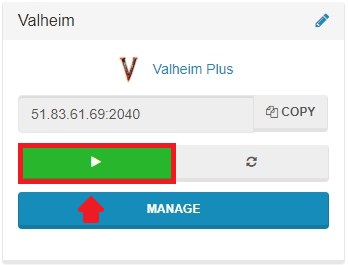
When the user now attempts to connect, they will be prompted by the "Banned" message.
Summary:
- Log into website
- Go to Servers > Manage server > Manage > File Manager
- Go to /ValheimConfig/unity3d/IronGate/Valheim/
- Locate "permittedlist.txt" and make changes
- Turn your server back on again
FAQS
How do you whitelist players in Valheim Crossplay?
If you want to set the whitelist on your Valheim private server, you’ll have to stop the server first, and then access the Valheim directory in the file called permittedlist.txt, Now, after you obtained the list of players’ Steam ID to be included, you can follow the steps we’ve mentioned above.
If you use Scalacube.com, you can check the server’s File Manager, and find the txt file we’ve just mentioned. From there, you should include all the Steam IDs you want to allow. Just copy and paste each one of them.
What does whitelist mean for Valheim?
The whitelist can be set when you host Valheim server, and this is contrary to the blacklist. While the blacklist will prevent any particular players to join in, the whitelist will only allow those authorized players to join the server.
Does whitelist mean block?
No! When you adjust the whitelist in the Valheim server settings, it basically means that you have allowed the authorized IDs to enter your server. Any unauthorized players will be unable to join your server. So yes, whitelisting doesn’t mean blocking somebody but allowing it.
On the other hand, the whitelist is easy to set up, even without having the need to configure Valheim ports.
What happens when you get whitelisted?
It means something good! If the server owner puts you on the whitelist, that means you’re allowed to join their servers. The whitelist in the Valheim server setup will make it possible to allow only players with permission to enter, making it more exclusive.
So if you do get whitelisted, you basically have the chance to play on the server, not the contrary.
Make Your Own Valheim Server
Copyright 2019-2025 © ScalaCube - All Rights Reserved.