How to Enable Valheim Devcommands
Like many other survival games we can easily grab today, Valheim also has something called Valheim console commands, which let you enter specific commands in order to spawn items, enter god mode, and many others.
Many would consider it as Valheim cheats, and that’s also correct. If you find the game to be pretty challenging and want a new way to cut corners, you can always use the console commands at any time.
With it, you can basically make the game way easier by spawning legendary items and entering the god mode with Valheim dev commands, which makes you invincible from any kind of damage.
As the list of commands could be too long, you may need to look for it on the internet and find those specific Valheim commands you want to use to enhance your gameplay. However, if this is your first time playing Valheim, there are some things you need to configure first before entering the Valheim console commands. See the complete information below:
How To Enable Valheim Devcommands
The first step is to go to Scalacube.com and log in to your account.
Click on "Servers" and then click on "Manage server"
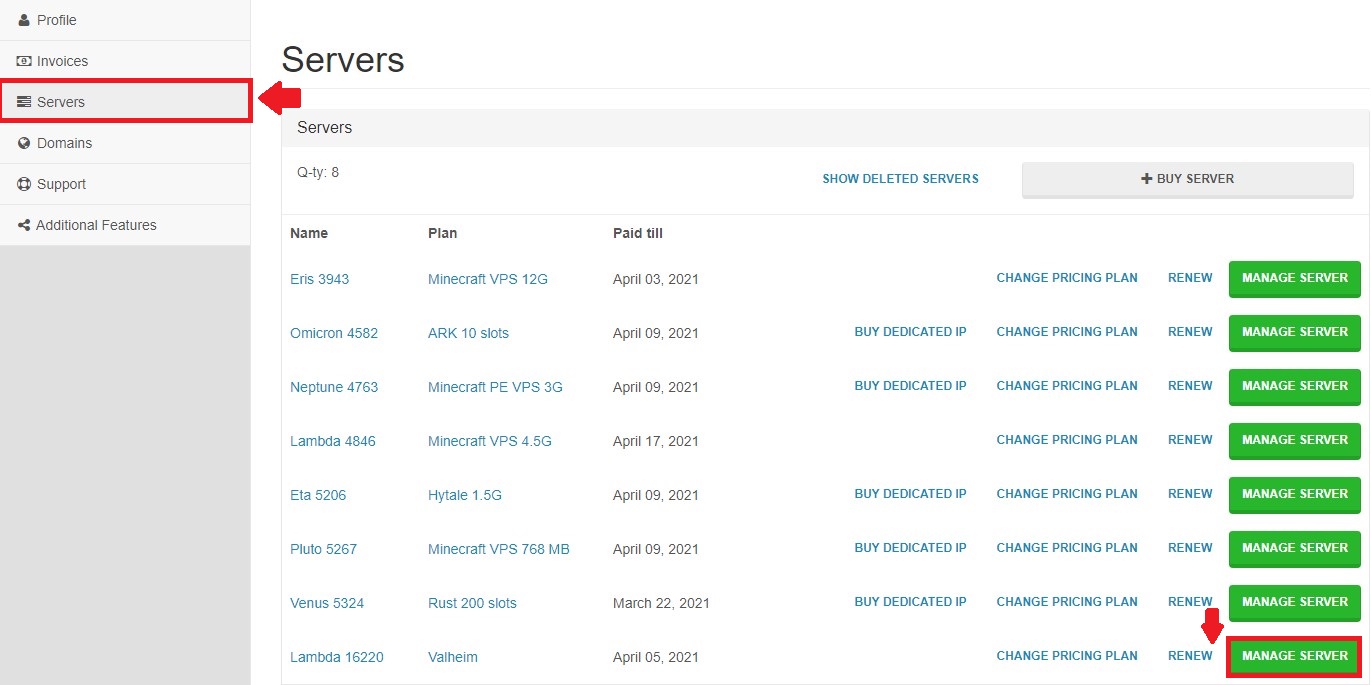
Click "Manage" again.
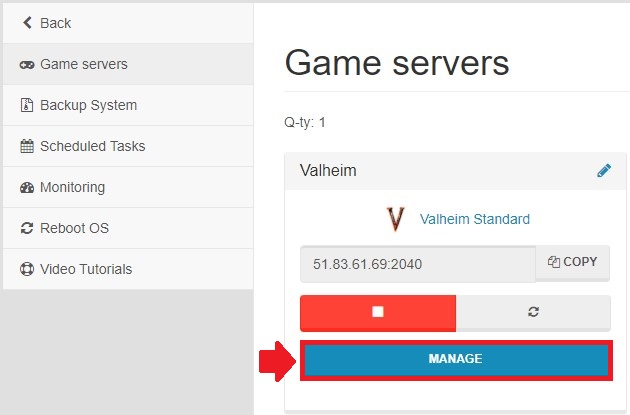
Locate the "Become Admin" tab and enter it.
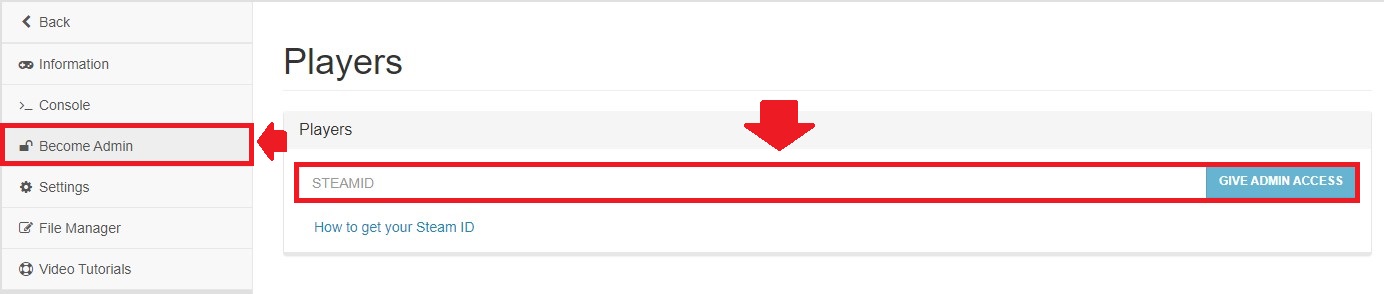
Make yourself an admin by copying your SteamID into the shown field. You must be logged in the game for this to work correctly.
To find out your SteamID, go to gameplay.tools/steam/id and enter your Steam username in the field.

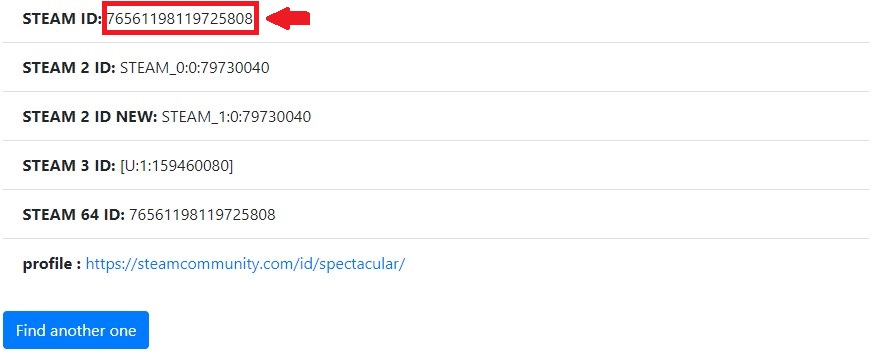
Once admin rights have been granted, open up Steam and give your client the ability to access the console in-game.
To do this, right-click on Valheim -> Properties and add "-console" into the Launch options field.
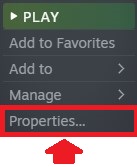
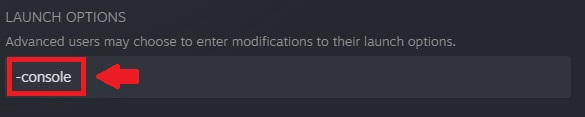
Close the page and start-up Valheim.
When in-game, press F5 and enter "devcommands" into the console.

You can now use available devcommands on your server.
Summary:
- Go to Scalacube website
- Go to Servers -> Manage server -> Manage
- Go to "Become admin" tab and enter your SteamID
- Open up steam, right click on Valheim -> Properties and add "-console" into the Launch options field
- Start up valheim and press F5, then type in "devcommands".
To go to our Minecraft server hosting control panel, visit Scalacube.com
FAQS
How do I enable Devcommands?
To be able to use the Valheim cheat commands, you need to first activate it. Generally, the cheats are enabled by default. So without doing anything else, you only need to put the commands down in order for them to work.
However, you’ll need to take some extra steps to enable it online. Simply follow the instructions above.
Can you use Devcommands on Valheim server?
Some people have experienced difficulties when entering the commands to enter Valheim creative mode or doing any other things on Valheim server. Fortunately, this can be easily countered by using the methods we’ve explained above.
With the Valheim spawn commands, you can basically make the game easier for you. So, you also need to think about the consequences as well.
Can you use Devcommands on a dedicated server?
Yes, you actually can use console commands Valheim even on a dedicated server. All you have to do is to enter the “devcommands”, and from then on, you can use all the necessary commands to improve your gameplay experience.
Some people would like to make the game harder, while some prefer playing with much friendlier difficulties. And with the commands, it’s really possible to do so.
Can you still cheat in Valheim multiplayer?
After enabling the console command on the launch options through the Steam platform, you can basically use the commands, even on multiplayer. While some people are against this as the cheats can definitely make the game less fun for them, the others can still use these codes in the way they want.
Make Your Own Valheim Server
Copyright 2019-2025 © ScalaCube - All Rights Reserved.