How to Download Valheim Server World
Downloading a copy of your Valheim world from your server allows you to keep it as a backup in case an issue happens or if you would like to start your server back up again from where you left off. This can be done within minutes.
The first step is to go to Scalacube.com and log in to your account.

After this is done, go to "Servers", click on "Manage server".
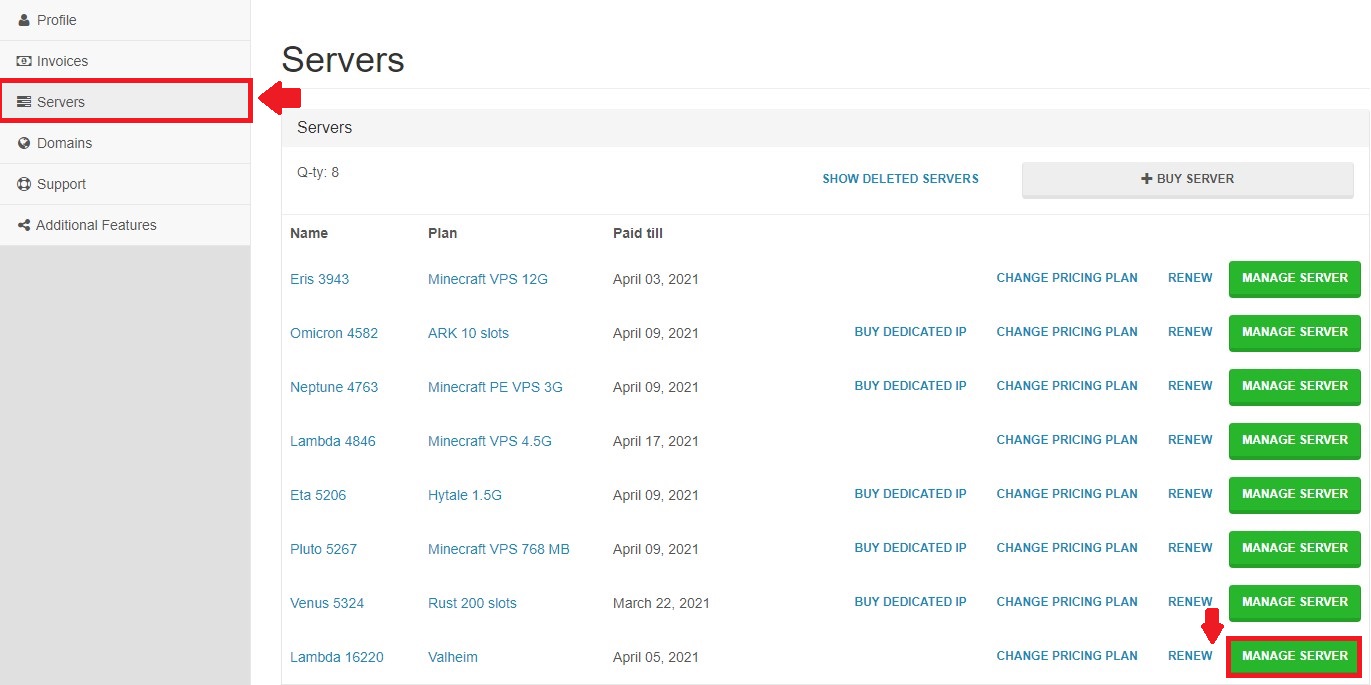
Click on "Manage" again.
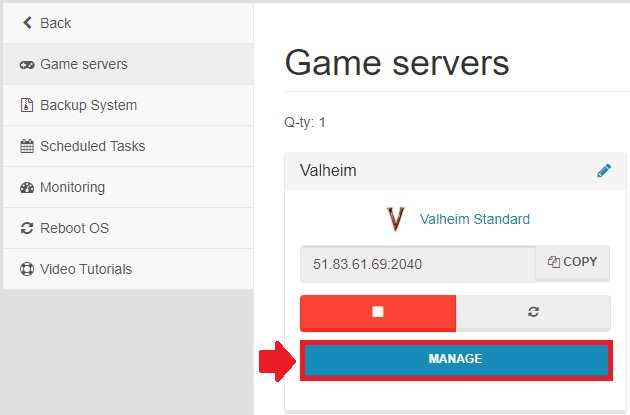
Copy your FTP details from the bottom right onto your chosen FTP program. Make sure to add your IP to the whitelist before connecting.
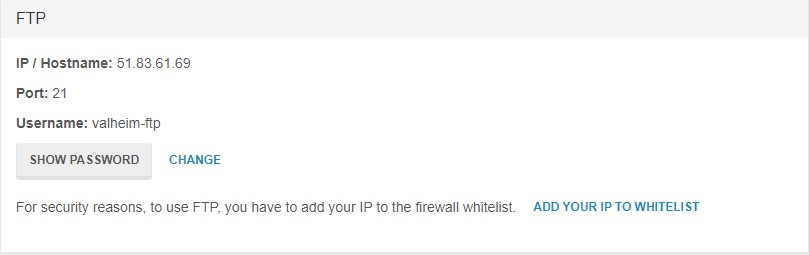
Once connected, go to ValheimConfig/unity3d/IronGate/Valheim/worlds
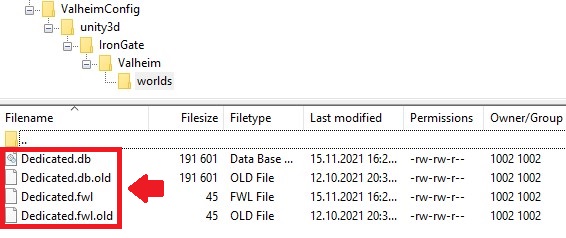
Locate the files matching your map name and right-click "Download".
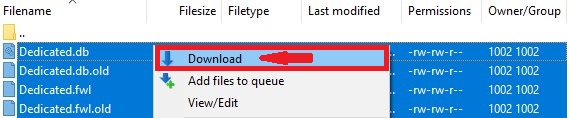
Once the files are downloaded, you have successfully downloaded a copy of your Valheim world files onto your computer for later usage.
Summary:
- Log into website
- Go to Servers -> Manage server -> Manage
- Copy FTP details and connect with Filezilla client
- Go to ValheimConfig/unity3d/IronGate/Valheim/worlds
- Download world files
To see our other guides on Valheim server hosting, please visit Scalacube.com
Make Your Own Valheim Server
Copyright 2019-2025 © ScalaCube - All Rights Reserved.