How to Install Rust Whitelist
Requirements: An oxide server and whitelist plugin already installed. See our guide on installing plugins on Rust servers:
https://scalacube.com/help/gameservers/rust/how-to-upload-plugins-to-a-rust-server
Keep in mind that once the plugin is installed and your server is restarted, nobody can connect until the plugin is fully configured.
The next step is to connect to your server using RCON. Note: Your server has to be online.
To do this, go to your "Servers" page and click on "Manage server".

Next, click "Manage".
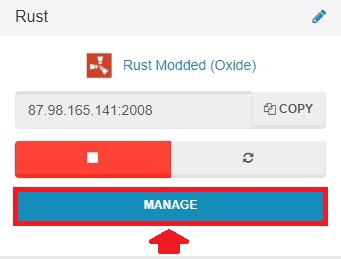
Scroll down until you find the "Login to the RCON console" button and click on it.
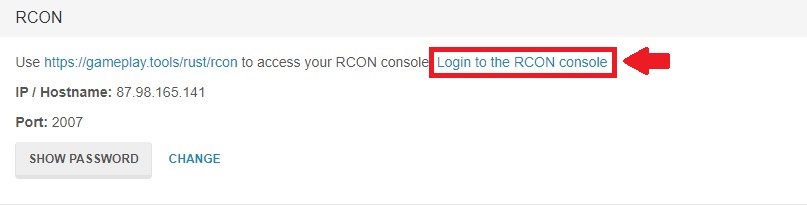
This will now open up an online RCON tool.
Copy your RCON details from your game server page to the RCON tool and click "Submit".
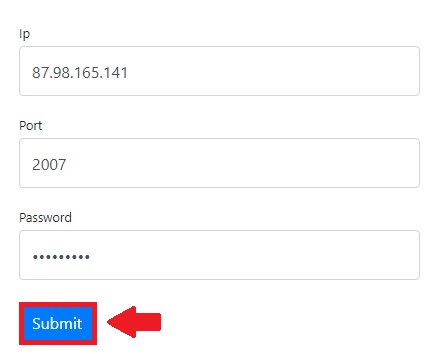
Locate the "Console" area.
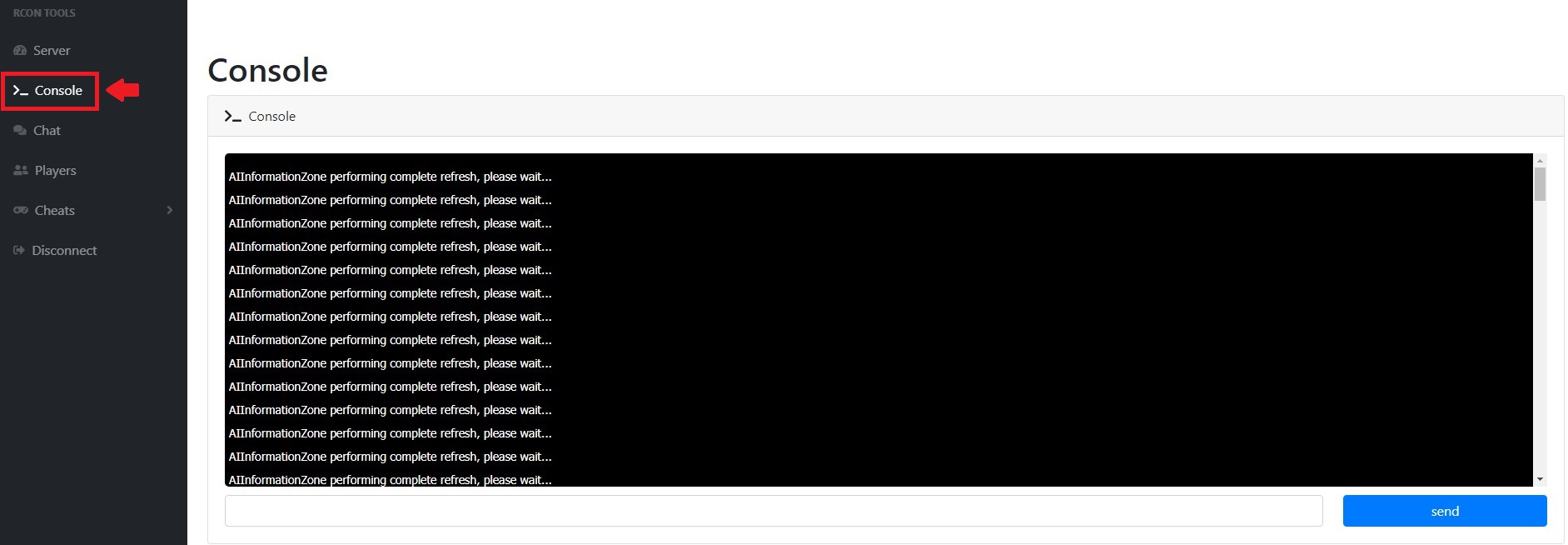
To add a user to the whitelist, type in the console.
oxide.grant user SteamID whitelist.allow
This means the user with the SteamID "76561198119725808" will be allowed access to the server.

To remove a user from the whitelist, type in the console.
oxide.revoke user SteamID whitelist.allow

This means the user with the SteamID "76561198119725808" will no longer be allowed access to the server.
Note: Different whitelist might have different console commands to add or remove to whitelist. This should be noted in the plugin creator documentation.
To see our other guides on Rust server hosting, please visit Scalacube.com
Summary:
- Log into website
- Go to Servers > Manage server > Manage
- Copy RCON details into RCON tool
- Go to console to configure plugin
Make Your Own Rust Server
Copyright 2019-2025 © ScalaCube - All Rights Reserved.