How to Use Your Minecraft Server Console
As the server’s owner, you may have to change everything inside by using the Minecraft commands. These commands can be done to configure some things inside the server. In the offline mode, the command may act as a way to cheat. But, of course, it’s not the same in the case of hosting a Minecraft server.
Now, is inputting the commands as easy as Minecraft cheats? While in terms of simplicity, it is a bit more complex. However, the necessary steps are not that hard. In order to check the Minecraft commands list, you can go to the control panel, and find the Console. From here, you can simply input any server commands you have in mind.
In order to give command block commands, you’ll have to be the OP first, and the way you OP yourself is by issuing a command “op username”. After that’s done, you’re able to access the other commands to configure your server.
What Does The Console Work?
It’s pretty simple, actually. The console here, when you finally gain access to it, can be used to issue some Minecraft console commands. These commands will make a change to your server, depending on what they actually do. So, before putting anything, we highly advise you to check the commands list. That way, you’ll know what you’re gonna get.How To Use Your Minecraft Server Console
This console can also be used to see if the server is experiencing any issue or enter administrator specific commands.To go to the "Console", first go to Scalacube.com and log in to your account.

Click on "Servers" and then, "Manage Server".
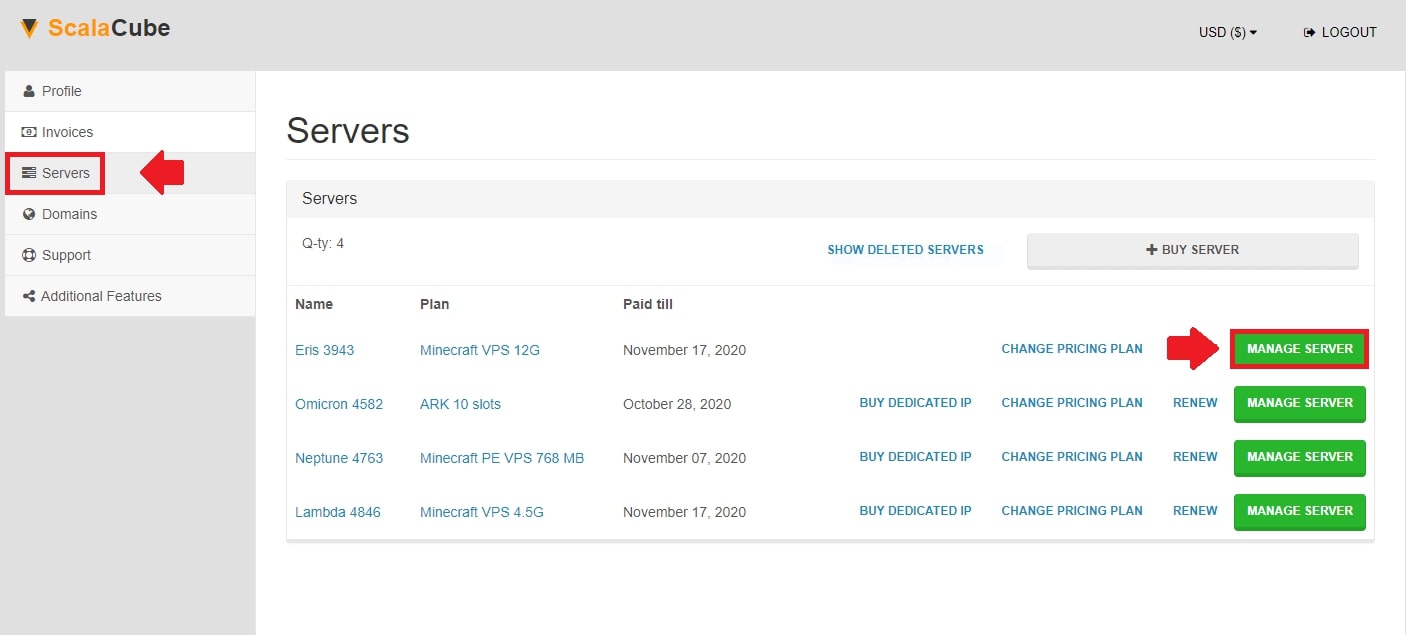
Click "Manage" again.
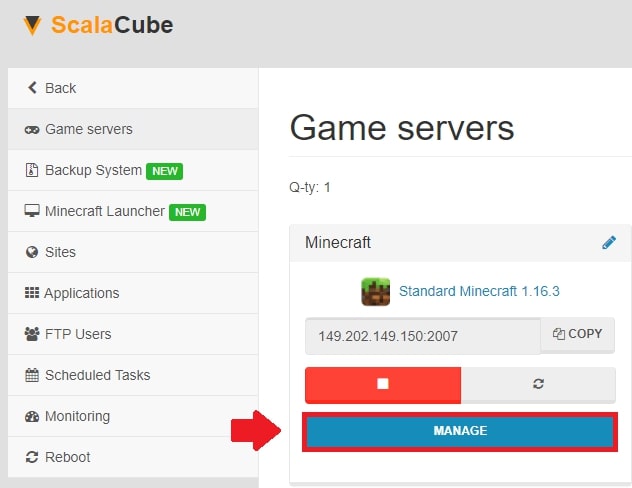
Find "Console" on the left tab and click on it.

You are now at the console which looks like a green and black text interface.
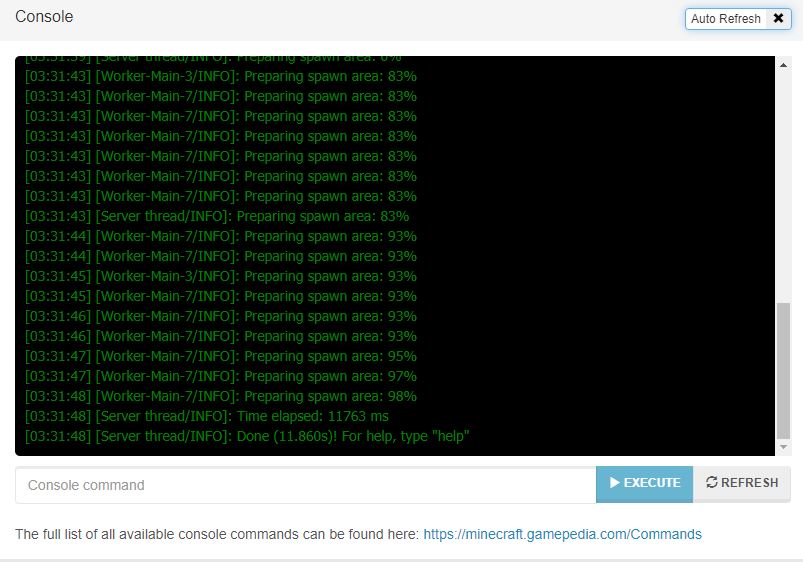
The full list of Minecraft commands that can be entered can be found on the Minecraft Wikipedia page. Keep in mind, some commands are modpack specific that are not found on this page and can be found on the modpack development page only.
To input a command, type in the text box and press "Enter" or click "Execute".

If a command is entered and the server responds with "Unknown or incomplete command, see below for error", this means that the command you entered might not exist or was typed incorrectly.

By clicking on "History" on the same page, we can see the previous sessions of when the server was online to view the logs of the server. These logs are saved every restart.

If we click on "Shared access", we can enter the Scalacube e-mail account of a friend, which will give that user access to your server console.

Congratulations! You now know How to Use Your Minecraft Server Console.
Summary:
- Log into the Scalacube website and go to your server control panel
- Click on Manage server > Manage > Console
- Enter console commands
FAQS
How do I give myself commands on Minecraft server?
Before being able to set any Minecraft server commands, you must set yourself to OP. The way you do it is by going to the server control panel and going to the Console. There, you can input the specific command “op username” to set yourself as OP. Now that you have become the OP, you can finally start putting some commands to make changes on your server.
Can I control my Minecraft server remotely?
Yes, it is possible although the steps are complex. First, you have to put the IP address on the command window. Then, enter the server port number and RCON password, respectively. From then on, you can start putting some commands.
Can console players play Minecraft Servers?
What’s interesting is that Minecraft is actually cross-platform, meaning that the players on the console can also play together with PC users. However, do note that some consoles require the users to have an online subscription, which can be pretty different in features and prices from console to console.
Can console Minecraft join PC servers?
Yes, and the answer is exactly as we have explained above. Since the game is cross-platform, you can freely play with any other users from different consoles.
Make Your Own Minecraft Server For Free
Your own Minecraft server is only 5 minutes away! We support simple one click install for over 1000 unique modpacks.
Start Your Server For Free!
Copyright 2019-2025 © ScalaCube - All Rights Reserved.