How to Manage Your Minecraft Backup Features
When you require it so that your data will never be lost and is always accessible. This guide can also be applied to other games we offer.
The first step is to go to Scalacube.com and log in to your account.

Click on "Servers" and then "Manage server".
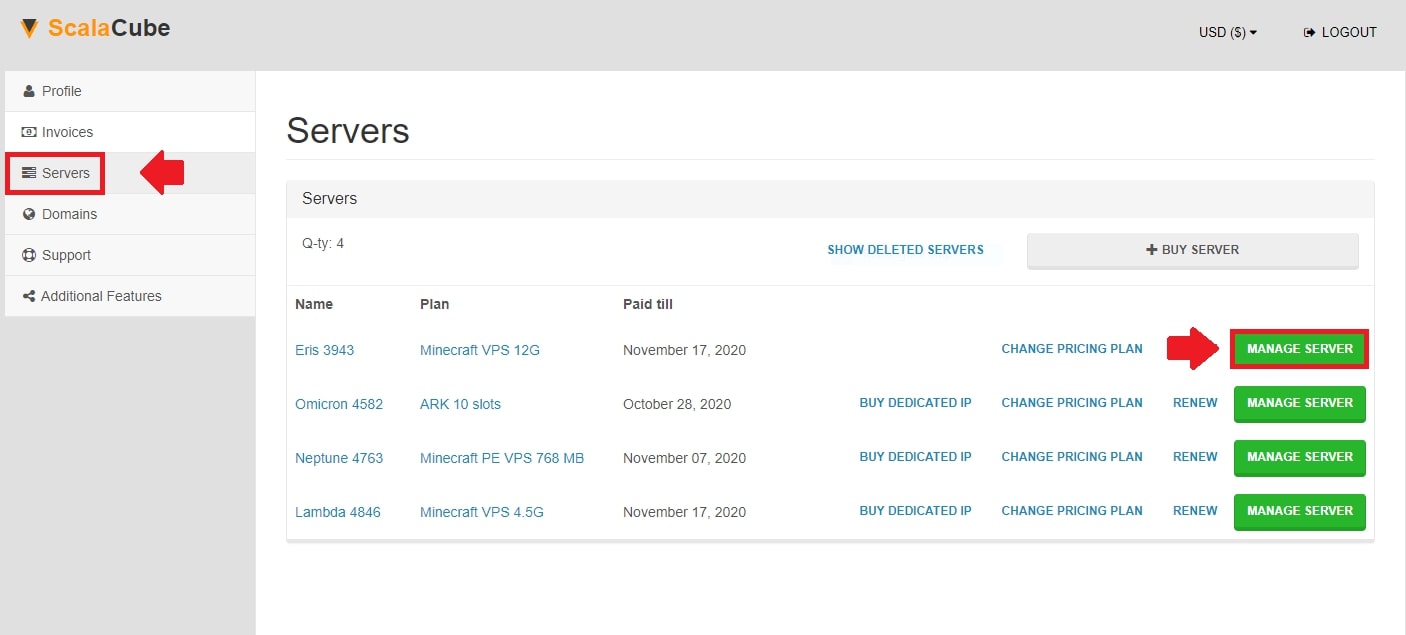
Automated backup system
If you have purchased an Automated Backup System, click on the "Backup system" on the left tab.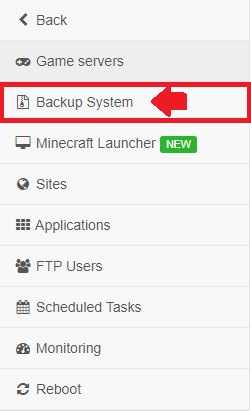
Click on "Add" to add your first automated backup to the list

Here you can select your game server, scheduled time, interval, and what to do if you run out of storage space. If you run out of storage space, you can either select "Delete oldest backup" or "Stop creating backups".
Once your chosen settings have been selected, click on "Add".
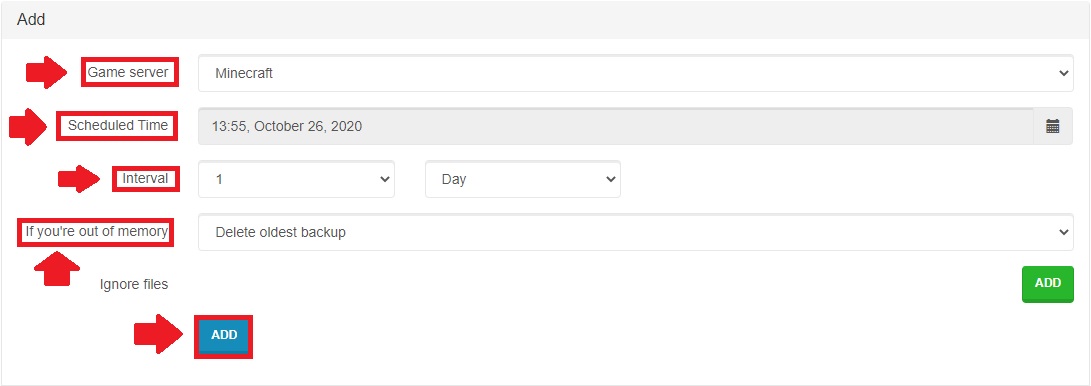
The backup has been added and will automatically work at your chosen timeframe.
Clicking on "Details" on the "Backup system" page allows us to change the existing settings of the feature.

To tell the system to make a backup now instead of waiting for the process to automatically happen, click on "Backup".
Here you can also change the specifics of the automatic backup and also delete an existing one.

If we go back and click on "View Backups" we can see our list of backups made by the process we set up. Clicking on "Restore backup" will upload the existing backup to our server.

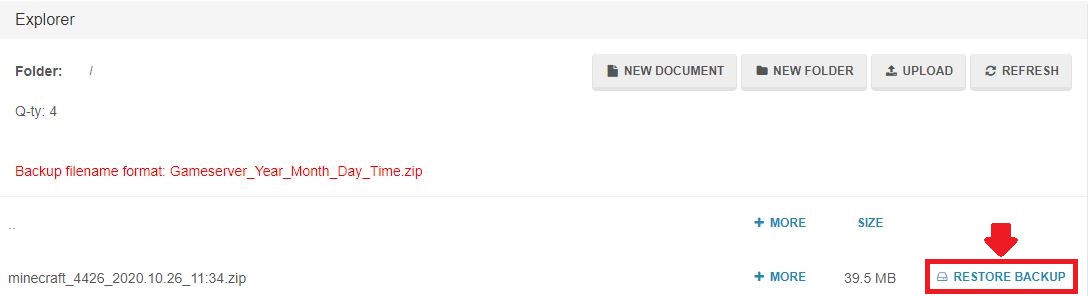
To download a backup made by the Automated backup process directly onto your computer, go to "FTP Users" and use your "backup" FTP credentials found under "Details" to log in to an FTP client. https://scalacube.com/help/programs/ssh/ftp
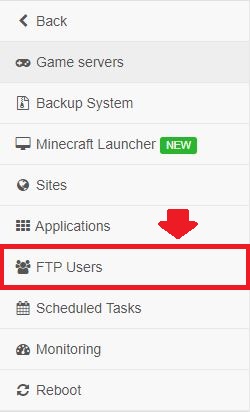

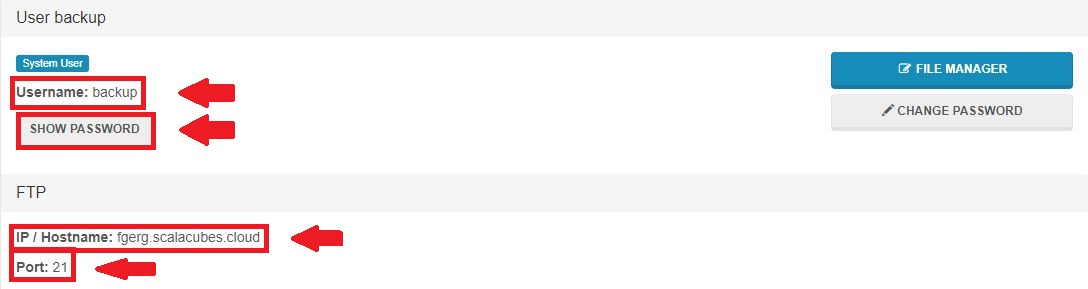
Right-click your chosen backup and select "Download". The backup has now been downloaded directly to your computer.
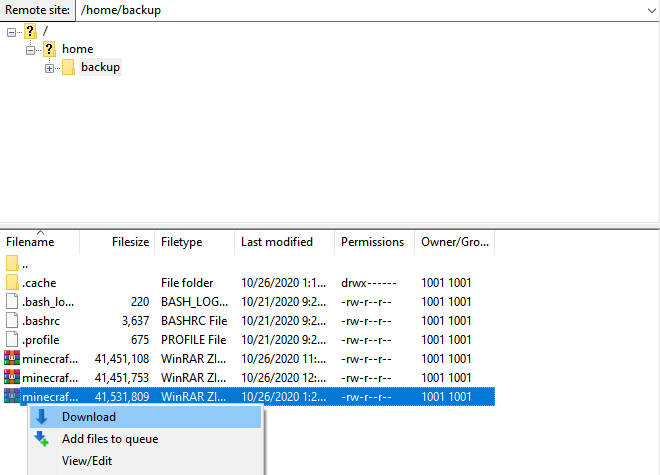
Manually managing backupsIf a backup system is not purchased, make your way to "Game servers" and click on "Manage".

Scroll down until you find your FTP credentials and log into your chosen FTP client. https://scalacube.com/help/programs/ssh/ftp

Once you have logged in to the FTP client, make your way to "server" and you can now download any files in your server by right-clicking it and selecting "Download". You can also replace the existing "world" folder with your own if needed.

Congratulations! You now know How to Manage Your Minecraft Backup Features.
Summary:- Log into your Scalacube account on the main website
- Click on Manage server > Backup system
- Purchase a backup system to make automatic backups, otherwise make manual backups using FTP
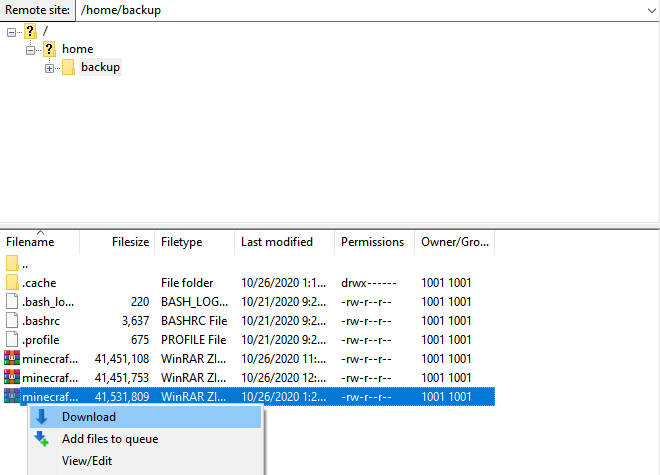
Scroll down until you find your FTP credentials and log into your chosen FTP client. https://scalacube.com/help/programs/ssh/ftp

Once you have logged in to the FTP client, make your way to "server" and you can now download any files in your server by right-clicking it and selecting "Download". You can also replace the existing "world" folder with your own if needed.
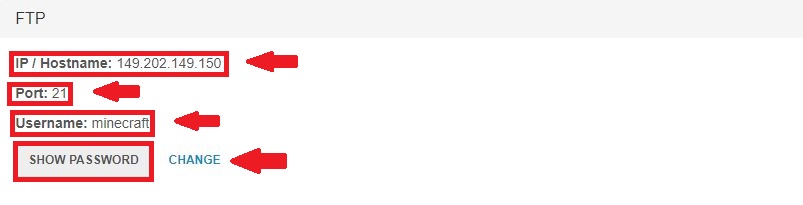
Congratulations! You now know How to Manage Your Minecraft Backup Features.
Summary:
- Log into your Scalacube account on the main website
- Click on Manage server > Backup system
- Purchase a backup system to make automatic backups, otherwise make manual backups using FTP
Make Your Own Minecraft Server For Free
Your own Minecraft server is only 5 minutes away! We support simple one click install for over 1000 unique modpacks.
Start Your Server For Free!
Copyright 2019-2025 © ScalaCube - All Rights Reserved.