How to Install Minecraft Mods
How to Add Mods to Minecraft
How To Install Minecraft Mods
While Minecraft is technically a limitless experience, the vanilla experience can become stale after a while. Thankfully, the modding community has worked hard for years to create new content for players to explore.And with ScalaCube, you can easily install mods to customize your Minecraft experience without worrying about mod conflicts or other issues.
Why Choose Mods for Minecraft?
Why mod Minecraft? Well, it's simple!
Mods make the game even more fun. They add new features.
You can enjoy fresh experiences. Imagine this: more blocks, animals, and cool tools. Picture new worlds to explore.
That's what mods offer! Overcome boring, limited vanilla Minecraft. Create unique adventures that is uniquely yours!
Why Should I Use ScalaCube for Modding?
1-Click InstalationScalaCube is a one-click mod installer allowing you to install and manage your mods without hassle. The launcher integrates seamlessly with your existing installations and automatically allows you to update your Minecraft mods with just a few clicks.
Modpacks Available
ScalaCube is also one of the only mod launchers to offer modpacks—collections of pre-selected mods that can be installed together in one go. This makes it easy to quickly get the Minecraft mods you want for your game without having to select and configure each one manually.
Effortless Mod Management Tool
Install multiple mods faster. Use brilliant modpacks. Update your mods at any time. Just a few clicks, and boom! You're good to go.
You might wonder, "Why ScalaCube? What's so special about it?" Good question! ScalaCube makes modding hassle-free.
It's just perfect for beginners. Plus, it manages mod conflicts. That's right, no more headaches! Not sure which mods to install? No worries.
Installing Mods in Minutes
Remember that you can only install mods on Forge and Modpack servers. Spigot, Bukkit, and Standard Minecraft do not have mod support.Requirements:
- Your selected mod .jar file
- Supported Forge .jar file
Once you have your files downloaded, go to your game server page.
This can be done by going to Scalacube.com and logging into your account.

Next, go to the "Servers" page and click on "Manage server".
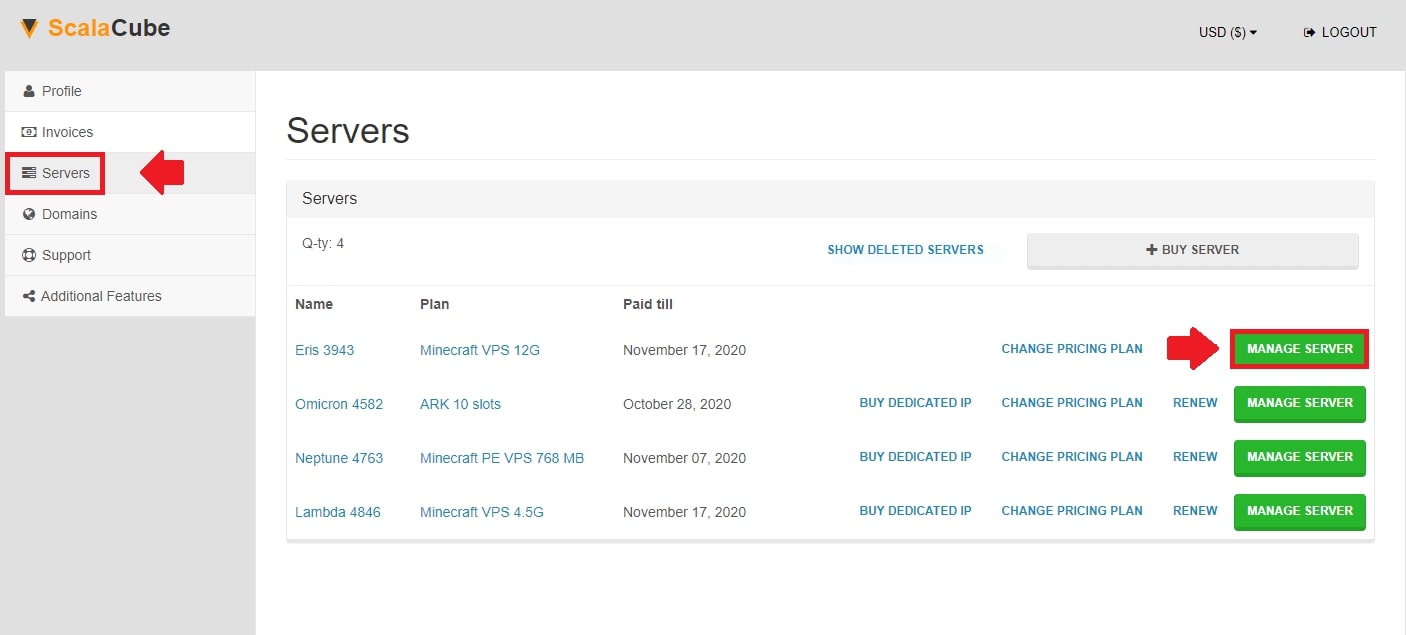
Once there, click on "Install a game server" and install a Forge server which is supported by your selected mod.
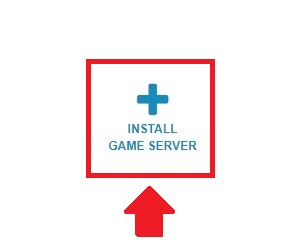
Once the game server is installed, click on "Manage"
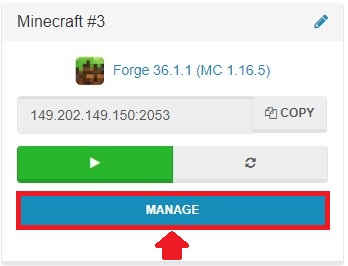
Locate "File Manager" and enter it.
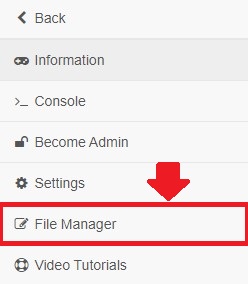
Locate the "mods" folder and enter it.

Click on "Upload" and upload your selected mod .jar file into this directory.
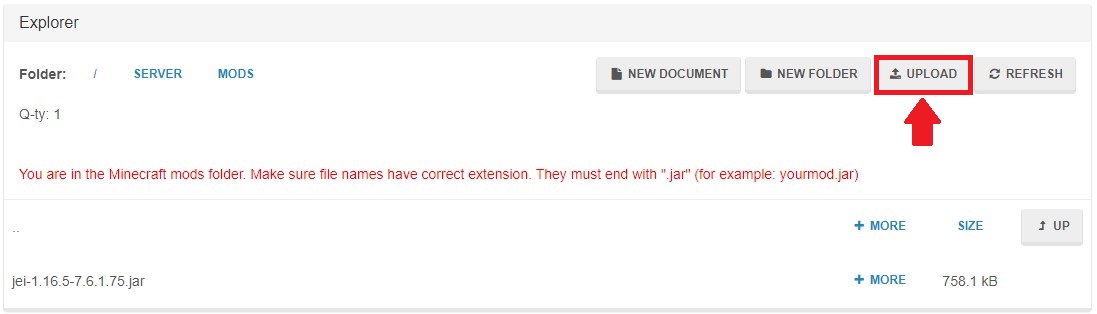
Go back and start your server.
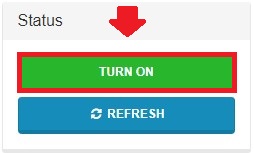
The next step is to install an identical Forge client as your server is.
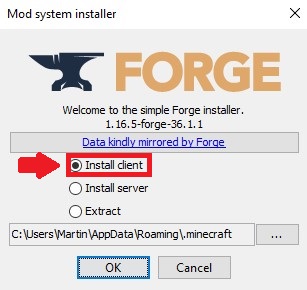
Once your Forge client is installed, you will now need to upload your mod onto your client.
To do this, open up the search bar and type in %appdata%
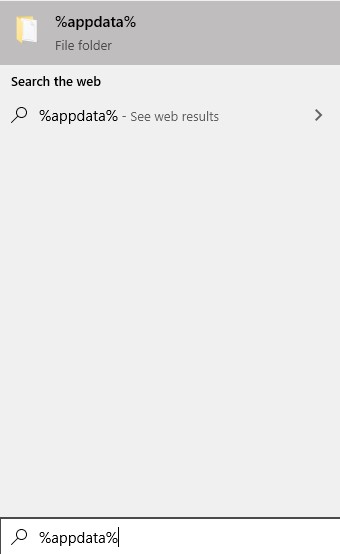
Next, go to .minecraft/mods and copy your mod .jar file into this directory.

The mod is now installed and you can now log into your server.
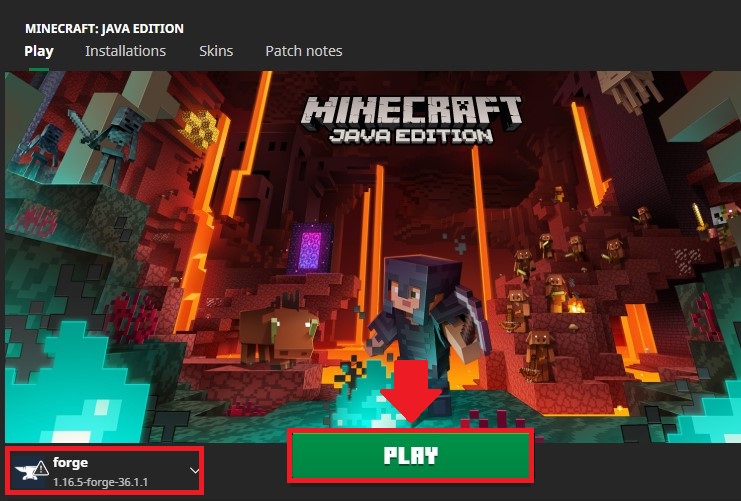
- Log in to website
- Go to Servers and install a game server
- Go to mods folder and upload mod
- Install Forge client
- Go to %appdata%/.minecraft/mods
- Upload mod to client
On top of ease of access, you can also install hundreds of different servers and modpacks, see more on our Minecraft server hosting page.
How To Install Minecraft Mods Manually
The process of installing mods for Minecraft manually can be confusing, but you can do it with a few (relatively) easy steps.Before you start, you'll need a couple of things:
- A modloader: This program allows you to install and run mods. There are several popular modloaders depending on the version of Minecraft you are playing.
- Mods: The files you will be installing. This is the content that you will be adding to your game.
Once you have these two things, you can follow these easy steps to install mods manually.
1. Download a Modloader
To play Minecraft with mods, you'll need a modloader. The most popular ones are Forge and Fabric, which you can download from their respective websites.2. Create a Mods Folder
The next step is to create a mod folder for your mods. To do this, open your file manager, navigate to the .minecraft folder and create a new folder named “mods.”3. Download your Mod
Now you can download the mods you want to install. Always download from trusted sources and double-check the mods for any malicious content.4. Place the Mods in the Mods Folder
Once the mods have been downloaded, move the downloaded mods into your mods folder. Some mods may also come in .zip or .rar files. If this is the case, extract the files to the mods folder.5. Launch the Game
Now you can launch the game. The modloader should automatically detect any installed mods, and they should be available in-game.Once you have followed these steps, you should be able to enjoy the new content. As long as you keep your mods for Minecraft up-to-date and organized, you should have a tremendous modding experience.
With ScalaCube, you can now easily install and manage mods on your Minecraft server with just a few clicks. Our Mod Manager allows you to easily install, update, and manage your mods with no fuss. Enjoy!
Popular Mods To Add to a Minecraft Server
Check out these cool mods. Each one will spice up your Minecraft server:- IndustrialCraft: It brings in cool gadgets. Isn't that neat?
- Thaumcraft: Magic stuff is here. Cast spells, it's fun!
- JourneyMap: Find out where stuff is. Cool map, right?
- Tech Reborn: Isn't crafting fun? Well, it's here, and better!
- Tekkit: Power systems get better. You’ll love it!
There are more mods, pick them up! Each has unique parts and effects. ScalaCube simplifies the search for you. Save your top mods for later, too. They bring new ways to play. Let Minecraft mods elevate your Minecraft world.
FAQ
Is modding dangerous?
No, modding is generally safe. However, it’s essential only to install mods from a trusted source. If unsure, it’s best to avoid the mod and stick to vanilla.
Do mods affect FPS?
Some mods can affect FPS, but the effect depends on the resource requirements of the particular mod. In most cases, however, modding will have little to no effect on your FPS.
Can I add mods to an existing world?
Yes, but the world must be compatible with the mod you are installing. Otherwise, you may run into errors. It’s usually best to install Minecraft mods in a new world to avoid any issues.
Can I install the same Minecraft mod on multiple servers?
Yes. ScalaCube allows you to install the same mod on multiple servers and easily switch between them.
How do I remove a mod?
To remove a Minecraft mod, you need to delete the mod’s files. This can be done through the File Manager in the ScalaCube control panel.
Can I install mods on Minecraft Bedrock?
Minecraft Bedrock does not support mods.
Can I make my own mods?
Yes, you can! Minecraft is one of the best modding environments thanks to its limitless nature. You can use a modding program such as Minecraft Forge or Fabric to get started.
What if my mod doesn't work?
Don't panic! It happens sometimes. Check a few things first. Is the mod compatible with your Minecraft version? Are there conflicts with other mods? Still having trouble? Reach out to the mod's creator. They usually help out!
Can I share my mods with friends?
Sure! Mods are for sharing. Just make sure they also have the right Minecraft version. Plus, the correct modloader. Sharing boosts the fun!
Does ScalaCube cost extra for mods?
Nope! ScalaCube doesn't charge extra for mods. Isn't that cool? All you need is the mod files. Then, get set to mod away!
Do I need a different version of Minecraft for mods?
Kind of! Mods usually work with the Java edition of Minecraft. That's because it's mod-friendly. Minecraft Bedrock doesn't support mods. So, you'll have more luck with the Java edition.
Start Modding With ScalaCube
Modding is one of the best ways to extend your Minecraft experience, and ScalaCube is the perfect tool to help you manage it all.With our easy-to-use interface and integrated modpacks, you can find the perfect mods to customize your game with just a few clicks.
Can't wait to get started? We get it! Modding is addictive.
Fun has no limits with Minecraft mods. Remember, ScalaCube leads the way. This amazing tool brings your dreams to life. It makes modding simpler, enjoyable, and smoother.
So, why not give it a spin? Dive into a new Minecraft adventure. Start with ScalaCube. Unleash your creativity. Let the game be unforgettable. Happy modding!
Make Your Own Minecraft Server For Free
Your own Minecraft server is only 5 minutes away! We support simple one click install for over 1000 unique modpacks.
Start Your Server For Free!
Copyright 2019-2025 © ScalaCube - All Rights Reserved.