How to Fix "Failed to Verify Username" on Minecraft
It’s pretty clear that Minecraft has been one of the most popular online games people love to play, even now. When playing Minecraft, some problems may start occurring, including the random crash. This makes people ask, “Why does Minecraft keep crashing?” Well, there are plenty of possible reasons why it happened.
If you’re asking “Why does my Minecraft keep crashing?”, the reason could be corrupted save data, unsupported mods or modpacks, crashing plugins, and many others. However, there’s also another reason of Minecraft keeps crashing, which is the “failed to verify username” issue.
This game crafted by Mojang Studio contains some common issues like this, specifically this type of error. Generally, each time your game crashes, it’ll generate a crash report. You can check it to see what’s the causing factor that makes your game keep crashing.
It’s also pretty common for people to face the “failed to verify username” error. Usually, it can be caused by an unresponsive server, running not the official or legitimate copy, or the game being basically out-of-date.
Fortunately, it’s not that hard to fix this error. All you need to do is to follow these steps:
How To Fix "Failed To Verify Username" On Minecraft
Luckily this issue can be resolved in a matter of minutes.Fixing the issue on a premium server
The first step is to Close your game.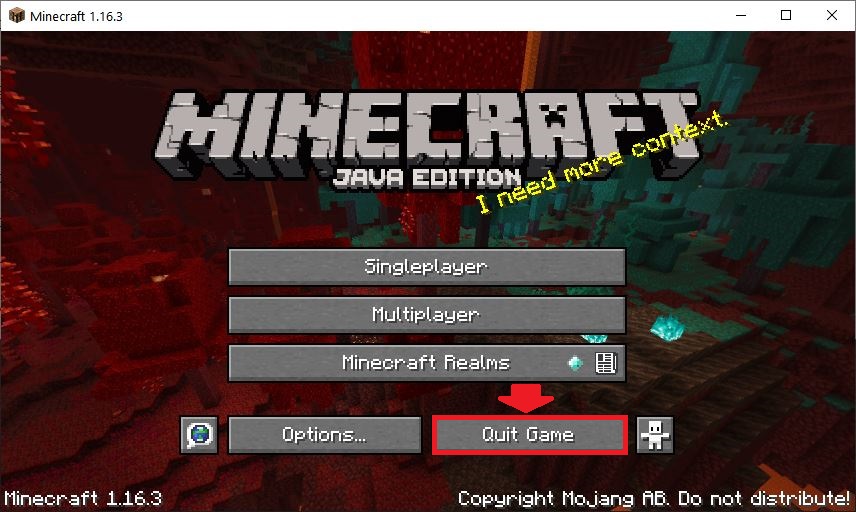
Next, Log out of your account inside the Launcher on the upper left corner.
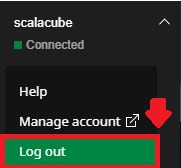
Log back in using your e-mail and password.
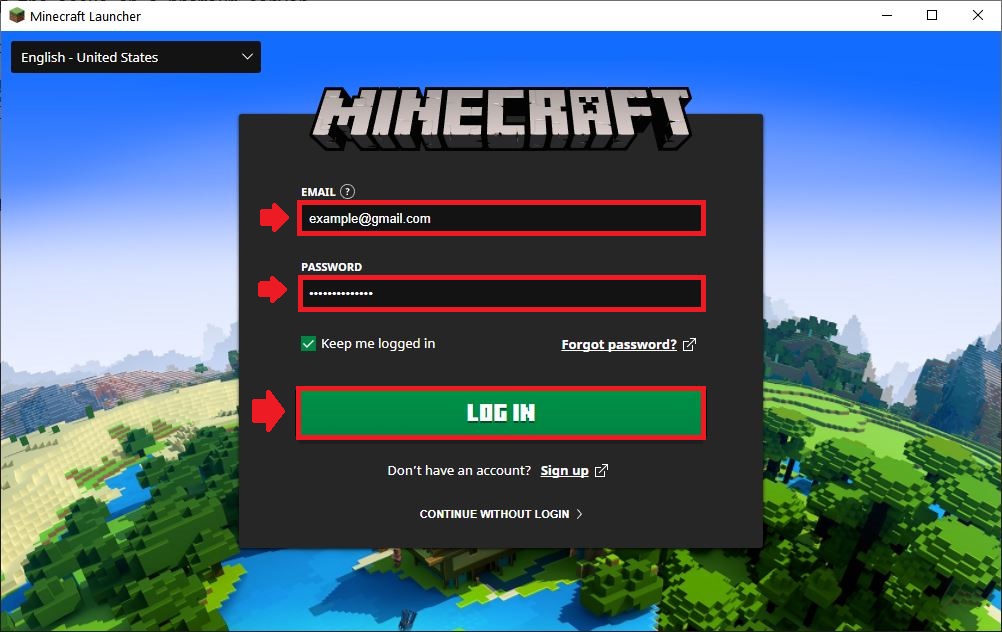
Once logged in, start the game and connect to your server.
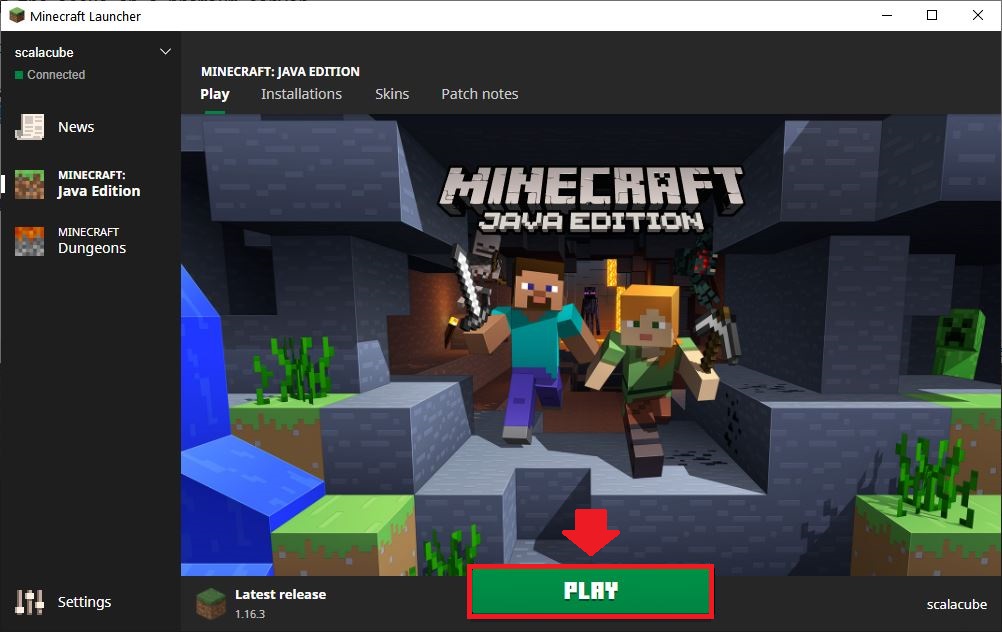
Fixing the issue on a cracked server
Go to Scalacube.com and log in to your account.
Click on "Servers" and select "Manage server".
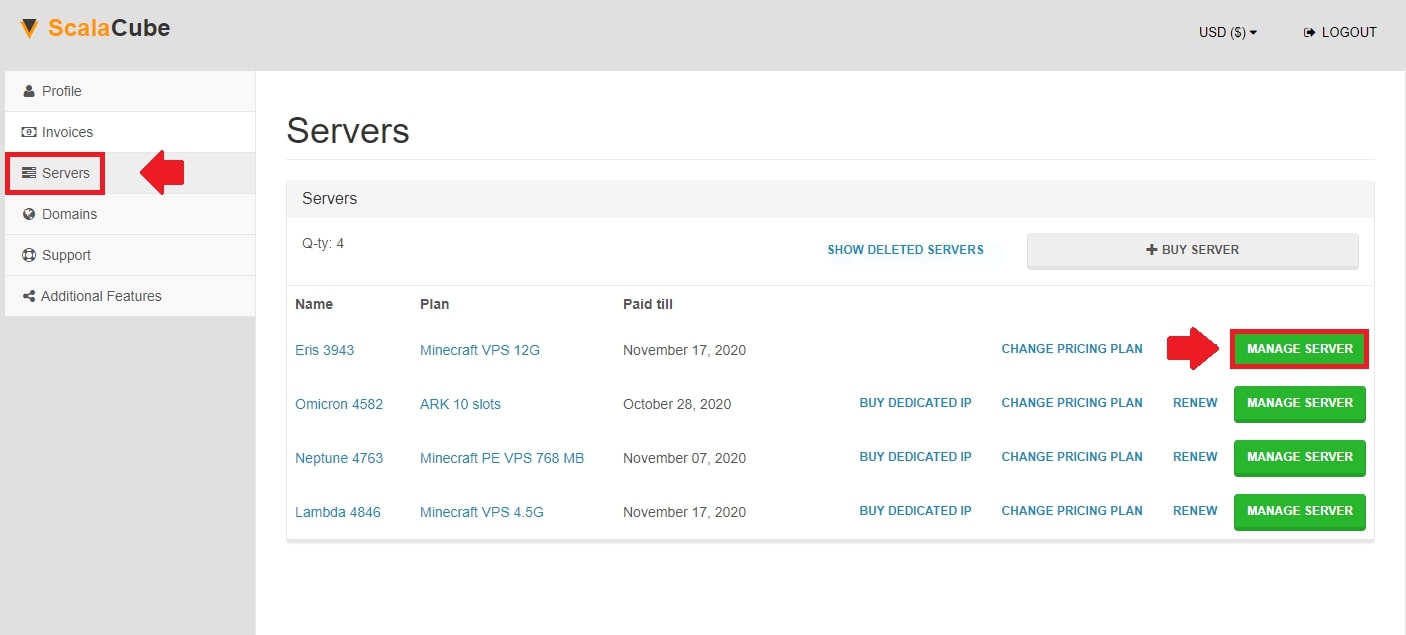
Click "Manage" again.
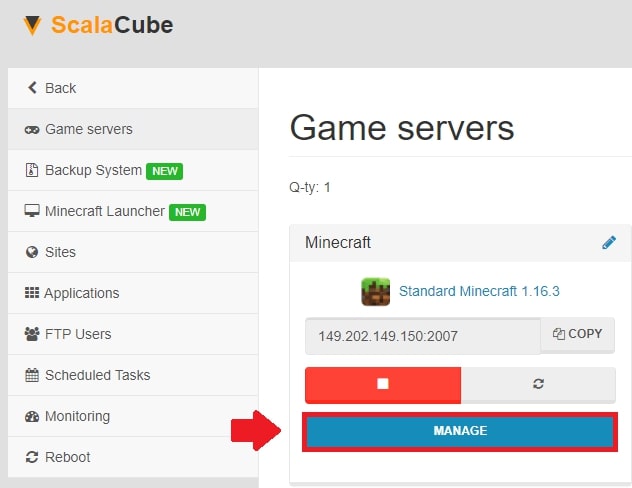
Go to "Settings" on the left tab
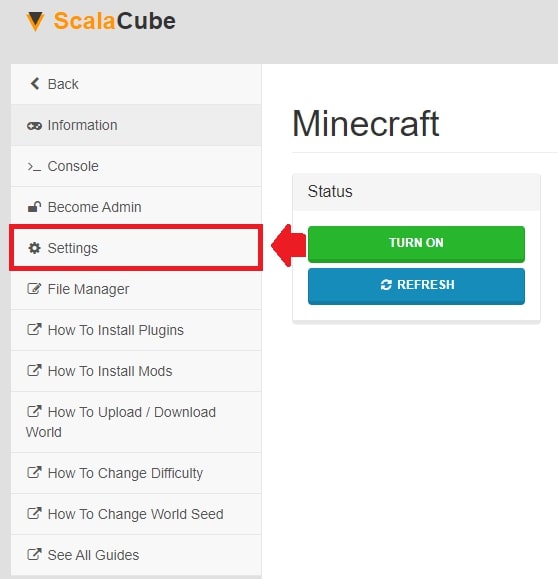
Find "server.properties" and click on "Change" at the end.

Scroll down until you locate "online-mode".
Change "online-mode=true" to "online-mode=false" and click "Save".
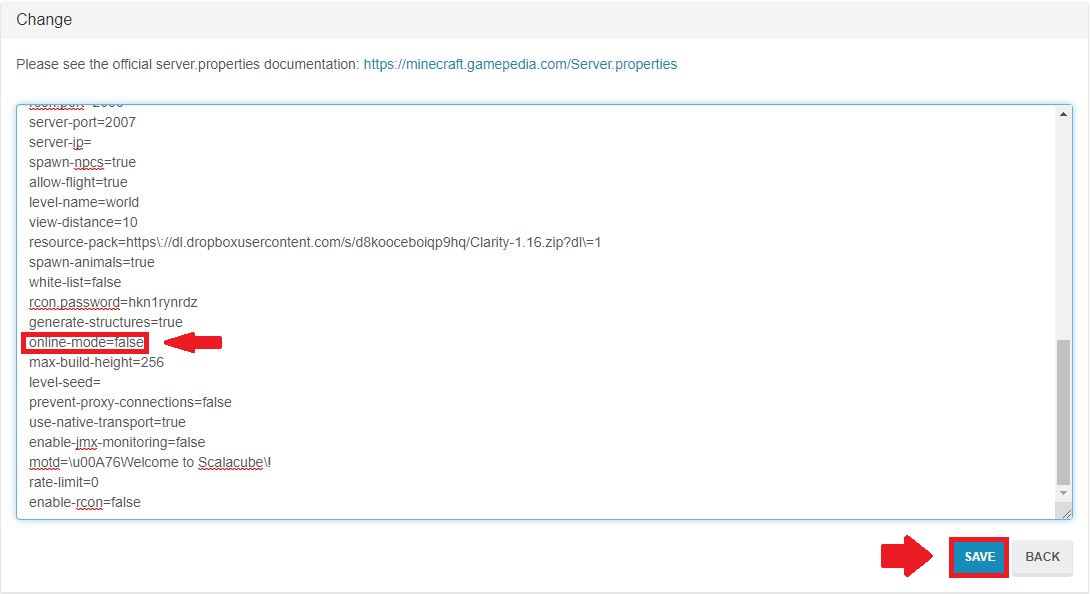
Go back.
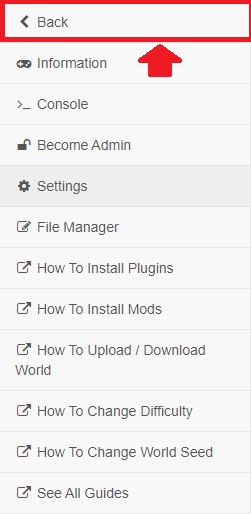
Click on "Manage" and restart your server by clicking on the button labeled "Reboot".
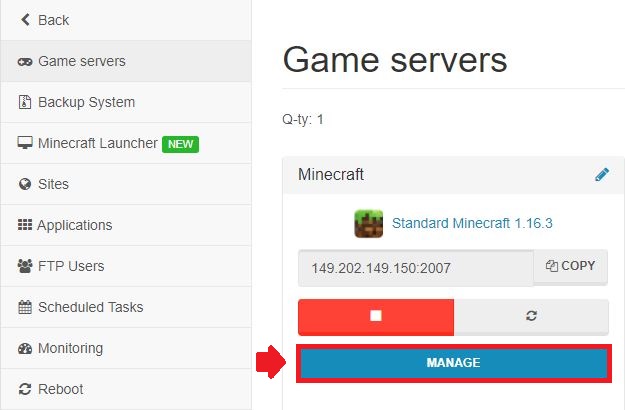
If the issue is still not resolved, please contact us through the support section.
Congratulations! You now know How to Fix “Failed to Verify Username” on Minecraft.
Summary:
- Log out of the Minecraft launcher and log back in
- Go to Scalacube website and log in to your account
- Go to Manage server > Manage > Settings > server.properties
- Locate online-mode and change it from true to false
- Save settings and restart your server
- Connect to your Minecraft server
FAQS
Why does it keep saying failed to login on Minecraft?
As mentioned above, there are still some errors and bugs found in the game itself, including the Minecraft crashes when loading world. Now, if the main page prevents you from logging in, you can solve the problem by restarting the game.
If the problem still persists, you have to make sure to enter your credentials correctly. Check whether the upper and lowercase are properly placed.
How do I verify my Minecraft username in Java?
Each time you play Minecraft game for the first time, you’ll have to verify your username first. To do this, you can simply go to your account, select email, and then, you’d see an email requesting to verify the account.
After making sure that it’s not another scammy message, you can click the button to Verify, and be done with it.
How do you fix Minecraft when it says failed to create a profile?
When your game fails to make a profile, you can go back to the main page (closing and reopening the game), and do the login process all over again.
Why is my Minecraft username already taken?
Most people would say that it happened because someone already took the username, but that is not the case here. The reason why this error pops out is that the registered account and Java profile have the same name. So, instead of showing the Java profile name taken, the game will put this error message instead.
In order to solve this problem, you can select the new Java profile name, and re-enter the game just like that.
Make Your Own Minecraft Server For Free
Your own Minecraft server is only 5 minutes away! We support simple one click install for over 1000 unique modpacks.
Start Your Server For Free!
Copyright 2019-2026 © ScalaCube - All Rights Reserved.