How to Fix EULA Agreement Error
For the server to run correctly, the EULA agreement has to be agreed to in the server setting files and can more commonly be seen in custom modpacks uploaded by users. This can be done in a couple of minutes.
When starting the server, the server console would state: You need to agree to the EULA to run the server. Go to eula.txt for more info.

The first step is to go to Scalacube.com and log into your account.

Once logged in, go to "Servers" and click on "Manage server".
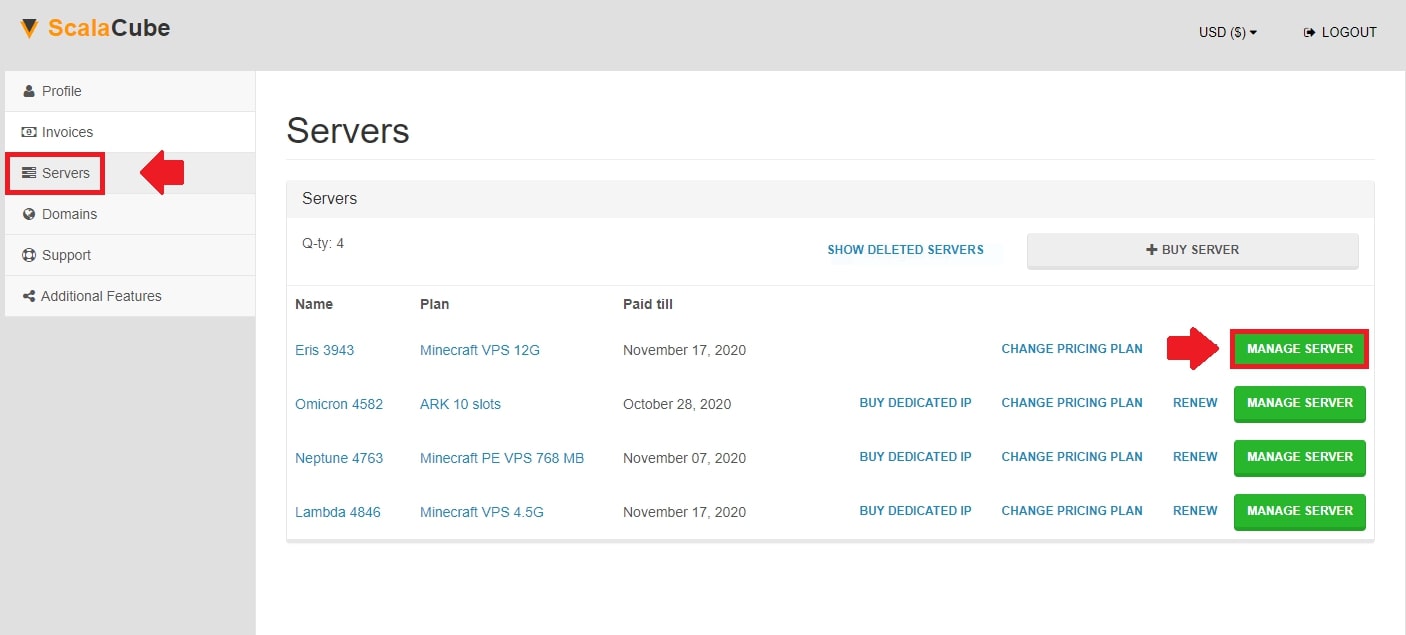
Click "Manage" again.
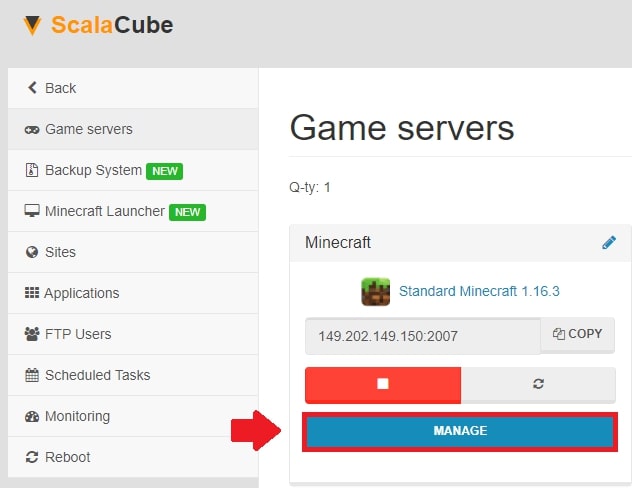
Locate the "File Manager" on the left tab and enter it.
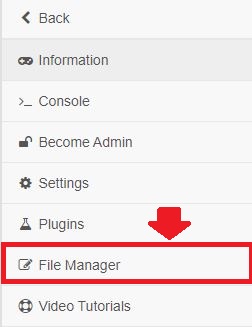
Scroll down until you find the "eula.txt" file and click on "Edit".

To view many more additional helpful guides, see our Minecraft server hosting page.
Change this from "false" to "true" and click on "Save".

Go back and restart your server by clicking on "Reboot".
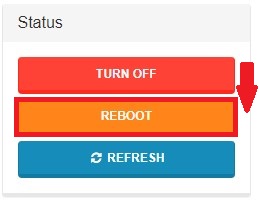
FAQ
What is a EULA agreement error?
A EULA agreement error occurs when the server hasn't been given the thumbs up for the necessary user agreement. Without this approval, the server can't run correctly. This happens more for customised Minecraft game modpacks uploaded by people like you!
What's the quickest way to fix the EULA agreement error?
Fixing the EULA agreement error is easier than you might think! Simply change the agreement status in the "eula.txt" file, save it, and restart the server.
Do I need to log in to fix the EULA agreement error?
Yes, you do. To fix the error, you first need to log into your account on Scalacube.com.
Where can I find the "eula.txt" file?
Once inside your account, go to the "Servers" section and click on "Manage server". You will find the "File Manager" on the left tab. Click on it, and you will find the "eula.txt" file by scrolling down.
How do I change the EULA agreement status?
Once you open the "eula.txt" file, you need to change the EULA agreement status from "false" to "true". Sounds technical, huh? But it's as simple as changing an answer at school!
What should I do after changing the EULA agreement status?
After transforming "false" into "true", don't run off just yet! Click on "Save" and let the changes come into effect.
Do I need to do anything extra after saving my changes?
Good question! Once you've saved your changes, the final step is to give your server a quick reboot.
How do I restart my server?
Simple! Go back to the server management panel and click on "Reboot". Then sit back and relax, knowing you've sorted it out!
Are there more guides I can use to help me?
Sure thing! Check out the Minecraft server hosting page on Scalacube.com for loads more helpful guides to navigate through your incredible Minecraft experience.
Summary:
- Log in to website
- Servers > Manage server > Manage > File manager
- Open Eula.txt and change from false to true
- Start server
Make Your Own Minecraft Server For Free
Your own Minecraft server is only 5 minutes away! We support simple one click install for over 1000 unique modpacks.
Start Your Server For Free!
Copyright 2019-2026 © ScalaCube - All Rights Reserved.