How To Enable Command Blocks In Minecraft
How to Get a Command Block in Minecraft - ScalaCube
Many people have no idea what command blocks are or what they do. But they’re one of the most powerful tools in the game, enabling players to modify and manipulate the world around them with incredible precision.So in this guide, we'll show you how to get a command block in Minecraft and explain how you can use it.
What is a Command Block?
Command blocks are redstone-powered blocks that execute specific commands when triggered.These commands can range from basic actions, such as giving players a particular item, to more complex commands that manipulate the world around them or interact with other players.
One of the most popular command block uses is automating specific processes in the game. For example, players can create farms, custom shops, and more by using advanced commands.
How to Get Command Blocks in Minecraft
The first step is to go to Scalacube.com and log into your account.
Once logged in, go to "Servers" and click on "Manage server".
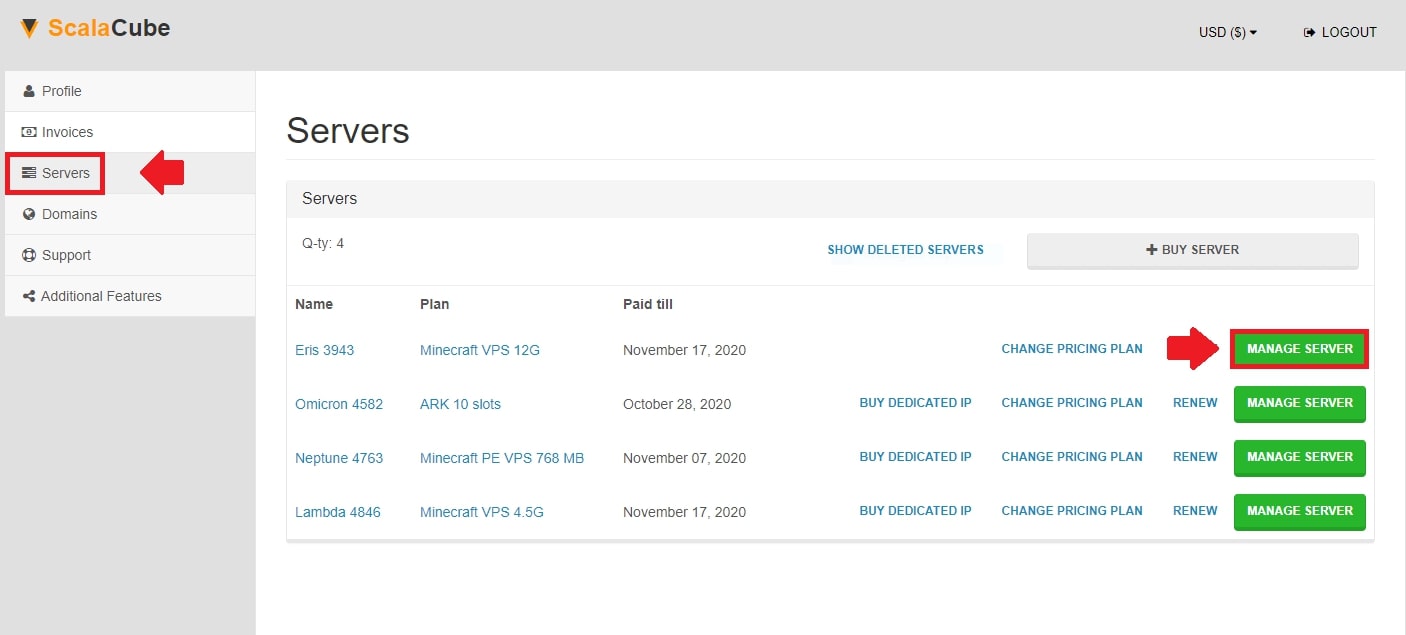
Click "Manage" again.
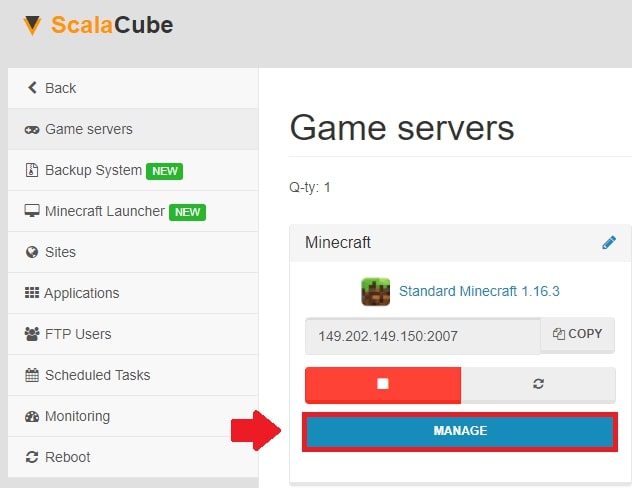
Click on "Turn off" to shut down the server and wait for the process to finish.
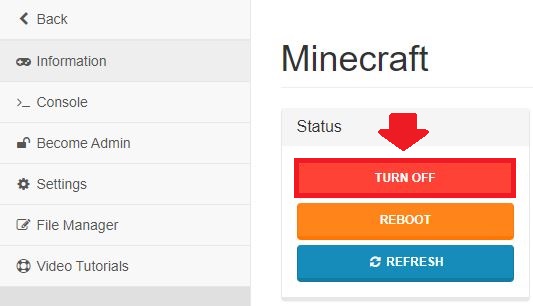
Locate "Settings" on the left tab and enter it.
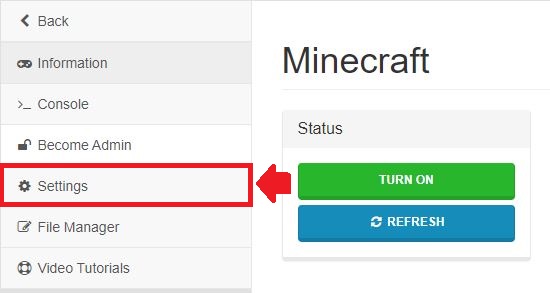
Find "server.properties" and click "Change".

Scroll down and change "enable-command-block=false" to "enable-command-block=true" and click "Save".
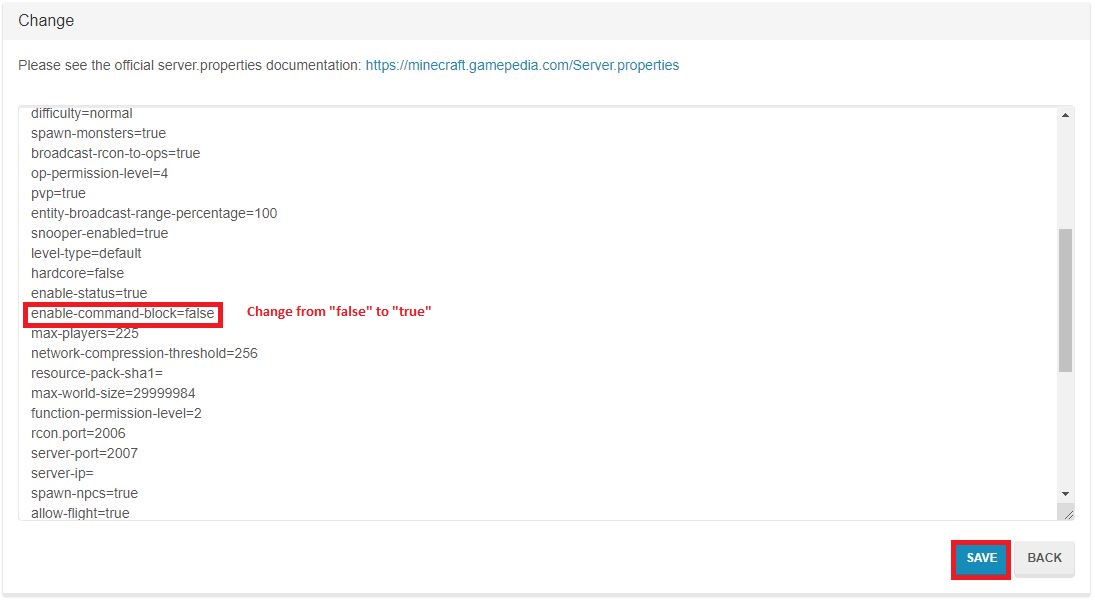
Click on "Back" and start your server back up again.
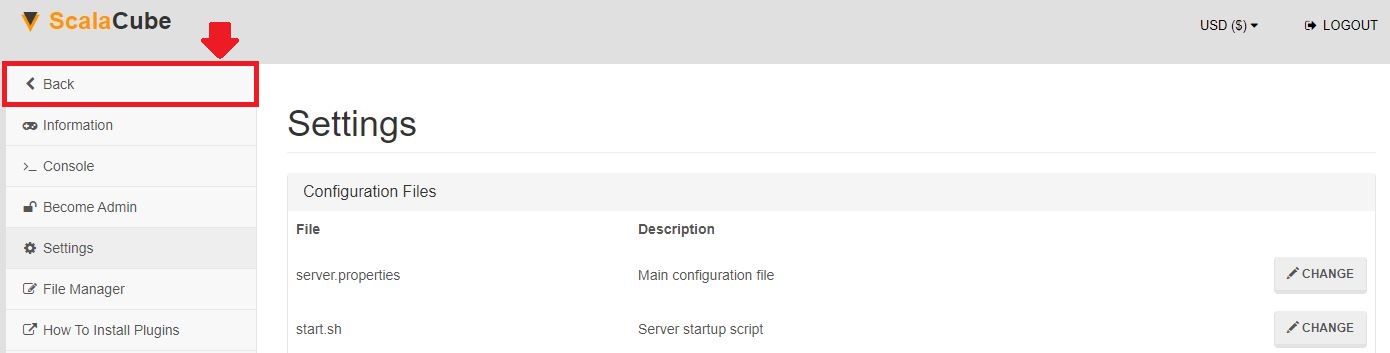
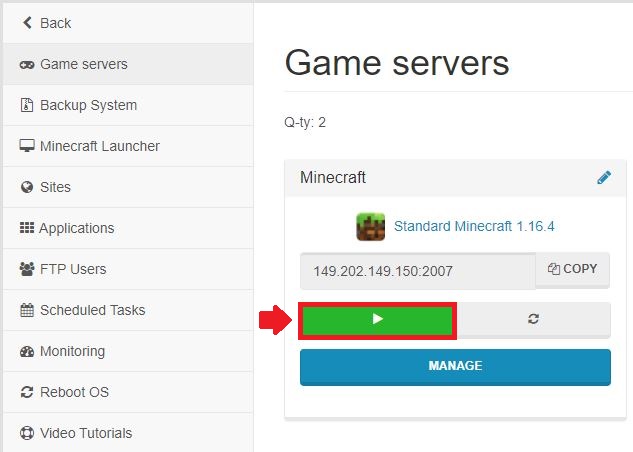
Once the server is online, log in and type "/give @s command_block".
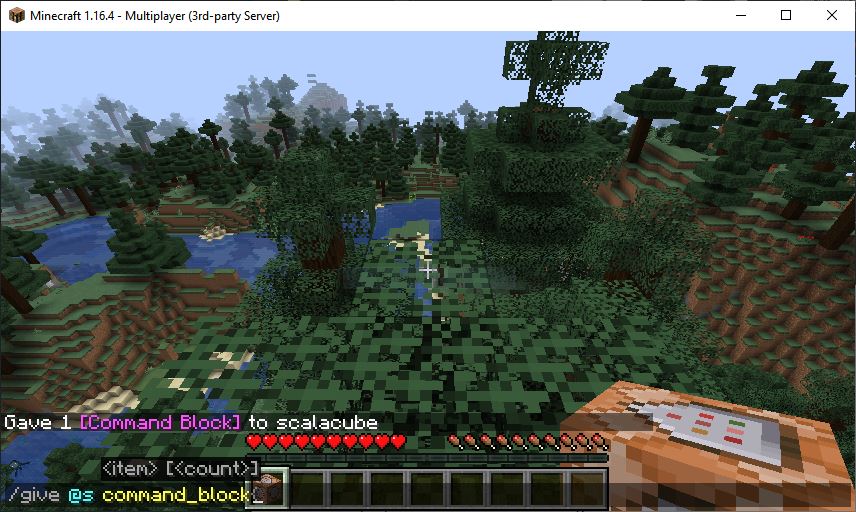
Congratulations! You now know How To Enable Command Blocks In Minecraft.
Uses for Minecraft Command Blocks
Let's look at some uses for command blocks now that you know how to obtain and enable them:1. Simple Commands
The most basic use for command blocks is to execute commands when triggered.With command blocks, you can set up sign commands that let players interact with the world when they click them. For example, you can give new players a set of items or teleport them to a specific place.
2. Redstone Logic
Command blocks can also be used to create redstone logic, which can be used to create custom machines or devices.This could be something as simple as triggering a sound when a player enters a specific area, or you could create more complicated logic. For example, you could detect when a mob is in range and then trigger an event when that mob is killed.
3. Multiplayer Rules
Command blocks can also set up custom rules and behaviors in multiplayer worlds.For example, you could create certain areas where players can not build or even set up a competitive minigame where players are racing against the clock to complete certain objectives.
If you can dream it, you can probably use command blocks to make it happen.
4. Adventure Maps
Command blocks are also useful for creating custom adventure maps. With the help of custom commands, you can adjust game elements, spawn mobs, and create custom challenges for players.This can create custom challenges, puzzles, story-driven levels, and more.
5. Resource Management
Command blocks can be used to manage particular resources in your world. For example, this could automate crop harvesting, ore mining, and much more.With custom logic, you can create complex farms and machines that can help you generate and manage resources in your world.
6. Cheats and Easter Eggs
Command blocks can also create custom cheats or Easter eggs in your game. This could be used as a reward for players who explore hidden areas and complete secret tasks or even as fun surprises for players.You could create custom items with special abilities or set up secret rooms that only certain players can access.
Codes for Minecraft Command Blocks
Command blocks are powered by certain codes, which you’ll need to use to create a specific effect. Here are some of the most common:/give @p[score_level_min=1] minecraft:diamond_sword
This command gives the nearest player with a level one or higher a diamond sword.
/tp @p[name=Steve] 0 250 0
This command teleports the player named Steve to the coordinates (0, 250, 0).
/summon zombie ~ ~ ~ {CustomName:"Zombie King"}
This command summons a zombie with the custom name “Zombie King.”
/setblock 0 250 0 minecraft:diamond_block
This command sets a diamond block at the coordinates (0, 250, 0).
FAQ
Can you get Command Blocks in Survival Mode?
No, command blocks can only be obtained via Creative Mode or a server administrator.
Are Command Blocks only available in multiplayer?
No, command blocks can be used in both singleplayer and multiplayer worlds. However, some commands may only be available to server administrators.
How do I use Command Blocks?
Command blocks can be used by typing in a command and then setting a pressure plate or other activated switch (such as a button or lever) to trigger it.You can also use command blocks to automate certain processes by creating custom logic with more advanced commands.
Where can I find a list of all Command Block commands?
You can find a list of commands for command blocks on the Minecraft Wiki page here.
Are Command Blocks hard to use?
No, once you get used to them, command blocks are quite easy to use. Most commands require only a few lines of simple text to be entered, and with practice, you can create complex custom logic.
Can you use Command Blocks underwater?
Yes, command blocks will work underwater if their power source isn't underwater.
Do Command Blocks require coding skills?
Using command blocks does not require writing code. However, if you wish to create more complex logic, some coding knowledge definitely helps.
Try Command Blocks With a ScalaCube Server
After learning how to get and use command blocks in your game, why not try it out?At ScalaCube, we offer premium Minecraft servers with plenty of tools and features to give you a customizable experience. We also offer DDoS protection, automatic backups, and server locations worldwide.
What's stopping you from trying ScalaCube with your new Command Block knowledge?
Summary:
- Log in to website
- Go to Servers > Manage server > Manage
- Turn off server
- Go to server.properties
- Change value
- Save and reboot
Make Your Own Minecraft Server For Free
Your own Minecraft server is only 5 minutes away! We support simple one click install for over 1000 unique modpacks.
Start Your Server For Free!
Copyright 2019-2025 © ScalaCube - All Rights Reserved.