How to Download Minecraft Server Logs
When dealing with a server, whether adding or removing a few things, eventually, you will encounter some crashing issues. Each crash will generate a report, something we call as the Minecraft logs. Upon the first time reading, you may realize that all the letters and numbers are pretty confusing to look at.
In short, we need a Minecraft crash report reader in order to understand what was the cause of the crashing. It could be something you installed, asset incompatibility, or other things. However, a crash report alone wouldn’t suffice to actually determine the problematic cause.
Aside from checking the Minecraft console history, you may as well check the log Minecraft to gain a better understanding of the whole thing. Now, before we start explaining about the how to download logs Minecraft, we want to give you a brief explanation of what these logs actually are.
What Are The Log Files
As we’ve mentioned above, each time a server crashes, it will generate a crash report filled with the detailed information about the issue. However, the kind of information there could be harder to understand as everything is described in statistical data.Thus, you’ll need a crash log reader to determine what was causing the server to crash. This will narrow down all the possible causes, and eventually you can find that one issue that needs to be resolved.
How to Download Minecraft Server Logs
All of your server data and setup process are logged in log files. You can access them and view them through the browser, or you can download a copy of it to your computer for later access.The first step is to go to Scalacube.com and log in to your account.

After this is done, go to "Servers", click on "Manage server".
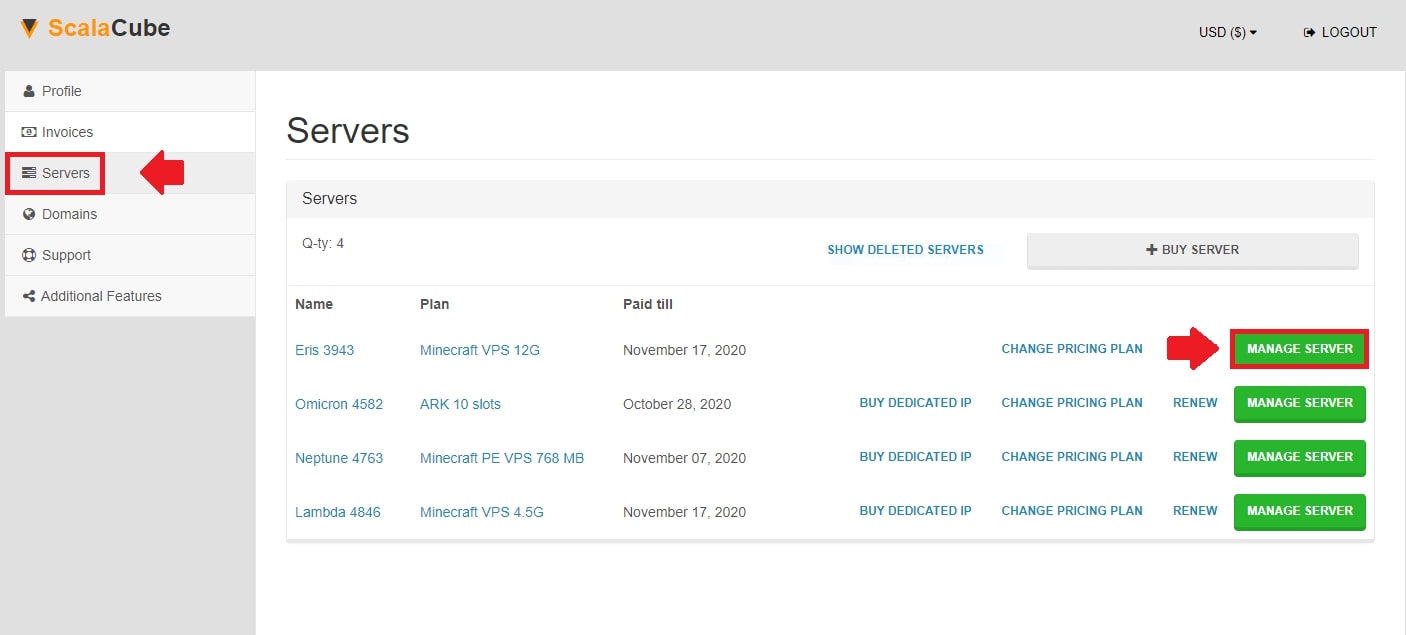
Click on "Manage" again.

Locate the "File manager" and enter it.
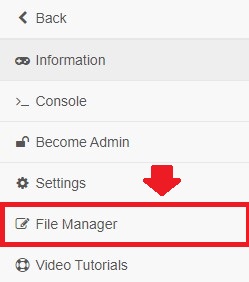
Go to the "logs" folder and find your required server log.

Click on "More" and then "Download". Click on "Download" again.


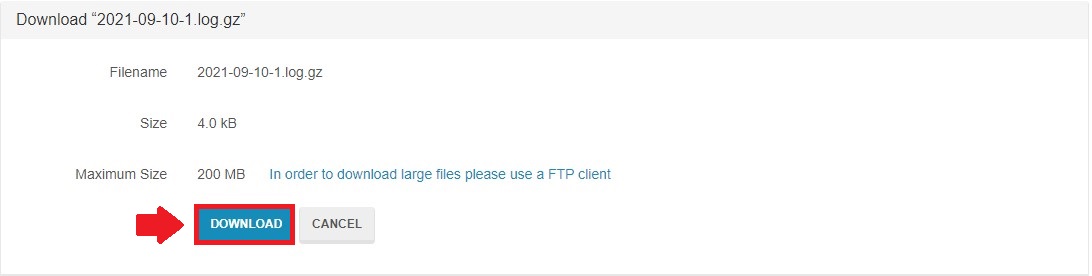
This will download a .zip file that has your downloaded log file inside.
Summary:
- Log in to website
- Go to Servers -> Manage server -> Manage
- Go to File Manager -> Logs
- Download server log
To go to our Minecraft server hosting control panel, visit Scalacube.com
FAQS
What is Minecraft log file?
As you may see from the above explanations, the Minecraft log file is a certain type of file created from a crash. You can check these inside the Minecraft log folder, all the previous crashes will have their data stored here.
Generally, a crash may generate a few types of logs, including launcher log, crash report, launcher log, and latest log. What kind of information obtained from these files are generally about the game’s state upon starting up until the time it crashes.
Who can see server logs?
Usually, the server logs can be seen by the admins of the server’s owners. They will need this information for further server development by ensuring that each possible problem has been resolved.
And when running a server, you can expect a great amount of log files that will be checked by the admins. By checking the logs, they can do the proper troubleshooting for the running problems.
Are Minecraft logs important?
Yes, definitely. And if this is your first time learning about it, we highly recommend using a Minecraft crash log reader, which can make things easier. The logs are indeed essential for admins as they can do the suitable methods to fix the problems.
Can I find the Minecraft Server logs?
Yes, of course. You can usually find these logs inside the Minecraft logs folder.
Make Your Own Minecraft Server For Free
Your own Minecraft server is only 5 minutes away! We support simple one click install for over 1000 unique modpacks.
Start Your Server For Free!
Copyright 2019-2025 © ScalaCube - All Rights Reserved.