How to Change Your Minecraft Server View Distance
What is View Distance?
View Distance is a configuration option for Minecraft servers that sets the number of chunks that are visible in all directions around a player.View Distance can easily be changed in the client settings when playing on singleplayer, however, when playing a Multiplayer game on a server, changing that in the client Settings has no effect meaning it will have to be changed in the server Settings instead.
Example of View distance set at 3:
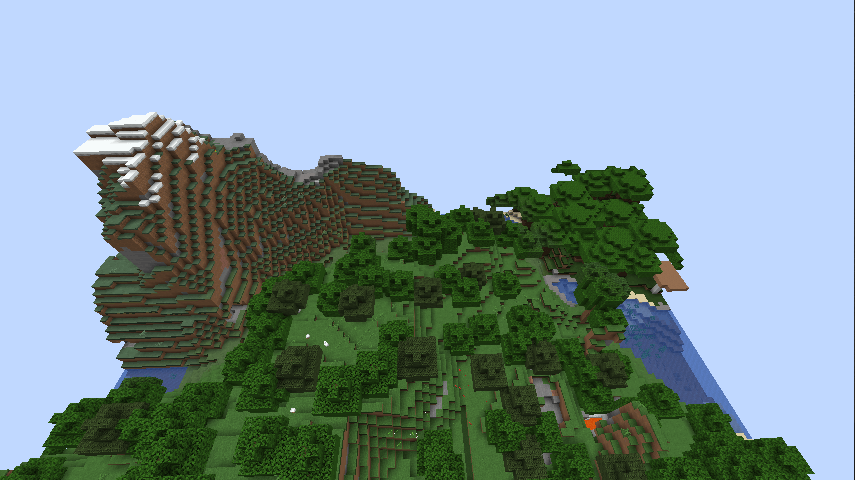
Go to https://scalacube.com and log in to your account on the top right corner.

Once you have logged in you are welcomed by the Scalcube control panel.
Click on “Servers” and then click on “Manage server”.
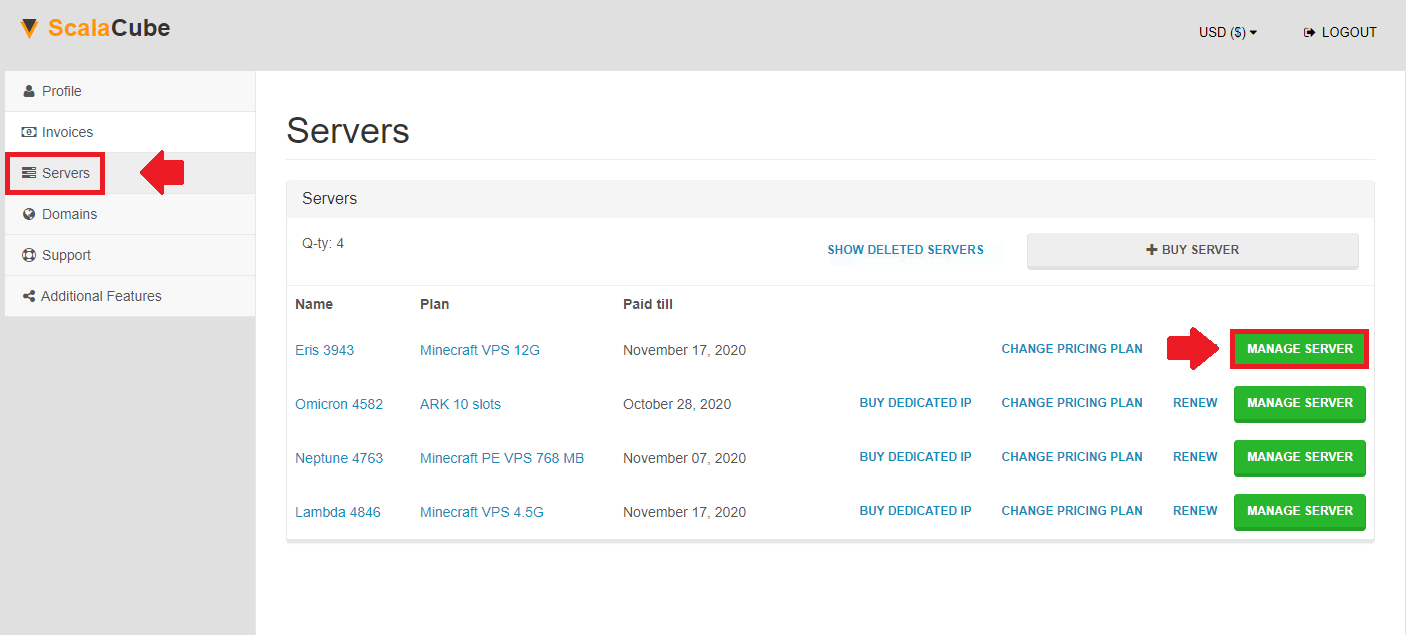
Click on “Manage” once again.
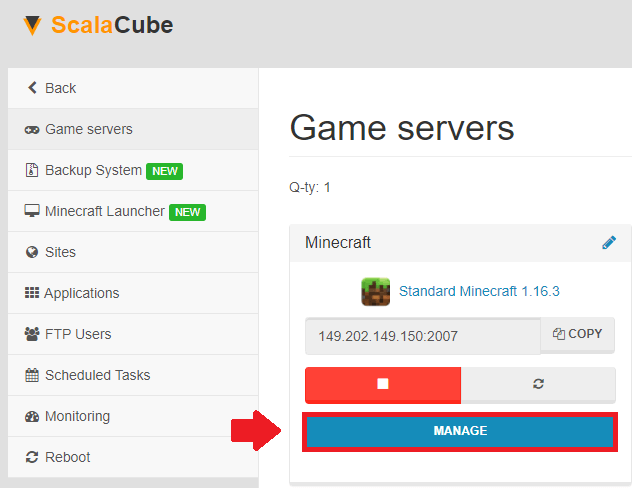
Turn off the server by clicking the button labeled “Turn off”.
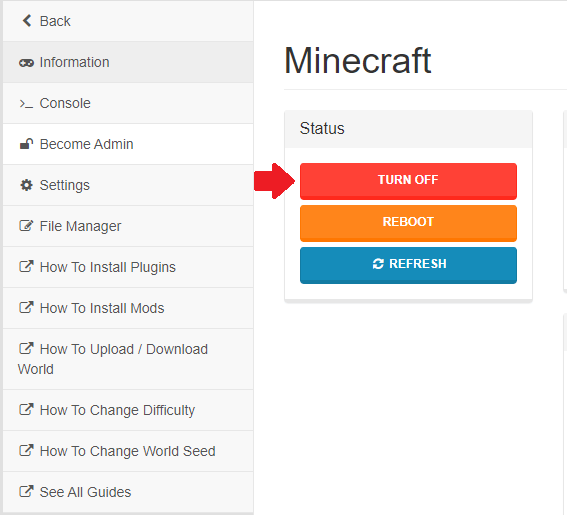
The shutdown action will now start processing and after 2-3 seconds, it will complete.
Click on “Next”.
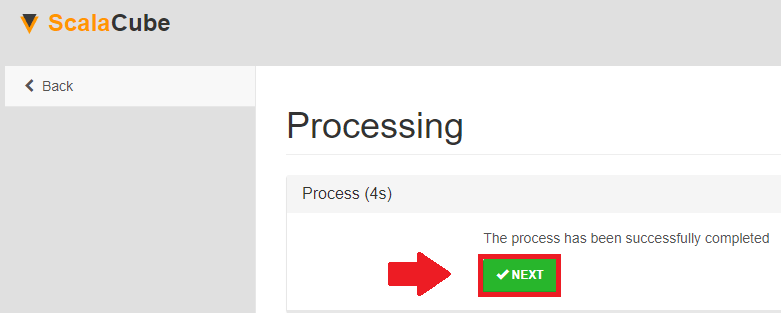
Click on “Settings” on the left tab of pages.
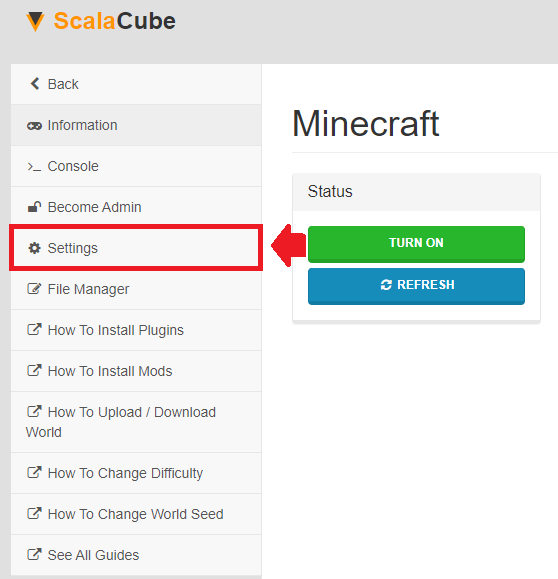
Once the “Settings” page has been chosen, find the file named “server.properties” and click “Change” at the end of it. This will now open the file itself.

Locate the setting labeled “view-distance=” and change it to a valid number you would prefer the loaded chunks to be at. The minimum can be set to 3 and the maximum can be set to 32.
In this instance, we will set the View Distance to 20.
After your chosen value is written, click on “Save”.
TIP: If you are experiencing lag related issues in-game after changing your View Distance, it might be because the server does not have enough resources to run at your desired selected View Distance. In this case, it is highly suggested to lower the distance by a few points, until the server performance is as smooth as it was before with an increased View Distance.
It is also possible to upgrade your existing payment plan to a higher one so the server can use more resources therefore allowing you to use higher server settings.
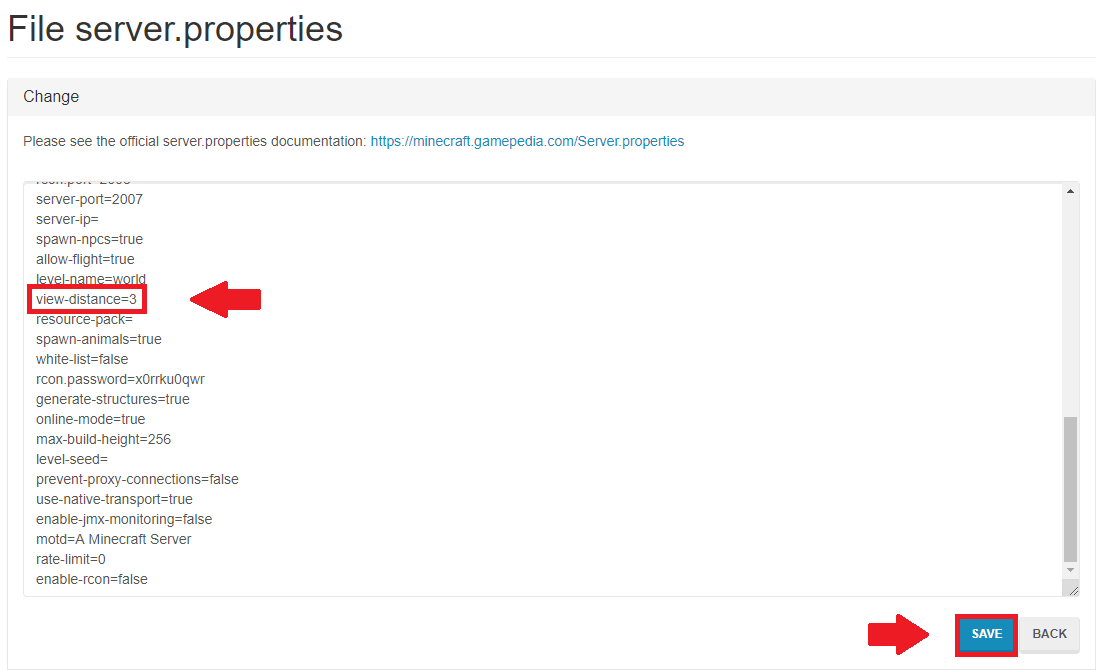
Click “Back” on the top left of the page.
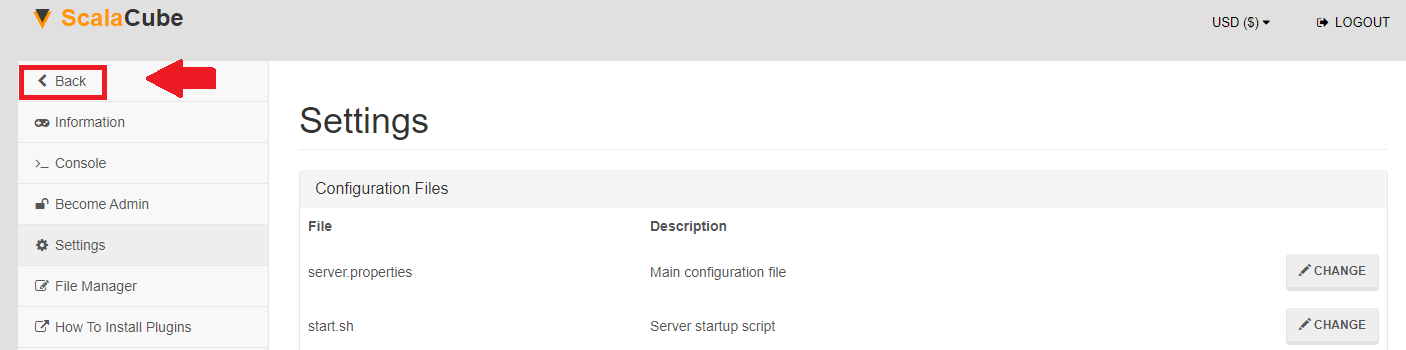
Click the green button labeled “Turn on” to start your server.

After the server has finished processing and has started up, open up Minecraft.
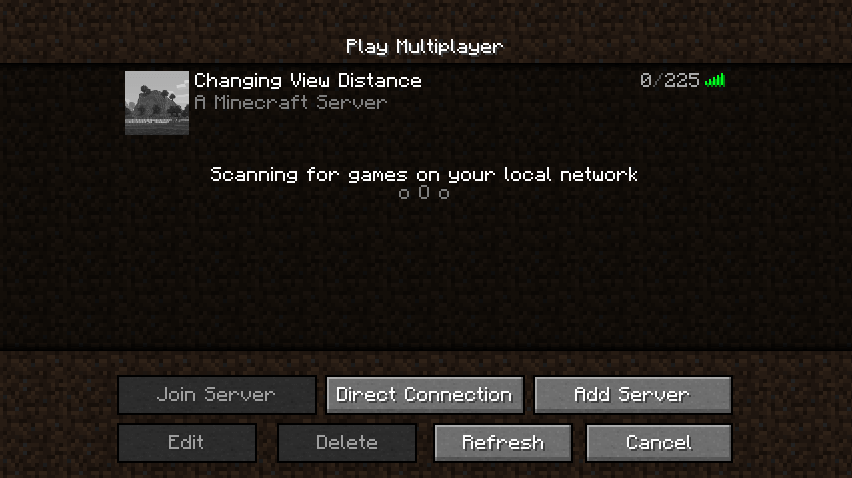
Log onto your server.
If the view distance is now greater than it was before, then the action was completed correctly.
Example of View distance set at 20:
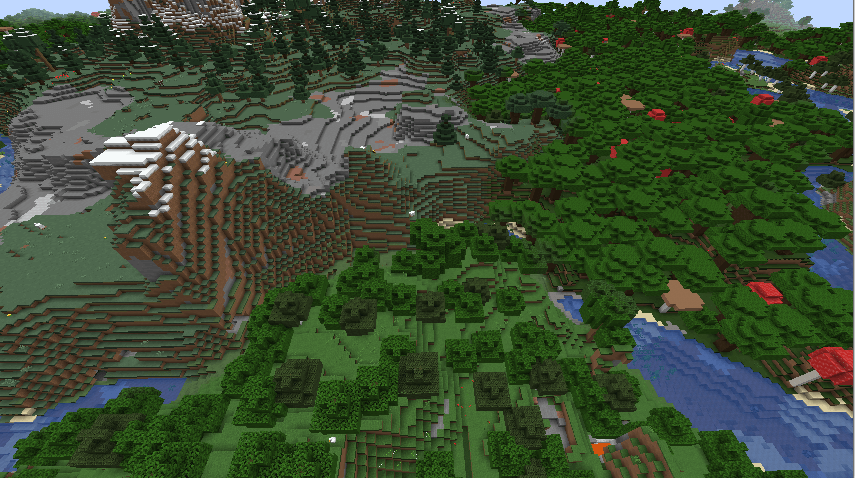
Congratulations! Now you know How to change your View Distance on Scalacube.
The change did not happen in-game?
The most common mistake for this is a step was skipped and the setting change might not have changed. Make sure after changing the “view-distance=” that you click “Save” on the bottom right of the page.
Additionally, make sure that the in-game client View Distance in Settings is set to the same value or greater as the server View Distance is set, otherwise, the server might be with a higher view distance than your client can view it at.
Summary:
- Minecraft Server view distance
- Scalacube login page
- Scalacube Minecraft game servers list
- Scalacube Minecraft the game server page
- Turn Minecraft game server off
- Turn off process
- Minecraft Settings Page
- Edit Minecraft server.properties
- Edit Minecraft server.properties view distance
- Scalacube Control panel go back
- Turn your Minecraft game server on
- Minecraft multiplayer
- Minecraft view distance
Make Your Own Minecraft Server For Free
Your own Minecraft server is only 5 minutes away! We support simple one click install for over 1000 unique modpacks.
Start Your Server For Free!
Copyright 2019-2025 © ScalaCube - All Rights Reserved.