Space Engineers: How to Change Color
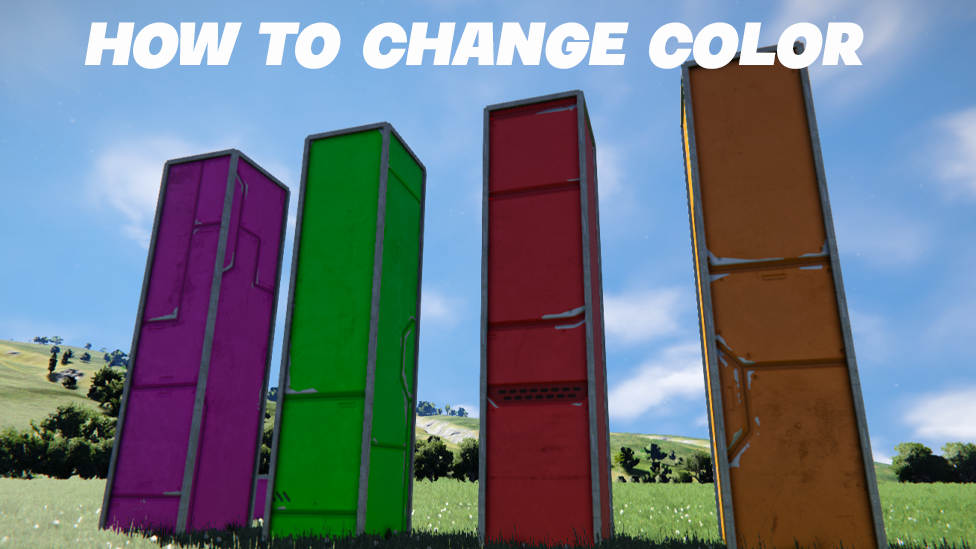
Make Your Own Space Engineers Server
We'll go over how to change colors in Space Engineers step-by-step in this article, along with a few extra hints and techniques for more intricate color adjustment.
Anyway, don’t forget to set up your Space Engineers server. This is a must-do before anything else!
Accessing the Control Panel
You must enter the Control Panel in order to start altering colors in Space Engineers. You may control several facets of your works from the Control Panel, which serves as a central center. This is how you access it:- To bring up the Control Panel, hit the "K" key.
- This will open a menu containing a list of the blocks and other things you've placed in the game world.
Selecting the Block
Finding the precise block or object whose color you wish to alter requires opening the Control Panel first. The list in the Control Panel gives you a quick overview of every block and item in your design. To choose the desired block, follow these steps:- Locate the block or object you wish to change by scrolling through the list in the Control Panel.
- To choose the block in the Control Panel, click on it. The highlighted block will be
the one you chose.
Opening the Color Menu
You can now enter the color menu and select the required color after selecting the block or item in the Control Panel. Here 's how:- Head to the Control Panel, select the desired block, and then hit the "Paint" button.
- By doing so, the color menu becomes accessible, offering a variety of options to change the block's color.
Selecting a Color
You can select from a palette of available colors in the color option. Space Engineers has a range of alternatives, whether you're looking for a basic hue or a more particular tint. To choose the color you want, follow these steps:- You'll notice a pallet of colors presented in the color menu.
- To select a color from the palette for the block, simply click on your choice.
- If you can't find the precise shade you're after, you can create unique colors using the available color sliders.
Applying the Color
It's time to apply the block's color and see the changes once you've done so. Here's how to give the block the chosen color:- Click the "Apply" option in the color menu after choosing the appropriate color.
- This will instantly paint the selected block the specified color.
- The block will now be visible in the game's universe in its new color.
Copying and Pasting Colors

Space Engineers offers a handy copy-paste functionality if you want to apply the same color to several blocks or objects. This function helps you save time and enables consistent color palettes throughout all of your creations. To copy and paste colors, do the following:
- To copy a color, right-click on the block that contains that color. This will duplicate the color information.
- After that, right-click on a different block or a collection of blocks to apply the copied color there. The chosen blocks will have the color copied onto them, guaranteeing a unified color scheme across your projects.
Color Groups and Tools
To improve your experience with color modification, Space Engineers includes more features in the color menu. These are tools that offer more options for designing aesthetically appealing layouts and color schemes. Here is a summary of these features:Color Groups
You can save and load sets of colors for easy access using color groups. If you want to simply swap between various color schemes or maintain a consistent color palette, this capability is quite helpful. Utilizing color groups- You can save particular color combinations in color group slots found in the color menu.
- To preserve the current colors as a group, click on a color group slot.
- By clicking on the correct slot, you can then load a previously preset color group.
Tools
The color menu also offers a number of options to let you further customize your colors. These tools include features like the eyedropper tool, which makes it simpler to match specific shades or develop complimentary color schemes by allowing you to sample colors from the game's world.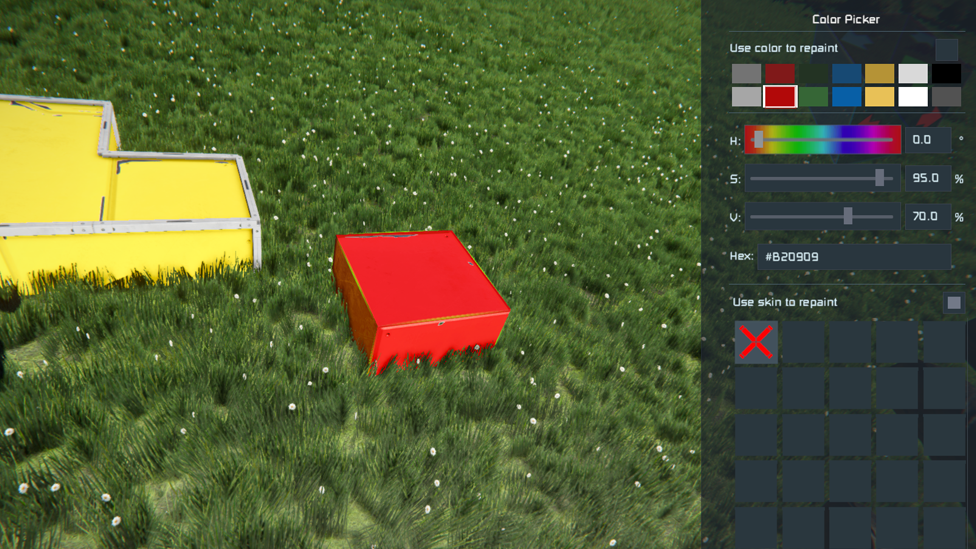
Advanced Color Customization
While the majority of the blocks and objects in Space Engineers can have their colors customized using the basic choices discussed above, some may also include more advanced color modification options. You now have even more control over how your works look thanks to these sophisticated features. Here is an illustration of a sophisticated color customization choice:- Lights: You can alter the emissive color of some blocks, such as lights, to modify the color of the light the block emits.
- Thrusters: Some blocks, such as thrusters, may allow you to customize the glow hue, giving your designs an extra touch of visual appeal.
FAQ
How can I access the Control Panel in Space Engineers?
You can use the "K" key on your keyboard to open the Control Panel in Space Engineers. This will launch the Control Panel, a main hub for controlling many elements of your works, such as changing colors.
Is there a way to save and load sets of colors for quick access?
You can save and load sets of colors using the Space Engineers feature called color groups. You can save particular color combinations in the color group slots found in the color menu. You can store the current colors as a group by clicking a color group slot. Simply click in the correct slot to apply the colors to the selected blocks or objects after loading a saved color group.
Can I create custom colors in Space Engineers?
In Space Engineers, bespoke colors are indeed possible. The color menu includes color sliders in addition to a pre-determined color palette, enabling you to alter RGB values to create customized colors. With this, you can experiment with unusual colours for your designs or obtain exact color matching.
Takeaway
It's vital to remember that not all Space Engineers blocks and items can be painted. Certain specialty blocks or pre-built buildings could have set colors that cannot be changed. The colors of the original blocks will also be kept while pasting blueprints, preserving their original appearance.Finding the ideal color and combo combinations for your creations requires experimentation. In Space Engineers, feel free to experiment with various color combinations and let your creativity run wild in building visually appealing, unique structures.
Make Your Own Space Engineers Server
Copyright 2019-2026 © ScalaCube - All Rights Reserved.