How To Become An Admin In Rust-new
Making yourself an admin on your server allows you to use different administrative commands required to fully manage your server. In this guide, I will show you how this can be achieved in minutes.
The first step is to go to gameplay.tools/steam/id to grab your OwnerID.
Paste your steam username into the field and click "Submit".

Copy your SteamID.
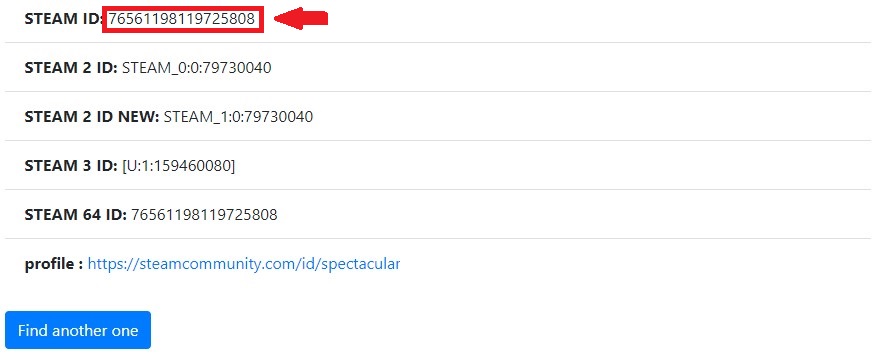
The next step is to go to Scalacube.com and log in to your account.

Click on "Servers" and then click on "Manage server"
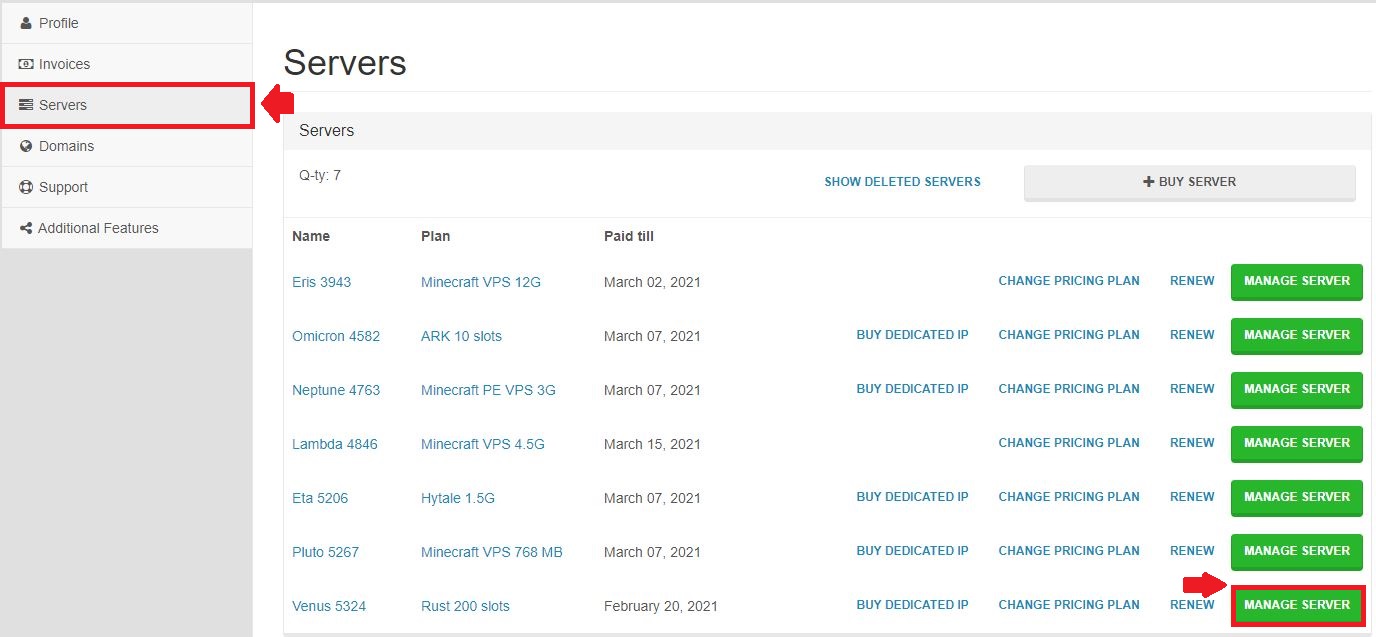
Click "Manage" again.
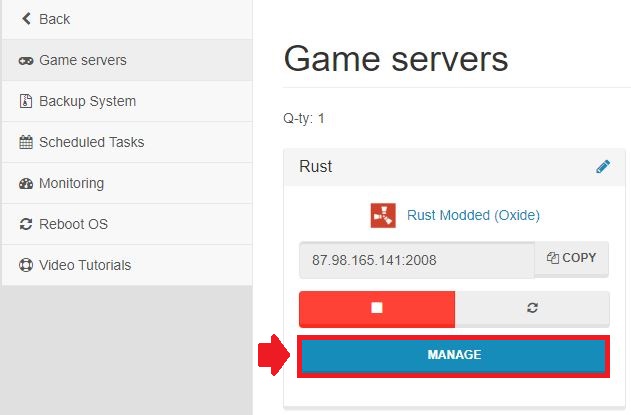
Go to "Settings".
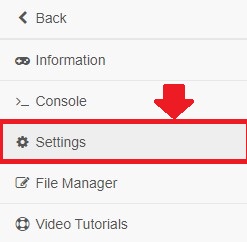
Locate the field labeled "OwnerID".
Copy your SteamID64 into the field and click on "Save".
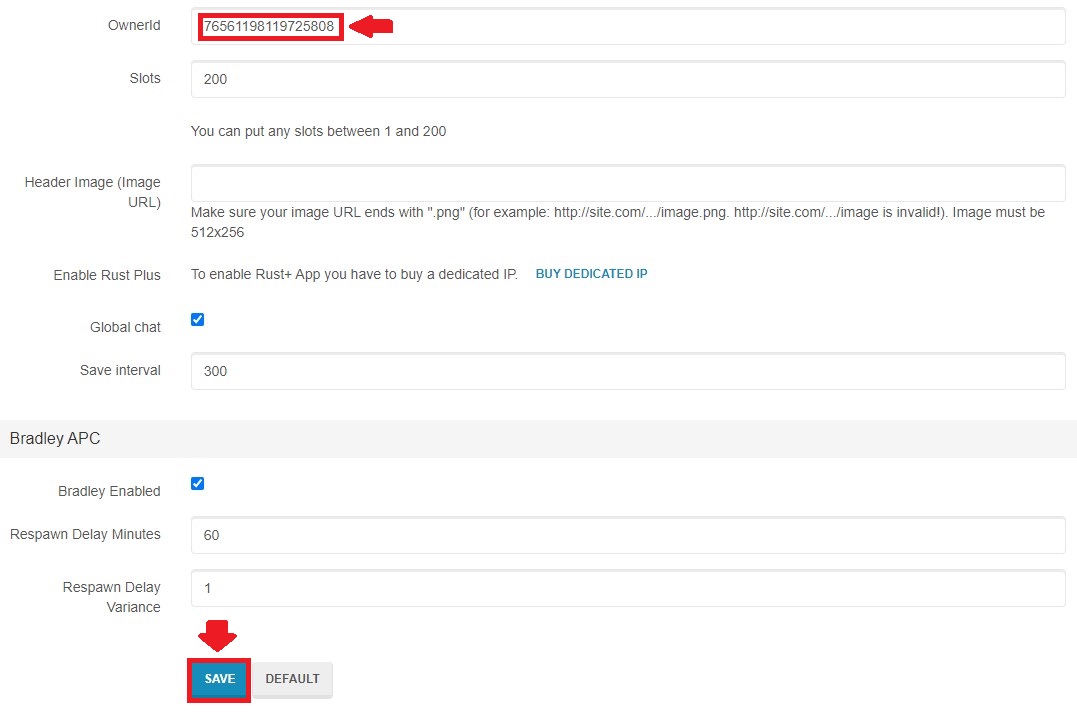
Go "Back"
Click on "Manage".

Press "Reboot" to restart your server and for the changes to take full effect.
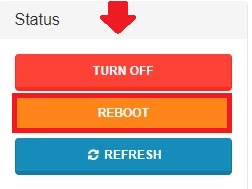
Once your server is online, connect to it.
To test out if you've got admin rights, open up the F1 console and type in "inventory.give shotgun.double 1" which would give you a weapon and would confirm that admin rights are working correctly on your server.


If you did some changes to your oxide configs/groups, add yourself to the Oxide admin group manually:
To add yourself to the Oxide admin group, type in "oxide.usergroup add YOUR_USERNAME admin".
This can also be used to give a user rights to use a specific plugin but not give him full admin access.

Summary:
- Get SteamID
- Log into Scalacube account
- Go to Servers -> Manage server -> Manage -> Settings
- Paste SteamID into OwnerID field and save, then restart server
- Log into game and use admin command to confirm
- To add oxide group, type in "oxide.usergroup add YOUR_USERNAME admin
To see our other guides on Minecraft server hosting, please visit Scalacube.com
Make Your Own Rust Server
Copyright 2019-2025 © ScalaCube - All Rights Reserved.