How to Enable or Disable The Nether
As you progress in your Minecraft game, you will eventually enter the hellish environment called the Nether. To go inside it, you’ll have to make a Nether portal first which consists of some obsidian blocks structure.
After entering the Minecraft portal, you can see a very different world compared to where you spawned for the first time. Everything is burning, tough monsters everywhere, and the lava pit is waiting under. Anyone who is less fortunate could die immediately when they touch it.
The Nether world is usually used by the players to travel somewhere far away from their home location. When making a portal in the Nether biomes, you’ll basically travel further away from the portal you set in Overworld. In order to know how many blocks in the Nether is in the Overworld, you can refer to some guides that are widely spread on the internet. Each block in the Netherworld is equivalent to eight blocks in the Overworld.
At this point, many players already know how to get to the Nether in Minecraft. However, if you want to disable the Netherworld in your server, there are some steps you need to take. See the complete information below!
How To Enable Or Disable The Nether
In this guide, I will show you how this can be done in a matter of minutes.The first step is to go to Scalacube.com and log in to your account.

Click on "Servers" and then, "Manage server".
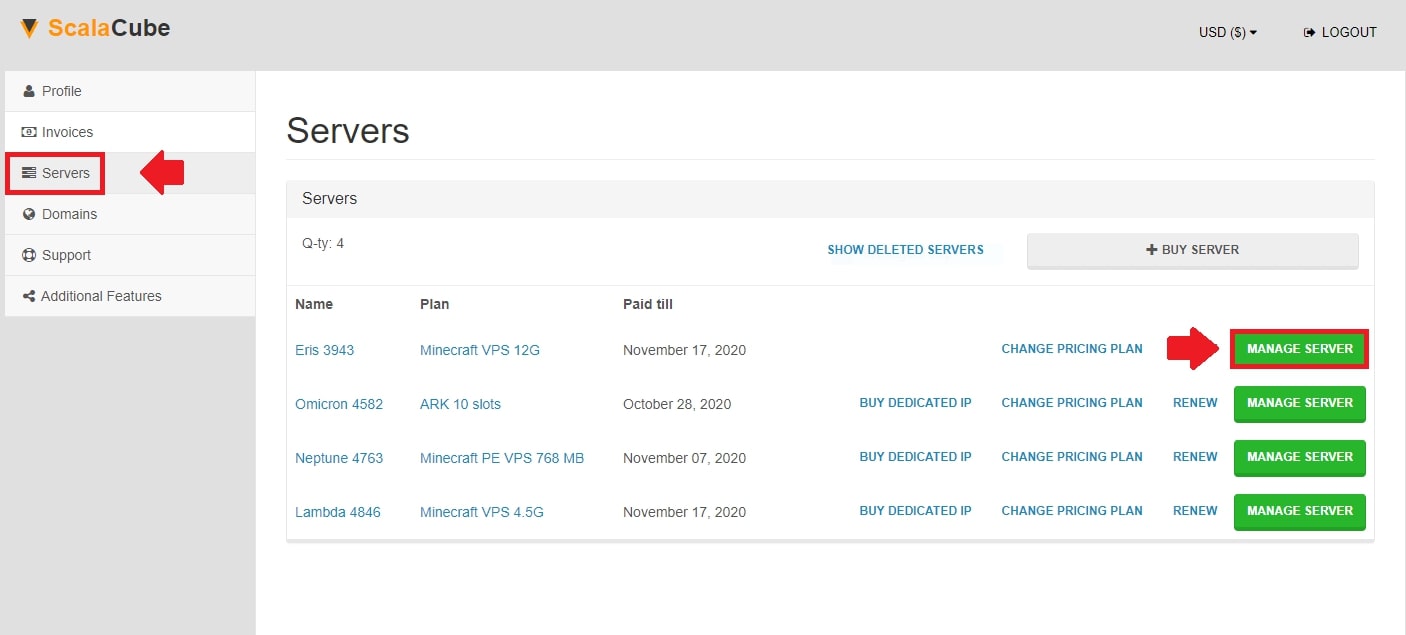
Click "Manage" again.
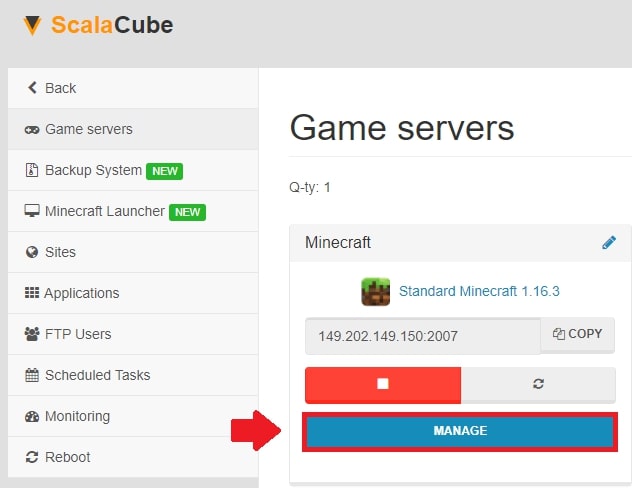
Find "Settings" on the left tab and enter it.
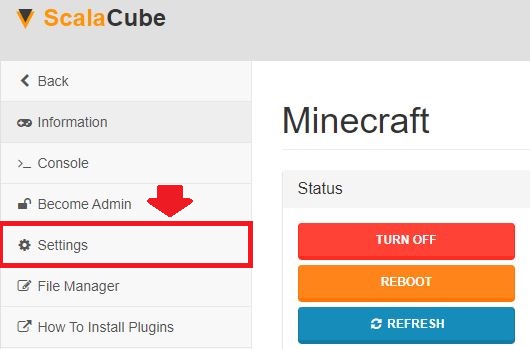
Locate "server.properties" and click on "Change".

Scroll down until you find the setting for "allow-nether". Change this to either "true" or "false" and click "Save".
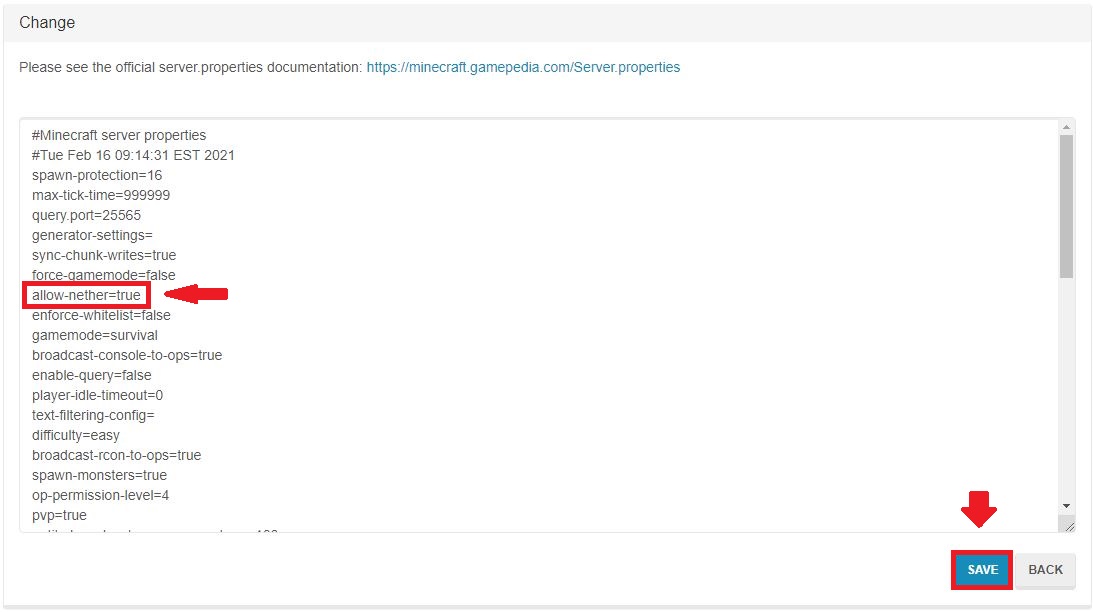
Go "Back" and click on "Manage".
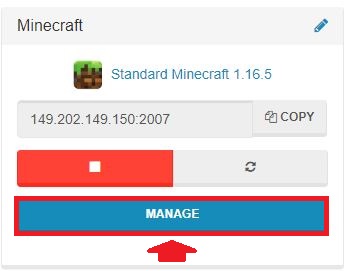
Click on "Reboot" to restart the server for the changes to fully take effect.
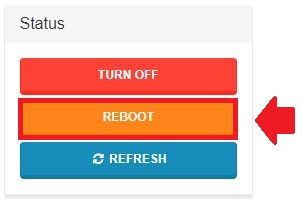
For our guide on how to manage the End, see our support or Minecraft server hosting page.
- Log in to website
- Go to Servers > Manage server > Manage > Settings
- Go to server.properties
- Change "allow-nether" to either true or false
- Reboot server for changes to take effect
FAQS
When was the nether added to Minecraft?
The Nether was first released back in 2010, specifically in the Java Edition Alpha 1.2. Back in the day, the update was considered big as the players were finally able to enjoy a completely new environment aside from the Overworld.
My server suddenly won’t start after disabling the nether, what do I need to do?
The problem in the server could be possible due to the improper settings. After you check and edit the file, ensure that the file format remains the same. What we meant by this is to ensure every word is properly input, all capitals should be changed to low letters, and make sure that there’s no space between them.
The wrong formatting could always result in server problems. Most of the time, the users couldn’t even enter it as it’s constantly crashing. So, before applying the changes, ensure that the word and everything is properly and correctly input.
The methods still won’t make any changes, what should I do?
Sometimes, after doing all the necessary steps, including making sure that everything is properly input, the changes just wouldn’t work. There are plenty of reasons why it could happen in the first place. But mostly, it’s human error. After making the changes, don’t forget to save, and then apply. After restarting the server, you may notice the changes right away.
After I disabled the Nether, can I re-enable it again in the future?
Yes, of course. All you have to do here is to open the server properties again and set the “allow-nether” to true. That way, you can see the Nether again on your server. Don’t forget to restart the server for the changes to make effect.
Make Your Own Minecraft Server For Free
Your own Minecraft server is only 5 minutes away! We support simple one click install for over 1000 unique modpacks.
Start Your Server For Free!
Copyright 2019-2026 © ScalaCube - All Rights Reserved.