How to See Coordinates in Minecraft
Make Your Own Minecraft Server For Free
Your own Minecraft server is only 5 minutes away! We support simple one click install for over 1000 unique modpacks.
Free Minecraft Server Hosting
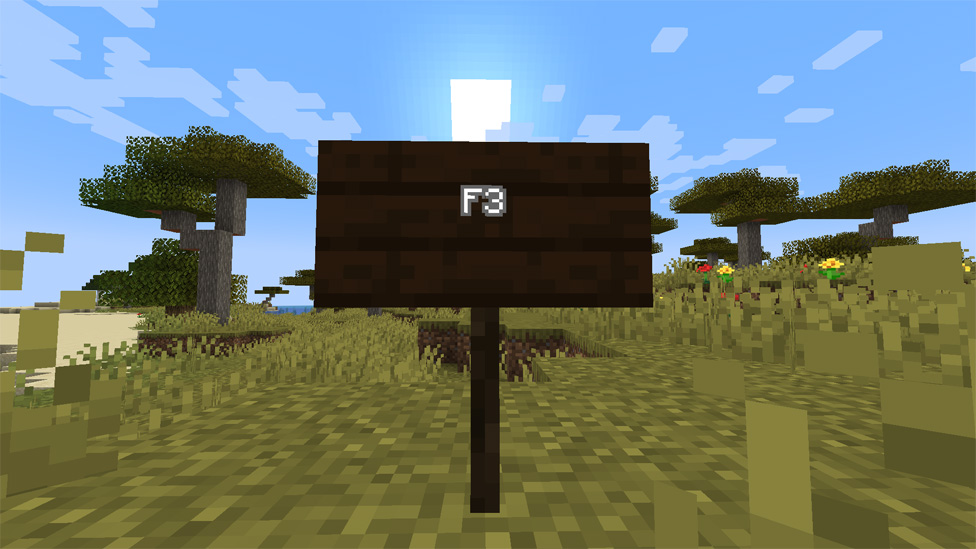
Understanding Coordinates in Minecraft
In the blocky realm of Minecraft, coordinates act as your guideposts to reach your intended locations. They're not merely arbitrary figures; they form the foundation of your Minecraft world, organized in a system of X, Y, and Z. X indicates your spot on the horizontal axis, steering you from dawn to dusk. Y gauges the elevations you'll scale and the depths you'll explore, from lofty peaks to the deepest caverns. Z tracks your journey from the northern icy biomes to the southern sandy shores. Together, they form a three-dimensional snapshot of your location, a pinpoint on the vast map of your digital world. This trinity of numbers is your best ally, whether you're hunting for resources, scouting for new territories, or simply trying to find your way back to your cozy Minecraft bed. Grasping the essence of these coordinates turns the game into a strategic expedition, transforming bewildering wanderings into precise, purposeful explorations. Let's demystify these numbers and turn them into tools that empower your Minecraft adventures.Java Edition: Viewing Coordinates
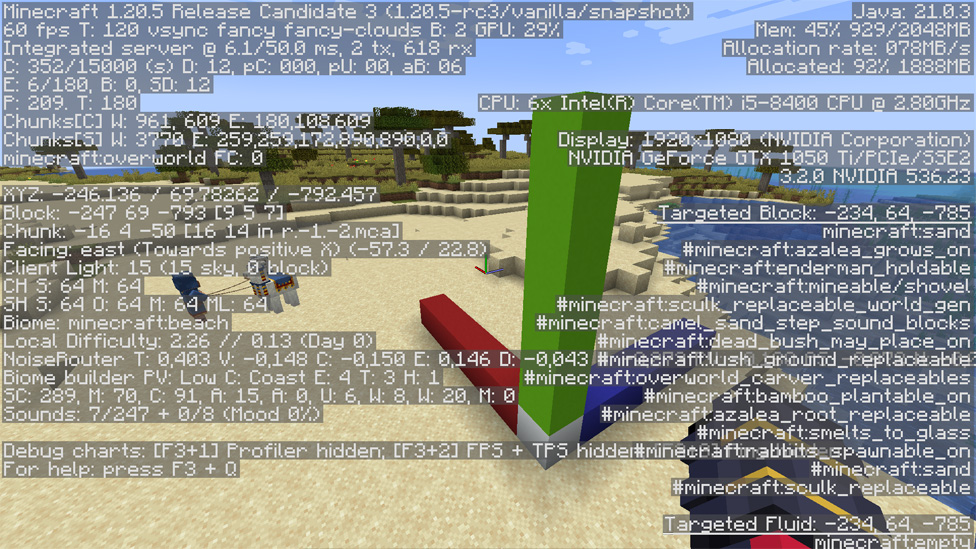
The F3 debug screen in Minecraft's Java edition is like peeling back the curtain to reveal the game's inner workings. Pressing F3 unveils a world of information, with coordinates taking center stage. It's almost like walking into a control room with a bunch of screens and dials. The first impression can be intimidating. But no, your X, Y, and Z shine through in this sea of data, a beacon of clarity. Learning to navigate this screen is a rite of passage for Minecraft players. It's where the raw, unfiltered essence of your game world becomes visible, offering insights beyond mere coordinates. Discover the secrets of temperature, biome, and even the moon's phase. To newcomers, it may seem overwhelming, but to Minecraft experts, it's a wealth of information. Embrace the intricacies, and before you know it, the F3 screen will become a trusted companion, leading you through the game's most profound enigmas.
Addon Method: Datapacks, Plugins, and Mods
For those who find the debug screen a tad too daunting, the world of addons offers a more tailored experience. Datapacks, plugins, and mods are like the custom suit of Minecraft coordinates – made to fit your exact needs. Datapacks slip seamlessly into your game, offering a minimalist, no-nonsense approach to coordinate display. They're the understated elegance of Minecraft mods, providing essential information without the fuss. Plugins, especially for server owners, are the power tools of the bunch. They mold the game to your vision, adding layers of customization that can transform the multiplayer experience. Mods are the wild cards, capable of altering the very fabric of Minecraft. They can range from subtle enhancements to complete overhauls, with some focusing solely on improving how coordinates are displayed. Whether you prefer the simplicity of a datapack, the control of a plugin, or the depth of a mod, the perfect solution is out there. It's all about making the game your own, with coordinates displayed just the way you like them.Bedrock Edition: Enabling Coordinates
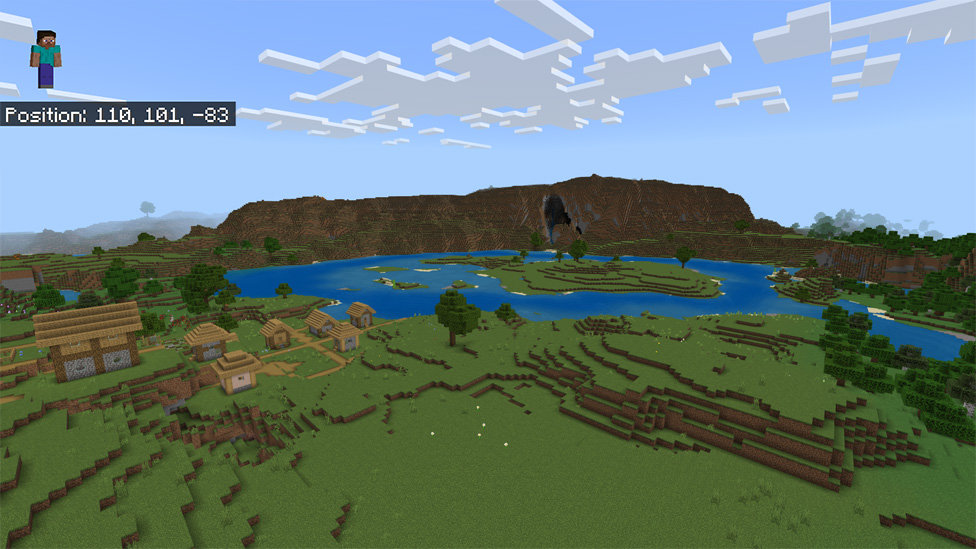
Bedrock players, your path to coordinate enlightenment is straightforward, woven into the very code of the game. The /gamerule command is your key, a simple incantation that brings coordinates to life on your screen. It's as if the game itself conspires to guide you, offering up this knowledge with the ease of a single command. But with great power comes great responsibility—or, in this case, proper permissions. It's a safeguard in a way, ensuring that only people entrusted with the best interest of the server should let this tool be wielded by other hands.
Do not let this discourage you, though. It can be bypassed; there are ways for this, little tricks of the trade that could let all players in on the secret. The beauty of Bedrock lies in its inclusivity, its ability to bring coordinates to the masses with minimal fuss. It's a testament to the game's design, where accessibility and utility walk hand in hand.
So, embrace this feature, and let the simple elegance of Bedrock's coordinate system guide you through your blocky adventures.
Final thoughts
And so, we conclude our odyssey through the world of Minecraft coordinates. These humble numbers are more than mere markers; they're the lifeblood of navigation, the cornerstone of strategy, and the essence of exploration in this boundless world. For server owners, they're an invaluable tool in crafting a seamless experience for your adventurers. Keep these coordinates visible, not as a mere convenience, but as a beacon for your community. It's about putting a world into place where every one of them finds their ways, carves their paths, and, ultimately, forges their destinies—from the greenest of novices to the most dyed-in-the-wool veterans. And for those searching to take their server to legendary status, there is always top-tier Minecraft server hosting to be on the ready. After all, it's not just in the coordinate plane but in building a world that invites one to explore, one block at a time.FAQs
How do I see coordinates in Minecraft?
Utilize the F3 debug screen in Java edition or employ the /gamerule command in Bedrock edition.
What are coordinates in Minecraft?
Coordinates are numerical values representing your position in the game world, consisting of X, Y, and Z axes.
How can I view coordinates in Minecraft's Java edition?
Press F3 to access the debug screen, where coordinates are displayed alongside other game information.
What are some addon methods to display coordinates in Minecraft?
Explore options like datapacks, plugins, and mods tailored to your preference for displaying coordinates.
Make Your Own Minecraft Server For Free
Your own Minecraft server is only 5 minutes away! We support simple one click install for over 1000 unique modpacks.
Start Your Server For Free!
Copyright 2019-2025 © ScalaCube - All Rights Reserved.