How to Mod 7 Days to Die
Modding is the new trend for enhancing and customizing gameplay, and 7 Days to Die is no exception. Mods can modify current features, add new kinds of weapons, or even completely change the gaming experience. This guide will cover the basics of how to mod 7 Days to Die, with step-by-step guidance and some helpful tips on optimizing your modding experience.
7 Days to Die Modding Introduction
7 Days to Die modding allows you to change your game files in order to improve gameplay, fix annoyances, or add completely new content. Although the game doesn’t support Steam Workshop integration, modding remains pretty easy. Mod managers are mods that players can use for a more automated process or manually install mods themselves. Let’s get into how to make your survival sandbox a whole new experience.

Setting Up for Modding
Before we start, you need to find your game files. For most players using Steam, the default directory is:
How to Install Mods
For those who don’t want to tinker with the game files, the 7D2D Mod Launcher is a great alternative. It does all the work of downloading, installing, and managing mods, especially if you want to install large overhaul packs such as Darkness Falls.

Tips for Modding Success
Backup Your Game Files: Always make a backup of your original game files. Sometimes, modding can mess up game data, and having a backup lets you go back to the original setup if necessary.
Popular Mods for 7 Days to Die
If you're unsure where to start, consider exploring these well-loved mods:

Troubleshooting Common Issues
Modding is not easy, but most problems have easy fixes. If your game doesn’t launch, make sure those mods are in the right Mods folder and that the folder structure is intact. The biggest problem is when files are not properly aligned or nested within the mod folder. Make sure the ModInfo.xml is in the main folder and that it is inside the correct hierarchy.
Mods sometimes don’t work, which may be because your 7D2D game version isn’t compatible. Make sure the mod you want to install is for the version of your installed game you want to know because mismatched versions cause errors. When dealing with multiple mods, you can run into conflicts since two mods can both modify the same in the game. Modding may also help you identify and resolve a conflicting one if you test mods individually.
Restore the game to vanilla when issues persist, or it becomes unplayable. A helpful "Verify Integrity of Game Files" option that Steam provides scans and repairs the installation by replacing any corrupted or missing files. This will reset your game very quickly to a clean slate and let you reattempt modding without any lingering errors.
Advanced Modding Techniques
If you’re not just interested in downloading mods, you can move on to creating your own or modifying existing mods. This involves:
There’s also modding tutorials and communities out there to get you started.
Frequently Asked Questions
Conclusion
Modding 7 Days to Die is the best way to add new life to the game. If you’re an occasional player who wants to tinker with a few things or a hardcore modder who wants to change the game completely, the steps this guide is outlining here will get you there. Remember always to back up your files, ensure you are compatible, and remember that you can do anything with mods.
If you are fond of 7 Days to Die modded server hosting, ScalaCube’s 7 Days to Die server hosting offers easy and reliable modded server hosting. Learn more at their website.
7 Days to Die Modding Introduction
7 Days to Die modding allows you to change your game files in order to improve gameplay, fix annoyances, or add completely new content. Although the game doesn’t support Steam Workshop integration, modding remains pretty easy. Mod managers are mods that players can use for a more automated process or manually install mods themselves. Let’s get into how to make your survival sandbox a whole new experience.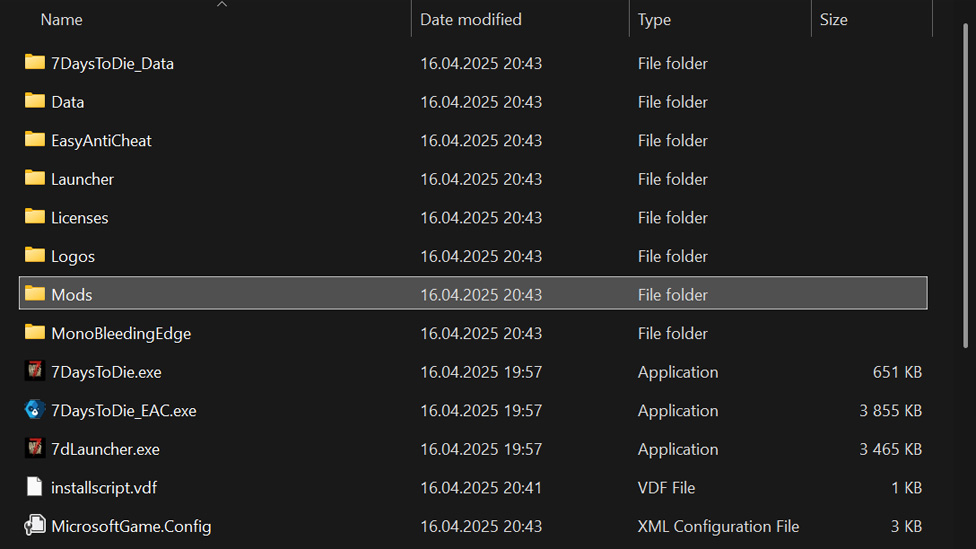
Make Your Own game Server
Setting Up for Modding
Before we start, you need to find your game files. For most players using Steam, the default directory is:- C:\Program Files (x86)\Steam\steamapps\common\7 Days to Die\ Inside this directory, you will create a Mods folder (case-sensitive). All your mods will live in this folder.
- C:\Program Files (x86)\Steam\steamapps\common\7 Days to Die Dedicated Server\ The folder structure is important as mods rely on a proper structure for them to work correctly.
For dedicated server users, the directory might differ slightly:
How to Install Mods
- Download Mods: Several reliable websites allow you to download your preferred 7 Days to Die mods. You can browse and download your preferred mods from sites such as Nexus Mods or 7daystodiemods.com. Typically, mods are ‘zipped’ files.
- Extract Files: Once you download a mod, you will need to use programs like WinRAR or 7-Zip to extract the contents. If you see a ModInfo.xml file, it’s ready to be used.
- Place in the Mods Folder: Extract the folder (with ModInfo.xml) and copy it to your game’s Mods directory.
- Launch the Game: Run the game as usual. With the proper installation, Mods should automatically load.
For those who don’t want to tinker with the game files, the 7D2D Mod Launcher is a great alternative. It does all the work of downloading, installing, and managing mods, especially if you want to install large overhaul packs such as Darkness Falls.
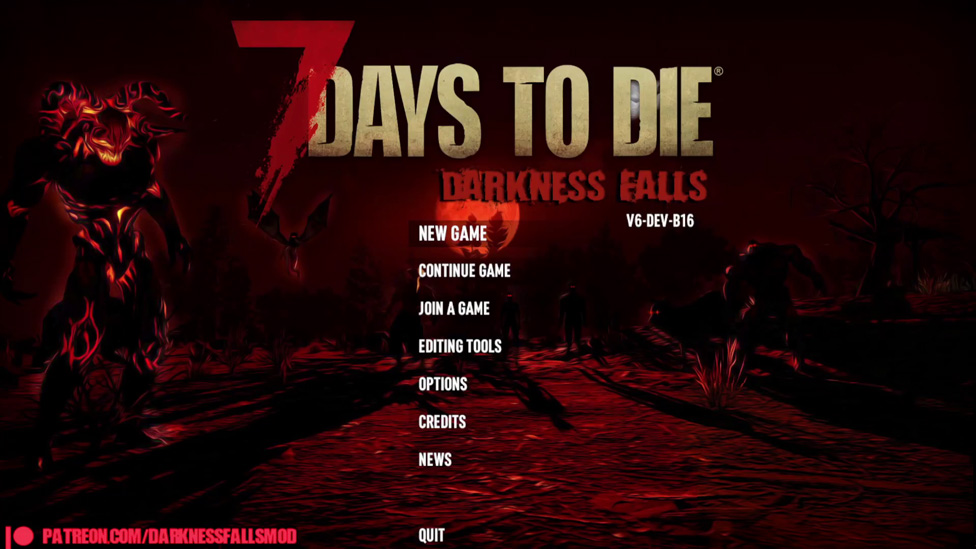
Tips for Modding Success
Backup Your Game Files: Always make a backup of your original game files. Sometimes, modding can mess up game data, and having a backup lets you go back to the original setup if necessary.- Mod Compatibility: Make sure that the 7D2D mods you download work with your game version. Some mods will only work with certain builds.
- Load Order Management: Mods are loaded alphabetically. The mod folders can be renamed (e.g., prefixed with "AAA_" or "ZZZ_") to control their load order.
- Disabling EAC (Easy Anti-Cheat): EAC needs to be turned off to use Mods. Select Properties on the game in your Steam library, right-click on it, and prevent EAC from launching in launch options.
- Dedicated Server Modding: In multiplayer modding of 7D2D, all players must have the same mod setup. To install mods that modify 7 Days to Die gameplay mechanics, you need to install the mod on both the client and server.
Popular Mods for 7 Days to Die
If you're unsure where to start, consider exploring these well-loved mods:- Darkness Falls: It is an overhaul mod that adds a new class, new items, and new challenges.
- War of the Walkers: RPG-like elements have been added along with very extensive crafting options.
- UI Mods: Mods exist to make the user interface better, with things like a clearer inventory view or advanced HUD.

Troubleshooting Common Issues
Modding is not easy, but most problems have easy fixes. If your game doesn’t launch, make sure those mods are in the right Mods folder and that the folder structure is intact. The biggest problem is when files are not properly aligned or nested within the mod folder. Make sure the ModInfo.xml is in the main folder and that it is inside the correct hierarchy.Mods sometimes don’t work, which may be because your 7D2D game version isn’t compatible. Make sure the mod you want to install is for the version of your installed game you want to know because mismatched versions cause errors. When dealing with multiple mods, you can run into conflicts since two mods can both modify the same in the game. Modding may also help you identify and resolve a conflicting one if you test mods individually.
Restore the game to vanilla when issues persist, or it becomes unplayable. A helpful "Verify Integrity of Game Files" option that Steam provides scans and repairs the installation by replacing any corrupted or missing files. This will reset your game very quickly to a clean slate and let you reattempt modding without any lingering errors.
Advanced Modding Techniques
If you’re not just interested in downloading mods, you can move on to creating your own or modifying existing mods. This involves:- XML Editing: You can edit the game’s XML files to change variables such as zombie spawn rates, crafting times, and item stats.
- XPath Modding: It enables you to modify things without having to overwrite the original XML files, and without breaking compatibility with updates.
There’s also modding tutorials and communities out there to get you started.
Frequently Asked Questions
What are the best tools for managing mods?
The 7D2D Mod Launcher is great for beginners as it is easy to install and manage mods.
Can you use mods in multiplayer?
Yes, all players and the server must have identical mods installed.
What If I mess up my game files?
To restore the original setup, use Steam’s "Verify Integrity of Game Files" option.
Does game performance get affected by mods?
A few of the mods can have an impact on performance, most notably large overhauls. Use mods that fit your hardware and monitor your system.
Conclusion
Modding 7 Days to Die is the best way to add new life to the game. If you’re an occasional player who wants to tinker with a few things or a hardcore modder who wants to change the game completely, the steps this guide is outlining here will get you there. Remember always to back up your files, ensure you are compatible, and remember that you can do anything with mods.If you are fond of 7 Days to Die modded server hosting, ScalaCube’s 7 Days to Die server hosting offers easy and reliable modded server hosting. Learn more at their website.
Make Your Own game Server
Copyright 2019-2025 © ScalaCube - All Rights Reserved.