How to Upload / Download Minecraft World
Preparation
Stop your game server before uploading your world.FTP Connection
Follow the Guide (How to Edit Files Using FileZilla FTP) to connect to FTP.Files Upload
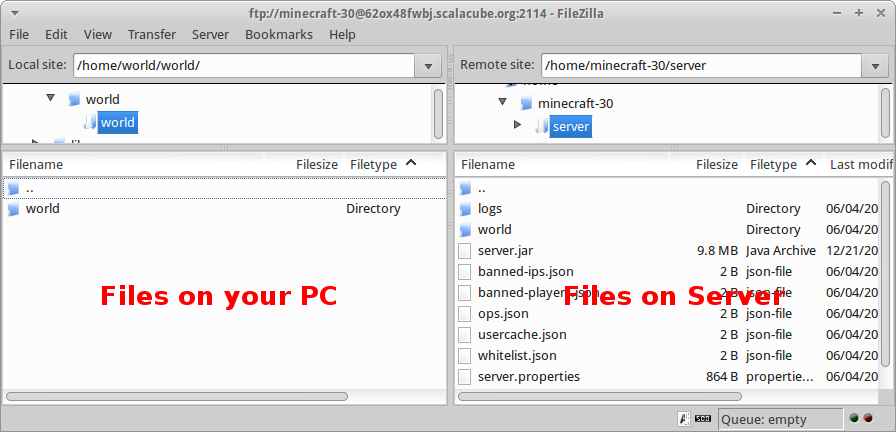
After connection is successfully established, you will see two sections.Files stored on your PC are displayed on the left, and those stored on the server are displayed on the right. By using the left section, navigate to a folder where your world folder is saved. By using the right section, navigate to the server folder. Next, copy the world folder from the left section (your PC) to the right section (Server).
Summary:
- Upload your own world to a Minecraft server hosting
Make Your Own Minecraft Server For Free
Your own Minecraft server is only 5 minutes away! We support simple one click install for over 1000 unique modpacks.
Start Your Server For Free!
Copyright 2019-2025 © ScalaCube - All Rights Reserved.