How to Fix "Ticking Block Entity" Error on Minecraft
This means that a modded block, animal, or mob caused the server to crash. To fix this issue there are only a couple of quick steps.
For reference, this is what a "Ticking block entity" error looks like inside your crash-reports file.
Note: for a more newer version of this error, the solution path may be different:
1. Go to your server's file manager and to this directory "/server/world/serverconfig/"
2. Edit “forge-server.toml”
3. Scroll down until you find the settings "removeErroringEntities" and "removeErroringTileEntities".
4. Change both of the settings from "false" to "true".
5. Click on "Save" and restart your server.
For older versions, continue in the guide below.
- Ticking block entity error Image
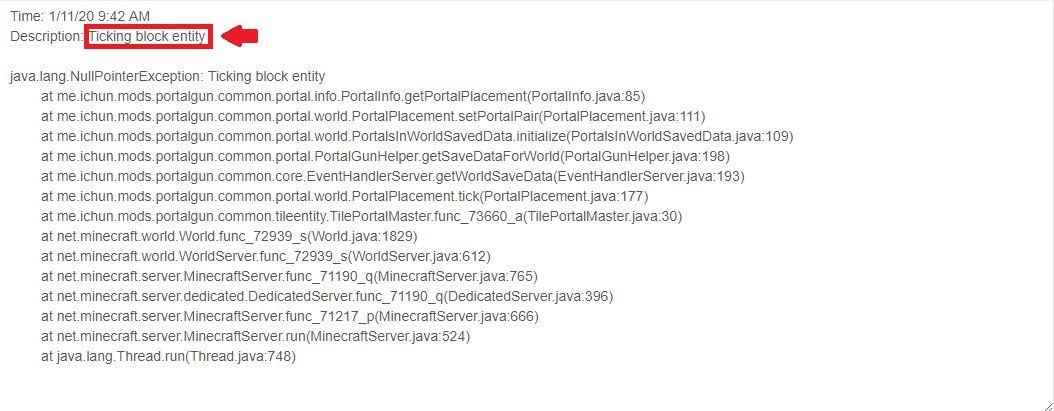
The first step is to go to Scalacube.com and log into your account.

Once logged in, go to "Servers" and click on "Manage server".
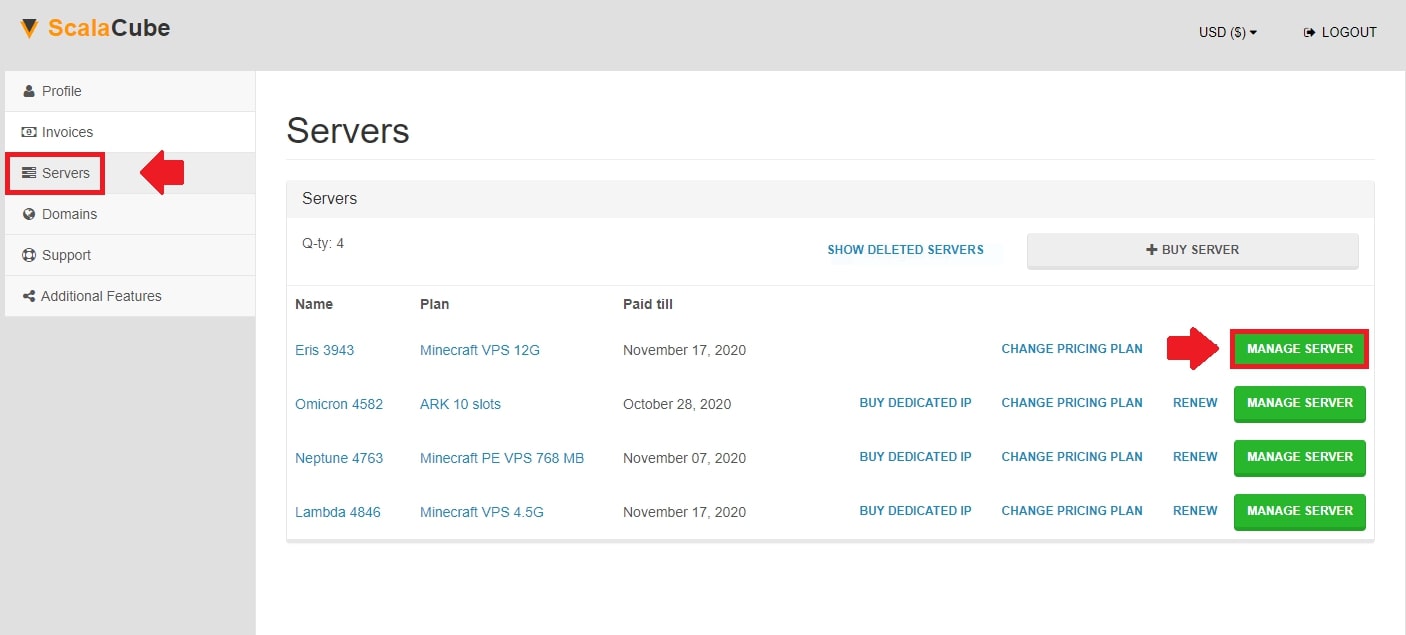
Click "Manage" again.
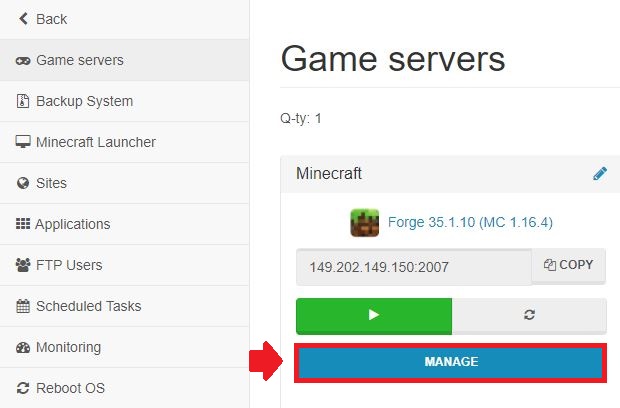
Locate "File Manager" from the left tab and enter it.
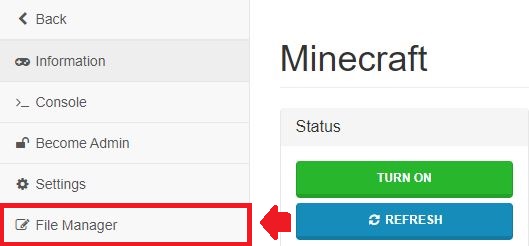
Find the "config" folder and enter it.

Scroll down until you find the "forge.cfg" file and click on "Edit".

Scroll down until you find the settings "removeErroringEntities" and "removeErroringTileEntities".

Change both of the settings from "false" to "true".

Click on "Save".
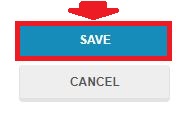
Go back and click on "Turn on" to start your server and wait for the process to complete.

If done correctly, the server should start up without any issues and you can now reconnect to your server and continue playing. Once the issue is fixed, it is suggested to change the values back to "false" so that there would be no future issues regarding your world save.
Congratulations! You now know How to Fix "Ticking Block Entity" Error on Minecraft.
FAQ
What's a "Ticking Block Entity" error?
Right off the bat, a "Ticking Block Entity" error happens in Minecraft when a modded block, animal, or mob causes your server to crash. Sounds complex right? Don't worry, the solution is easier than you think!
Why is my server crashing?
Oftentimes, your server could be crashing due to a troubled entity, like a block or mob, created by mods. This is what they call a "Ticking Block Entity" error.
Is resolving this error tricky?
Actually, it's not that tricky at all! With a few quick steps, you can easily fix this error and get back to building your Minecraft world.
How to start fixing the problem?
So, you want to take a swing at fixing this? Start by logging into your account on Scalacube.com.
Where can I manage my server?
Once you're on Scalacube.com, you can manage your server from the "Servers" page. It's a simple click on "Manage server".
How to access the File Manager on Scalacube?
You can find the "File Manager" mentioned on the left tab of your server management page. Pretty convenient, right?
Where can I find the "config" folder?
If you search through your File Manager, you'll find a "config" folder. This is the starting point for our fix!
How can I edit my forge.cfg?
Scroll down your "config" folder until you find a file named "forge.cfg". Click on "Edit" to start making changes.
What changes should I make in forge.cfg?
You need to find settings called "removeErroringEntities" and "removeErroringTileEntities". Change their values from "false" to "true".
What should I do after changing the settings?
After you've made the necessary changes, remember to click on "Save". Then turn your server on and check whether your server is running smoothly.
Should I change the settings back?
Yes! After fixing the error and restarting your server, it's a good idea to change the values of "removeErroringEntities" and "removeErroringTileEntities" back to "false". This way, you will avoid any future issues with your world save.
Summary:
- Log into your Scalacube account
- Go to Servers > Manage server > Manage
- Go to File Manager
- Locate config folder
- Locate forge.cfg and edit
- Change removeErroringEntitites and removeErroringTileEntitites to true
- Start server
Make Your Own Minecraft Server For Free
Your own Minecraft server is only 5 minutes away! We support simple one click install for over 1000 unique modpacks.
Start Your Server For Free!
Copyright 2019-2025 © ScalaCube - All Rights Reserved.