How to Set Hotkeys in Unturned

Make Your Own Unturned Server
Setting up of hotkeys in the Unturned for wearing, holding, and using the goods and weapons well, ready, and doing actions of Unturned much faster and frequently than ever, which would add a lot of conveniences in the game. Follow the below steps under Unturned settings to set hotkeys.
But first, you must learn how to create Unturned server to run the game. Continue reading if you’ve already done so!
Step 1: Open Inventory
You will be able to set in-game hotkeys later using the regular hotkey, which is "Tab" by default. That way, you finally can arrange items in the inventory to your taste.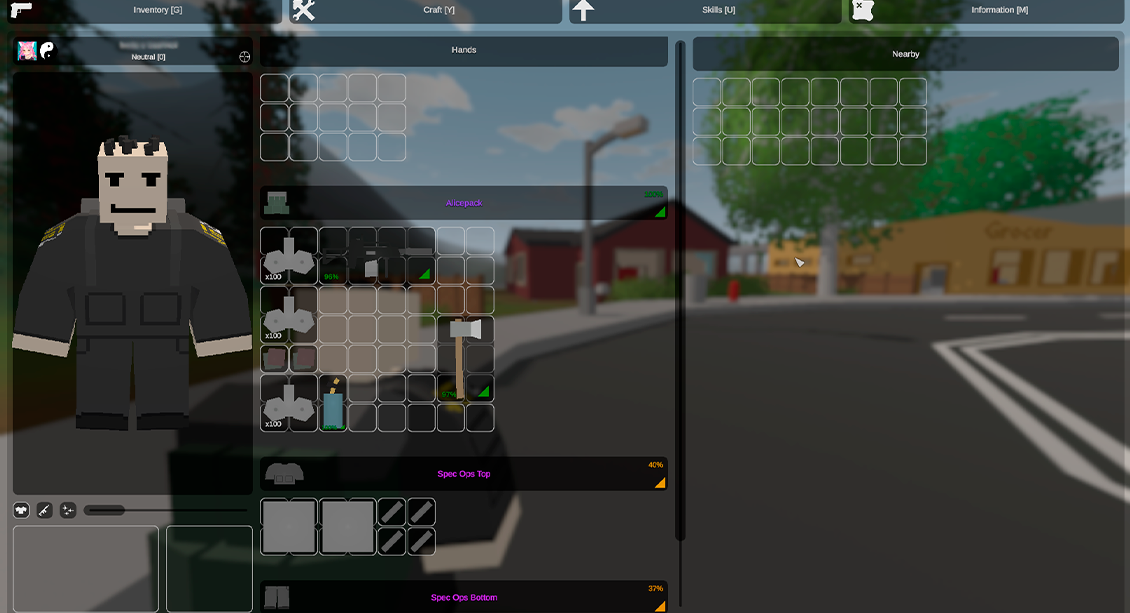
Step 2: Select Item
Find a particular item in your inventory that you want to assign a hotkey to. An item is defined as anything that goes into your bags; consumable tools and armaments go under this definition, too.
Step 3: Drag to Hotkey Bar
This hotkey bar can easily be equipped with an item on it just by dragging it from your inventory. The hotkey bar is usually divided into numbered sections, with each section representing different hotkeys.
Step 4: Assign Hotkey
You must add a hotkey to the object once it is on the hotkey bar. There are two typical approaches of assigning a hotkey:- Select the Slot: To assign a hotkey, select the slot in the hotkey bar that is appropriate. This will automatically fill the position with the next available number key. For instance, selecting the first slot will give the object the hotkey "1".
- Use the numeric keys: As an alternative, you can manually designate a hotkey using the number keys on your keyboard. Press the number key that corresponds to the hotkey you want while having the item you want selected on the hotkey bar.
Press the "1" key, for instance, to allocate the object to slot 1.
Step 5: Use Hotkey
You may now easily access and use the item during gameplay after successfully assigning it to a hotkey. To utilize the designated item while playing, just press the relevant hotkey on your keyboard. For instance, hitting the "1" key will activate or equip the item if you set it to slot 1.Customizing Hotkeys
Afterwards, a hotkey would be put on in-game with the widely used hotkey, which is "Tab." This way, to finally arrange items in the inventory at random.Set a hotkey for an item in your inventory. An item is something in your bags that can be used, like incapacitating tools or consumable armaments. It simply goes on a hotkey bar once dropped in the inventory. The hotkey bar usually contains the numbered sections that fall within the regulations for hotkeys.
Can I assign multiple items to the same hotkey in Unturned?
No, you cannot use the same hotkey for several items in Unturned. Each hotkey slot on the hotkey bar may only hold one object at a time.
You can allocate a new item to a hotkey slot, and it will replace any existing item there. This ensures that every hotkey is associated with a specific item or action, providing quick and efficient access while playing.
To organize items you want to assign to distinct hotkeys for easy access, use the hotkey bar's slots. Typically, the hotkey bar contains many numbered slots that allow you to apply different actions to different hotkeys.
Can I use hotkeys to assign actions or emotes in Unturned?
Assigning items or weapons to hotkeys for convenient access is a common practice in the original Unturned game. However, it is possible to link actions or emotes to hotkeys with specific modifications or plugins.
You may be able to assign particular actions or emotes to hotkeys thanks to the custom hotkey functionality introduced by some servers or mods. These changes improve the gameplay experience by enabling easy access to frequently performed actions like sitting down, waving, or using particular emotes.
For specific information on assigning actions or emotes to hotkeys when using a modded server or custom plugins, refer to the server documentation, mod instructions, or server administrators. It's crucial to remember that not all game servers or versions may support such adjustments.
Can I set hotkeys for specific actions or functions in Unturned, such as opening doors or using vehicles?
In the original Unturned, the primary use of hotkeys was to assign weapons or items for quick access. Setting hotkeys for specific actions or jobs, such as opening doors or starting cars, is not usual.
Nevertheless, certain servers or modifications could have special hotkey features that enable users to associate hotkeys with certain activities.
These improvements might increase gameplay comfort by providing players with simple access to commonly utilized actions or functions, such as opening doors, operating cars, or performing other in-game chores.
Final Thoughts
After experiencing with different combinations, create a setup of the hotkeys that will be at their best if a certain hotkey is pressed; it is your playstyle and should let you do things more effectively in-game. Do not forget to practice implementing them.Make Your Own Unturned Server
Copyright 2019-2026 © ScalaCube - All Rights Reserved.