How to Make an Unturned Map
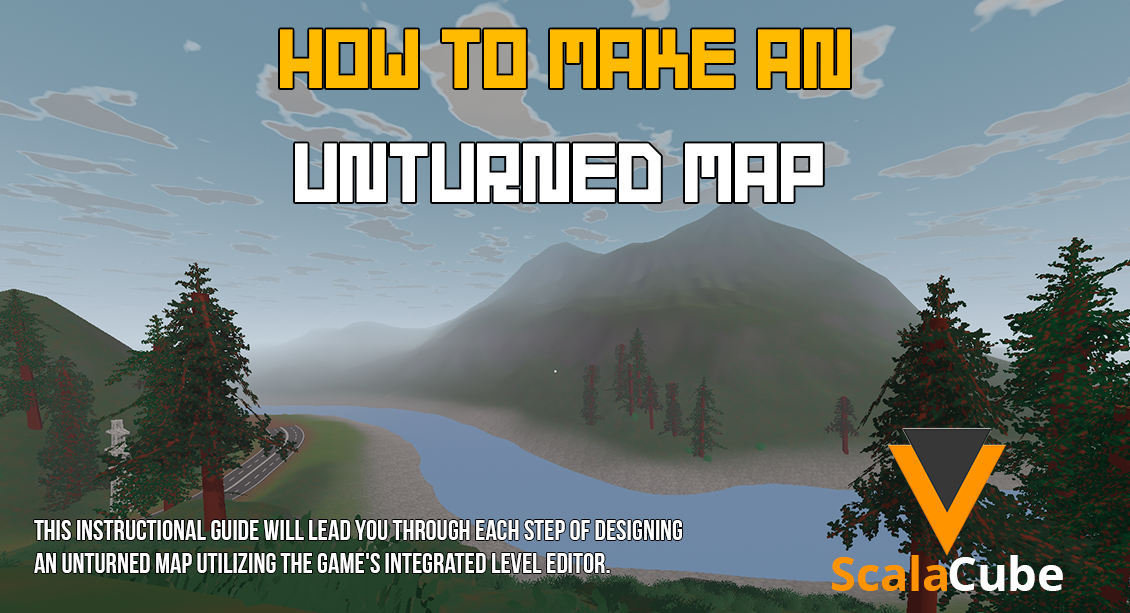
Make Your Own Unturned Server
In short, this is the fun part where you may be able to create your maps with the game "Unturned," which is yet another activity allowing you to design original fun for yourself and others who will play these. This guide takes you step by step on how to make an unturned map using a level editor in-game.
Anyway, don’t forget to set up your Unturned server. This is a must-do before anything else!
Step 1: Open the Level Editor
In short, this is the fun part where you may be able to create your maps with the game "Unturned," which is yet another activity allowing you to design original fun for yourself and others who will play these. This guide takes you step by step on how to make an unturned map using a level editor in-game.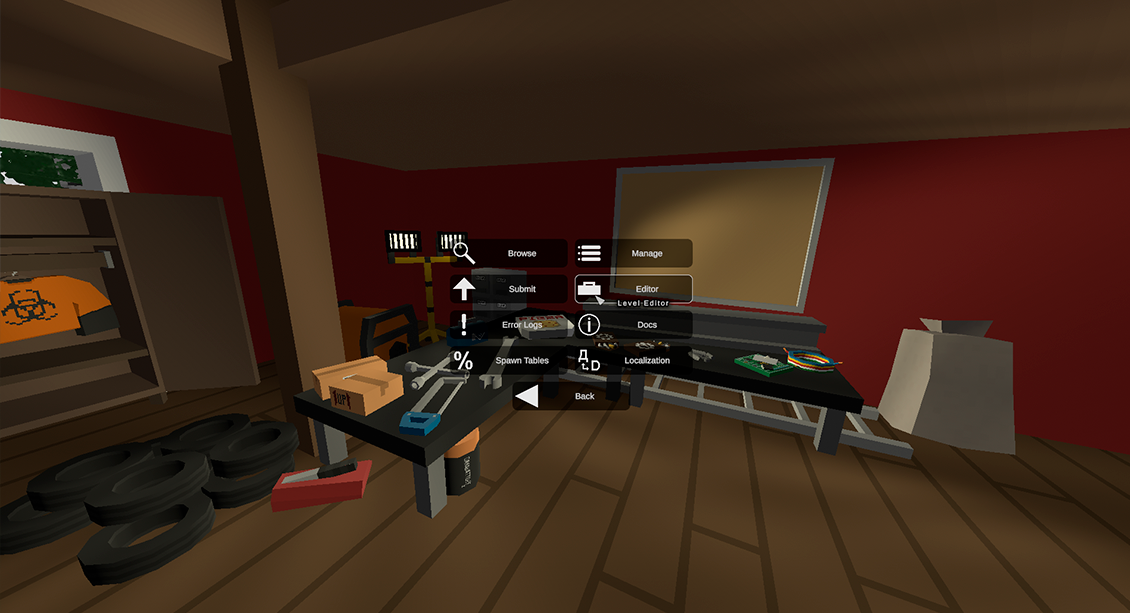
Step 2: Navigate and Move
When the level editor loads, a blank page will appear on which you can begin creating your map. Utilize the following controls to move around the editor:- Right Mouse Button: Move the mouse while holding down the right mouse button to gaze about and change the angle of your camera.
- Directional Keys: To manoeuvre around the map, utilize the directional keys (W, A, S, and D). This enables you to move around and take up different positions inside the editor.
- Sprint Key: To move faster and swiftly across the map, press the sprint key, which is typically the Shift key.
You'll be able to navigate your map more successfully and efficiently if you can master these navigational controls.
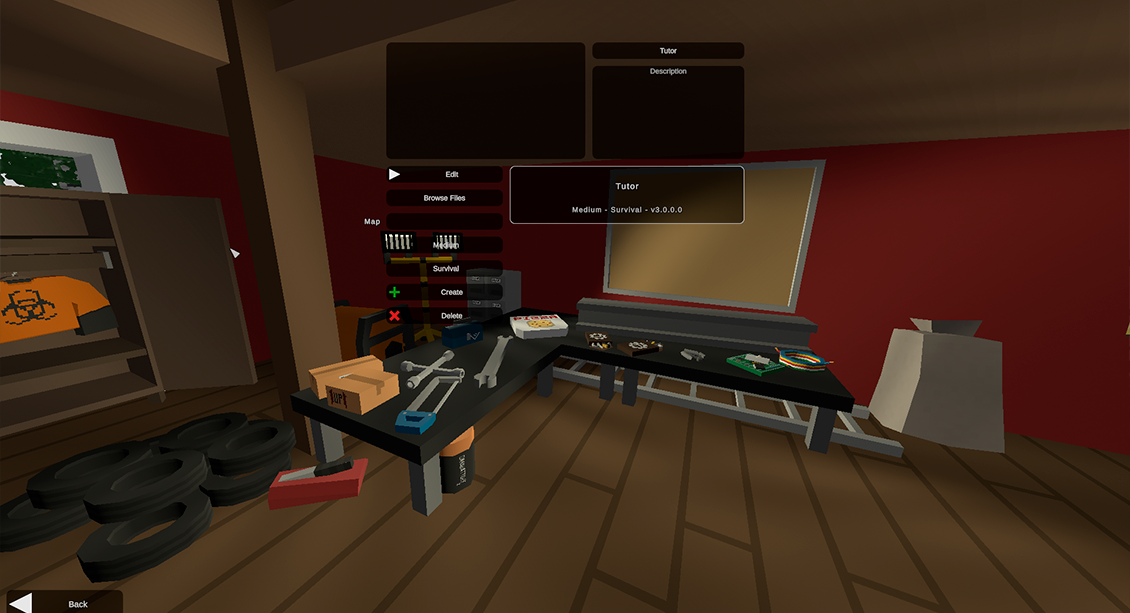
Step 3: Modify Terrain
With some of these tools, you are able to edit the landscape of the map while in the Unturned level editor. With that, some of the examples of the wide tools include:- Height tool: This is basically a tool used in lifting or lowering land to rise at certain levels. The tool easily adapts to create hills, valleys, and other features demanded by the map.
- Tools: This is the tool by which one applies or changes ground texture and material. One has to change ground representation that is proper to the setting that is themed or asked for; for example, having it grass, sand, or blizzard.
- Details: This tool can be used to put in general minor landscape details such as rocks, bushes, and so on. These are what will breathe life into your map, giving it a more lifelike semblance.
- Resources Tool: This is specifically to disperse resources, trees, ore veins, and all other usable items that are in the world. It makes the spreading of resources and even setting up of tactical centers simple.
Play around with these settings and tools to produce a variety of interesting terrains for your map. Think about the overall gameplay and aesthetic experience you want to create.
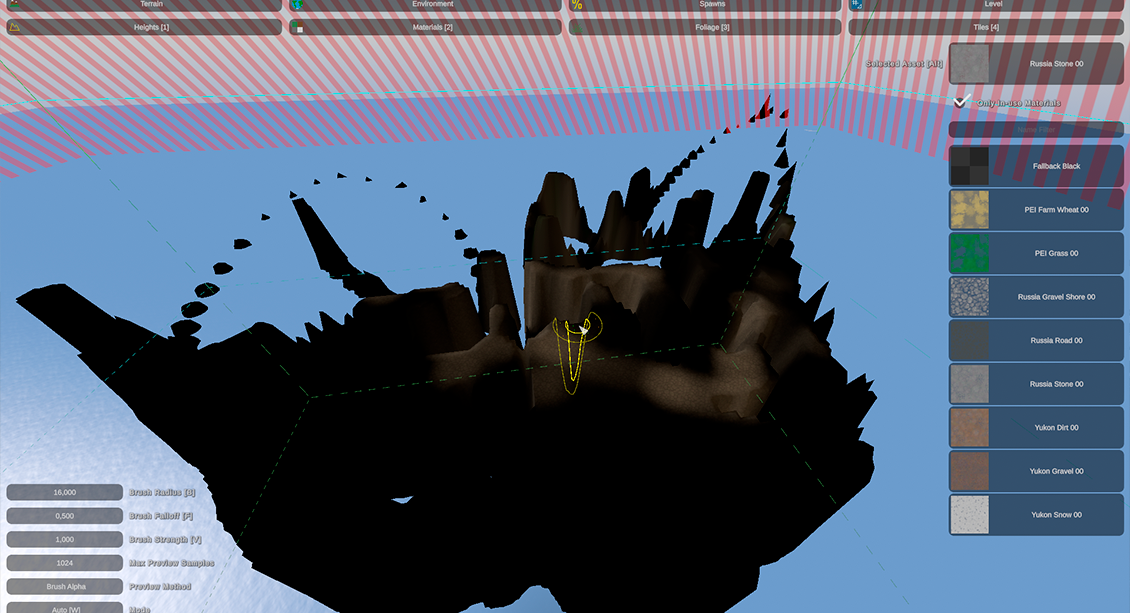
Step 4: Save Changes
It's crucial to frequently save your progress when making an Unturned map. When making changes to your map, always select "Save" from the menu by pressing the escape key. Taking this step enables you to save your progress and preserve the changes you've incorporated into your map.You can return to your map later and make more modifications by saving your changes. It's wise to keep multiple saved versions of your map as you proceed, providing backup options if you need to revert to previous stages.
Step 5: Enhance Gameplay
While conceiving your map, it's vital to consider gameplay to ensure a delightful experience for players. Here are some things to think about:- Interesting ledges: Make distinctive and memorable the ledges on your map. This may be a unique physical location, a general area of interest, or a landmark.
- Balance of resources: Always make sure the provided distribution of resources is not more in one area or around your map. Otherwise, it won't be fair, as a game cannot just encourage strategic gameplay. Moving over to strategic and gameplay exploration, locate the resource nodes, loot spawns, and other important things into their competitive and explorative places.
- Some rigorous hurdles and challenges that would be coming across the players would include environmental dangers, riddles, facing the enemy, etc. All these will be well-spread across these challenges for keeping a good interest and drive.
- The strategic components involve the tactical elements which assist someone in the capacity to plan and strategize. This could be brought to be establishing a vantage, a chokepoint, or eminent tactical places.
You can design a map that offers fun gaming and encourages gamers to return by taking these things into account.
Can I import custom assets or models into my Unturned map?
You can import unique models or assets into your Unturned map, yes. This enables you to add special elements to your map that will improve its aesthetic appeal and gameplay. You must carry out the following actions to import custom assets:
- IGetting custom assets for the 3D game:Prepare material. Get prepared custom assets that you want to import into your map, or you can do them on your own. The materials consist of 3D models, textures, sound files, and others of different classes. Make sure that they correspond with the release of the Unturned you are possessing.
- Edit and make a bundle file for your customized assets. The bundle file includes the assets in an arrangement that makes it easier to import the assets in a level editor. A number of possible tools which can be helpful in creation of bundle files, Unity Asset Bundle Extractor.
- Implied import by use of a bundle: After creation, one can import the bundle file in level editor. Open the level editor first, then find an option to import the file or you can have a look in the menu. Choose the created bundle file, follow the steps to add your custom assets to your own map.
- Placing and Adjusting the Assets: Now assets that may be custom imported are placeable with tools that allow for said placement within the editor. Make them larger or small, move them around, change their direction or rotation so the arrangement pleases you. This will also let the changing of other parameters of the imported assets to change the behavior, such as collision, illumination, and interaction.
You may give your Unturned map a unique flair and make environments that stand out from the stock imagery by importing custom elements.
Can I create custom quests or objectives for my Unturned map?
Yes, you can design unique objectives or quests for your Unturned map. To advance and add depth to the gameplay experience, quests and objectives give players specific tasks to perform. You must do the following actions to create custom quests:
- Planning: Make a plan that outlines the objectives, storyline, and rewards of your mission. When creating missions, consider the concept and setting of your map as well as the type of gameplay you want to provide.
- Create NPCs: NPCs (Non-Player Characters) are essential for giving players their quests. Create NPCs for your map using the editor's tools. To help players complete the quest, you can provide these NPCs with dialogue, behaviours, and interactions.
- Specify Goals: Establish the precise actions or goals that players must do to advance in the quest. This can involve tasks like gathering objects, eliminating adversaries, travelling to specific places, or solving puzzles. Use the scripting or event systems of the editor to specify and keep track of these goals.
- Benefits and Progression: Choose the benefits that the players will get for finishing the mission. Experience points, special goods, or access to brand-new locations on the map are all possible rewards. Make sure the quest offers the players worthwhile rewards and take into account how the quest fits into the broader progression of your map.
- Testing and Improving: To make sure the mission works as intended and provides players with a great experience, extensively test it. To enhance the flow, challenge, and overall quality of the quest, make modifications and improvements in response to feedback and playtesting.
By adding unique quests, you can give your Unturned map more complexity and engagement while also giving players more opportunities to explore your world and go on thrilling adventures.
Takeaway
Landscape and Object Creation Guides: One tricky task can be the creation of a map in Unturned, but here there are so many tutorials, guides, online help, and everything to get familiarized and become an ace in making maps. This offers added insight into creating a landscape, adding object-making, and gameplay areas, among other specialized parts of the map.Make Your Own Unturned Server
Copyright 2019-2025 © ScalaCube - All Rights Reserved.