How to Get Better FPS in Unturned
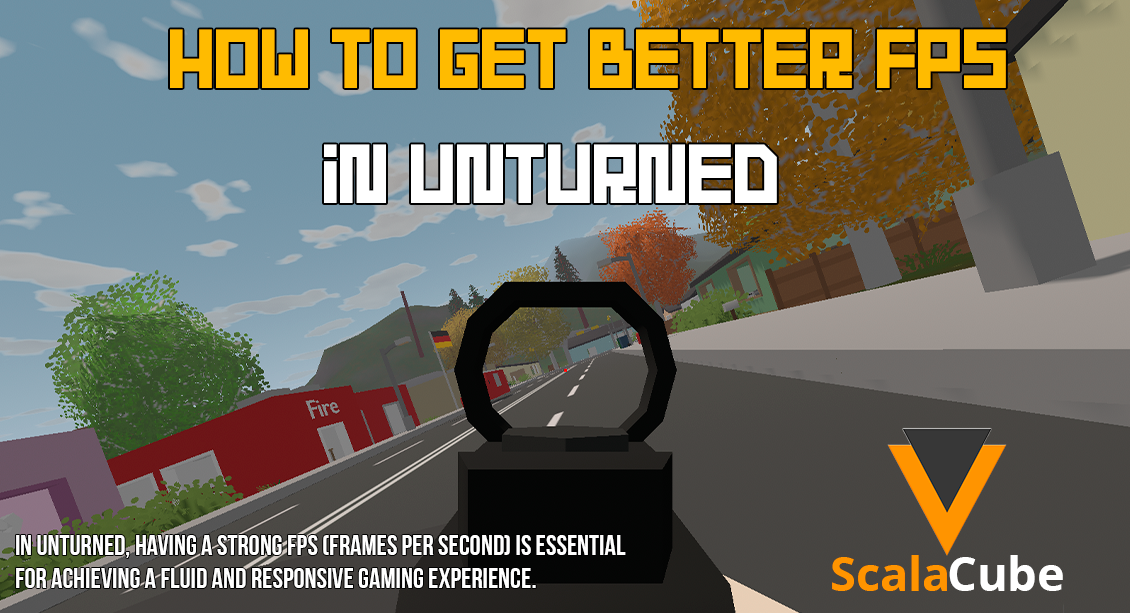
Make Your Own Unturned Server
Ideally, the game should be running at high levels of stable FPS (Frames per Second) with no hiccups in Unturned. Even if you weigh down the minimization of the lag to be as low as possible, ensure to explore the ways of Unturned FPS improvement. Here is a way by which you can optimize game performance:
But first, check out this awesome Unturned server hosting. Continue reading if you’ve already done so!
Adjust In-Game Settings
It really means you have to give the in-game settings an actual optimization to get affected in the FPS, so the following steps are applied to make these necessary tweaks.- Access settings: Log on to Unturned and scroll to the settings button. You must usually find this under the "option" group of a game or it may be in the main menu.
- Reduced Graphical Settings: These are options that reduce the settings to your performance. It reduces the settings in render distance, shadows, anti-alias, and texture quality, among others. It does have to cut down on some level of visual integrity, but lowering these can add a large span in your FPS.
- Eye Candy On/Down: Disable or turn these major "eye candy" graphical options to lower settings or down entirely—motion blur, depth of field, ambient occlusion. While they may be nice to look at, all of these can really hit performance pretty hard.
- That means the game will be rendered in lower resolution, lower than the tip to decrease—render it at a lower resolution, and then upscale it. This setting renders the in-game resolution generally lower than your display's standard rendering resolution and then upscales the rendering resolution of your display in rendering the game. It could, in fact, improve performance to such a level that it actually reduces visual acuity.

Update Graphics Drivers
In turn, ensure that you get your graphics card drivers updated to get a full prime performance as expected while playing Unturned. In most cases, any outdated driver leads to incompatible software and very poor performance issues. Do refer to the Driver guide for updating your graphic drivers.- Know Your Graphics Card : Brand and Model Name - This can be found at the Device Manager on Windows or at System Profiler on Mac.
- Visit the manufacturer's website: Just head over to the manufacturer's official website for your graphics card. Whether it's leaning towards NVIDIA, AMD, or Intel, just look for the download option for your drivers.
- VID OF THE GRAPHICS CARD: is supposed to know the brand and model of the graphics card. Download the latest drivers and then install in accordance with the instructions from the manufacturer.
- Automatic Driver Updating Software: On the other side, with applications like GeForce Control Panel (for NVIDIA), or AMD Radeon Settings (for AMD), it will update, search, and install everything by itself - the latest and correct versions of the drivers for your video cards.
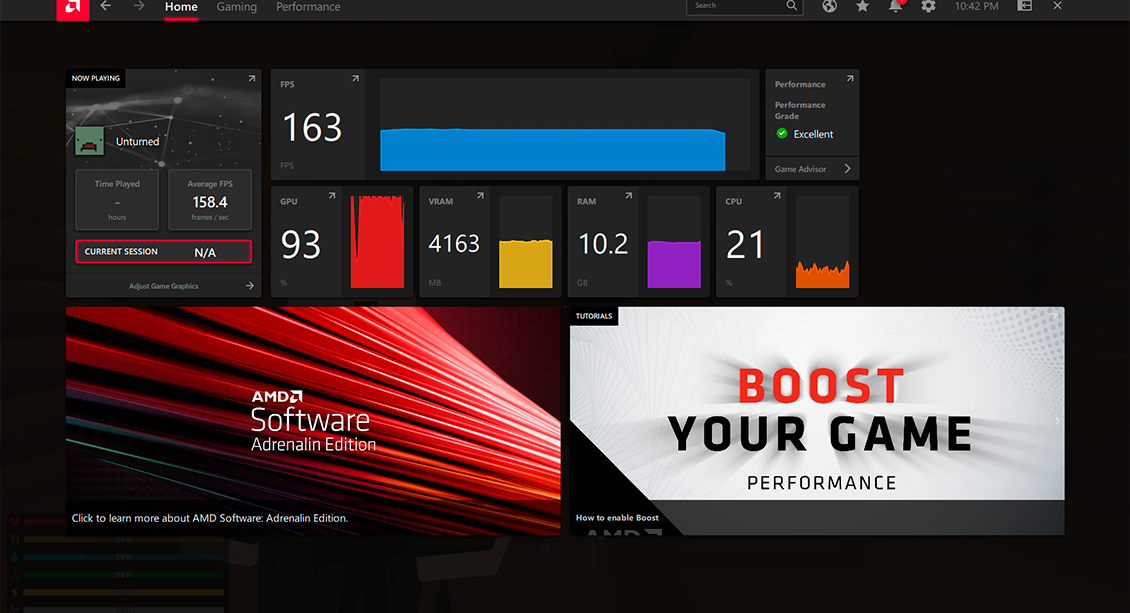
Close Background Programs
It is important to note that the background processes may not be of any essence but, ironically, those bad processes might be using the system resources that would degrade the performance of the game in the process. Close unnecessary programs in order to free up even more resources when playing Unturned. Here's how:- Run Task Manager and Close Unwanted Programs. Open the Task Manager by pressing Ctrl + Shift + Esc. Navigate to any programs that eat up memory, then close all the programs that may not be running at that very moment if you aren't using them.
- Turn on a built-in focus mode or add a feature like Focus Assist. These features eliminate all background activities, notifications, and pop-ups, turning resources to gaming.
- 3. Step 1. Close Down Resource-Intensive Software. Close down or minimize running applications and tabs of applicate, consuming the big share of resources, like streaming software, a bunch of open tabs in your web browser, or video-editing applications.
Disable VSync
V-Sync, or Vertical Synch, is supposed to sync the frame rate of your game with the refresh rate of your monitor. It works to do away with screen tearing, but usually, it creates the potential for your frame rate to drop. Disabling V-Sync may produce screen tearing in Unturned. Disabling V-Sync goes like this:- Navigate to the settings menu by opening Unturned and selecting that option.
- Locate VSync Setting: In the display or graphics settings, look for the VSync option.
- Turn off VSync by switching the setting to "Off" or "Disabled."

Lower Screen Resolution
In simple terms, lowering the resolution just reduces the number of pixels being thrown at your graphics card, hence increases its frame rate. So, directly applying this theory, let's see how to lower the specific game screen resolution on "Unturned.- Navigate to the settings menu by opening Unturned and selecting that option.
- Locate Resolution Setting: In the graphics or display settings, look for the resolution option.
- 3Lowering the resolution is undoubtedly the best decision of all, since that would kick in the FPS, provided, of course, that a good selection of resolution has been made in the first place. This in no way will compromise a well-informed visual experience.
Optimize System Settings
System tweaking can enhance Unturned's overall performance. Think about the following:- Ensure that your computer power settings are on "High Performance." This is the setting that gives power to your CPU and GPU in the first place, so having maximum system performance.
- Background processes that appear to suck much of your system resources can easily be closed. Activities like the previous, such as running anti-virus scans and checking for software update notifications, or scheduling periodical system maintenance.
- Other System Maintenance:These are some of the other things one will have to do in conducting routine system maintenance; besides cleaning your hard disk by way of defragmentation, you also need to clean up temporary files and optimize it, since the operation of the hard disk could generally be more efficient.
Clear Temporary Files
Removing such temporary files can only enhance system operation for that computer, create some disk space, and, to some extent, improve data security. The procedure for deleting files is as follows:- Windows disk space: You may free up disk space by deleting cached files using the Windows inbuilt Disk Cleanup tool. This capability can be found by the name "Disk Cleanup." After the start menu, this one keeps on smoothing the operation.
- Third-Party Clean-Up Tools: If not, separate clean-up tools, not integrated into your preferred browser or Windows OS, such as CCleaner, could be taking a full pass at temporary files, browser caches, and other refuse occupying space in your system's realm.
Upgrade Hardware
Try altering the settings secondary from that. After you are through that and it does not get any better, then it might be time you consider upgrading your computer's hardware. Upgrades in the following will really shift the performance of the game "Unturned" for the better.system's realm.- Graphics Card: A better graphics card will definitely enhance the frame rates of Unturned, not to mention the general graphical performance. Make sure you find a graphics card that is both pocket-friendly and whose system requirements are at the same level as those of the game.
- RAM: The more the RAM, the better for the performance of your system as it supports multitasking without data swapping quite well. Ensure that the system has the minimum requirement of RAM to support Unturned and at least have other programs active.
- Select the hardware updates that work with your set-up. Pick the ones that really make noticeable benefits to performance and, from among them, choose the ones that work for your budget.
Conclusion
You can go on for increasing your Unturned FPS to have a better gaming experience by following some inclusive tips and tricks. These encompass tests with settings, pairings, and upgrades of compatible hardware for your system to balance the quality of visuals and performance.Even much better advice and detail will be so well explained and available in some of the internet sources and guides, like wikiHow, gaming forums, and community guides. Most of the knowledge and insight of older players will be articulated here.
Make Your Own Unturned Server
Copyright 2019-2026 © ScalaCube - All Rights Reserved.