How to Rotate Blocks in 7 Days to Die
Survival in 7 Days to Die is built from building and crafting. If you are trying to set up defensive barriers, build a shelter, or just trying to make an aesthetic structure, it is important to know how to rotate blocks in 7 Days to Die. This detailed guide will help you rotate blocks in 7 Days to Die efficiently for new players and seasoned survivors alike.

Basics of Block Rotation
Building is the core of 7 Days to Die and this involves stacking and aligning blocks with precision based on a voxel-based system. In order to have structural integrity and match your desired design, block rotation is necessary for 7 Days to Die. Block rotation varies slightly on consoles, but on PC we use simple and advanced techniques.
Pressing the R key or holding it will open a radial menu with rotation options by default. Basic rotations are done with the Left Mouse Button, turning blocks in fixed directions, and advanced options have more control. Rotation for consoles is usually controlled with shoulder buttons, R2 and L2 on PlayStation or RT and LT on Xbox.
Steps to Rotate Blocks
Selecting the Block: Put the block or object you want to place from your inventory. Structural pieces, furniture, or traps are included. This highlights the block so the rotation tools work.
Accessing Rotation Options:
Tips for Accurate Placement:

Advanced Building Tips
The advanced rotation menu is great for those complicated designs and placements. Roll, Flip, and Tilt are great features for structures such as ramps, bridges, or customized walls. It's important to know only some blocks in 7 Days to Die to support advanced rotations, so wood, concrete, and iron are good materials to experiment with to discover what rotates and what doesn't.
Some blocks, like doors or hatches, also have special rotational rules to allow them to function. For example, iron hatches can be flipped so that they are in line with walls or ceilings so that the operation is consistent. With the advanced menu options in 7 Days to Die, players can fine-tune these placements and confirm by visual alignment. If rotation features don’t respond properly, resetting keybinds to default is a troubleshooting step.
Common Issues and Fixes
Building in 7 Days to Die: Why Rotation Matters
The right block rotation makes your base functional as well as visually appealing. Misaligned blocks can weaken traps, windows, or pathways. When you're building angled walls, ramps, or any custom features to protect against hordes during blood moons, rotating blocks becomes essential.
However, it's a very important skill if you're going to build advanced fortifications or incorporate things like dart traps or generators into an electrical system.

FAQ
Conclusion
To be able to survive and to be creative, you need to master block rotation in 7 Days to Die. Players can customize their bases with simple and advanced rotation techniques, optimize traps, and make sure they work. If you’re a novice or a veteran builder, these steps and tips will take your building game to the next level. Practice, experiment, and play with the creative potential of this feature to enhance the gaming experience.
If you’re looking to improve your 7 Days to Die experience. Seamless multiplayer gaming and better performance are available with ScalaCube's 7 Days to Die server hosting services.

Make Your Own 7 Days to Die Server
Basics of Block Rotation
Building is the core of 7 Days to Die and this involves stacking and aligning blocks with precision based on a voxel-based system. In order to have structural integrity and match your desired design, block rotation is necessary for 7 Days to Die. Block rotation varies slightly on consoles, but on PC we use simple and advanced techniques.Pressing the R key or holding it will open a radial menu with rotation options by default. Basic rotations are done with the Left Mouse Button, turning blocks in fixed directions, and advanced options have more control. Rotation for consoles is usually controlled with shoulder buttons, R2 and L2 on PlayStation or RT and LT on Xbox.
Steps to Rotate Blocks
Selecting the Block: Put the block or object you want to place from your inventory. Structural pieces, furniture, or traps are included. This highlights the block so the rotation tools work.Accessing Rotation Options:
- Simple Rotation: In the 7 Days to Die PC version, pressing R briefly toggles basic rotations. You can rotate clockwise or counterclockwise by clicking the Left Mouse Button. For consoles, use the RT button on Xbox or R2 on PlayStation.
- Advanced Rotation: On PC, holding R opens the advanced rotation radial menu. With this unlocked, we’re in full 3D, vertical flips, and angle tilts mode. From the radial menu, select ‘Advanced’ and adjust the block’s orientation as required.
- Placement Confirmation: When you are satisfied with the rotation, press the placement button (Right Mouse button on PC, LT on Xbox, or L2 on PlayStation) to place the block.
Tips for Accurate Placement:
- Practice the block rotation system of 7D2D in creative mode in an experiment.
- To duplicate the orientation of an adjacent block, use the "Copy Rotation" option within the radial menu.
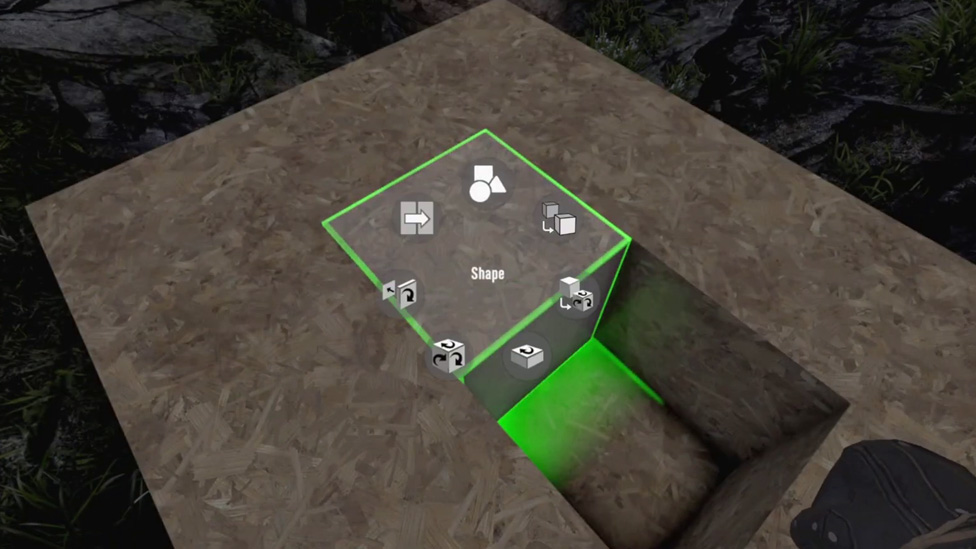
Advanced Building Tips
The advanced rotation menu is great for those complicated designs and placements. Roll, Flip, and Tilt are great features for structures such as ramps, bridges, or customized walls. It's important to know only some blocks in 7 Days to Die to support advanced rotations, so wood, concrete, and iron are good materials to experiment with to discover what rotates and what doesn't.Some blocks, like doors or hatches, also have special rotational rules to allow them to function. For example, iron hatches can be flipped so that they are in line with walls or ceilings so that the operation is consistent. With the advanced menu options in 7 Days to Die, players can fine-tune these placements and confirm by visual alignment. If rotation features don’t respond properly, resetting keybinds to default is a troubleshooting step.
Common Issues and Fixes
- Radial Menu Doesn’t Open: Make sure that the R key is properly mapped in the settings. Misconfigurations or custom binds might restrict access to the rotation menu.
- Blocks Not Rotating Fully: Some objects cannot rotate at all. Initially, it can help to use materials such as wooden blocks.
- Misalignment During Placement: To make sure that the orientation of the blocks matches the orientation of the neighboring piece, use the "Copy Rotation" feature in 7D2D.
- Lack of Visual Cues: To check changes, keep an eye on rotation symbols or axis indicators in the advanced menu.
Building in 7 Days to Die: Why Rotation Matters
The right block rotation makes your base functional as well as visually appealing. Misaligned blocks can weaken traps, windows, or pathways. When you're building angled walls, ramps, or any custom features to protect against hordes during blood moons, rotating blocks becomes essential.However, it's a very important skill if you're going to build advanced fortifications or incorporate things like dart traps or generators into an electrical system.
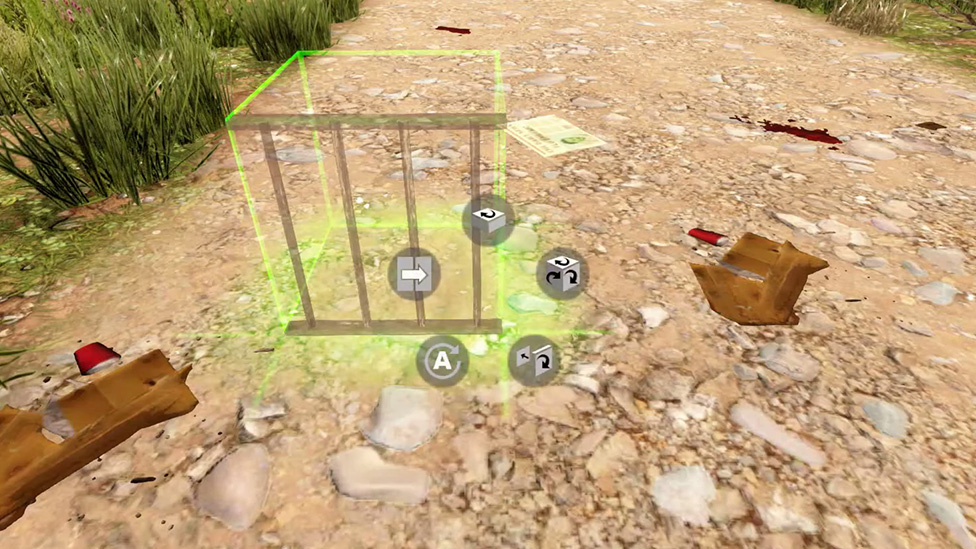
FAQ
How do I access advanced rotation on PC?
Open the radial menu by holding the R key and selecting Advanced Rotation.
Can you rotate furniture in 7 Days to Die?
The 7D2D rotation mechanics also work for furniture and decorative items.
Why are some blocks unable to rotate vertically?
Some blocks do not support advanced rotations. Test different materials to see if they are compatible.
How do I align blocks with precision?
For a smooth alignment with neighboring pieces, use the "Copy Rotation" feature in the radial menu.
Conclusion
To be able to survive and to be creative, you need to master block rotation in 7 Days to Die. Players can customize their bases with simple and advanced rotation techniques, optimize traps, and make sure they work. If you’re a novice or a veteran builder, these steps and tips will take your building game to the next level. Practice, experiment, and play with the creative potential of this feature to enhance the gaming experience.If you’re looking to improve your 7 Days to Die experience. Seamless multiplayer gaming and better performance are available with ScalaCube's 7 Days to Die server hosting services.
Make Your Own 7 Days to Die Server
Copyright 2019-2025 © ScalaCube - All Rights Reserved.