Best Settings To Improve Performance In Rust
Is your game running slower than a turtle carrying a chest? The culprit might be your FPS (frames per second). If you’re looking to get a smooth, lag-free experience in Rust, this guide will walk you through the best rust settings to boost performance. When you can adjust and optimize your rust settings it can make a huge difference to your gameplay and it also determines how much progress you make in the game. Let’s get cracking!
How to Check Your FPS
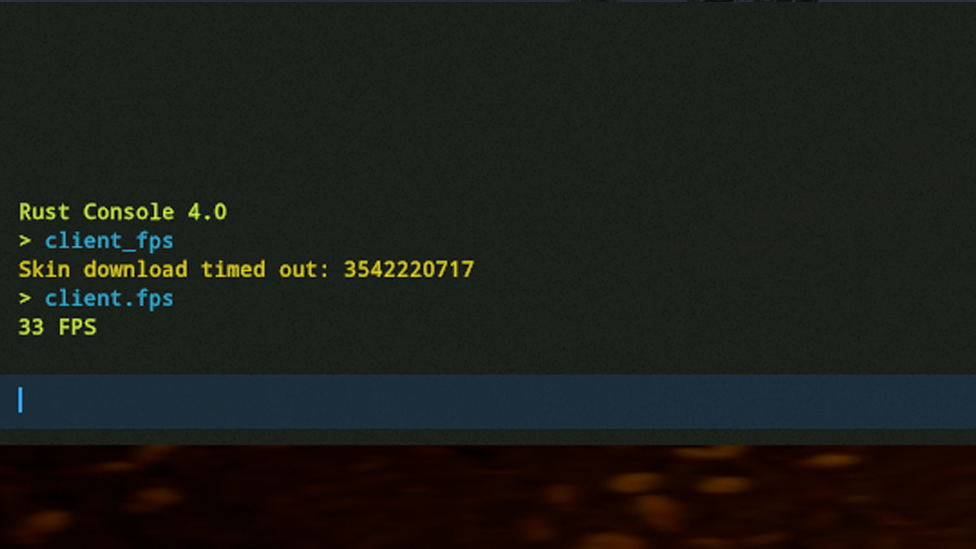
Make Your Own Rust Server
To tweak your rust settings effectively, you need to know your current FPS. Here’s how to get it:
- Log into a server: Checking FPS on the main menu won’t give accurate results. Load into a server first.
- Open the console: Press F1 to access the console screen.
- Type client_fps: Hit ENTER and move around in the game. Pay attention to how FPS changes based on your surroundings.
- Use the in-game FPS counter: Go to rust settings → Options → FPS Counter. Choose from:
- Basic: FPS only
- Advanced: FPS + HEAP + RAM
- Advanced+: FPS + HEAP + RAM + Ping
What’s Slowing You Down?
Several factors can ruin your FPS party:
- PC Hardware: If your rig isn’t up to par, your FPS will suffer.
- Background Programs: Too many apps running? Shut down the unnecessary ones.
- Server Conditions: Server lag can drag your FPS down. Be patient with admins—they're not wizards!
- In-Game Settings: Optimizing rust settings is your best weapon against lag.
Settings Breakdown for Maximum FPS
Options Tab
- Max Gibs: Set this to 0. It’s just clutter that tanks your FPS.
- Creation Effects: Turn off. Cool but unnecessary animations.
Graphics Tab
- Graphics Quality: Lower it to improve performance.
- Render Scale: Stick to 0.5 for an FPS boost but expect some blurriness.
- NVIDIA DLSS: If you want to know how to increase fps choose "Balanced" or "Max Performance" for a significant FPS boost.
- Shadow Quality: Keep this low. Shadows are nice but costly.
- Water Quality/Reflections: Lower these rust settings. Do you really need to see your reflection while dodging bullets?
- Shader Level: Stick to low to mid-level for smoother gameplay.
- Draw Distance/Shadow Distance: Reducing these helps your GPU breathe.
- Grass Displacement/Shadows: Turn these off. Grass doesn’t need shadows to function.
- NVIDIA Reflex Mode: Set it to "On + Boost" to reduce input lag.
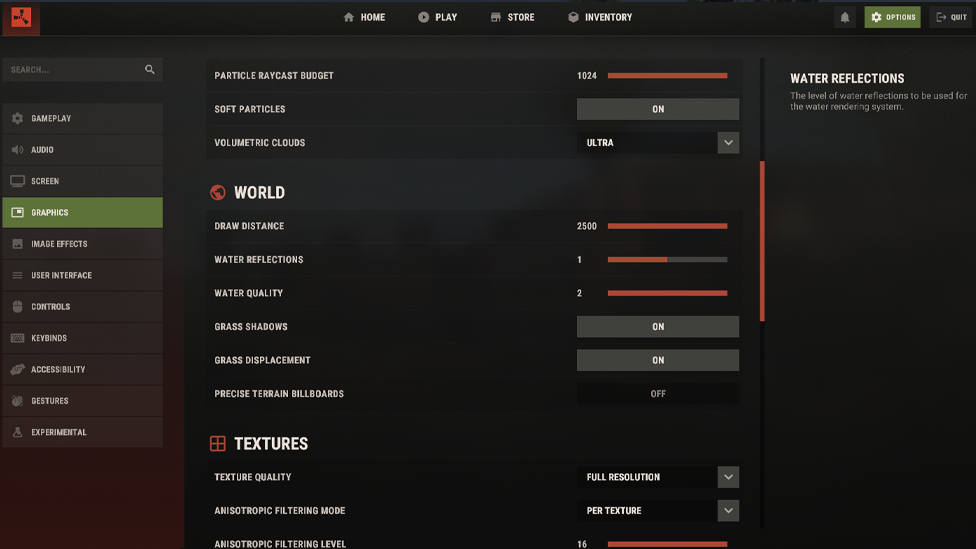
Mesh Quality
- Particle/Object/Tree Quality: Lower these settings for fewer distractions and smoother gameplay.
- Max Tree Meshes: Reduce to get rid of unnecessary 3D details.
- Terrain/Grass/Decor Quality: Keep these rust settings low unless you love pretty rocks at the cost of FPS
Image Effects Tab
- Anti-Aliasing: Turn it off to avoid FPS drops.
- Depth of Field: Off—who needs blurry backgrounds?
- Ambient Occlusion: Lower or turn off for an FPS bump.
- Motion Blur: Off. Nobody wants a headache.
- Sun Shafts/Lens Dirt: Off. You're here to survive, not admire the scenery.
Screen Tab
- Resolution: Lower it for better FPS, but beware of blurriness.
- Mode: Fullscreen offers better performance than Windowed.
- Vsync: Off. It helps with screen tearing but adds input lag.
- FPS Limit: Use the rust fps command.limit 0 in the console to uncap FPS.
Experimental Tab
- Occlusion Culling: Keep it on unless it causes issues.
- Contact Shadows: Turn this off for better performance.
- Optimized Loading: Wondering how to make rust load faster. Enable it to load servers faster.
- GC Buffer: Keep at default unless you have 32GB+ RAM.
More Tips to Boost FPS
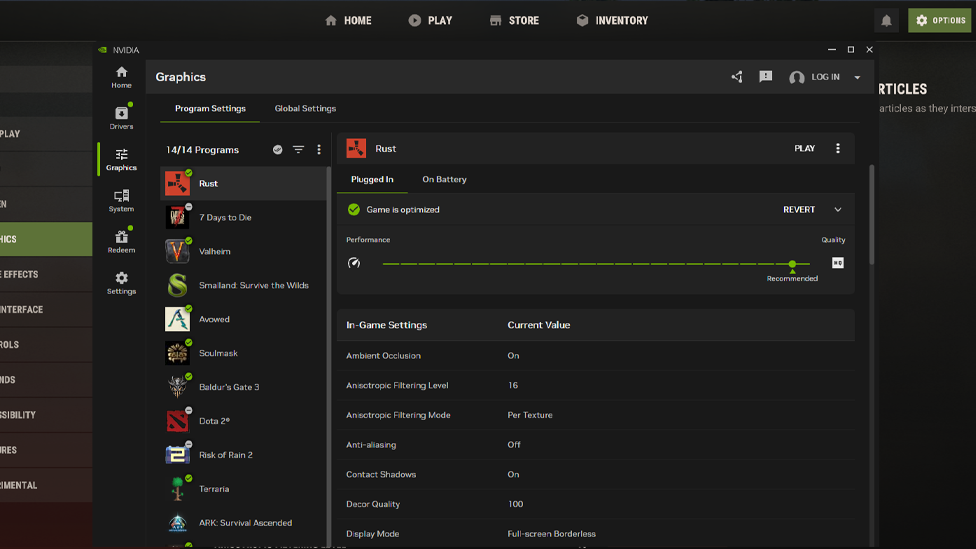
If you’re still struggling, try these extra steps:
- Update Everything: Ensure your Windows and drivers are up to date.
- Check Your GPU: Make sure you’re using your dedicated GPU, not the integrated one.
- Close Background Apps: Free up RAM and CPU by shutting down unnecessary programs.
- Power Settings: Set Windows to "High Performance" mode.
- Monitor Temperatures: Overheating can cause throttling. Keep your system cool.
- RAM Usage: Use Task Manager to track memory-hogging apps.
- FPS Limit: Remove unintentional limits with the fps.limit 0 command.
The Ultimate Gaming Experience With Scalacube
Want to survive and thrive in Rust? Consider reliable Rust server hosting. With Scalacube, setting up your own server is quick and easy. Whether you’re playing solo or with friends, you’ll get smooth performance, mod support, and 24/7 uptime—all at a reasonable cost. You can even customize your world, manage your rust settings, and focus on the fun without the need for technical skills. Scalacube makes hosting simple, so you can spend more time building, battling, and surviving in Rust’s challenging world.
Wrapping Up
Optimizing your Rust settings is about finding the sweet spot between performance and visuals. With these tweaks, you can turn your lag-ridden experience into buttery-smooth gameplay. Now, gear up and dominate the wasteland like the FPS warrior you are!
FAQs
How to make Rust load faster?
You can optimize your system and alter numerous settings to speed up the loading into Rust PC servers. Here are a few effective methods: Optimized Loading Settings: Launch Rust and go to Options. Scroll down to the Experiment tab. Change the Optimized Loading option to Partial. Update graphics drivers: Make sure your graphics are dri.
How much FPS is needed in Rust?
A Rust computer built with modern components should provide excellent gameplay. With this hardware, you can play your favorite game at 90+ FPS in Full HD resolution.
Why is Rust slow sometimes?
Rust requires a lot of RAM, and if your computer doesn't have enough of it, running other applications in the background can have a significant impact on its speed. One approach to ensure that your device has the necessary components is to create your gaming PC.
Make Your Own Rust Server
Copyright 2019-2025 © ScalaCube - All Rights Reserved.