How To Turn On Hitboxes In Minecraft
Make Your Own Minecraft Server For Free
Your own Minecraft server is only 5 minutes away! We support simple one click install for over 1000 unique modpacks.
Free Minecraft Server Hosting
How to Turn On Hitboxes in Minecraft
Minecraft is more than just mining and crafting—it’s about clever tactics, from building colossal structures to creating smart farming systems. If you want to take your strategy to another level start turning on those Minecraft hitboxes. They are game changers. If you don't know how they work and how to activate them – jump in! What is the Deal With Minecraft Hitboxes?
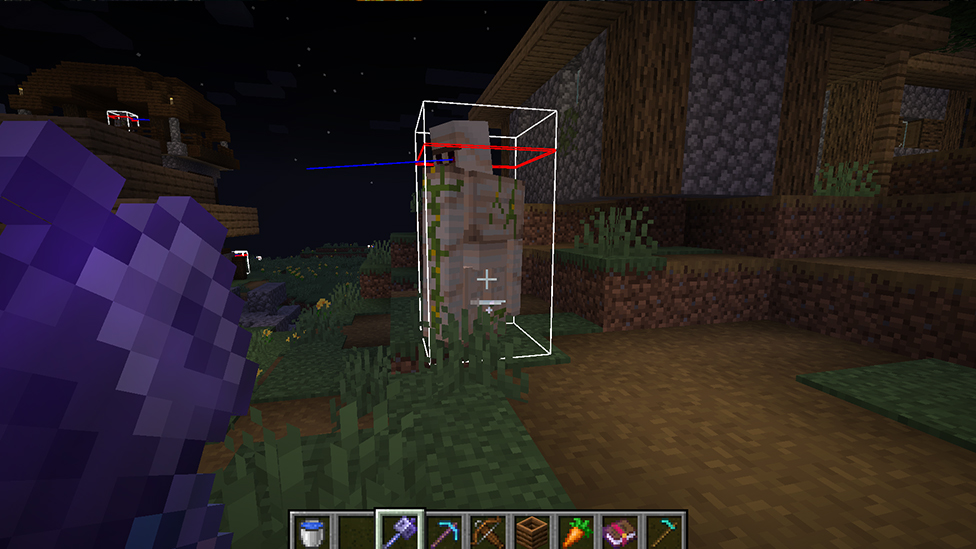
Every virtual living thing in Minecraft, this includes animals, mobs and even NPCs, has Minecraft hitboxes. This is a box-shaped outline showing exactly how much space it occupies. Think of it as each creature’s personal “zone” in the game. While these boxes aren’t visible by default, turning them on lets you see the exact spots where you can deal damage, avoid damage, and even strategize better escapes.
Imagine crafting a suffocation trap, knowing precisely where to hit the Ender Dragon, or optimizing your farms by spotting baby animals’ smaller hitboxes. Hitboxes can add a serious strategic layer to your game!
Quick Note
As awesome as they are, Minecraft hitboxes can only be turned on in the Java Edition. If you’re on Bedrock or other versions, you won’t be able to toggle them, but don’t worry—you can still apply many of these strategies in your gameplay!How to Show Hitboxes
Activating hitboxes is incredibly simple—just press F3 + B on your keyboard at the same time. This key combo is the toggle to turn hitboxes on and off. Pressing it once reveals hitboxes for all entities around you, and pressing it again hides them when you don’t need them anymore.Hitboxes 101: Understanding What You’re Seeing
When hitboxes are visible, they provide more than just a boundary outline. Here’s a breakdown of what you’ll see and what each part means:- White Outline: This is the primary hitbox and shows where you can deal damage to the entity. Hitting outside this box won’t affect the creature or object.
- Red Rectangle (Head Box): The red box shows an entity’s “headspace.” This is the space that will cause suffocation damage if a block enters it. Super useful for setting up suffocation traps or knowing where to avoid placing blocks.
- Blue Line (Line of Sight): This line indicates where the entity is looking. It’s especially handy if you’re trying to stay out of a mob’s sight or strategically planning a stealth attack.
Why Seeing Hitboxes Is So Useful
Turning on hitboxes isn’t just for show; there are several big advantages that can help you play smarter and farm resources faster. Let’s get into the real perks:1. More Accurate Attacks
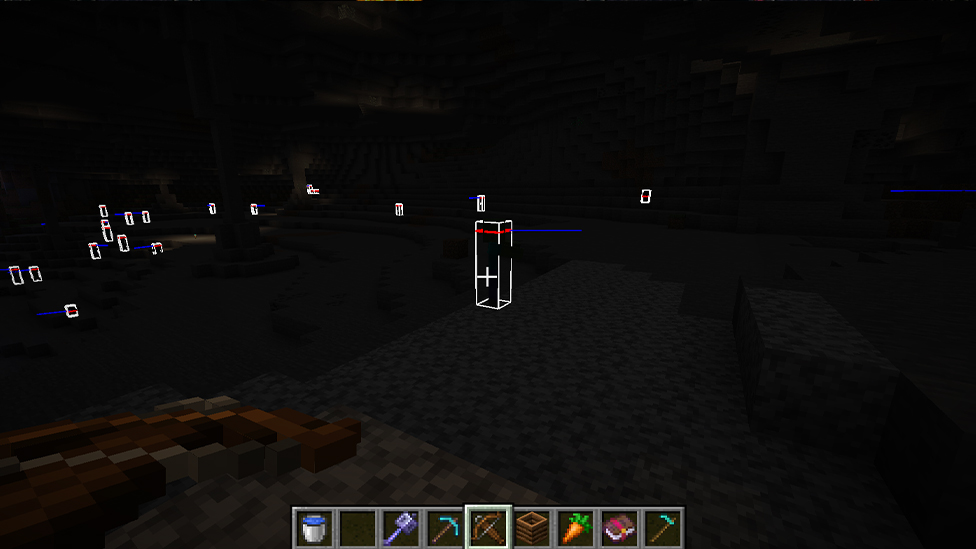
Ever find yourself swinging wildly at a mob and wondering why nothing’s happening? Hitboxes help you focus your attacks on the real vulnerable areas. For mobs like the ghast, hitboxes can reveal the precise spots to hit. This way you’re not wasting time swinging where it won’t make a difference.
2. Better Tactical Retreats
Sometimes the best strategy is to live to fight another day! If you’re low on health or overpowered by a mob, check out their blue sightlines. Knowing where a mob can see you lets you make a quick getaway and break line of sight. Build walls, use obstacles, or sneak around to get out of sight safely.3. Efficient Farming
Farming resources in Minecraft is a game-changer, and hitboxes can help make it faster and more efficient. For example baby animals have smaller hitboxes than adults, making it easier to distinguish them when automating farms.Use hitboxes to see the exact boundaries of entities so you can pack animals into farm setups more effectively, increasing drops without crowding.
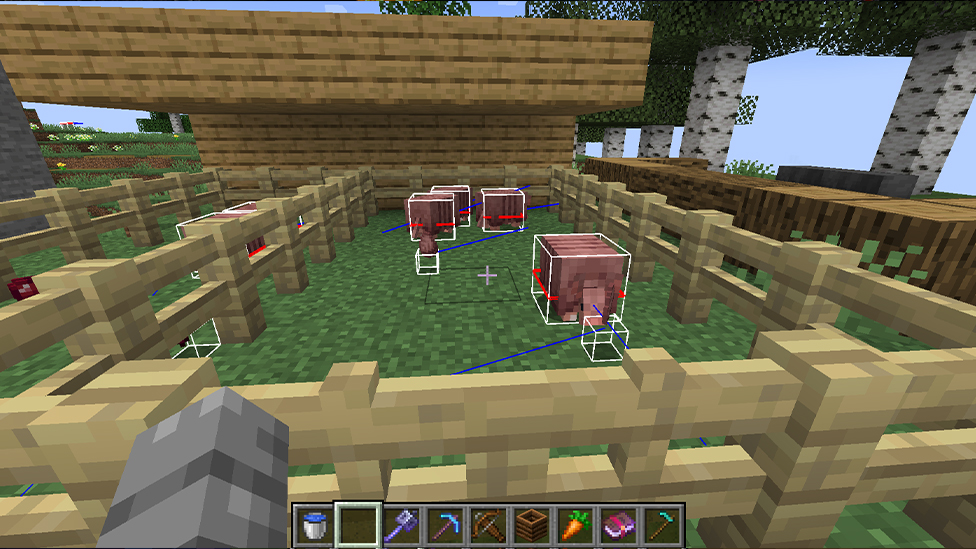
4. Precision Breaking
Want to get rid of an object or a creature’s transport without harming other nearby entities? Hitboxes allow you to pinpoint exactly where to hit. This precision is invaluable for breaking just the object you need, like a minecart, boat, or even certain blocks in close quarters.The Ender Dragon’s Unique Hitbox
When it comes to Minecraft’s ultimate boss, the Ender Dragon, hitboxes become even more important. The Ender Dragon’s hitbox is special because it has several green boxes spread throughout its body. These green boxes are the areas you can actually damage. By focusing your attacks on these specific parts, you’ll be able to bring down the dragon much more efficiently.Plus, with a massive line of sight all around it, it’s easy for the dragon to spot you, making stealth nearly impossible. Seeing the dragon’s hitbox layout lets you know exactly where to hit to maximize damage and where to avoid standing to reduce your risk of getting pummeled by its breath attack.
Join the Extraordinary World of Minecraft
If you want to have the best Minecraft experience, consider minecraft server list. A Minecraft dedicated server allows you to play with other players as well as install over 1,000 mods. You can also boost your skills, strategize in-game, and get the most out of the game. The best thing about Minecraft server hosting is that you will experience zero lags, and get access to extra features - all for a reasonable price.Wrapping Up
Whether you’re looking to defeat the Ender Dragon faster, automate your farms, or escape mobs with ease, turning on hitboxes in Minecraft is a simple trick with big payoffs. By revealing an entity’s boundaries and line of sight, you gain a new perspective on how Minecraft’s world works.Next time you’re in Java Edition, press F3 + B and watch those hitboxes light up. You’ll be amazed at how much more control you have over combat, farming, and, well, just about everything else. Embrace the hitbox life—it’s time to level up!
FAQs
What is the hotkey for hitboxes in Minecraft?
The keys for hotboxes in Minecraft are F3 + B - Toggle hitboxes around creatures.
What does F3 and H do in Minecraft?
F3 + H will toggle comprehensive item descriptions. F3 + C - Hold this key for 10 seconds to cause a manual debug crash, then release the keys.
Why doesn’t F3 B work in Minecraft?
To utilize the F3 commands on some keyboards, some keyboards require you to press the Fn key. If the procedure does not work, try resetting your keyboard settings to their defaults.
Make Your Own Minecraft Server For Free
Your own Minecraft server is only 5 minutes away! We support simple one click install for over 1000 unique modpacks.
Start Your Server For Free!
Copyright 2019-2025 © ScalaCube - All Rights Reserved.