How to reload chunks in Minecraft
Make Your Own Minecraft Server For Free
Your own Minecraft server is only 5 minutes away! We support simple one click install for over 1000 unique modpacks.
Free Minecraft Server Hosting
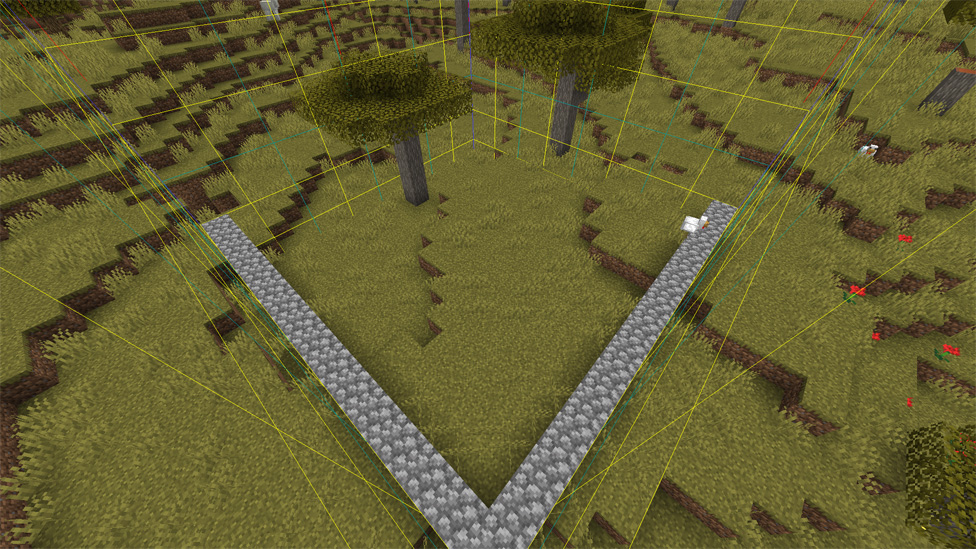
Understanding Chunks in Minecraft
In the vast world of Minecraft, everything appears pixelated, creating a unique patchwork quilt of chunks. These chunks, measuring 16x16 blocks, span from the depths of bedrock to the limitless sky, providing the perfect canvas for you to bring your blocky dreams to life. These chunks are the game's way of managing its endless worlds, loading, and unloading bits of the map to keep your digital escapades running smoothly.But here's the rub: sometimes, these chunks get a bit temperamental. Maybe they're shy, or perhaps they've got stage fright, refusing to load, and leaving you staring into the void—or worse, a glitchy mess. It's not just an eyesore; it can mess with your game's flow, making it feel like you're trekking through molasses. That's where the art of chunk reloading comes into play, a simple yet effective maneuver to smooth out those digital wrinkles.
The Need for Reloading Chunks
Imagine this scenario: you find yourself waist-deep in a thrilling adventure, the type that would leave even the most courageous virtual heroes feeling envious. However, a sudden turn of events occurs. Instead of facing a formidable, pixelated enemy, the world surrounding you begins to disintegrate due to chunks failing to load. It feels as though you are standing on the brink of the world, yet there should be more world beyond.That's your cue. It's time to reload those chunks, to coax them back into existence. This isn't just about aesthetics or curing a case of the digital jitters; it's about reclaiming the seamless experience that makes Minecraft the addictive sandbox it is. Whether it's to fix a glitch, improve performance, or just refresh your surroundings, reloading chunks is like giving your game a mini reboot, minus the hassle.
How to Reload Chunks
Now, let's cut to the chase. You're here for a solution, not a saga. The magic formula? 'F3' + 'A'. This nifty shortcut is your digital defibrillator, zapping those lazy chunks back to life with the press of two buttons. It's as simple as it sounds—no need for incantations or digital wizardry.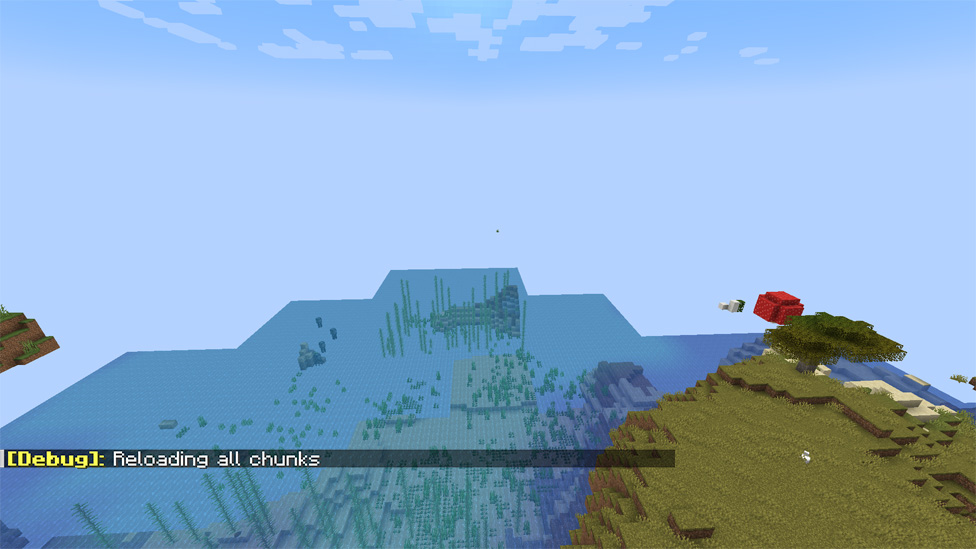
Here's the step-by-step: Stand still in your pixelated paradise, take a deep breath (optional but recommended for dramatic effect), and press 'F3' and 'A' simultaneously. Voilà! The world snaps back into focus, chunks loading with renewed vigor. It's like giving your game a shot of espresso, a quick fix for when the pixels under your feet start to blur.
But keep this in mind: this trick has its limits. It's perfect for a spot of trouble, a quick refresh when things get sticky. For the deeper digital dilemmas, you might need to roll up your sleeves and dive into more drastic measures.
Restarting the World
When the going gets tough, the tough get going—right out of the world and back again. Sometimes, the 'F3' + 'A' jig just doesn't cut it. When the glitches run deep, or the performance lag feels like wading through a sea of molasses, it's time to take the plunge: exit and re-enter your world.Think of it as turning the page to a fresh start, a complete do-over for your digital domain. This is not about the quick fix, mind you; it is a sort of digital equivalent to spring cleaning: a thorough reset to get things back on track. Sure, it's a little more involved, but the payoff—a smooth, glitch-free playing experience—is well worth the extra steps.
Practical Tips and Tricks

Before you go, a parting gift: a few pearls of wisdom to keep your Minecraft adventures as smooth as a freshly crafted glass pane. First, keep an eye on your render distance. Sometimes, less is more, giving your game the breathing room it needs. And don't shy away from mods—there's a whole world of community-crafted wonders designed to optimize your gameplay, from chunk loaders to performance enhancers.
Final thoughts
And there you have it—a crash course in keeping your Minecraft world in tip-top shape. Remember, every pixelated problem has a solution, and sometimes, all it takes is a little know-how and a dash of digital elbow grease. Happy crafting, and may your chunks always load smoothly.But why stop here? The world of Minecraft is vast, filled with mysteries to unravel and landscapes to transform. If you're itching to dive deeper, to push the boundaries of your blocky realm, consider stepping up your game. Check out Minecraft MP for a gateway to multiplayer adventures, where new challenges and companions await. Who knows what creations you'll conjure or the tales you'll tell when you join forces with fellow crafters. The next chapter of your Minecraft saga starts now.
FAQs
What are chunks in Minecraft?
Chunks are 16x16 block sections of the Minecraft world, managing its endless terrain. They help maintain game performance by loading and unloading parts of the map dynamically.
Why do I need to reload chunks in Minecraft?
Reloading chunks fixes glitches, improves performance, and ensures a seamless gameplay experience by refreshing the world's visuals and stability.
How do I reload chunks in Minecraft?
Press 'F3' and 'A' simultaneously to reload chunks instantly. This simple shortcut revitalizes the game world, resolving visual glitches and performance issues.
What should I do if reloading chunks doesn't work?
If reloading chunks doesn't solve the problem, exit and re-enter your Minecraft world for a complete reset. This step ensures a thorough fix for persistent issues.
Make Your Own Minecraft Server For Free
Your own Minecraft server is only 5 minutes away! We support simple one click install for over 1000 unique modpacks.
Start Your Server For Free!
Copyright 2019-2025 © ScalaCube - All Rights Reserved.