How to Add Friends on Minecraft
Make Your Own Minecraft Server For Free
Your own Minecraft server is only 5 minutes away! We support simple one click install for over 1000 unique modpacks.
Free Minecraft Server Hosting
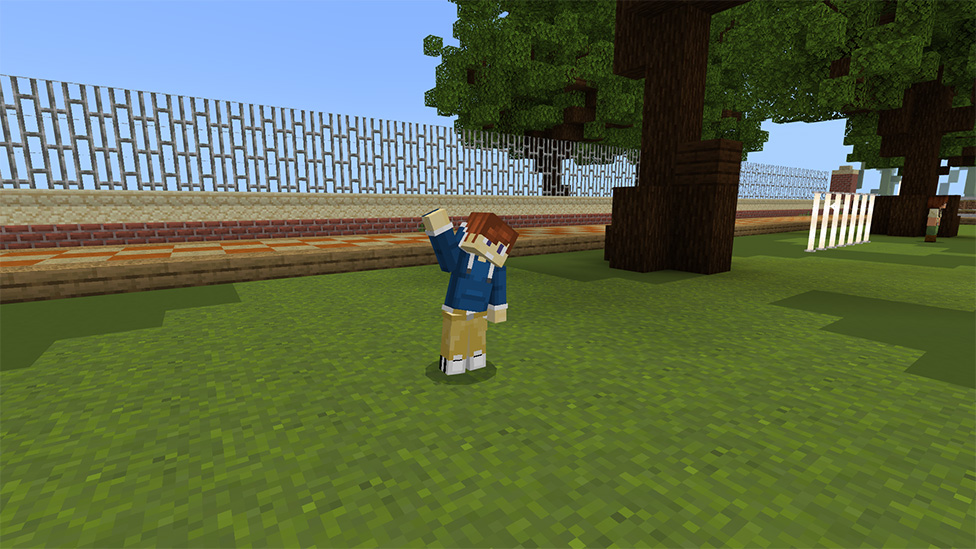
Understanding Minecraft Multiplayer Modes
Minecraft thrives on diversity. At its core, Survival and Creative modes offer distinct playgrounds. In Survival, every block, every monster, and every crafted item tells a story of triumph and challenge. Creative mode, on the other hand, is the dreamer's paradise. Here, the limits are as boundless as your imagination.But the real magic? It sparks when these worlds are shared. Multiplayer in Minecraft isn't just a feature. It's a bridge connecting millions worldwide, on PC, consoles, and mobile devices. Cross-platform play has blurred the lines between these devices, creating a unified Minecraft community.
How to Play Multiplayer on Minecraft Java
The Java Edition of Minecraft is like the grand old library of Alexandria. It's rich, expansive, and a tad more complex. Adding friends here is an art form. First, you dive into the multiplayer menu. Then, you either join a friend's server or create your own. Remember, every server is a unique universe waiting to be explored.But here's the catch—you need the server's address. It's like the secret passcode to an exclusive club. Once inside, the world is yours to conquer, together.
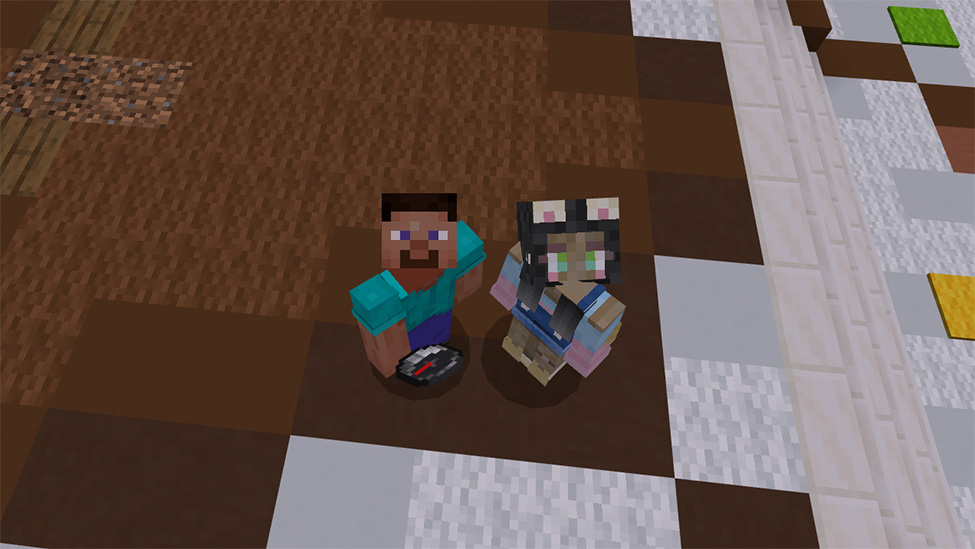
How to Add Friends in Minecraft Java Edition
Adding friends on Minecraft Java Edition is quite a bit more involved than adding friends on Bedrock Edition. This is because, for the multiplayer gameplay, many servers are needed when it comes to Java Edition. Here's how to add friends on Minecraft Java Edition.- Server Selection: First, agree with your friends on which server one would like to play on. This could be a public server, a private server that one of you has set up, or a Realms server.
- Server Sharing: In the case of using a private server or Realms, when sharing server details, be it the server IP address or an inviting link, ensure that your friends who will be joining you do that on the added server.
- Connecting to the Server: In the main menu of Minecraft Java Edition, one has to click on "Multiplayer." Then, there is a server icon labeled "Add Server" or "Direct Connection." Afterward, an individual needs to put the IP address or hostname of their joined server into the "Server Address" field.
- Join the Game: You should have the server in your server list, so select it in the available servers list and click on "Join Server" to join the game world. Your friends will need to follow the same steps to join the same server.
- Finding each other in the game: When everybody is on the server, you may decide either to find each other using in-game coordinates and landmarks or features the server provides (like teleport commands if those are possible on the server) and start the quest as a team.
Exploring Minecraft Bedrock: Cross-Platform Play
Minecraft Bedrock Edition is the great unifier. It's where barriers between devices crumble. Xbox, PlayStation, PC, or mobile—all players come together here. Adding friends is as simple as sending an invite. Your friend's gamertag is the key. With it, worlds merge, and adventures cross paths, regardless of the platform.This seamless integration is Bedrock's crown jewel. You will never feel isolated in the blocky world.
How to Add Friends in Minecraft Bedrock Edition
As you have seen, adding friends in Minecraft Bedrock Edition is easy. Now you know how to add friends and explore new adventures in Minecraft, and this knowledge is valid both on consoles and across consoles. Here is how to add friends on Minecraft Bedrock Edition:- Launching the friends' tab: After launching Minecraft, move from the main menu to the "Friends" tab.
- Adding Friends: In order to add a friend, click on "add friend" and then enter your friend's Microsoft Gamertag. When your friend is going to be online next, or possibly he is online already, a notification will be given to him that you added him as your friend.
- Accepting Friend Requests: Whenever you accept a friend request on your Xbox/Microsoft account coming from someone using your gamertag, they will send you a friend request over your Xbox/Microsoft account. You will need to accept it for you guys to become friends on Minecraft.
- Join a friend's game: After adding each other as friends, join his or her game (or the other joins yours). Tap on the "Friends" tab. In the "Friends" screen, you will see a list of friends who are online and playing Minecraft. Near the name of the friend, online, there will be a "Join" button to play with them.
- Playing Together: Once you join the game of your friend, both of you will be in the same world. Here can begin all your common Minecraft adventures. So, if you are a lucky person with hosting rights, make sure your settings will allow this.
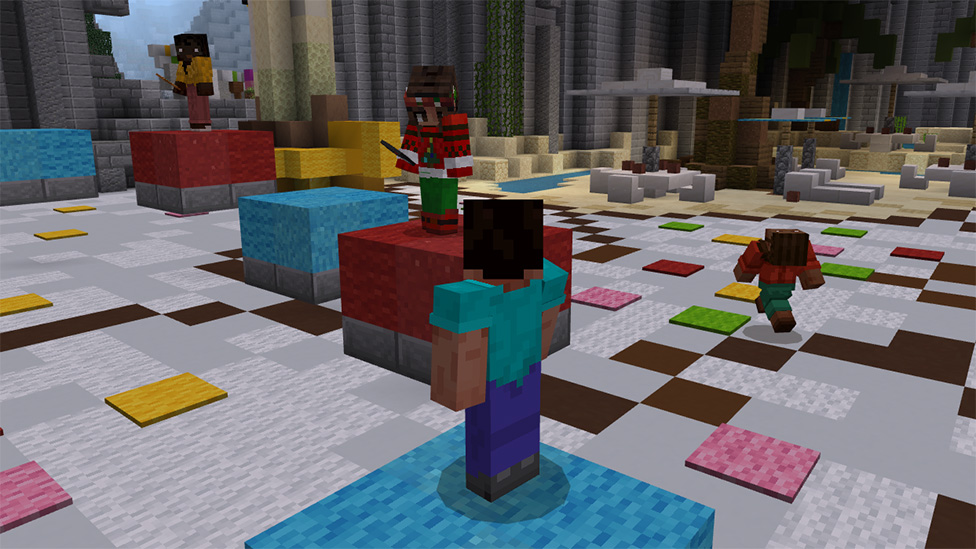
Final thoughts
We have explored the vast worlds of Minecraft side by side. We have discovered the hidden treasures of multiplayer adventures in both Java and Bedrock editions. Adding friends goes beyond being a standard feature. With it, it can open the door to enhance your Minecraft journey, turning solo quests into unforgettable tales shared with others.For those yearning for even more personalized adventures, consider Scalacube. With Scalacube, it is not just about hosting a Minecraft server. Their team of experts can show you how to make a Minecraft server. It's about crafting your world, on your terms.
FAQs
How to Add Friends on Minecraft?
You can add friends in Minecraft by accessing the Friends tab, entering their Microsoft Gamertag, and accepting friend requests.
How to Play Multiplayer on Minecraft Java?
To play multiplayer on Minecraft Java, join or create a server using its address, dive into the multiplayer menu, and embark on adventures together.
How to Add Friends in Minecraft Java Edition?
In Minecraft Java Edition, add friends by agreeing on a server, sharing its IP address or invite link, and joining the server together for cooperative gameplay.
How to Add Friends in Minecraft Bedrock Edition?
Adding friends in Minecraft Bedrock Edition is easy: go to the Friends tab, add their Microsoft Gamertag, accept friend requests, and get together in each other's games for cross-platform adventures.
Make Your Own Minecraft Server For Free
Your own Minecraft server is only 5 minutes away! We support simple one click install for over 1000 unique modpacks.
Start Your Server For Free!
Copyright 2019-2025 © ScalaCube - All Rights Reserved.