Black Myth Wukong Photo Mode
Based on Chinese mythology, Black Myth Wukong is one of the most hotly anticipated action RPGs in 2024. What is so exciting about this game are its graphics, which make every moment breathtaking. The good news is that it features a photo mode, which makes it easy to capture those stunning moments.
Hence, to master all the configurations needed in the photo mode, from controls at its base level to the complex customization options, let's begin with the essential details. This guide covers everything from perfect screenshots to experimenting with game graphics.

How to Access Photo Mode in Black Myth: Wukong
The photo mode is available on each platform, so the controls for accessing it would differ for each. The Controls are as follows:
You can then use the game's photo mode in peace, free from the pressure of combat and movement. Of course, you can always use it in the game at nearly any moment, be it to appreciate the landscape or in the heat of battle.
Removing the HUD
A typical in-game photo usually has HUD getting out of the way, which may clutter the screen. You can hide HUD after entering photo mode by pressing X on your keyboard or controller; it will clear up your shot for a crisp picture.
Customizing Your Photo: Options and Features
Once you are in photo mode, Black Myth Wukong gives you several options for having your screenshot how you want it to be. Here's what it gives you:
Lighting and Color Adjustments
Brightness: With brightness, you can control the light level in a scene.
Contrast: The contrast helps in adjusting the image from lightest to darkest.
Vignette: It gives a framed look by adding dark edges around the photo.
Filters: Applying preset color schemes such as Bold, Majestic, Twilight, and even Vintage Black and White can give your shots a unique mood.

Character and Scene Adjustments
Headgear Toggle: Show or Hide Wukong's helmet/headgear according to aesthetics.
Body Stains: Add/remove dirt, blood, or stains on the character as wished-clean or battle-looks.
Capturing and Saving Your Photos
Once you have tweaked the options, you can click that shot. The screenshot method is different depending on the machine you are playing the game on:
If you wish to save more than one version of a shot, try the auto-save feature, which will maintain your tailored options across sessions.
Tips for the Best Photo Mode Experience
Here are a few tips to maximize your experience of the photo mode in Black Myth Wukong.
Experiment with Depth of Field: This will give the shots the professionalism you wish, isolate subjects, and blur the background. Hence, you can easily remove distractions.
Use Filters Wisely: Applying the right filter can enhance the mood of your shot. A vibrant filter may be required for an action-packed combat scene, while black-and-white will be bittersweet against serene or emotional moments.
Don't Forget the Action: Sometimes, the best photos come from the middle of the fight. Choosing the right time to pause the game and use photo mode during combat can result in dynamic and epic shots.

Frequently Asked Questions
Conclusion
Black Myth Wukong features a robust photo mode, where you're free to capture what's truly unique in the epic action RPG game, from beautiful landscapes to the powerful ferocity of its bosses, down to quiet introspection moments.
From beautiful scenery to animated fights between bosses to even quiet, introspective moments, the options to customize are endless, and so will your screenshots. In the photo mode, you can adjust the field of view, control the depth of the field, and apply a range of filters.
ScalaCube is a server solution provider for reliable game hosting. It offers a variety of hosting game services, ranging from Minecraft to ARK: Survival Evolved. It also helps offer friendly user server management, and it allows for cost-effective prices at any level of service for gamers' needs with no latency.
Hence, to master all the configurations needed in the photo mode, from controls at its base level to the complex customization options, let's begin with the essential details. This guide covers everything from perfect screenshots to experimenting with game graphics.
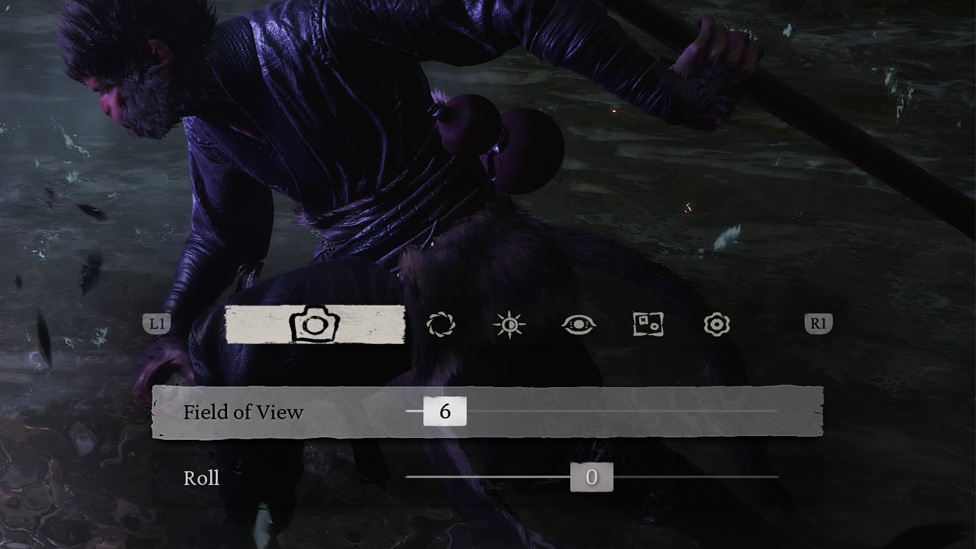
Make Your Own game Server
How to Access Photo Mode in Black Myth: Wukong
The photo mode is available on each platform, so the controls for accessing it would differ for each. The Controls are as follows:- PC: To do this, press P on your keyboard, and you will enter the photo mode.
- PlayStation: Press and hold R2, then press the touchpad's left side.
- Xbox: Press RT (right trigger) and the View button.
You can then use the game's photo mode in peace, free from the pressure of combat and movement. Of course, you can always use it in the game at nearly any moment, be it to appreciate the landscape or in the heat of battle.
Removing the HUD
A typical in-game photo usually has HUD getting out of the way, which may clutter the screen. You can hide HUD after entering photo mode by pressing X on your keyboard or controller; it will clear up your shot for a crisp picture.Customizing Your Photo: Options and Features
Once you are in photo mode, Black Myth Wukong gives you several options for having your screenshot how you want it to be. Here's what it gives you: - Camera Settings: The width of the image capture can be adjusted, resulting in a broader or narrower shot, depending on your preference.
- Camera Roll: Tilt the camera to achieve dynamic angles and, hence, more artistic shots.
- Depth of Field: Adjust the amount of background or foreground blurred.
- Distance: Controls how out of focus or sharp the surrounding environment elements appear.
- Intensity: It helps accomplish cinematic depth for your images.
Lighting and Color Adjustments
Brightness: With brightness, you can control the light level in a scene.Contrast: The contrast helps in adjusting the image from lightest to darkest.
Vignette: It gives a framed look by adding dark edges around the photo.
Filters: Applying preset color schemes such as Bold, Majestic, Twilight, and even Vintage Black and White can give your shots a unique mood.
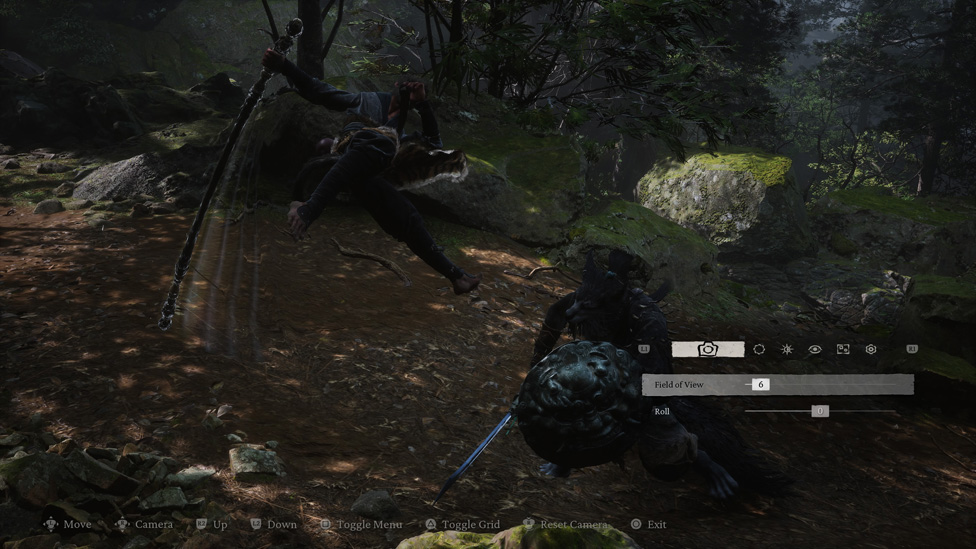
Character and Scene Adjustments
Headgear Toggle: Show or Hide Wukong's helmet/headgear according to aesthetics.Body Stains: Add/remove dirt, blood, or stains on the character as wished-clean or battle-looks.
Capturing and Saving Your Photos
Once you have tweaked the options, you can click that shot. The screenshot method is different depending on the machine you are playing the game on: - PC: To capture screenshots, use your computer system's built-in function, PrtScn, or a screenshot tool or software.
- PlayStation: This method requires the generalized button to capture the image of the screenshot you are supposed to look out for. It depends on your console (Share for PlayStation).
If you wish to save more than one version of a shot, try the auto-save feature, which will maintain your tailored options across sessions.
Tips for the Best Photo Mode Experience
Here are a few tips to maximize your experience of the photo mode in Black Myth Wukong.Experiment with Depth of Field: This will give the shots the professionalism you wish, isolate subjects, and blur the background. Hence, you can easily remove distractions.
Use Filters Wisely: Applying the right filter can enhance the mood of your shot. A vibrant filter may be required for an action-packed combat scene, while black-and-white will be bittersweet against serene or emotional moments.
Don't Forget the Action: Sometimes, the best photos come from the middle of the fight. Choosing the right time to pause the game and use photo mode during combat can result in dynamic and epic shots.

Frequently Asked Questions
Can I take a photo in the middle of combat?
Absolutely! You can pause the action anytime, including during combat, to take that screenshot in photo mode.
How do I hide the HUD in photo mode?
With the X button on the keyboard or controller, you can easily toggle off the HUD in photo mode to get an extra-clean image.
What settings make me a pro?
These should be tightened to focus on the depth of field, contrast, and brightness. To make those shots stand out, use a few different filters and angles.
Is the photo mode accessible from every platform?
Yes, Black Myth Wukong's photo mode is accessible on both platforms, i.e., PC and PS5.
Conclusion
Black Myth Wukong features a robust photo mode, where you're free to capture what's truly unique in the epic action RPG game, from beautiful landscapes to the powerful ferocity of its bosses, down to quiet introspection moments. From beautiful scenery to animated fights between bosses to even quiet, introspective moments, the options to customize are endless, and so will your screenshots. In the photo mode, you can adjust the field of view, control the depth of the field, and apply a range of filters.
ScalaCube is a server solution provider for reliable game hosting. It offers a variety of hosting game services, ranging from Minecraft to ARK: Survival Evolved. It also helps offer friendly user server management, and it allows for cost-effective prices at any level of service for gamers' needs with no latency.
Make Your Own game Server
Copyright 2019-2025 © ScalaCube - All Rights Reserved.