How To Highlight Objects In Baldurs Gate
How to Highlight Objects in Baldur’s Gate 3
Baldur’s Gate 3 is an intriguing role-playing game that takes the fun and passion of gaming a notch higher. Given the number of objects and other interactive elements presented in the game, it is essential to know how to handle such objects to optimize the game appropriately. In this case, the Bg3 highlighting feature can come in quite handy. In this guide, we will explain how to highlight things in Baldur’s Gate 3 and make sure your exploration goes fully functional.What Is Highlighting in Baldur's Gate 3?
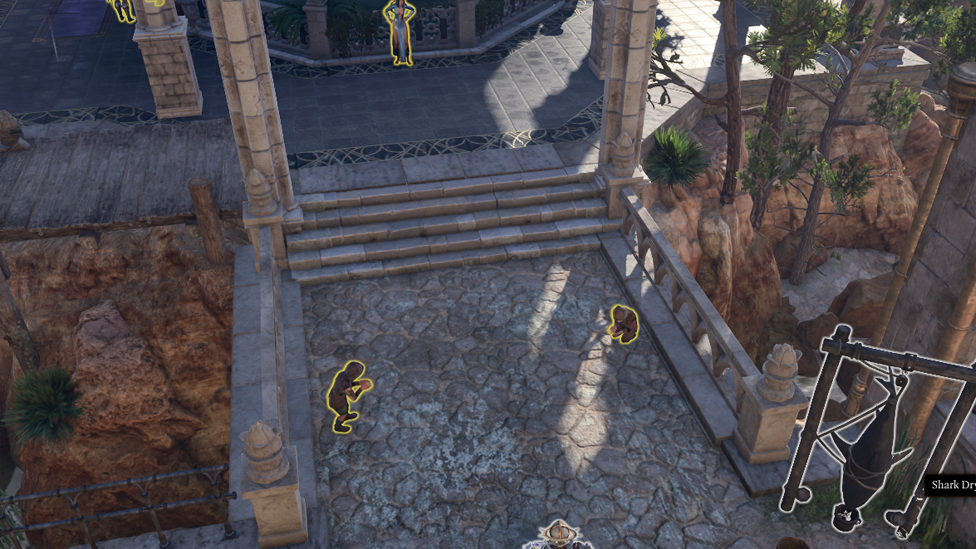
Make Your Own game Server
Baldur's Gate 3 has many interactable objects in its environment. Nonetheless, these objects often need to be found in the complex background of Bg3. Scanning helps mark active items, whether loot, hidden levers or doors. Due to their interactive nature, this prevents the need to ‘pixel hunt’ for small items that you can pick up for further use.
How to Highlight Objects in Baldur’s Gate 3
On Baldur's Gate 3 PC version, you can select objects by default using the Left Alt key. The equivalent way to do this for a controller (like PS5 or Xbox) is using the R3 button, which is the right joystick. Whenever any of these keys are pressed down, all the interactable objects in the immediate area will be highlighted so that they are much easier to find. These will appear yellowed out, signifying that they are interactive. That is not only with objects but also with doors, boxes, and environmental features.Consider this alongside the highlight system, which shows only items your Bg3 character can see now. If your character is low in perception, traps or hidden things can quickly go unseen. Players can use characters with high perception or investigation skills to discover better-hidden items.
Customizing the Highlight Feature
If you wish to use a different key for highlighting objects, you may customize the key bind for that feature in Baldur's Gate 3 by following these steps:- Open the Options menu.
- Scroll down until you reach the Keybinds section.
- Scroll down until you can find the Show Item Labels or Baldur's Gate 3 Highlight Objects section and assign a key for it.
Advanced Tips for Highlighting Objects
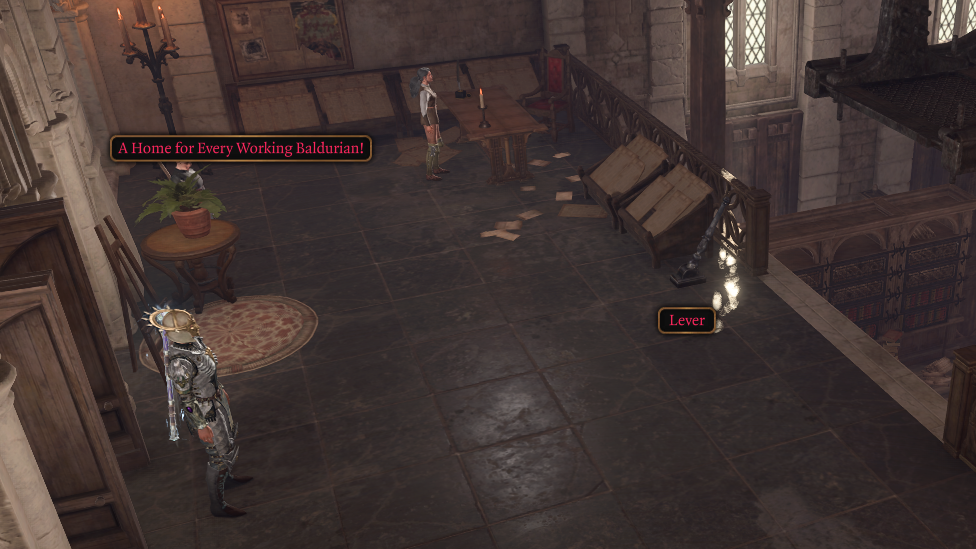
Limited Range: Even with the powerful highlighting tool, the highlight is limited and will not show anything outside the range of your character's view or detection capabilities. For example, if some object is behind the wall or in the darkness, it won't be highlighted until the character or the party has passed a perception check.
Passive Searches: In BG3, objects that are traps, secret doors, etc., will only 'reveal themselves' in the environment if your characters succeed at a passive search based on their perception, insight, or investigation abilities.
Highlighting Allies and Enemies: The highlight function is not just limited to items but can also be used to highlight characters on the battlefield. For instance, the Bg3 NPCs, enemies, or even the party members can be highlighted with respective colour tones to ease you while proceeding through the hormone flood that comes with action sequences.
Frequent use of the highlighting key: Press the highlighting key as often as you can, especially after fighting or entering a new area. You wouldn't want to miss out on that value item hiding somewhere because you didn't do it enough.
Character Positioning Matters: Sometimes, where your characters are positioned matters. Switch your camera angle and try all different positions of your characters to find more hidden items.
Different Object Highlights: When most objects have yellow highlights Bg3, red ones point towards dangerous elements, such as traps or hostile NPCs. It can also serve as a visual cue to avoid such situations or prepare the party for such an encounter.
Common Issues with Object Highlighting
Sometimes they may be not be highlightable, not even by using the key. So, here's what to do in that case:Review your Keybinds: Ensure the "Highlight" function isn't changed or overridden.
Update Graphics Drivers: Drivers may occasionally become old, or bugs in the game could cause unhighlighting.
Reset the Game: Sometimes it just needs to start all over again.
How Highlighting Enhances Exploration and Combat
The Baldur’s Gate 3 highlighting function isn't just good for exploration; it can even be an overwhelming strength in combat. It highlights interactive elements, whether destructible objects or dangerous places in the environment, thus leading to tactical decisions much faster. For instance, if a barrel contains oil next, you could cast a fire spell on it and then create an explosion that damages enemies.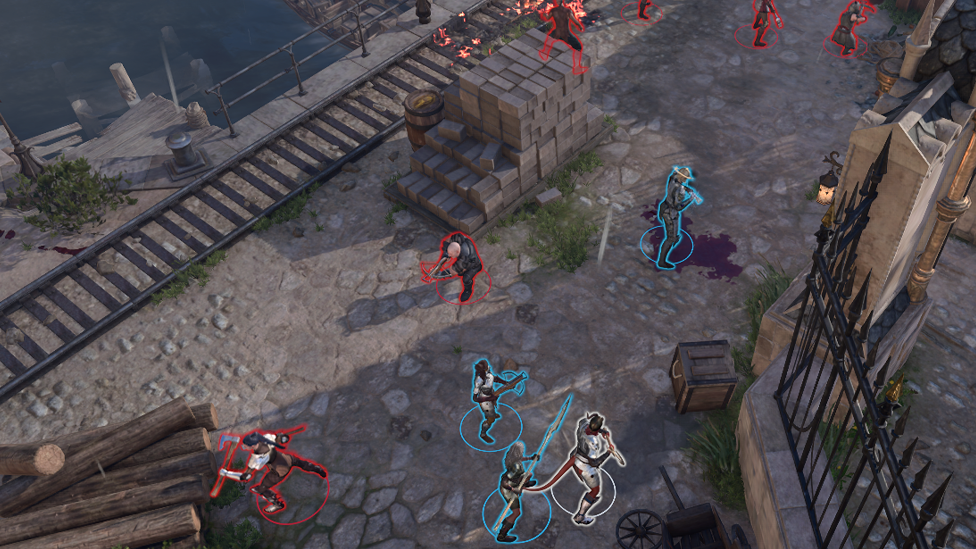
FAQs
How do I provide key highlights for objects in Baldur's Gate 3?
On PC, hold down Left Alt key. On console, hold down R3 (right joystick).
How can I change the highlighting key?
Yes. First go to the Keybinds portion of the Options screen, and click the key you would like to be assigned as the hotkey to highlight objects.
Q3: Does highlighting work for all objects?
No, only things you can see within your Bg3 character's sight range are highlighted. Some things maybe hidden until a perception check is passed.
Do you highlight hidden traps?
Traps do not have to be highlighted. They require a successful passive perception checks to become observed.
Conclusion
Object highlighting in Baldur's Gate 3 is an important skill that greatly enhances Bg3 gameplay and is useful in dense environments, searching for hidden treasures, and even tactical engagements in combat. Left Alt on PC or R3 on consoles will highlight the potential items and objects you can interact with, so use that shortcut to make life easier. Not to forget, the key bindings also allow you to personalize for better overall gameplay.Scalacube offers powerful, affordable hosting for all these gamers who enjoy multiplayer modes in Minecraft, CS2, or any other co-op RPG. The servers provide low-latency experiences so you and your friends can game smoothly without disconnection and lag. Scalacube can host your multiplayer sessions with super-fast setup and reliable performance.
Make Your Own game Server
Copyright 2019-2025 © ScalaCube - All Rights Reserved.