How To Turn Off Clouds In Ark Survival Ascended
Ark: Survival Ascended (ASA) offers a visually stunning world where players can immerse themselves in a breathtaking environment. The game’s clouds, forests, and water contribute to its realism, making the atmosphere beautiful.
However, many players who play Ark: Survival Ascended (ASA) on PC that don't meet the minimum and recommended would have surely noticed that these visual elements can significantly impact its performance. If you are struggling to keep up with the frame rate, the easiest thing you can do is turn off the clouds in the survival game.
In this post, we will explain how to turn off Clouds Ark Ascended and how this feature affects your in-game experience.
Why Should You Turn Clouds Off In Ark: Survival Ascended

Start Your ARK: Survival Evolved Server Today!
You might be thinking about how to turn off fog Ark Ascended along with clouds and what’s the need for it. The Clouds in Ark: Survival Ascended are programmed using advanced graphical technologies like volumetric rendering. They are dynamic and realistic, meaning they change as per the weather conditions but at an expense. These are not just sky clouds, as they interact with the sky, forests, water, and even some special effects through rendering.
This can significantly affect performance, especially when players are playing ASA on older systems. Constant rendering may cause lags, frame drops, or generally lower Frames Per Second (FPS). This will affect performance, especially during intense moments of the game where visual effects matter most, such as battling creatures or exploring large open areas with diverse landscapes, such as The Island, Scorched Earth, and Genesis: Part 2.
Turning the cloud makes the gameplay smoother and more responsive. Yes, it might sacrifice a little in visual fidelity, but this makes a great difference, especially in a survival game like Ark. This is why you should have a system that keeps up with a high frame rate because this adds a new flavor to your gameplay and makes it more immersive.
Steps To Turn Clouds Off In Ark: Survival Ascended
Luckily, turning the clouds off in Ark: Survival Ascended is a pretty straightforward process as it involves inputting a simple Ark Ascended cloud command that will be within the game's console. Here is how you do it:
First, you will need to open the console of Ark: Survival Ascended by pressing the Tilde (~) key below the "ESC" key on your keyboard. Remember, the position might be different in some systems, but gaming laptops have it beneath the ESC key. It allows players to access server console commands without having to press a combination of keys for it.
Once the console appears on the screen, insert the command "r.VolumetricCloud 0." This disables the volumetric clouds in the game to remove them from the sky and any other map. Press Enter to apply the changes.
You will notice the improvements right away once the cloud changes are made. By reducing the graphical rendering, the system gets a nice boost in frame rates leading to a fluid gameplay. Many people have noticed that disabling clouds increases FPS by 5-10.
The exact benefits will vary depending on your system specifications.

How to Re-Enable Clouds
If you have disabled the clouds and want them back, it’s just as easy to turn them on again. Simply open the console again and enter the command "r.VolumetricCloud 1."
This command re-enables the clouds in Ark: Survival Ascended and restores the dynamic visuals and weather effects of the game. However, this will drop the game's performance if your system is lagging due to clouds.
How It Benefits Gameplay
Disabling the clouds is considered by many as the most effective way of increasing your FPS in Ark: Survival Ascended, but it has its fair share of downsides. While the game becomes smoother to play without clouds, the immersive cloud effects have a charm of their own as they make the game look pretty great.
Clouds are part of a game's dynamic weather system, and removing them can make the vibrant environment feel a bit lifeless.
Players with less powerful hardware may find the performance increase from disabling clouds worthwhile, even with the visual downgrade. However, those who prioritize high visuals in their gameplay would not be willing to make this trade-off. As the game looks visually impressive even without clouds in the sky, removing them could ensure a smooth gameplay experience.
Turning clouds can significantly increase FPS, which is a good thing. This allows players to combat creatures or roam dynamic locations in ASA without the systems lagging.
Advanced Tweaks for Further Optimization
Turning clouds off is an easy and effective method for boosting Frames Per Second, but it's not the only adjustment you can make. Ark: Survival Ascended allows players to change video settings to suit their hardware. If you're still struggling with performance, here are a few additional tips:
Adjust Texture Quality
Lowering the quality of the textures in the game settings will improve FPS by lowering the GPU. This will make the game look a little less sharp, but it's worthwhile for players who prefer smoother gameplay over video quality.
Disable Motion Blur
The motion blur takes a toll on the system. The players can disable it to boost FPS.
Tinkering Anti-Aliasing
Anti-aliasing makes visuals smoother but it affects performance. Lowering or disabling anti-aliasing will improve frame rates.
Lower Shadow Quality
Shadows can increase the frames per second. This is where mods come into play. The modification allows players to alter the game's graphical parameters and adjust performance according to their gameplay preferences.

ScalaCube - Ensuring Seamless Gaming With Every Adventure
Scalacube offers the best gaming experience by hosting hit titles like ARK: Survival Ascended. With our services and cutting-edge features, Ark Survival Ascended server hosting has never been this seamless. Our hosting services allow for a smooth online gaming experience. We ensure that your Ark adventures are lag-free so that you can explore the vibrant landscapes without any problems. The best part is that you get to access unlimited slots, modpacks, and free subdomains at a reasonable cost.
Conclusion
Turning off clouds in ARK: Survival Ascended works wonders for players who want to elevate their gaming experience. It improves and makes your adventures more colorful. You can adjust your settings to get a clear view of the environment while ensuring that the events unfold smoothly and immersively.
Frequently Asked Questions
However, many players who play Ark: Survival Ascended (ASA) on PC that don't meet the minimum and recommended would have surely noticed that these visual elements can significantly impact its performance. If you are struggling to keep up with the frame rate, the easiest thing you can do is turn off the clouds in the survival game.
In this post, we will explain how to turn off Clouds Ark Ascended and how this feature affects your in-game experience.
Why Should You Turn Clouds Off In Ark: Survival Ascended

Make Your Own ARK: Survival Evolved Server
Your own ARK: Survival Evolved server is only 5 minutes away!
Start Your ARK: Survival Evolved Server Today!
You might be thinking about how to turn off fog Ark Ascended along with clouds and what’s the need for it. The Clouds in Ark: Survival Ascended are programmed using advanced graphical technologies like volumetric rendering. They are dynamic and realistic, meaning they change as per the weather conditions but at an expense. These are not just sky clouds, as they interact with the sky, forests, water, and even some special effects through rendering.
This can significantly affect performance, especially when players are playing ASA on older systems. Constant rendering may cause lags, frame drops, or generally lower Frames Per Second (FPS). This will affect performance, especially during intense moments of the game where visual effects matter most, such as battling creatures or exploring large open areas with diverse landscapes, such as The Island, Scorched Earth, and Genesis: Part 2.
Turning the cloud makes the gameplay smoother and more responsive. Yes, it might sacrifice a little in visual fidelity, but this makes a great difference, especially in a survival game like Ark. This is why you should have a system that keeps up with a high frame rate because this adds a new flavor to your gameplay and makes it more immersive.
Steps To Turn Clouds Off In Ark: Survival Ascended
Luckily, turning the clouds off in Ark: Survival Ascended is a pretty straightforward process as it involves inputting a simple Ark Ascended cloud command that will be within the game's console. Here is how you do it:First, you will need to open the console of Ark: Survival Ascended by pressing the Tilde (~) key below the "ESC" key on your keyboard. Remember, the position might be different in some systems, but gaming laptops have it beneath the ESC key. It allows players to access server console commands without having to press a combination of keys for it.
Once the console appears on the screen, insert the command "r.VolumetricCloud 0." This disables the volumetric clouds in the game to remove them from the sky and any other map. Press Enter to apply the changes.
You will notice the improvements right away once the cloud changes are made. By reducing the graphical rendering, the system gets a nice boost in frame rates leading to a fluid gameplay. Many people have noticed that disabling clouds increases FPS by 5-10.
The exact benefits will vary depending on your system specifications.
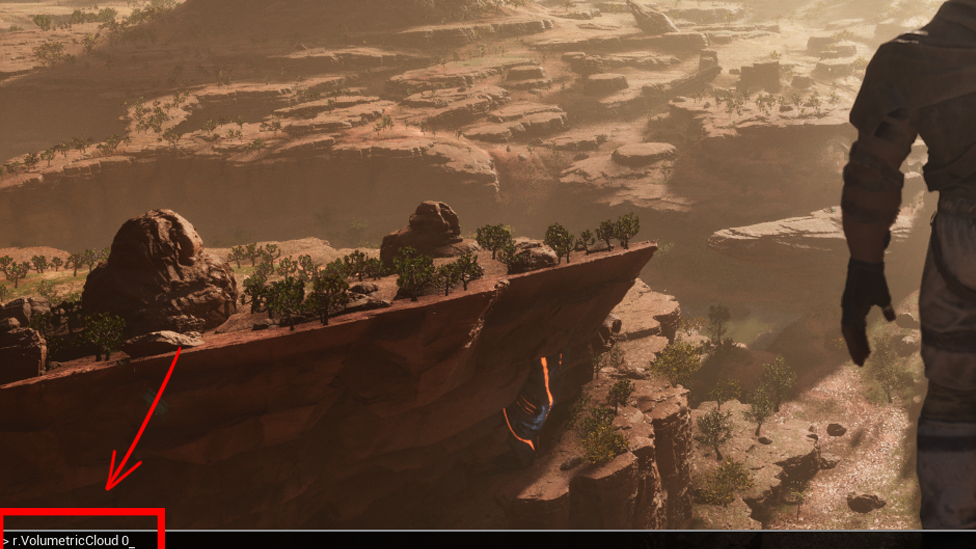
How to Re-Enable Clouds
If you have disabled the clouds and want them back, it’s just as easy to turn them on again. Simply open the console again and enter the command "r.VolumetricCloud 1." This command re-enables the clouds in Ark: Survival Ascended and restores the dynamic visuals and weather effects of the game. However, this will drop the game's performance if your system is lagging due to clouds.
How It Benefits Gameplay
Disabling the clouds is considered by many as the most effective way of increasing your FPS in Ark: Survival Ascended, but it has its fair share of downsides. While the game becomes smoother to play without clouds, the immersive cloud effects have a charm of their own as they make the game look pretty great. Clouds are part of a game's dynamic weather system, and removing them can make the vibrant environment feel a bit lifeless.
Players with less powerful hardware may find the performance increase from disabling clouds worthwhile, even with the visual downgrade. However, those who prioritize high visuals in their gameplay would not be willing to make this trade-off. As the game looks visually impressive even without clouds in the sky, removing them could ensure a smooth gameplay experience.
Turning clouds can significantly increase FPS, which is a good thing. This allows players to combat creatures or roam dynamic locations in ASA without the systems lagging.
Advanced Tweaks for Further Optimization
Turning clouds off is an easy and effective method for boosting Frames Per Second, but it's not the only adjustment you can make. Ark: Survival Ascended allows players to change video settings to suit their hardware. If you're still struggling with performance, here are a few additional tips:Adjust Texture Quality
Lowering the quality of the textures in the game settings will improve FPS by lowering the GPU. This will make the game look a little less sharp, but it's worthwhile for players who prefer smoother gameplay over video quality.
Disable Motion Blur
The motion blur takes a toll on the system. The players can disable it to boost FPS.
Tinkering Anti-Aliasing
Anti-aliasing makes visuals smoother but it affects performance. Lowering or disabling anti-aliasing will improve frame rates.
Lower Shadow Quality
Shadows can increase the frames per second. This is where mods come into play. The modification allows players to alter the game's graphical parameters and adjust performance according to their gameplay preferences.
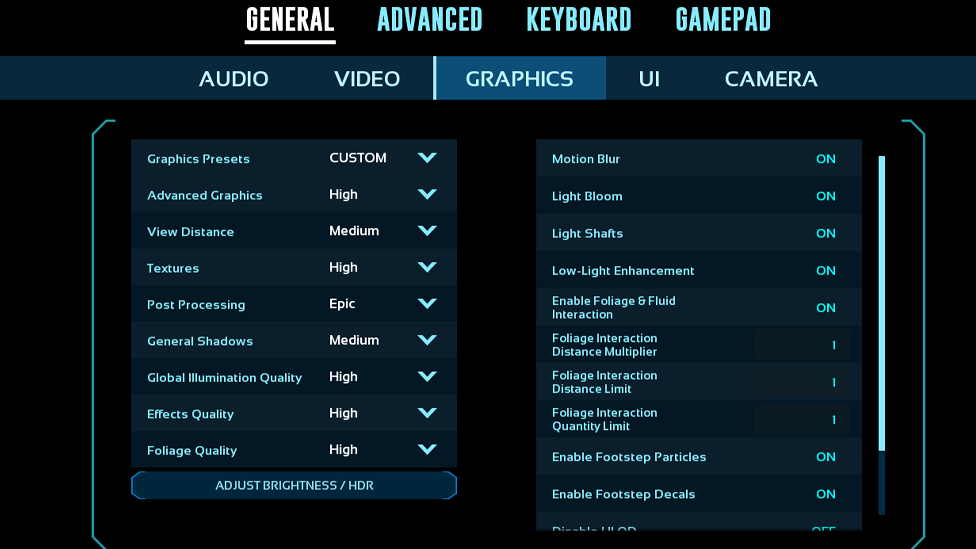
ScalaCube - Ensuring Seamless Gaming With Every Adventure
Scalacube offers the best gaming experience by hosting hit titles like ARK: Survival Ascended. With our services and cutting-edge features, Ark Survival Ascended server hosting has never been this seamless. Our hosting services allow for a smooth online gaming experience. We ensure that your Ark adventures are lag-free so that you can explore the vibrant landscapes without any problems. The best part is that you get to access unlimited slots, modpacks, and free subdomains at a reasonable cost.Conclusion
Turning off clouds in ARK: Survival Ascended works wonders for players who want to elevate their gaming experience. It improves and makes your adventures more colorful. You can adjust your settings to get a clear view of the environment while ensuring that the events unfold smoothly and immersively.Frequently Asked Questions
How do clouds affect your Ark: Survival Ascended gameplay?
Having clouds enabled in Ark: Survival Ascended increases your FPS which may cause your PC to lag and cause interruptions during intense combat and adventures.
What command is used to disable clouds in Ark: Survival Ascended?
To disable the clouds, you can simply insert the "r.VolumetricCloud 0" command in the console (which can be accessed by pressing the Tilde (~) key).
Make Your Own ARK: Survival Evolved Server
Your own ARK: Survival Evolved server is only 5 minutes away!
Start Your ARK: Survival Evolved Server Today!
Copyright 2019-2025 © ScalaCube - All Rights Reserved.