How to Make a Hytale Server
Hytale is a sandbox RPG with procedurally generated environments and a Minecraft-inspired art style. Hytale includes several procedurally-generated areas of the world known as "zones", made up of many biomes, blocks, and mobs.
This mode will feature RPG-styled combat for single-player and multiplayer and include dynamic boss encounters and dungeon exploration and much more.
The first step is to go to Scalacube.com and click "Sign Up" to create a new account.

Once this is done, log in to your account and make your way to "Servers".
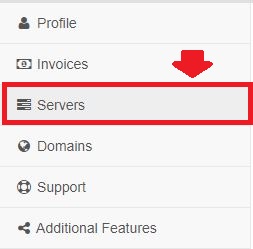
Click on "Buy Server" and select "Hytale".
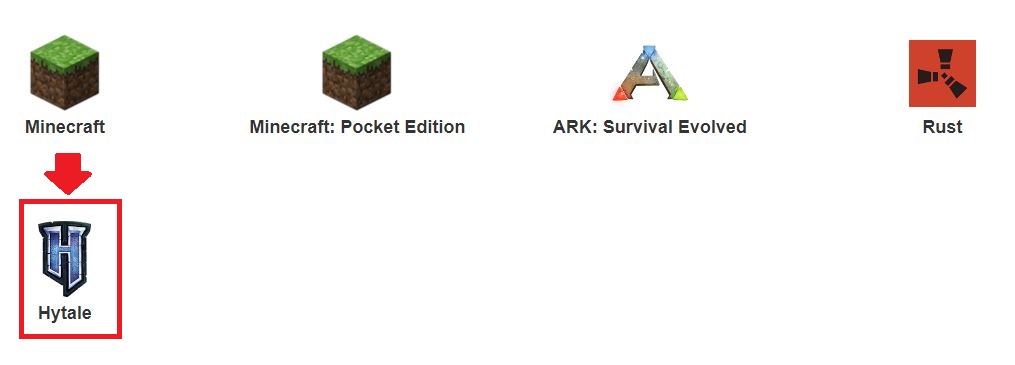
Click on "Get Your Server".
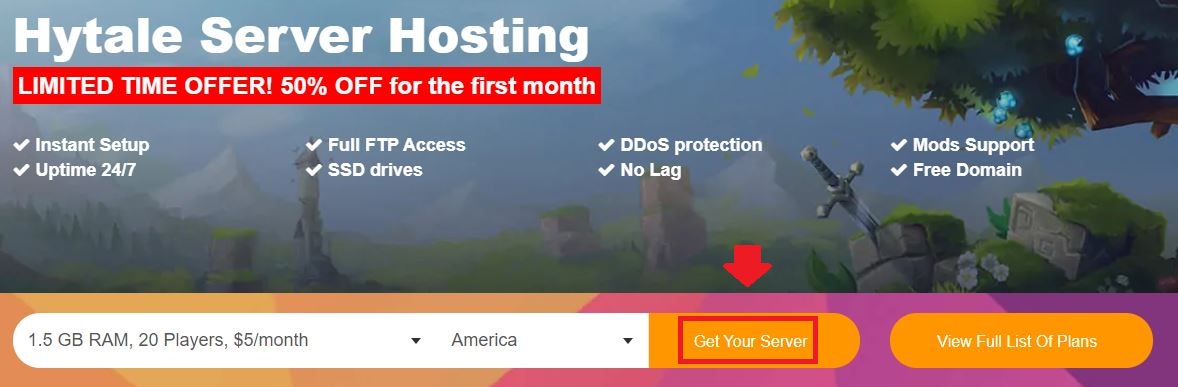
Select your location and click "Next".
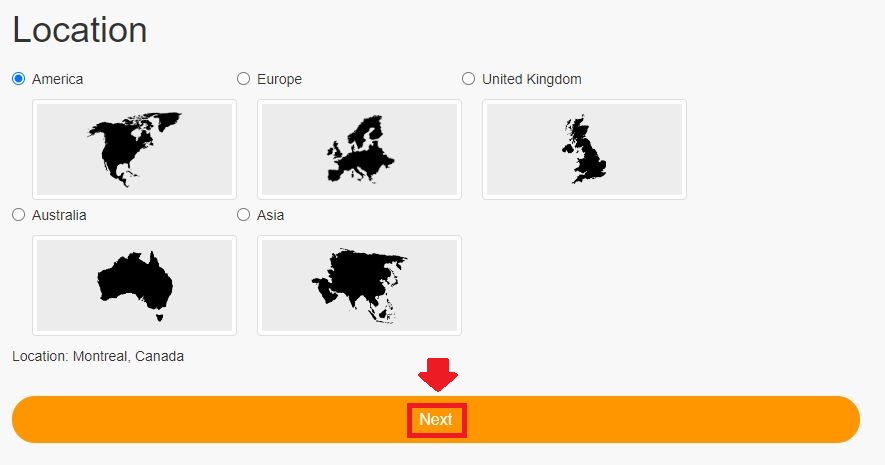
Select the amount of resources and player slots you would like your server to have and click on "Next".
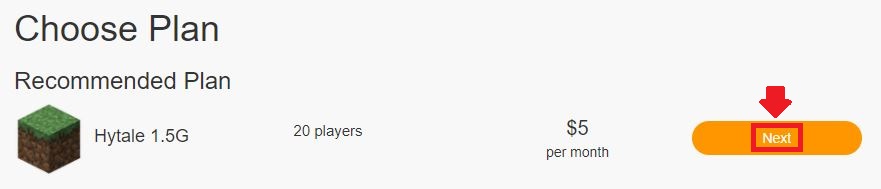
The next step is to select a Server Address for your server. For this guide we are selecting the default "IP With Port" - This can be changed later. Click on "Next".
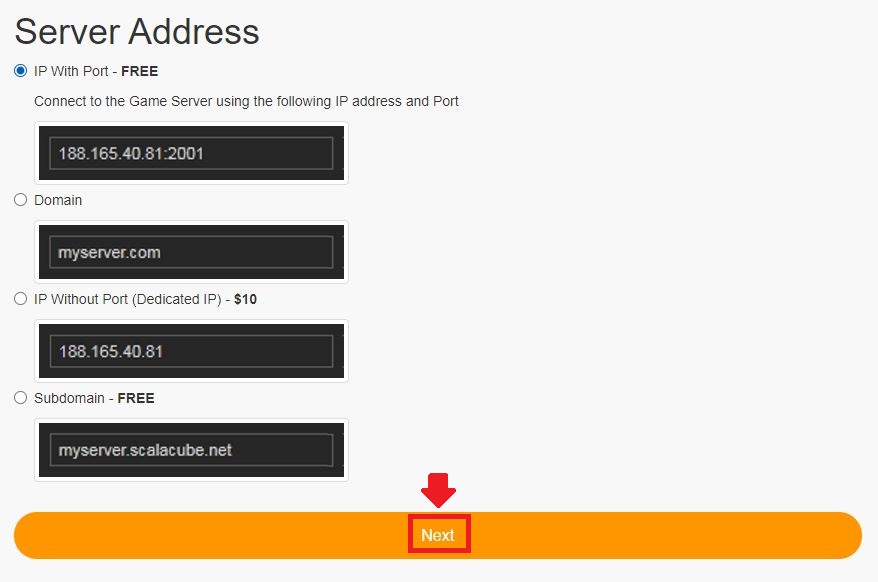
Here you can select any additional applications for your server - these can be selected at a later date if required.
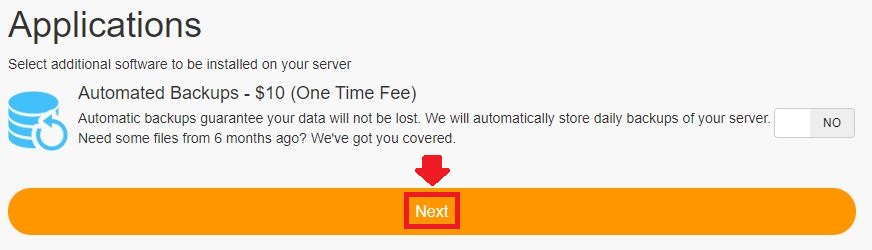
Confirm your server details and click on "Pay". All new Hytale servers will automatically be given a 50% purchase discount for the first month.
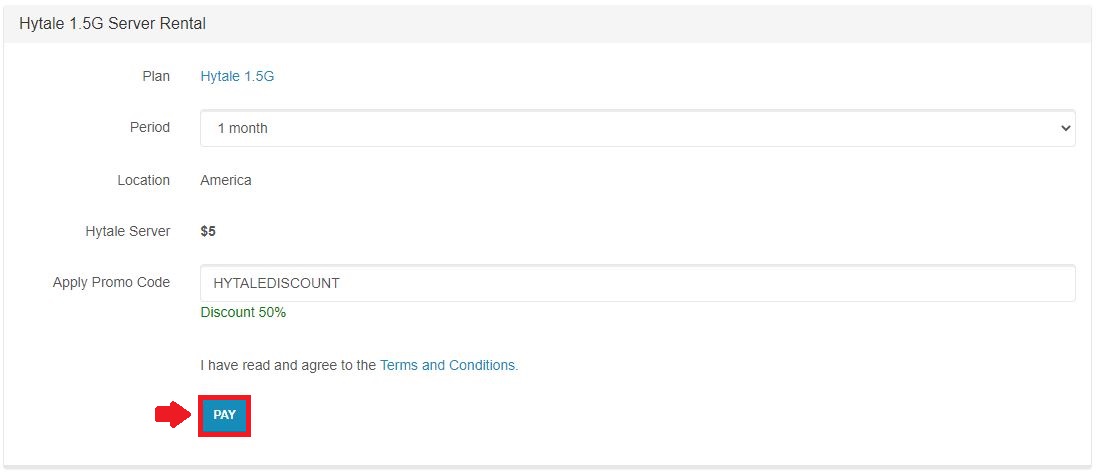
Select your payment method and finalize your payment.
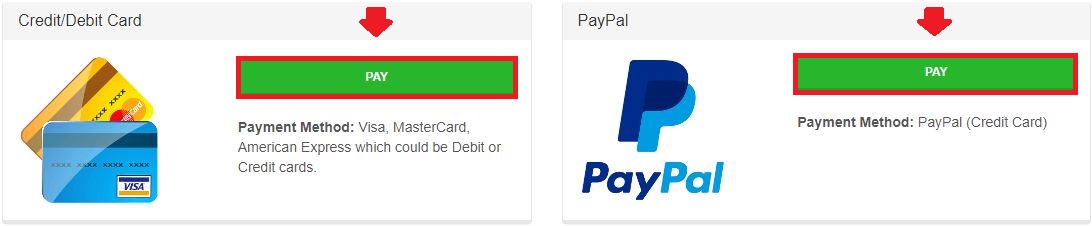
Once the server has been purchased, make your way to the "Servers" tab and click on "Manage server".
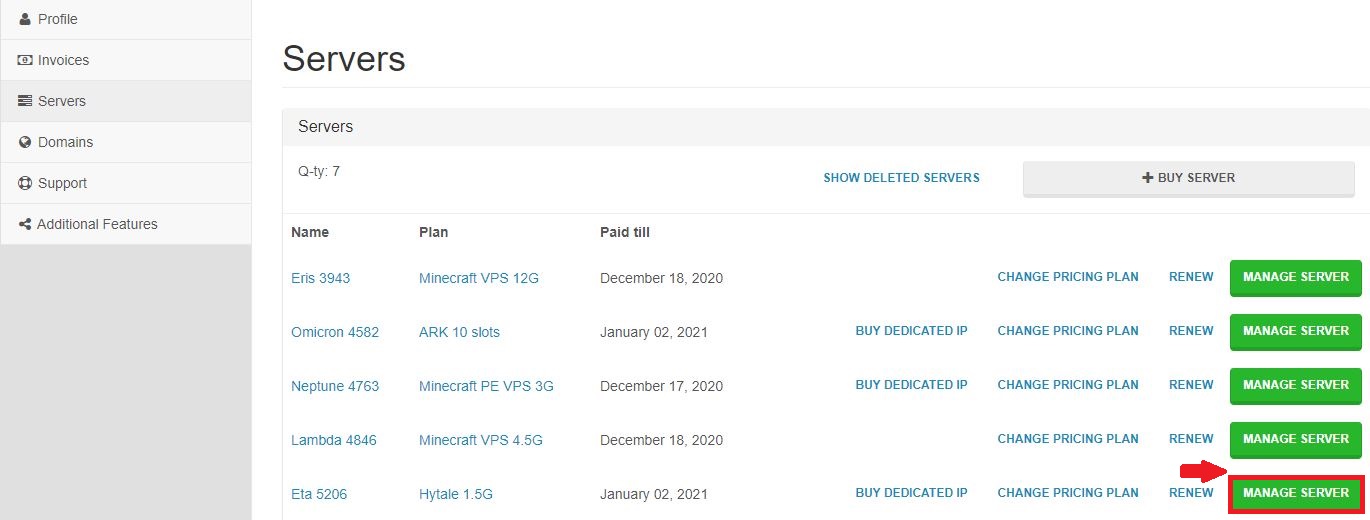
Your Hytale Server Features
Clicking on "Console" will allow you to see server-specific details of your server.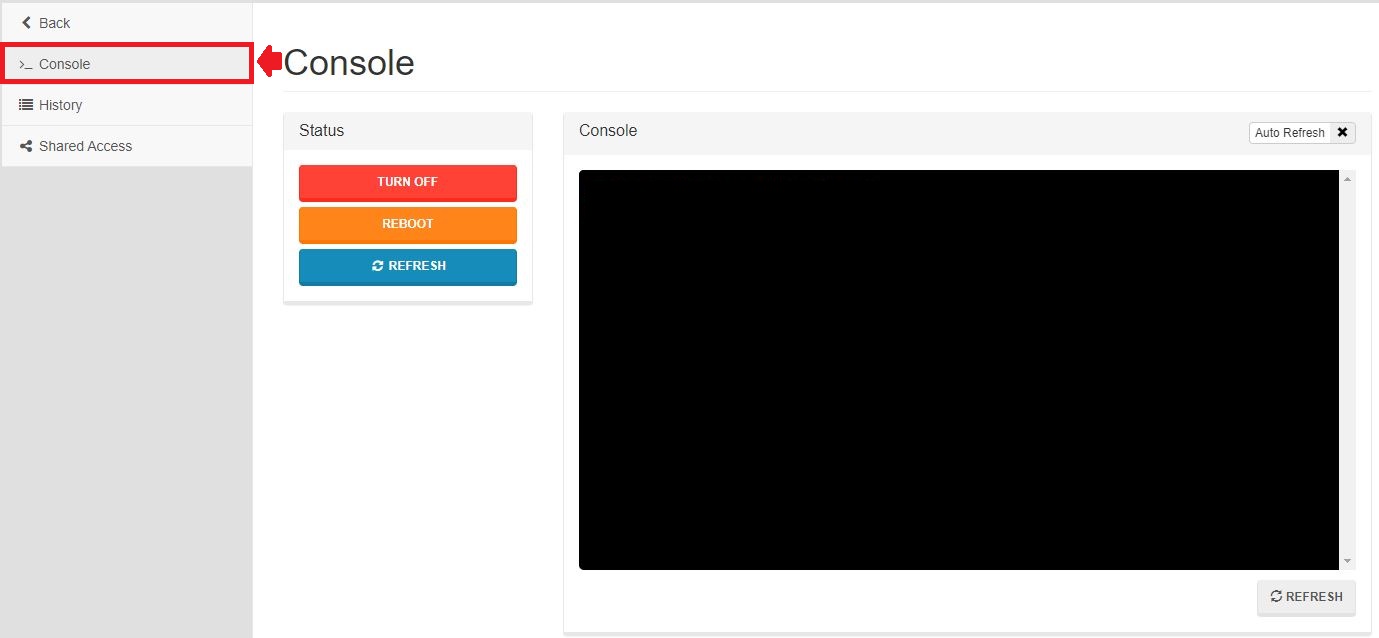
Clicking on "Settings" will allow you to change server-specific settings, down to the configuration files.
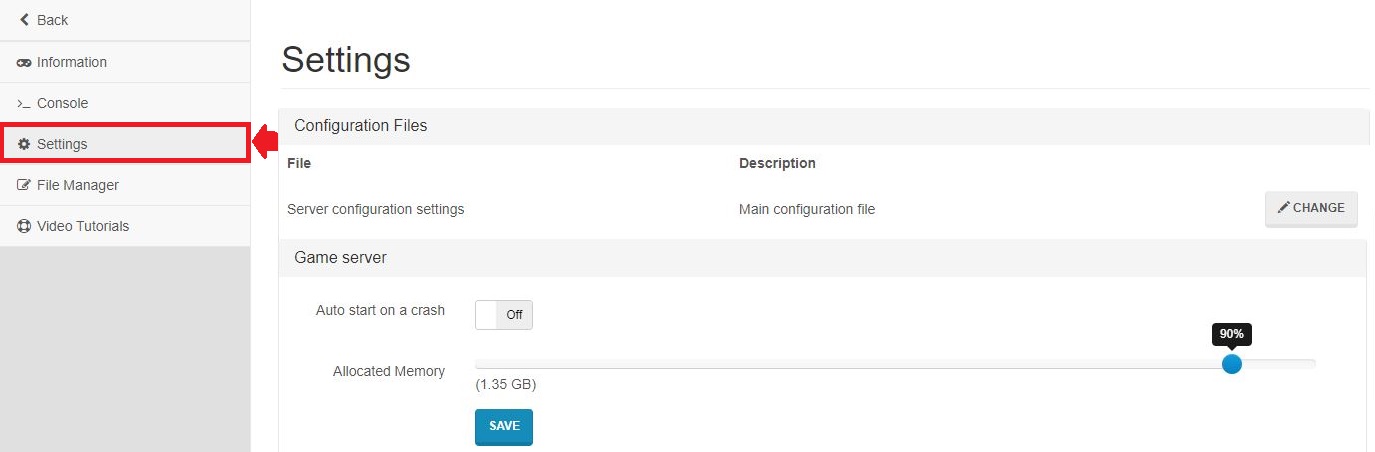
If we go back to the "Game servers" page and click on the "Backup system", we can set up a server automatic backup feature so no data would be lost in the future.
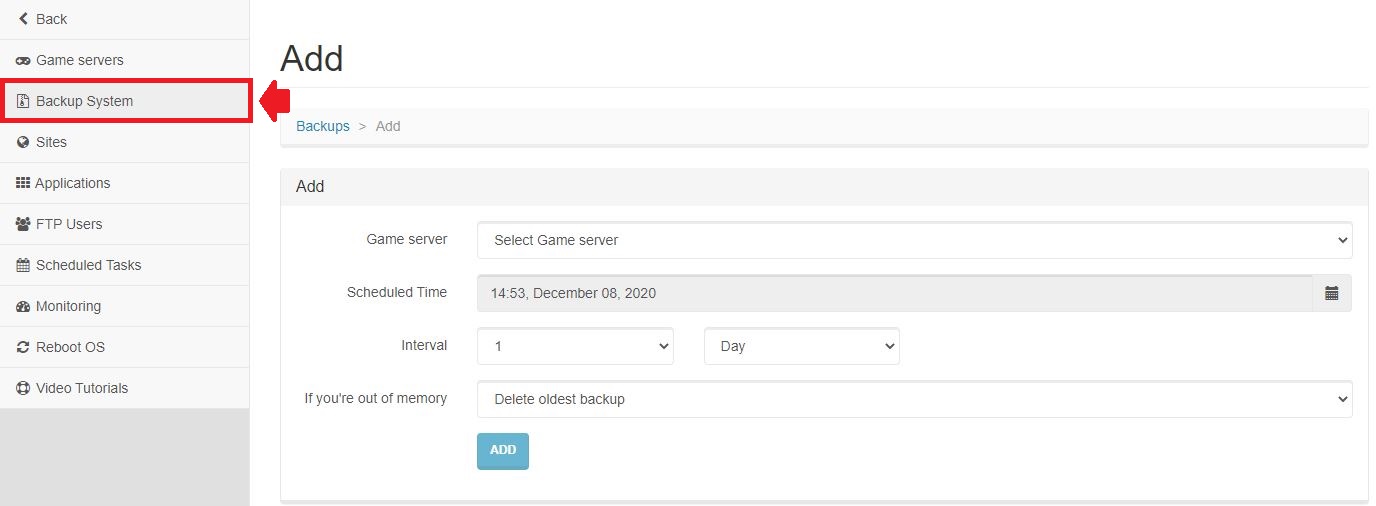
Clicking on "Sites" allows you to create a free website for your server.
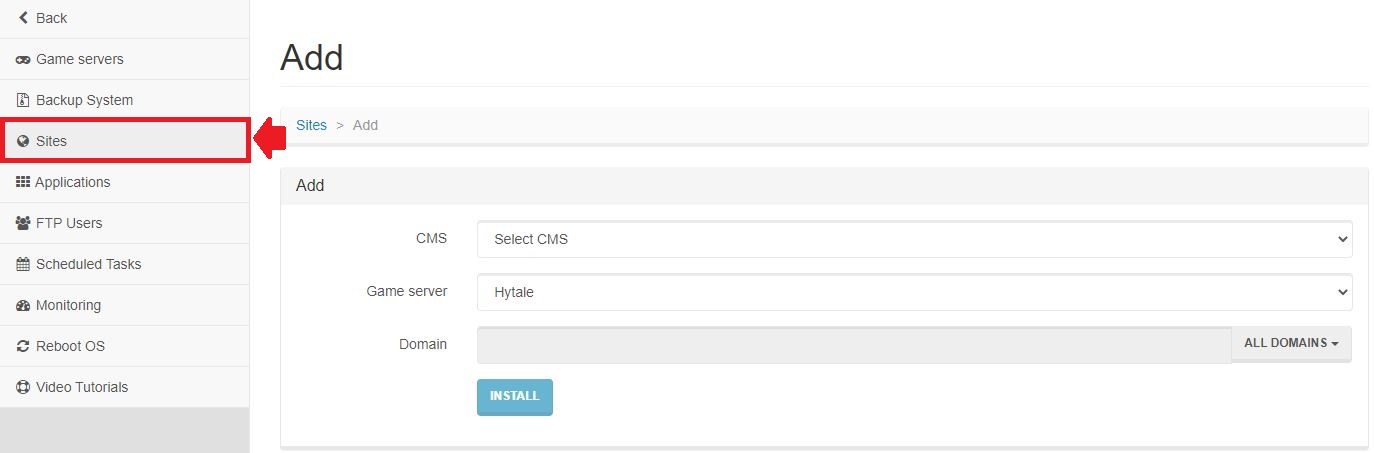
Clicking on "Applications" allows you to use the many features offered for your server including phpMyAdmin, SSH-server, MySQL, Web server, FTP-server, PHP, and Java.
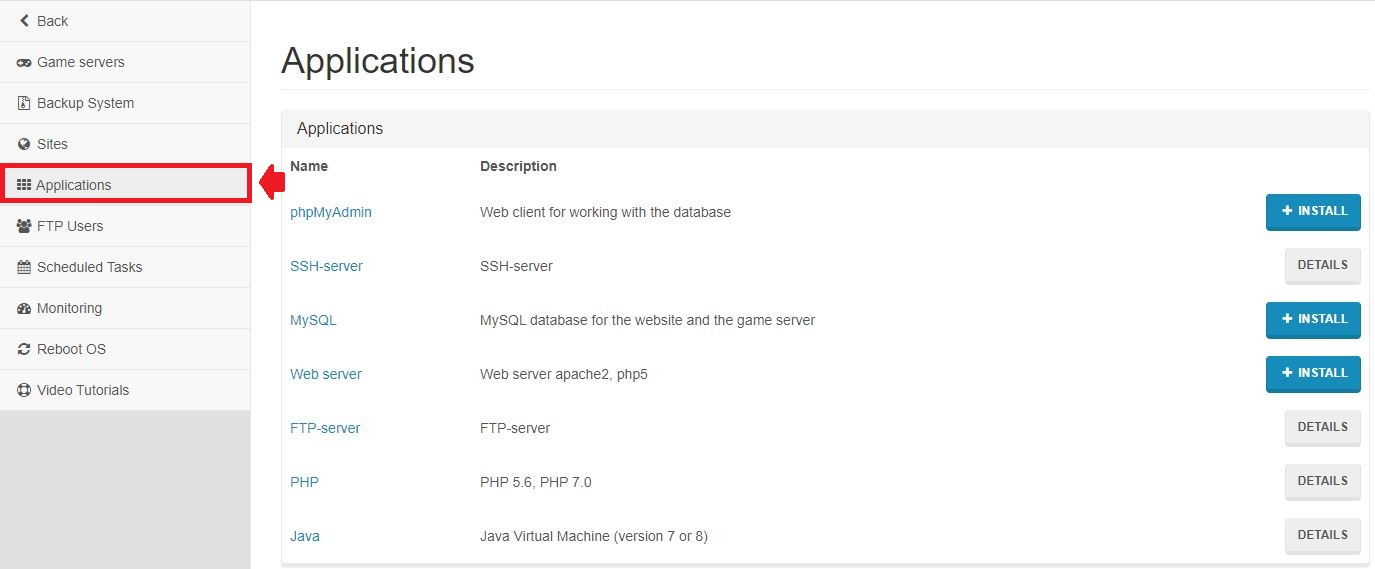
Going to "FTP Users" allows you to see specific details required to connect your server with an FTP Client for easier server file management.
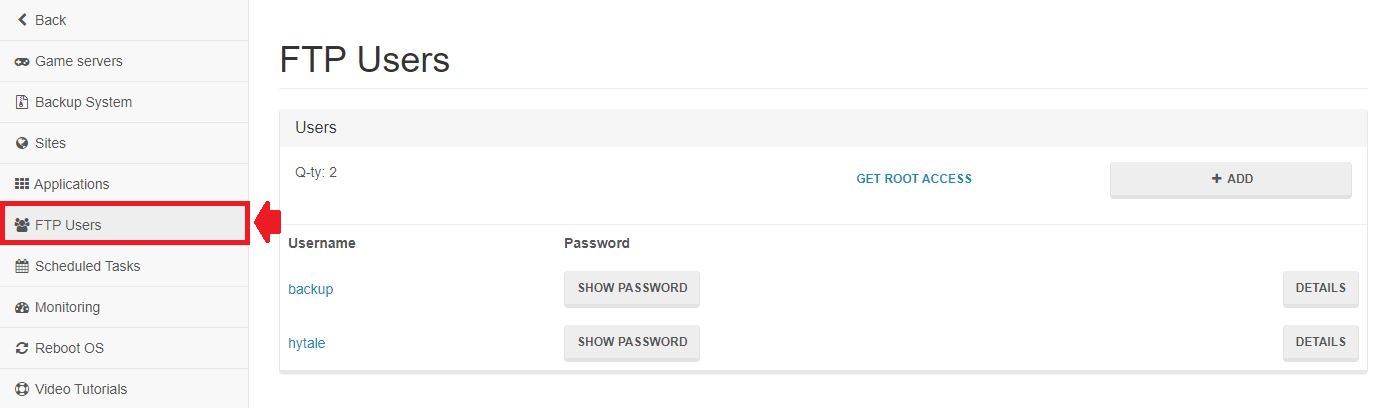
Clicking on "Scheduled tasks" allows you to set a scheduled task on your server to act as your server, like restarting or entering a command in the console for more automation.
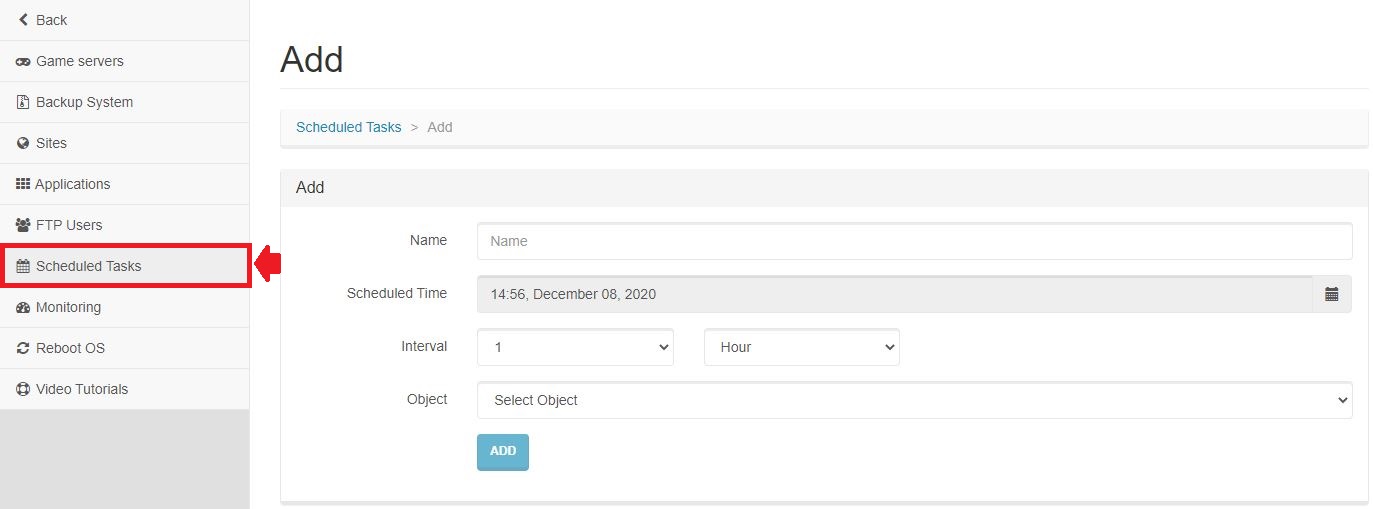
If we click on "Monitoring", we can see the resource usage of our server and plan our mods, plugins accordingly to how many resources we own.
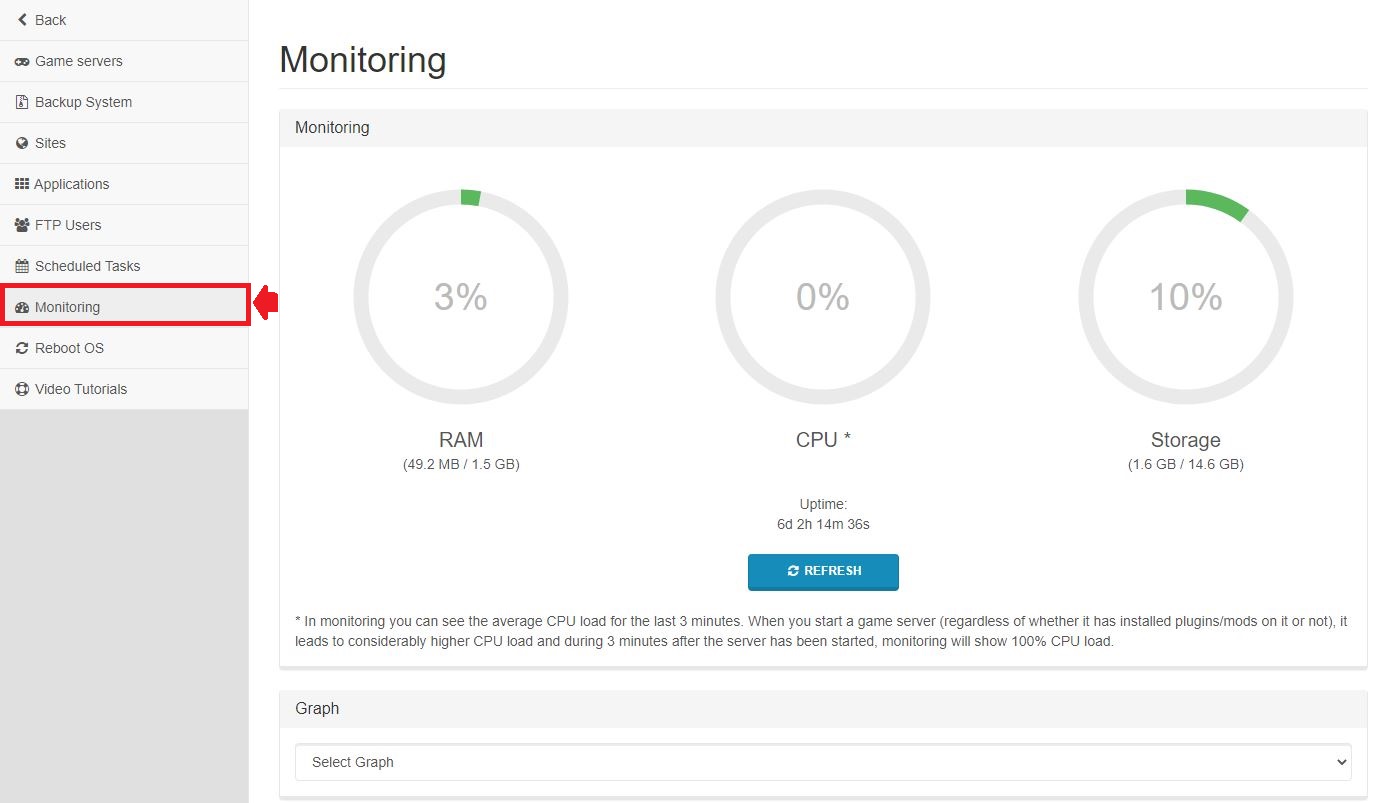
Congratulations! You now know How to Make a Hytale Server.
Summary:
- Sign up to Scalacube website
- Go to Servers > Buy server and select Hytale
- Go through the server selection process
- Finalize your payment
- Start your server and log on
Make Your Own Hytale Server
Copyright 2019-2026 © ScalaCube - All Rights Reserved.