How to Add Mods to an Unturned Server
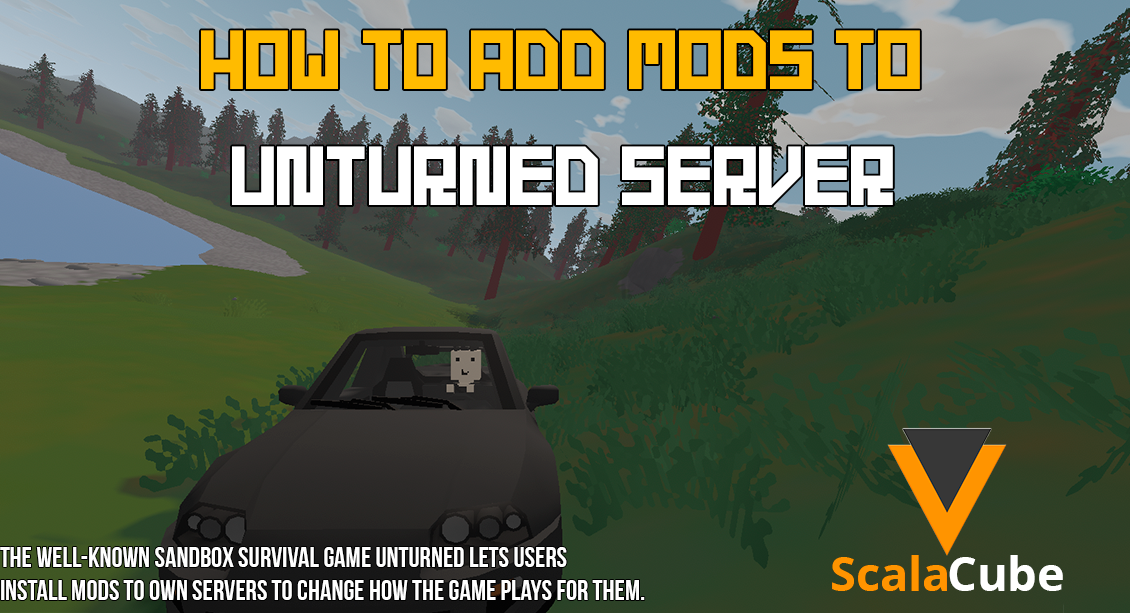
Make Your Own Unturned Server
In renowned sandbox, very little can be changed in popular games survival in a sandbox, like the game Unturned. But very little can actually change the main player by modding the servers so that it can change how the game itself rolls. Mods, otherwise texture mods, are used in games that need to enrich the game itself.
Use the full instructions below to add mods to your Unturned hosting.
Step 1: Finding Mods
Finding the mods you want to add to your Unturned server is the first step. Several methods exist for doing this:Option 1: Unturned Steam Workshop
Visit the Unturned Steam Workshop page to view a large variety of mods produced by the community. Explore several subcategories, such as maps, vehicles, weaponry, or gameplay improvements, at your leisure. Make a note of the workshop file IDs of any mods that attract your attention.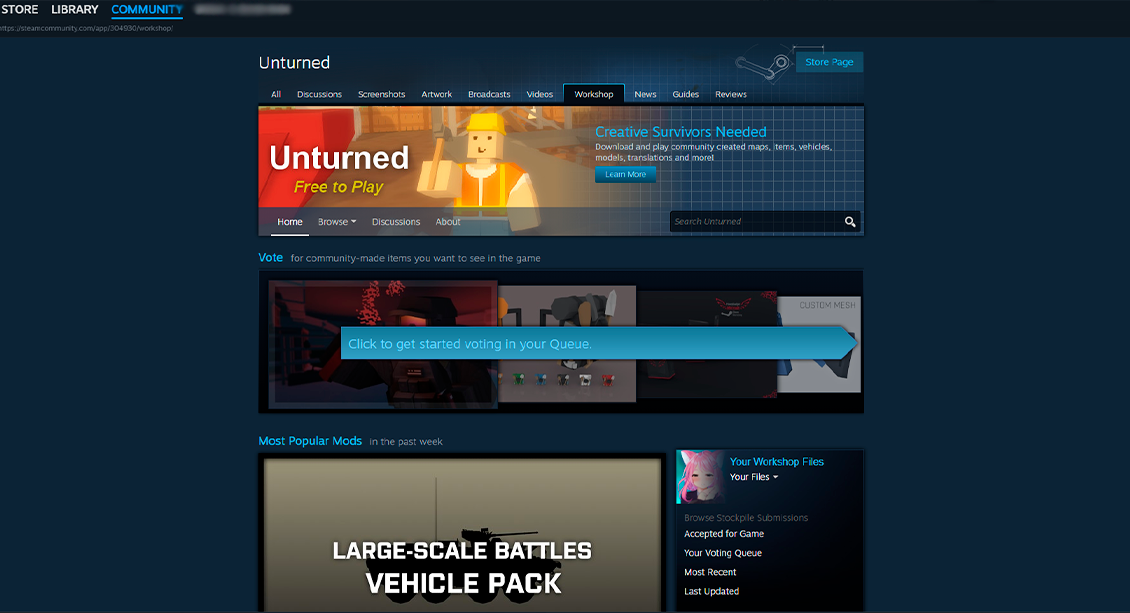
Option 2: Steam Client
Mods are also available straight within the Steam client. Select "Workshop" from the "Community" option by hovering over it. With this, you may search for Unturned mods on the Steam Workshop website. Find mods that suit your preferences using the search bar, and note the workshop file IDs of those mods.Step 2: Installing Mods
You must install the modules you have chosen and want to add to your server. Depending on your hosting company, the procedure may vary, but the general procedures are as follows:Accessing Server Files
Find the directory that contains the Unturned server files. To execute this, you might need to resort to an FTP client or use a file manager, a tool provided by your hosting service. A server configuration file with the name "WorkshopDownloadConfig.json" or a similar name should be available to you. This file regulates the mod installation procedure.Editing the Configuration File
Use a text editor to access the "WorkshopDownloadConfig.json" file. You can find a list of workshop file IDs inside the file. By separating each ID with a comma, add the workshop file IDs for the mods you want to install. Make sure to save the configuration file after making changes.Restarting the Server
Restart your Unturned server after adding the workshop file IDs to the configuration file. This will start the mods downloading and installing themselves automatically. The server will download and incorporate the required mod files from the Steam Workshop into the game.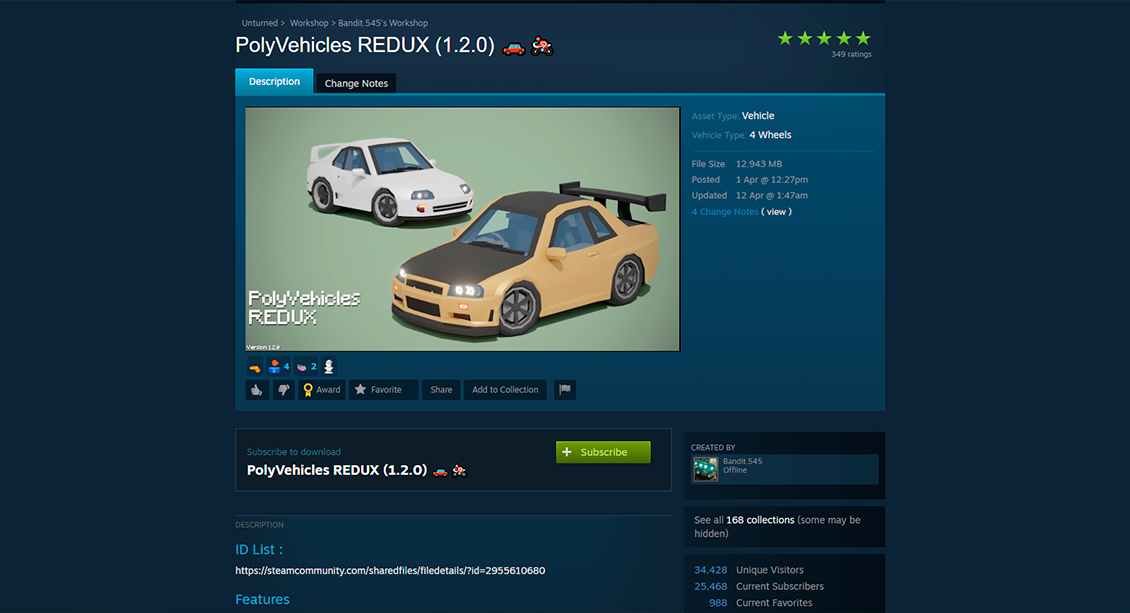
Step 3: Verifying Installation
Check for the proper installation of the mods once the server has been rebooted. Now that the server is back up, enter it and check if the mods are up to the mark when it comes to checking its various conditions. Move inquisitively around the game setting environments and check out the add-ons that are available for this game.- There are a few steps you may take to debug the mods if you run into problems or they are not functioning properly:
- Verify that you correctly followed the installation instructions by checking them again.
- See the community resources or documentation for the mod for information on known problems or troubleshooting.
- Speak with the mod's author or the Unturned community for help and direction.
It's important to note that, depending on your hosting company and the particular
Depending on your version of the game, additional steps may be included depending on what version of the game you are playing. Be sure always to check the official documentation or guides of your hosting service to get more accurate and more specific directions.

FAQ
Can I add mods to my Unturned server if I am not the server host?
You can, of course, host the server yourself, in which case you can just install the mods like you would do for PvE. How it's actually done may vary a great deal depending on the level of access and permissions the hosting service gives, but with the standard prior administrative acumen or server file access—oh, bless the file access—most of the process described in the previous section should apply to getting the mods onto the server.
Besides, not having direct access means you should make contact with the server host in order to ask whether you really have any chances of adding mods to the server at all. Some hosting companies help in making installation very easy, offering some mod assistance or just giving guidelines or instruments. The needed server is supposed to be contacted just before the installation, since otherwise the performance may be very heavily impaired, or compatibility will be violated.
Are there any restrictions on the types of mods I can add to my Unturned server?
So those would be compatibility with the game, and even though it's your preference, definitely consider the player communities, too, of your server – unless there are very tight limitations regarding the mods one could add to a dedicated server in Unturned. From small aesthetic mods to big overhauls, everything is thoroughly described.
The mods in all the cases to follow must be compatible with the version of Unturned applied and should not disrupt essential server functionality. Think, in general, about the tastes and concepts that your gamer community can have. Remember, some of our mods will radically change the scope of a happening and not everybody is going to be happy with it. It's also good to consult your community, get suggestions, and pick Mods that make the overall experience feel okay but not ruin the satisfaction of the player or the stability of the server.
What should I do if a mod I installed is causing issues on my Unturned server?
This may be owed to the mods, which among them there are those for troubleshooting that may help in fixing some identified issues like the continuous crashing of your Unturned server or other unusual behaviors of your server among others.
- Check Mod Compatibility: It is better to check if the mod being used is compatible with the version of the Unturned in use. Any old version of a mod will either not work properly or force other mods to be incompatible.
- Updating Mods: Check the updates that are in handy for the troublesome mod. Mod authors often release an update more than one time to do bug fixes or even to ensure the modifications agree with the latest game version. Analyze whether the problem still exists after the upgrade of the mod to the latest version.
- Deactivate Incompatible Mods :After configuring the mods, some mods will start clashing with others, others react indistinctly leading to a crash. Look for such mods that might bring about the clashes and deactivate or remove one to fix it.
- Reach out for community help. Reach out to the author who made the mod or the Unturned community; some definite help can come from this avenue. The results can be either advice on how to get around that, compatibility, or known failures. Unturned-specific online forums and groups are great resources to turn to for troubleshooting and solution finding.
- If all else fails, back it out: If massive crashing continues, consider taking the problematic mod off your server. Back out the changes that have been made and see if the problem gets solved. It may affect some of the functions but could help retain the stability and productivity of the server.
Do interact and do document your interactions with the player community and keep them posted. Perhaps an update like the aforestated from the author of the mod once in a while, with mentions of such things and checking for compatibility, could help fix problems before they even arise.
Can I add mods to my Unturned single-player game?
You may indeed install mods to the single-player Unturned game. As with adding mods to a server, their inclusion in your single-player game follows a similar sequence of steps. To discover and install mods, simply follow the instructions provided in the preceding sections. You will alter your local files rather than those on the server.
Conclusion
In turn, it brings possibilities even for a much broader view of the game and experiences unique to themselves. In choosing to have a mod in place, consider compatibility with the version of the server in place, preferences of the various player communities, and final requirements or restrictions imposed by your hosting provider. Have fun with the discovery of the special private world of Unturned mods!Make Your Own Unturned Server
Copyright 2019-2025 © ScalaCube - All Rights Reserved.