How to Favorite Items in Terraria

Make Your Own Terraria Server
Are you tired of rummaging through your Terraria inventory for your favourite items? Are you looking to improve the efficiency of your gaming experience by having rapid access to the features you use most frequently? You're in luck if so! Terraria's "favourite" feature allows players to designate specific objects as favourites, making them easier to discover as they go through the game.
We'll go over how to add goods to your favorites list in Terraria across several gaming platforms, how to remove items from your favorites list, and why players should use the favorite function.
But first, we suggest you to rent Terraria server here!
How to Favorite Items in Terraria on PC and Xbox
Following these steps will allow players to like objects in Terraria on PC:- Press "Escape" to access their inventory.
- Hover your cursor over the desired object for a closer look.
- Hold the Alt button and click the item. The item will have a tiny star next to it.
- To include the item in your favorites, press the left mouse button.
Users of the Xbox One and Xbox Series X|S can also use this technique. To favorite an object, just click the left joystick button after holding down the Alt button while moving the mouse over it.

How to Bind Items to the D-Pad on PlayStation
Regrettably, the beloved Terraria feature is not available to PlayStation players. To reach their favored goods quickly, players can bind items to the D-pad. How to do it:- Press the "Settings" button to reveal your inventory.
- Choose the item you want.
- Long-press the L1 button.
- Choose the item's intended direction with the D-pad.
How to Access Preferred Items on Nintendo Switch
Unlike other gaming systems, Nintendo Switch owners do not have access to the game's renowned feature. Instead, the Radial Hotbar allows customers to quickly reach their desired items. To use the Radial Hotbar, follow these steps:- By clicking the "+" button, you can access the inventory.
- To use the Radial Hotbar, press the "X" button.
- Choose the desired item with the joystick.
How to Take Something from Your Favorites List
To delete an item from your favorites list, just click on it while holding down the Alt button. The lack of a star indicates that the item has been deleted from your favorites. It is critical to note that when products are placed in equipment slots, they lose their preferred status and must be marked again when they are returned to the inventory.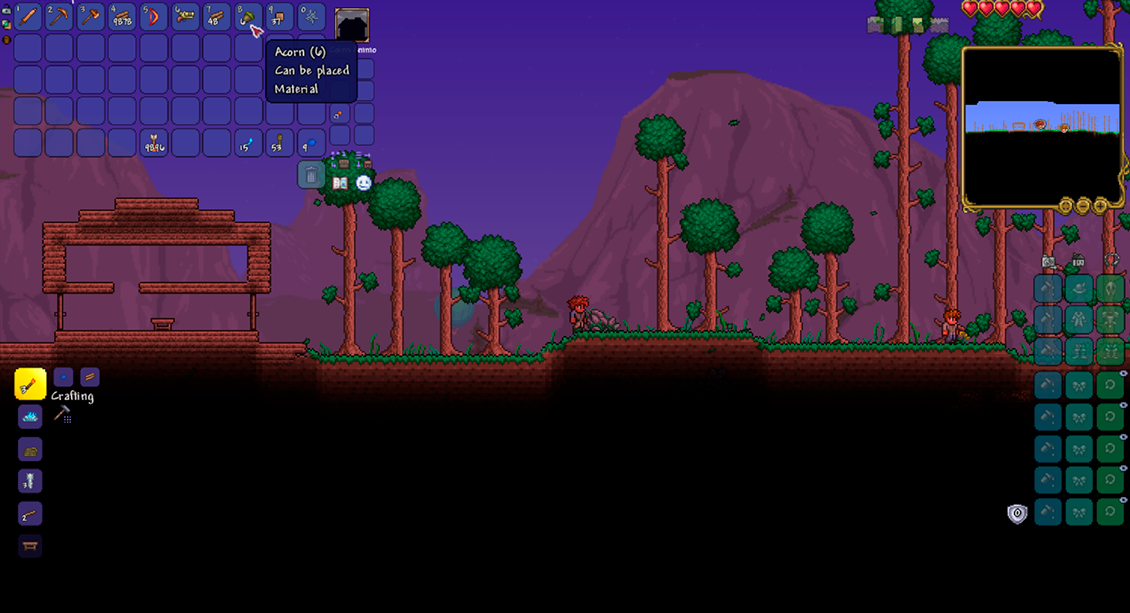
Why Use the Favorite Function in Terraria?
Terraria's favorite feature allows players to preserve and separate their favorite things from the rest of their inventory. It might be difficult to quickly access the things that players use the most as they go through the game and gain new stuff.Players should make sure that these items are always available by adding them to their favorites, which will make it easier to play the game and progress through the future challenges.

FAQ
How do I unfavorite an item in Terraria?
Simply click on an object in Terraria while holding down the Alt key to make it unfavorite. As a result, the item loses its star icon and favorite status. Furthermore, if a piece of equipment is placed in a slot and subsequently returned to the inventory, its favored status is lost and must be acknowledged.
Can I favorite an item on Terraria Mobile?
Unfortunately, Terraria Mobile does not currently have a favorite item feature. Nonetheless, to make it simpler to reach their chosen goods while playing, players can still arrange the slots in their inventory and equipment anyway they like.
What happens if I mark an item as a favorite in Terraria?
In Terraria, putting a star symbol next to an object indicates that it has been favorited, which is represented by a checkmark. This makes it straightforward to identify and get critical goods, especially when a dispute is ongoing. Your preferred things will be kept separate from the main inventory, making them easier to monitor.
Can I favorite multiple items at once?
Unfortunately, you cannot favorite more than one item simultaneously. Favoriting an item involves positioning your cursor on it and pressing the left mouse button.
How do I take anything off my list of favorites?
Just click on a favorite while depressing the Alt button to remove it from the list. When the border vanishes, the item will no longer be designated as a favorite.
Why do my favorite items degrade in status when I use them as equipment?
A preferred item loses its favorite status when it is put in an equipment slot. The object must be marked as a favorite once again if you take it out of the slot and put it back in your inventory
Can I favorite items on PlayStation?
Users of PlayStation cannot access the favorite feature. They can, however, tie objects to the D-pad for speedy access.
How do I access my favorite items?
Access your favorite items by opening the inventory and spotting the "Favorites" segment at the top. The list contains all of your preferred items.
Can I favorite items on Nintendo Switch?
Favorites are not accessible on Nintendo Switch, unfortunately. Alternatively, gamers can use the Radial Hotbar to swiftly access their favored goods.
How does favoriting items help me in Terraria?
You may protect your favorite things as you move through the game by identifying them as favorites and keeping them separate from your main inventory. This is particularly beneficial when you require rapid access to specific commodities during a conflict.
Final Thoughts
To help players in managing their inventory and easily locating their chosen things, Terraria provides a number of features and tools. One such option is the ability to designate items as favorites, securing them and making them simpler to access as the player advances through the game.Players can utilize the techniques outlined above to bookmark their favorite objects as favorites and enhance their Terraria experience on PC, Xbox, PlayStation, or Nintendo Switch.
Make Your Own Terraria Server
Copyright 2019-2025 © ScalaCube - All Rights Reserved.