Useful Rust Console Commands
Getting grips of Rust console commands equate to possessing an elusive magical tool that can revamp your way of gaming. These commands open up options for adjusting graphic settings to teleporting across vast landscapes offering the players liberty to personalize their gaming narration. Now, let's delve into different versions of handy console commands that can lift up your Rust gaming.
Commands for Graphics and Performance

Make Your Own Rust Server
Adjusting Graphics Quality
Command: graphics.quality "1–5"
It is noteworthy that optimization of its graphical quality may improve your gaming experience on Rust. Through the use of the "graphics.quality" command, you can set it with 1 as its lowest and setting it to 5 for the highest. This feature will enable you to be able to balance graphics and performance in order to deliver a Rust game that looks appealing to the eyes of the beholder yet it will still be reasonable to the ability of your machine.
Our Rust dedicated servers prioritize efficiency, guaranteeing low-delay connections and superior stability. Leave server-related issues behind and focus on mastering the Rust gaming environment. Trust Scalacube for your Rust hosting needs, providing dependability and unrivalled performance. Boost your Rust multiplayer sessions with Scalacube—where hosting matches brilliance.
Displaying FPS
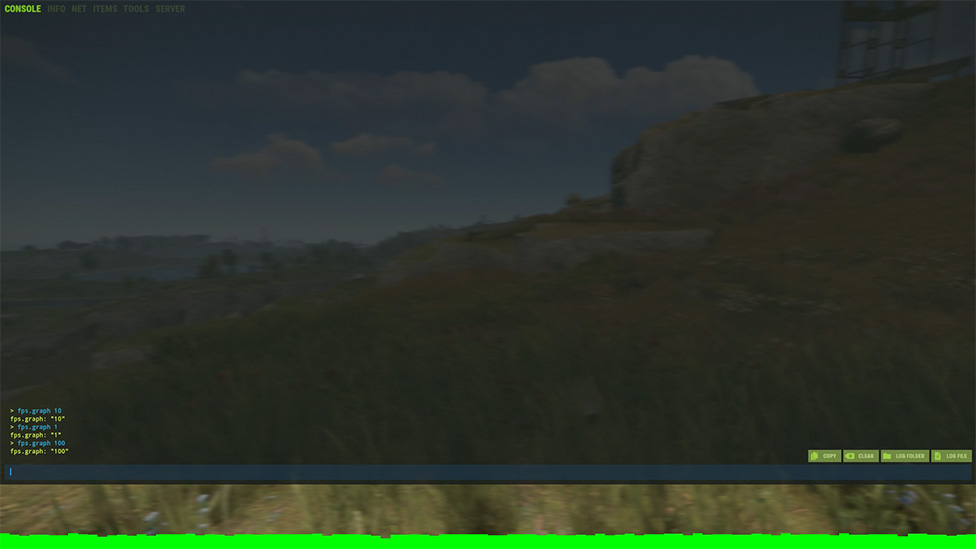
Command: fps.graph
Enhance your performance monitoring capabilities in Rust by enabling the FPS graph with the "fps.graph" command. This feature displays a real-time graph showcasing your frames per second, serving as a valuable tool for optimizing your game settings. The FPS graph aids in identifying potential bottlenecks and performance issues, allowing you to make informed adjustments to your graphics settings. By incorporating this visual representation of FPS, you gain valuable insights that contribute to an optimized and fluid gaming experience in the Rust world.
Performance Overlay
Command: perf 1Take the system performance understanding to a new level with a Rust command activating the performance overlay of the game with the command "perf 1". This performance overlay will tell every single thing concerning your system's performance from CPU and GPU usage.
Armed with this data, you can make precise adjustments to your in-game settings, ensuring an optimal gaming experience. The performance overlay is such a severe weapon in the hands of those looking to maximize their Rust experience that it offers real-time information that allows you to get the absolute most possible out of your hardware, and leaves no stone unturned in the pursuit of peak performance in the unforgiving realms of Rust.
Player and World Interaction Commands
TeleportationCommand: teleport "X Y Z"
Navigate the vast Rust landscape effortlessly by utilizing the "teleport" command. Input the desired X, Y, and Z coordinates to instantly teleport to a specific location on the map. This command is particularly useful for swiftly navigating large distances.
Creating Items
To create items: item "itemname" "quantity"
The "item" command lets you create whatever item and however many you want. This is handy when you're experimenting or building creatively.
Invincibility Mode
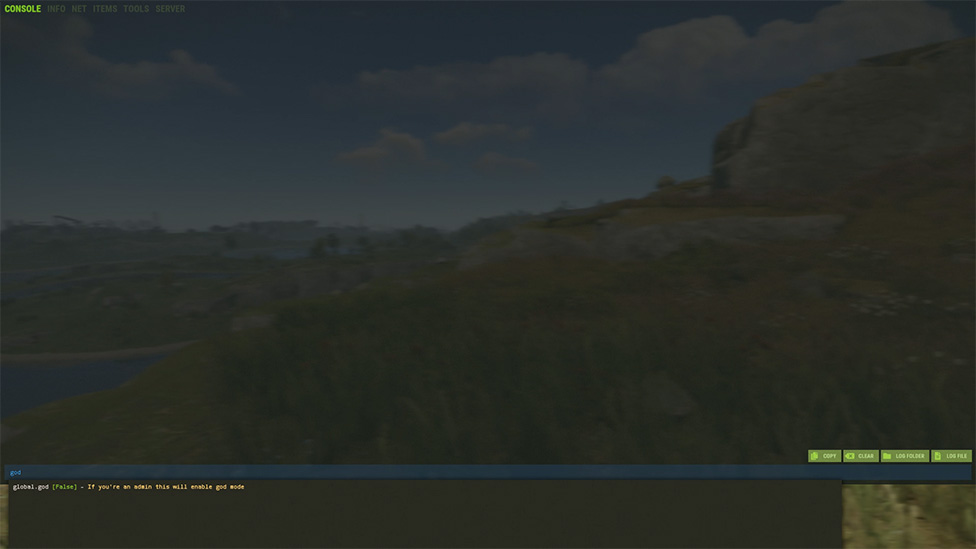
To become invincible: god
The "god" command makes you unkillable. You can venture into perilous zones safely. But remember, for fair fights, switch it off.
Helpful Commands for Problem-Solving and Debugging
View Debug Info
To see debug info: debugThe "debug" command shows a lot of game info, like server stats and entity specifics. Use it to solve game problems or understand how things work.
Console Logging
To log console messages: con.logfile "1"The "con.logfile" command saves console messages to a text file. It creates a record of in-game events, making it easier to analyze and fix issues.
Quick Exit
To exit the game swiftly: quitThe "quit" command allows you to leave the game fast if it's not responsive. No need to navigate the typical menu options.
Can graphics quality be changed with console commands in Rust?
graphics. alters the graphics quality of your game through inputting "graphics.quality" and following it up with a numeral ranging from 1 to 5. lower ones make your game look worse while higher ones make the graphics better.
What is a command to show frames per second (FPS) in Rust?
To visualize your FPS as live graph on screen, use the command "fps.graph".
Can you teleport in exact places in Rust with console commands?
Got it, it allows you to instantly jump at certain map coordinates if you command something like "teleport" with the values of X, Y and Z.
How to place items into inventory via console commands?
Adding items by using command "item." Include name as well as how much for addition. It is useful in testing and creative building in Rust.
Wrapping Up
Knowing the right Rust console commands is like having a toolbox. It lets players tweak their game however they want. Maybe you're adjusting graphics, exploring, or fixing problems. These commands give a new level of command that improves gameplay. Try out these commands, set them how you like, and watch Rust react to your every command.Looking for the best Rust server hosting? You're in the right place! At Scalacube, our job is to give excellent services for avid Rust server fans. Whether you're an experienced player or a beginner, our devoted servers are created to cover all your Rust hosting requirements.
Experience flawless multiplayer gaming with our tweaked Rust MP hosting solutions. Wondering how to make a Rust server? Scalacube makes it simple with easy-to-understand tools and unmatched support.
Our Rust dedicated servers prioritize efficiency, guaranteeing low-delay connections and superior stability. Leave server-related issues behind and focus on mastering the Rust gaming environment. Trust Scalacube for your Rust hosting needs, providing dependability and unrivalled performance. Boost your Rust multiplayer sessions with Scalacube—where hosting matches brilliance.
Make Your Own Rust Server
Copyright 2019-2025 © ScalaCube - All Rights Reserved.